Use the Audit Engagement application to manage the audit engagement through its lifecycle.
On this page
Managing Audit Engagements & Workpapers Processes
You can create and scope the engagement, assign resources, generate workpapers, document and review fieldwork and observations, manage findings, and complete wrap-up of the engagement.
The following diagram shows the major phases, key tasks, and the users responsible for each task.
Download the source file of the diagram here: Audit Engagements & Workpapers Managing Audit Engagements Diagram
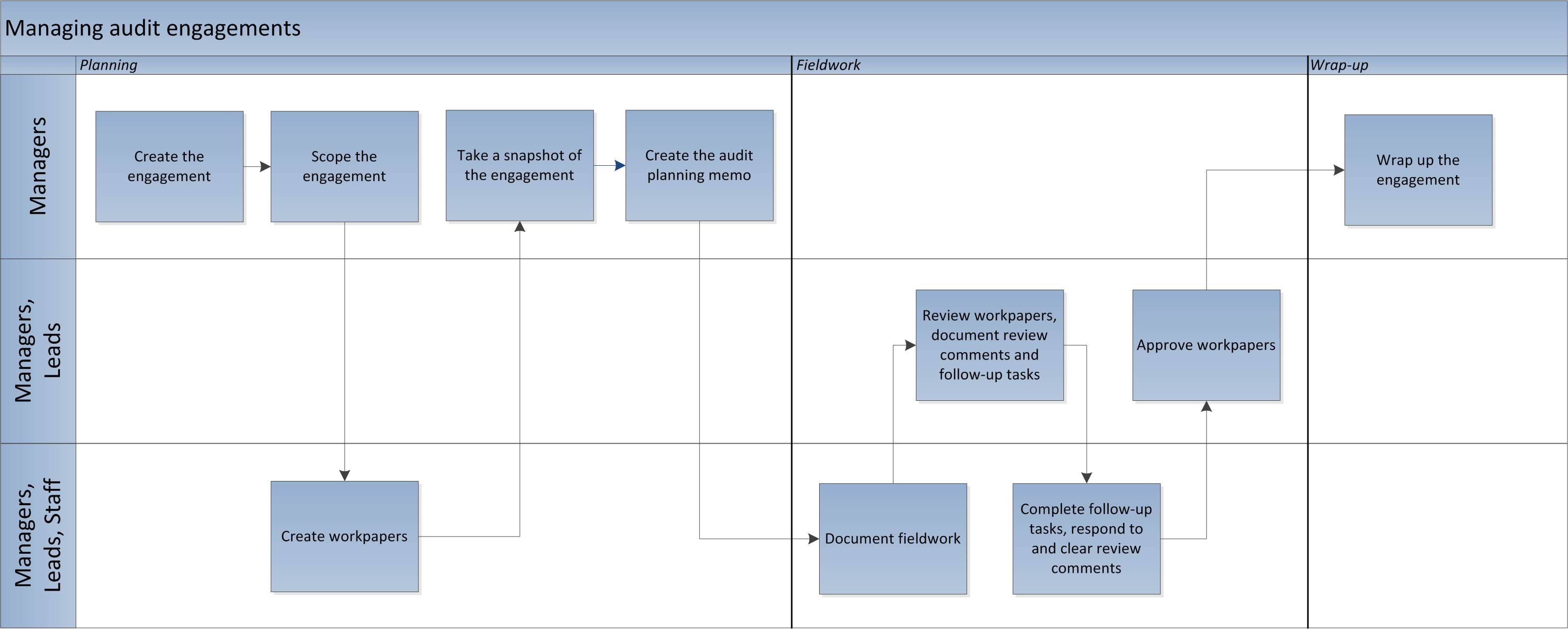
Planning the Engagement
-
Create the audit engagement.
-
After creating the engagement, select tabs and sections you want to show or hide using checkboxes under each tab. The checkboxes will be enabled for users with Audit Manager, Lead and Admin role.
-
Scope the audit engagement.
The relationships defined in audit entities can be populated in the audit engagement using a data feed to scope the engagement. You can determine which elements will be in scope for the audit engagement and remove any elements that you want to exclude from the engagement by marking each item as In-Scope/Out-of Scope along with a reason for it. In Archer 6.14, the Entity Scoping Unit application is updated to track historical information of 5 new applications: Devices, Corporate Objectives, Third Party, Information Assets, and Product and Services. -
Create audit workpapers.
Once you have determined what is in scope for the audit engagement, the system automatically creates workpapers, which define and create records for the actual testing to be performed. If the testing is likely to be unique to this engagement, you can manually create individual workpapers. However, if the testing may apply to more than 1 engagement, you can use the Audit Program Library application to create standard programs and procedures that you can reuse. After you have populated the library, you select the applicable library records in the engagement, and the system automatically creates engagement-specific workpaper records. You can also select an audit program group and the system automatically creates a workpaper from each audit program that matches that group. -
Take a snapshot of the engagement.
Once you have finished planning your audit engagement, workpapers are automatically generated. Prior to this and before the fieldwork begins, you can take a snapshot of the engagement as it currently stands. The snapshot gives you a historical record of what you originally planned for the engagement. -
Create the Audit Planning Memorandum.
Once you have completed planning the engagement, you should create the Audit Planning Memorandum and provide it to the auditee. The memo serves as a formal announcement to the auditee of what the audit team plans to audit and the timing. The memo also lists the documentation and other information that will be needed to complete the audit, so that the auditee can gather the information ahead of time.
Completing Fieldwork
To complete field work, complete these tasks:
-
Document fieldwork using workpapers
-
Review workpapers and document review comments and follow-up tasks
-
Respond to and clear review comments
-
Approve workpapers
Note: From Archer version 6.13 and later, the legacy workflow in the Audit Workpaper application has been replaced with Advanced Workflow.
In Archer Audit Engagement & Workpapers 6.14, you can export workpapers to Excel files, to work offline. For more information, see Excel Export - Audit Workpaper in the Archer Platform Help.
Wrapping Up the Engagement
Closing the Engagement includes determining the audit engagement rating, and completing the final audit report. Once an engagement is closed, you cannot add, delete, or edit scope or fieldwork information.
If an audit engagement is interrupted or canceled, use the Audit Engagement application to document the reason for canceling. Canceling an engagement does not stop calculations from using the data in the engagement. Any scheduled appointments or recorded Actual Hours continue to calculate against the related audit plan. Once an engagement is canceled, you cannot add, delete, or edit scope, fieldwork, or wrap-up information.


