Excel Export/Import - Audit Workpaper
The Excel Export/Import page allows auditors to retrieve and update their workpaper information between Archer and an Excel workbook without internet access.
Important: This feature is currently only available for the Archer Audit Engagements & Workpapers on Archer platform version 2024.06 and later.
Excel Export
The Audit Workpaper Export to Excel option exports record information and the data associated with the record (1-level down) in sub-forms, levels, and application cross-records to an Excel workbook. The workbook is divided into different worksheets, which correspond to the different sections associated to a record. The export process is dynamic; Archer analyzes the record, locates the available data, and displays the data in Microsoft Excel.
Any user with the correct permissions can use the Export to Excel option, removing the need for Administrator assistance.
On this page
Relationship diagram
The following diagram displays the relationships considered when exporting Workpaper data: the Levels, Sub-forms, and Cross-References.
Download the source file of the diagram here: Platform Excel Export Relationships Diagram
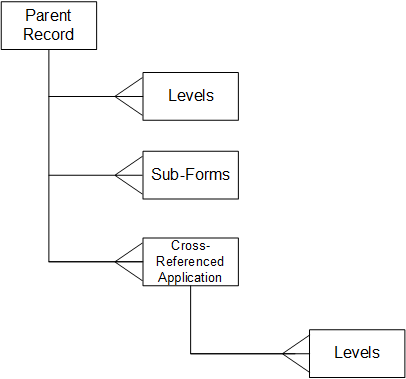
Set the Excel Export permissions
The Archer Admin must set the Excel Export permissions.
Export the Workpaper records
Complete the following tasks to export Workpaper records.
Review the exported file
Review the exported Excel file structure guidelines.
History
The History section provides a list of past export attempts, as well as their statuses.
Note: The Export page History section does not automatically refresh itself. To refresh a status, click the Import tab and then click back to the Export tab.
To download an export, click ![]() .
.
Excel Import
Users can utilize the template generated in the Audit Workpaper Export to easily import workpaper information. To ensure auditors know which information to use, a glossary page containing the values of the fields selected on the Export tab is exported, allowing users to input valid information without the need of going back and forth between Excel and Archer.
Note: Users from a UsersGroupsList cannot be selected in the import, however the user who imports the file is recorded in the Captured By field.
Import the Workpaper records
-
Upload your Excel file.
-
Click Validate.
-
Click Import.
History
The History section provides a list of past import attempts, as well as their statuses. Once an import completes successfully, users can review Run Details by clicking the Completed status.
Note: The Import page History section does refresh itself.


