Managing Instances from the All Instances Menu
The All Instances menu opens from the All Instances node in the Instance Management list.
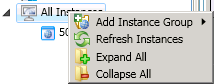
On this page
Add an instance group
If an instance is not added to a group, the group is automatically deleted when the instance list is refreshed.
-
Right-click All Instances.
- Open the Archer Control Panel.
-
From the Instance Management list, double-click to expand the instances list.
- Right-click the instance that you want to update.
- Click Add Instance Group.
- In the New Group Name field, enter the name of the new group.
- Click Save.
Collapse the All Instances list
- Open the Archer Control Panel.
- From the Instance Management list, right-click All Instances.
- Click Collapse All.
Expand the All Instances list
By default, the list is expanded. Use the Collapse All to collapse the list.
- Open the Archer Control Panel.
- From the Instance Management list, right-click All Instances.
- Click Expand All.
Refresh the Instance list
- Open the Archer Control Panel.
- From the Instance Management list, right click All Instances or a group node.
- Click Refresh Instances.