Rebuilding Search Indexes
This command rebuilds the search indexes for all instances. Rebuilding indexes can be a lengthy process and takes significant system resources. The initial process is less time-consuming than rebuilding after the full system implementation. It is recommended that you run subsequent rebuilds during off hours so that the process does not impede your work flow.
On this page
Rebuild search indexes
Note: You can rebuild the search index either for all instances on the Installation Settings tab, or for a single instance from the instance tab. Archer recommends that you rebuild the search index for one instance at a time from the instance tab.
- From the Start menu, select the Archer Control Panel.
- From the Instance Management list, double-click the instance for which you are rebuilding the search index.
- Log onto the queuing server specified in the Archer Control Panel.
- Stop the Archer Queuing Service.
- Perform the following command against your Archer Instance Database (you must have database owner privileges to the database):
IF EXISTS (SELECT * FROM sys.foreign_keys WHERE object_id = OBJECT_ID(N'[dbo].[FK_tblSearchMessageContent_tblSearchMessageQueue]') AND parent_object_id = OBJECT_ID(N'[dbo].[tblSearchMessageContent]'))
ALTER TABLE [dbo].[tblSearchMessageContent] DROP CONSTRAINT
[FK_tblSearchMessageContent_tblSearchMessageQueue]GO
TRUNCATE TABLE dbo.tblSearchMessageContent
TRUNCATE TABLE dbo.tblSearchMessageQueue
ALTER TABLE [dbo].[tblSearchMessageContent] WITH CHECK ADD CONSTRAINT
[FK_tblSearchMessageContent_tblSearchMessageQueue] FOREIGN KEY([message_id])REFERENCES [dbo].[tblSearchMessageQueue] ([message_id])
GO
ALTER TABLE [dbo].[tblSearchMessageContent] CHECK CONSTRAINT
[FK_tblSearchMessageContent_tblSearchMessageQueue]GO
- Delete existing index files including the instance ID folder in which they reside. You can find this folder through the Archer Control Panel. The Search Index rebuild process, when complete, recreates this folder structure. The following example shows the syntax for deleting the index files and instance ID 50000:
Combine the search index path and instance ID into C:\ArcherIndexes\50000:

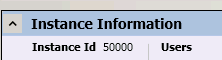
- Start the Archer Queuing Service.
- Open the Archer Control Panel, and select the Instance name.
- Click Rebuild Search Index. The rebuild process is complete when the result of the following query (run on your instance database) is zero:
SELECT COUNT(*) FROM dbo.tblSearchMessageQueue smq WHERE smq.priority_type_id = 3
Note: If you have multiple Archer instances running in one environment, the indexing process starts with the first instance, and then proceeds forward. The indexing is a single threaded process. For example, if you have instances 50000 and 50001, ensure that the index finishes rebuilding for 50000 before proceeding to 50001.
Rebuild Elasticsearch indexes
Note: Elasticsearch is being deprecated. You will see options to configure Elasticsearch in the Archer Control Panel (ACP), however you will not be able to setup or use Elasticsearch. ACP options for Elasticsearch will be completely removed in the following release.
This command rebuilds the Elasticsearch index for the selected instance. As rebuilding indexes can be a lengthy process that requires significant system resources, it is recommended that you run subsequent rebuilds during off hours so that the process does not impede your workflow.
Note: To rebuild search indexes using Elasticsearch, you must first enable Elasticsearch in the Archer Control Panel. For more information, see Enabling Elasticsearch.
- From the Start menu, select the Archer Control Panel.
- From the Instance Management list, double-click the instance for which you are rebuilding the search index.
- Click Rebuild Elasticsearch Index.
- (Optional) To view the progress of your Elasticsearch Index rebuilds, click Report.
This report provides the progress of any active index rebuilds, as well as a history of all the index rebuild requests issued for the instance. The rebuild process is complete when the Active Index Rebuild progress bar reaches 100 percent.