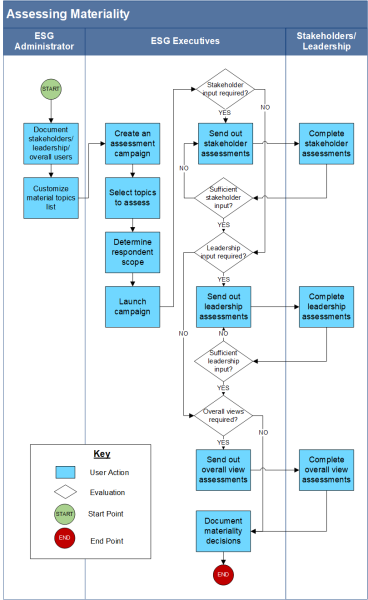Assessing Materiality
The use case allows you to determine which material topics matter most to your stakeholders and the organization. You use a Materiality Assessment Campaign record to document which topics you want to assess and which respondents you want to gather input from.
While you can run a single-phase Materiality Assessment Campaign, the use case enables a best practice 3 phase approach:
-
Gather input from your stakeholders (both internal and external). Through the Material Topic Identification Questionnaire, you can also allow your stakeholders to identify additional material topics they would like included.
-
Assess leadership's views on the material topics identified by your stakeholders.
-
Determine your final list of material topics, which are captured using an 'overall view' record.
Note: If you're using ESRS, see the documentation for Archer Double Materiality Calculator.
Swimlane diagram
Download the source file of the diagram here: ESG Assessing Materiality Diagram
On this page
Task 1: Document internal and external stakeholders
Users: ESG Administrators
In the Contacts application, create a record for each stakeholder (both internal and external) from whom you want to solicit opinions about which topics are material to them.
-
From the menu, click
 and expand ESG Management.
and expand ESG Management. -
Expand ESG Management System, hover over Contacts, and click
 > Create New Record.
> Create New Record. -
In the General Information section, complete the required fields.
-
In the Contact Details field, select Advanced.
-
Go to the Environmental Social Governance (ESG) tab > ESG Details section.
-
In the Respondent Type list, select either Internal Stakeholder or External Stakeholder, and select a Stakeholder Role.
-
If you are documenting an external stakeholder, enter their organization name.
Task 2: Document leadership
Users: ESG Administrators
-
From the menu, click
 and expand ESG Management.
and expand ESG Management. -
Expand ESG Management System, hover over Contacts, and click
 > Create New Record.
> Create New Record. -
In the General Information section, complete the required fields.
-
In the Contact Details field, select Advanced.
-
Go to the Environmental Social Governance (ESG) tab > ESG Details section.
-
In the Respondent Type list, select Leadership, and select a Leadership Role.
Task 3: Create contacts for overall view roles
Users: ESG Administrators
The 'overall view' users are those who have the final say at the organization, region, and country levels. Overall view records are recommended, but not required. You can capture your final list of material topics in the campaign record, but the overall view records allow you to provide more details.
Note: This task is only required if you plan to create overall view records.
-
In the Contacts application, create a record with the Respondent Type set to Organization Overall View.
-
(Optional) If your campaign will focus on a particular geography, you can create a Region or Country Overall View record instead.
Important: There should only be one record with the Region/Country Overall View Respondent Type set to active for each region or country at any one time.
-
Complete all the same fields as you did for stakeholder or leadership respondents.
Important: There should only be one record with the Organization Overall View Respondent Type set to active at any one time.
Task 4 (Optional): Customize the material topics list
Users: ESG Administrators
In task 5, you will use the Materiality Assessment Campaign application to collect stakeholders' views on the material topics. In a campaign record, the Topics to Assess values list field provides a list of topics for your stakeholders to review. You can select a subset of the list when you create a campaign or - if you know that certain topics will never be applicable to your organization - you can customize the list.
Make sure the list contains topics that apply to you and your industry. If you need to customize the list, you can do so either in a Materiality Assessment Campaign record or through Application Builder.
-
To customize the list from a campaign record:
-
Next to the Topics to Assess field (which displays once you have selected a standard or framework), click Edit.
-
Add or delete values as needed, then click Save.
-
-
To customize the list from Application Builder:
-
From the menu, click
 > Application Builder > Applications.
> Application Builder > Applications. -
Click Materiality Assessment Campaign.
-
In the Layout Builder, locate and click the Topic to Assess field,.
-
In the Properties panel, click Edit Values.
-
Add or edit values as needed, then click Save.
-
Click Save Properties.
-
Task 5: Collect stakeholder views
Users: ESG Administrators
Use the Materiality Assessment Campaign application to collect stakeholders' views on the material topics.
-
Open the Data Gathering Program record you created in task 2 in Defining Your Organizational Context,
-
Go to the Conduct Materiality Assessment tab > Materiality Assessment Campaigns section, and click Add New.
-
Enter a campaign, and in the Standard/Framework field, select GRI.
-
In the General Information section, set campaign start and end dates.
-
(Optional) Gather stakeholder feedback on which topics matter to them.
If you already know which material topics you want to gather stakeholder and leadership input on, you can go to step 4 to start collecting input. However, if you want to provide a complete list of possible material topics to stakeholders and allow them to identify the topics that matter most to them, you can use the Material Topic Identification Questionnaire.
In the Topic Identification section, select the users to whom you want to send questionnaires, and click Save.
The "ESG - Material Topics DF1 - Generate Material Topic Identification Questionnaires" data feed runs and generates questionnaire records for any applicable contacts in the Topic Identification Participants field. You can then have users complete their questionnaires in Archer or you can publish them to Engage.
Note: The questionnaire due date default to 14 days from the current date, but you can change that date if needed.
After users complete their questionnaires, their responses are visible in the campaign record.
-
In the Topic Selection section, select the topics you want your stakeholders and leadership to assess.
-
In the Respondents section, do the following:
-
In the applicable Respondent fields, select the individual users you created in tasks 1-3.
-
In the Review Path field, select Basic or Advanced.
The campaign can generate Material Topic Response records for stakeholders, leadership, and overall views (at the organization, country, or region level, depending on the scope of your campaign). The advanced review path requires a Material Topic Response record for the overall view, whereas the basic path does not. If you choose the basic path, you can still capture your overall view in your campaign record.
-
-
Click Launch Campaign.
-
(Optional) Send your records to Engage. You can publish records individually or in bulk, using the "ESG - Material Topics DF4 - Material Topics: Bulk Publish" data feed.
Note: If you're using ESRS, see the documentation for Archer Double Materiality Calculator.
The "ESG - Material Topics DF3 - Generate Material Topic Responses" data feed runs and generates Material Topic Response records for any applicable contacts in the Stakeholder Respondents field.
Note: The Material Topic Response due date defaults to the campaign end date, but you can select a different date if needed.
The Related Responses section displays what percent of responses are complete, and you can view the actual impact and influence ratings in the Material Topics Responses section.
Task 6: Collect leadership views
Users: ESG Executives
Once your organization has decided that you have received back all the stakeholder responses that you need, you need to collect leadership's views on the material topics selected by the stakeholders.
-
In your Materiality Assessment Campaign record, from the Actions menu, click Generate Leadership Topics.
-
(Optional) Send your records to Engage. You can publish records individually or in bulk, using the "ESG - Material Topics DF4 - Material Topics: Bulk Publish" data feed.
The "ESG - Material Topics DF3 - Generate Material Topic Responses" data feed runs again and generates Material Topic Response records for any applicable contacts in the Leadership Respondents field.
Note: The Material Topic Response due date defaults to the campaign end date, but you can select a different date if needed.
As leadership members submit their responses, they are viewable on the Analyze Responses tab > Material Topic Responses section of the campaign record. You can also use the Analysis section to document any interview notes, evidence, or documentation about why leadership responded as they did.
Task 7: Decide on your overall views
Users: ESG Executives
Once all input is gathered, you can complete a formal review of all the material topic information supplied by the stakeholders and leadership.
-
(Advanced path only) In your Materiality Assessment Campaign record, from the Actions menu, click Generate Overall Topics.
-
In your Materiality Assessment Campaign record, go to the Prioritize Material Topics tab.
-
Using the feedback gathered from stakeholders and leadership, determine which topics are most material to your organization.
-
Enter your material topics, any topics that you plan to monitor, and a justification. You can also attach any supporting materials.
-
From the Actions menu, click Close Campaign.
The "ESG - Material Topics DF3 - Generate Material Topic Responses" data feed runs again and generates Material Topic Response records for the contact in the Overall Respondent field. Optionally, send your assessment to Engage. You can publish records individually or in bulk, using the "ESG - Material Topics DF4 - Material Topics: Bulk Publish" data feed.
The "ESG - Material Topics DF5 - Pull Material Topic List" data feed runs and generates a Management of Material Topics record for each material topic that you identified.
Task 8: Document material topic disclosures
Once you close a campaign, the system generates Management of Material Topics records for each material topic you identified. These records allow you to prioritize and describe your management approach for each material topic.
For each Management of Material Topics record, do the following:
-
In the Disclosure Topic field, link it to one or more applicable disclosure topics or select Bespoke, if it links to none.
The disclosure topics you identify in these records can help inform your selection of standards for metric gathering and reporting processes.
-
Select a topic priority, and describe why the topic is important to the organization.
-
Document the impacts, activities and business relationships, policies, actions, and the effectiveness of your actions.