Archer Discussion Forum
This offering is provided through the Archer Exchange to enhance your existing Archer implementation. The Archer Exchange provides offerings to expand the use of Archer solutions into new business processes and address specific industry, geographic, regulatory, or technical requirements.
To learn more about the available offerings on the Archer Exchange, see the Archer Exchange.
A Discussion Forum is a structured, secure environment where users can participate in focused conversations with other users. Discussion forums are a good place to ask questions, share opinions, offer solutions, and explore new ideas. They can also be categorized and filtered to the user's preference. When a message is posted to the discussion forum, the message is immediately available to other users to participate in the discussion. The message remains displayed in the discussion forum until the Discussion Owner archives or deletes it.
Often times, Archer Users within an organization require a way to track and manage discussions within Archer. These discussions need to provide a means of structure and security in which the Archer Users can have focused conversations with other Archer users and have a sense of privacy around the information that is being shared. Archer Users may require the need to associate discussions to specific records or content in Archer and require the ability to add other Archer users to the discussion.
On this page
Release history
Last updated: October 2024
| Document Version | Published Date | Notes |
| 6.8 | February 2021 | Initial release |
| 2024.09 |
October 2024 |
Classic Dashboards are now replaced with Next generation dashboard |
Overview of Archer Discussion Forums
Key features and benefits
Archer Discussion Forums App-Pack enables organizations to:
-
Post messages for discussion (i.e. questions, opinions, solutions, or ideas)
-
Assign participants to a discussion
-
Implement action plans from discussions
-
Associate discussions to an Archer record
Benefits include:
-
Building a structured environment to participate in discussions
-
Improve communication within the organization by asking questions, sharing opinions, offering solutions or exploring new ideas
-
Identify areas for opportunity from the discussions
Prerequisites (ODA and system requirements)
|
Components |
Recommended Software |
|---|---|
| Archer Solution Area(s) | All |
| Archer Use Case(s) | This offering does not have any prerequisite use cases. |
| Archer Application(s) | This offering does not have any prerequisite applications. |
| Uses Custom Objects | No |
|
Requires On-Demand Application Licenses |
This offering requires two (2) Archer On-Demand Application licenses. |
|
Archer Requirements |
Archer Platform Release 2024.09 and later |
|
Supported Archer Environments |
|
Compatible Use Cases and Applications
Related Applications
|
Application |
Use Case |
Primary Purpose(s) of the Relationship |
|---|---|---|
|
Findings |
Issues Management |
You can create any findings for action items identified during the discussion |
|
Task Management |
Task Management |
You can create any user tasks for action items identified during the discussion |
Key terminology
Application: Database that stores a specific type of data record such as policies, assessments, assets, threats, vulnerabilities, and controls.
Authorized User: A user who has logged into the system and has a right to perform some operation. The system knows the identity and permissions granted to this individual.
Cross-Reference: A field type that allows users to create associations between records in the same application (internal references) or records in two separate applications (external references). By adding a cross-reference to an application, the system automatically adds a Related Record field.
Dashboard: With reports defined and saved in the inventory of system reports, those identified as GlobalReports can be added to dashboards. Each dashboard can include one of many reports in the format they were saved.
Notifications: Emails sent from Archer to Users or Groups, based on a schedule or a change in the record status.
Record: A collection of field values, stored within applications, sub-forms, or questionnaires.
Report: Saved search criteria that can be run again later. In Archer, the construct for reports is a combination of a query and its related output presentation options. The data returned is filtered by a user permission, allowing users to see only the data for which they have been granted access.
Task: Action items that have been assigned to a user in relation to the Discussion.
User: Any person who uses and is registered within the system. In this guide, the user is assumed to be an employee using Archer Discussion Forums.
User Profile: Preferences of the registered user that are saved within the system.
Workspace: Display mechanism that provides the user with a way to access their data.
Archer Discussion Forum components
Architecture diagram
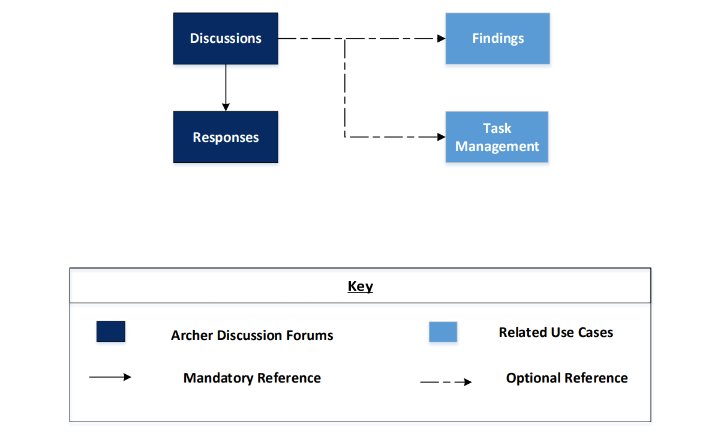
Persona swim-lane diagram
The diagram below shows general working of the offering.
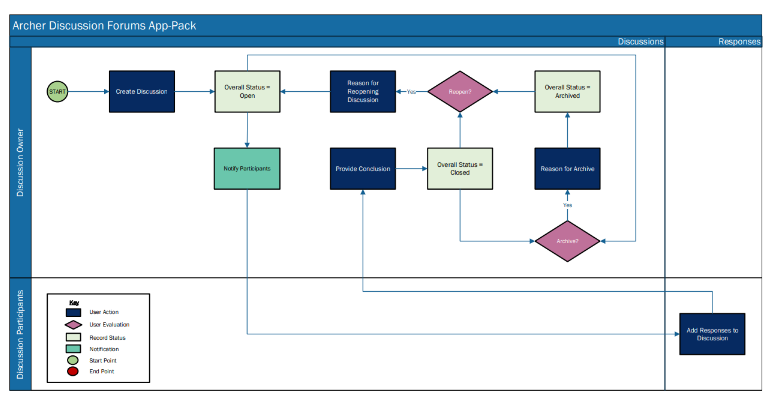
Applications
|
Application |
Description |
|---|---|
|
Discussions |
The Discussions application documents the discussions and information regarding the discussion (i.e. related records, supporting documentation, discussion participants). |
|
Responses |
The Responses application documents replies to discussions and responses. It tracks the participants and documents any related records or supporting documentation. |
Personas and Access Roles
The following table describes the functions that make up the application’s organization roles. Depending on the organization of your company, these functions and responsibilities may vary.
|
Function |
Description |
How Many? |
Optional/Required |
|---|---|---|---|
|
Discussion Owners |
Responsible for creating discussions and assigning participants. They are also responsible for managing the discussion and closing and archiving the discussion when it is no longer required. This person can be anyone in the organization that has authority to create a discussion. |
One |
Required |
|
Discussion Participants |
Responsible for participating in discussions. They can respond to a discussion or a message in the discussion. They can attach supporting documents or reference related records. This person must be added to the discussion in order to participate. |
Many |
Optional |
|
Applications |
Discussion Owners |
Discussion Participants |
Discussion: Read-only |
|---|---|---|---|
|
Discussions |
CRUD* |
R |
R |
|
Responses |
CRUD* |
CRUD* |
R |
|
Findings |
CRU |
CRU |
CRU |
|
Task Management |
CRU |
CRU |
CRU |
**Record creator can delete their own records.
Installing Archer Discussion Forums
Installation overview
Complete the following tasks to install the application.
Task 1: Prepare for the Installation
-
Ensure that your Archer system meets the following requirements:
-
Archer Platform version 2024.09
-
-
Read and understand the "Packaging Data" section of Archer Help.
Task 2: Install the Package
Installing a package requires that you import the package file, map the objects in the package to objects in the target instance, and then install the package. See Installing the Application Package for complete information.
Task 3: Set up data feeds
You must import and schedule each use case data feed that you want to use. See Setting Up Data Feeds for complete information.
Task 4: Test the installation
Test the application according to your company standards and procedures, to ensure that the use case works with your existing processes.
Installing the package
Task 1: Back up your database
There is no Undo function for a package installation. Packaging is a powerful feature that can make significant changes to an instance. Archer strongly recommends backing up the instance database before installing a package. This process enables a full restoration if necessary.
An alternate method for undoing a package installation is to create a package of the affected objects in the target instance before installing the new package. This package provides a snapshot of the instance before the new package is installed, which can be used to help undo the changes made by the package installation. New objects created by the package installation must be manually deleted.
Task 2: Import the package
-
Go to the Install Packages page.
-
From the menu bar, click
 .
. -
Under Application Builder, click Install Packages.
-
-
In the Available Packages section, click Import.
-
Click Add New, then locate and select the package file that you want to import.
-
Click OK.
The package file is displayed in the Available Packages section and is ready for installation.
Task 3: Map objects in the package
Important: This step is required only if you are upgrading to a later version of [ODA name].
-
In the Available Packages section, select the package you want to map.
-
In the Actions column, click
 for that package.
for that package.
The analyzer runs and examines the information in the package. The analyzer automatically matches the system IDs of the objects in the package with the objects in the target instances and identifies objects from the package that are successfully mapped to objects in the target instance, objects that are new or exist but are not mapped, and objects that do not exist (the object is in the target but not in the source).
Note: This process can take several minutes or more, especially if the package is large, and may time out after 60 minutes. This time-out setting temporarily overrides any IIS time-out settings set to less than 60 minutes.
When the analyzer is complete, the Advanced Package Mapping page lists the objects in the package file and corresponding objects in the target instance. The objects are divided into tabs, depending on whether they are found within Applications, Solutions, Access Roles, Groups, Sub- forms, or Questionnaires.
-
On each tab of the Advanced Mapping Page, review the icons that are displayed next to each object name to determine which objects require you to map them manually.
|
Icon |
Name |
Description |
|---|---|---|
|
|
Awaiting Mapping Review |
Indicates that the system could not automatically match the object or children of the object to a corresponding object in the target instance. Objects marked with this symbol must be mapped manually through the mapping process. Important: New objects should not be mapped. This icon should remain visible. The mapping process can proceed without mapping all the objects. Note: You can execute the mapping process without mapping all the objects. The |
|
|
Mapping Completed |
Indicates that the object and all child objects are mapped to an object in the target instance. Nothing more needs to be done with these objects in Advanced Package Mapping. |
|
|
Do Not Map |
Indicates that the object does not exist in the target instance or the object was not mapped through the Do Not Map option. These objects will not be mapped through Advanced Package Mapping, and must be remedied manually. |
|
|
Undo |
Indicates that a mapped object can be unmapped. This icon is displayed in the Actions column of a mapped object or object flagged as Do Not Map. |
-
For each object that requires remediation, do one of the following:
-
To map each item individually, on the Target column, select the object in the target instance to which you want to map the source object. If an object is new or if you do not want to map an object, select Do Not Map from the drop-down list.
Important: Ensure that you map all objects to their lowest level. When objects have child or related objects, a drill-down link is provided on the parent object. Child objects must be mapped before parent objects are mapped. For more details, see "Mapping Parent/Child Objects" in Archer Help.
-
To automatically map all objects in a tab that have different system IDs but the same object name as an object in the target instance, do the following:
-
-
In the toolbar, click Auto Map.
-
Select an option for mapping objects by name.
Option
Description
Ignore
case
Select this option to match objects with similar names regardless of the case of the characters in the object names.
Ignore
spaces
Select this option to match objects with similar names regardless of whether spaces exist in the object names.
-
Click OK.
The Confirmation dialog box opens with the total number of mappings performed. These mappings have not been committed to the database yet and can be modified in the Advanced Package Mapping page.
-
Click OK.
-
To set all objects in the tab to Do Not Map, in the toolbar, click Do Not Map.
-
Note: To undo the mapping settings for any individual object, click ![]() in the Actions column.
in the Actions column.
When all objects are mapped, the ![]() icon is displayed in the tab title. The
icon is displayed in the tab title. The ![]() icon is displayed next to the object to indicate that the object will not be mapped.
icon is displayed next to the object to indicate that the object will not be mapped.
-
Verify that all other objects are mapped correctly.
-
(Optional) To save your mapping settings so that you can resume working later, see "Exporting and Importing Mapping Settings" in Archer Help.
-
Once you have reviewed and mapped all objects, click
 .
. -
Select I understand the implications of performing this operation and click OK.
The Advanced Package Mapping process updates the system IDs of the objects in the target instance as defined on the Advanced Package Mapping page. When the mapping is complete, the Import and Install Packages page is displayed.
Important: Advanced Package Mapping modifies the system IDs in the target instance. Any Data Feeds and Web Service APIs that use these objects will need to be updated with the new system IDs.
Task 4: Install the package
All objects from the source instance are installed in the target instance unless the object cannot be found or is flagged to not be installed in the target instance. A list of conditions that may cause objects not to be installed is provided in the Log Messages section. A log entry is displayed in the Package Installation Log section.
-
Go to the Install Packages page.
-
From the menu bar, click
 .
. -
Under Application Builder, click Install Packages.
-
-
In the Available Packages section, locate the package file that you want to install, and click Install.
-
In the Configuration section, select the components of the package that you want to install.
-
To select all components, select the top-level checkbox.
-
To install only specific global reports in an already installed application, select the checkbox associated with each report that you want to install.
Note: Items in the package that do not match an existing item in the target instance are selected by default.
-
Click Lookup.
-
For each component section, do the following:
Note: To move onto another component section, click Continue or select a component section in the Jump To drop-down menu.
-
In the Install Method drop-down menu, select an install method for each selected component.
Note: If you have any existing components that you do not want to modify, select Create New Only. You may have to modify those components after installing the package to use the changes made by the package.
-
In the Install Option drop-down menu, select an install option for each selected component.
Note: If you have any custom fields or formatting in a component that you do not want to lose, select Do Not Override Layout. You may have to modify the layout after installing the package to use the changes made by the package.
-
Click OK.
-
To deactivate target fields and data-driven events that are not in the package, in the Post- Install Actions section, select the Deactivate target fields and data-driven events that are not in the package checkbox. To rename the deactivated target fields and data-driven events with a user-defined prefix, select the Apply a prefix to all deactivated objects checkbox, and enter a prefix. This can help you identify any fields or data-driven events that you may want to review for cleanup post-install.
-
Click Install.
-
Click OK.
Task 5: Review the package installation log
-
Go to the Package Installation Log tab of the Install Packages page.
-
From the menu bar, click
 .
. -
Under Application Builder, click Install Packages.
-
Click the Package Installation Log tab.
-
-
Click the package that you want to view.
-
In the Package Installation Log page, in the Object Details section, click View All Warnings.
Setting up data feeds
Configure the archer to archer data feeds in the following order:
-
Delete Expired Discussions
-
Delete Orphaned Responses
Task 1: Configure a data feed
-
Go to the Manage Data Feeds page.
-
From the menu bar, click
 .
. -
Under Integration, click Data Feeds.
-
-
In the Manage Data Feeds section, locate and select the data feed.
-
From the General tab in the General Information section, in the Status field, select Active.
-
Click the Transport tab. Complete the fields in the Transport Configuration section as follows: In the URL field, type: YourServerName/VirtualDirectoryName/ws/search.asmx
-
In the User Name and Password fields, type the username and password of a Platform user that has API access and access to all of the records on the Platform instance (from which the data feed is coming).
-
In the Instance field, type the name of the Platform instance from which the data feed is coming (this is the instance name as you enter it on the Login window).
-
Verify that key field values are not missing from the data feed setup window.
-
Click Save.
Task 2: Schedule a data feed
Important: A data feed must be active and valid to successfully run.
As you schedule your data feed, the Data Feed Manager validates the information. If any information is invalid, an error message is displayed. You can save the data feed and correct the errors later; but the data feed does not process until you make corrections.
-
Go to the Schedule tab of the data feed that you want to modify.
-
From the menu bar, click
 .
. -
Under Integration, click Data Feeds.
-
Select the data feed.
-
Click the Schedule tab.
-
-
Go to the Recurrences section and complete frequency, start and stop times, and time zone.
-
(Optional) To override the data feed schedule and immediately run your data feed, in the Run Data Feed Now section, click Start.
-
Click Save.
Using Archer Discussion Forums
Task 1: Create a discussion
User: Discussion Owner
-
Go to the New Discussion.
-
From the menu bar, click Discussion Forums
-
Under Solutions, click Discussion Forums.
-
Under Applications, click Discussions.
-
Click New Record.
-
-
Enter the following in the General Information Section
-
Discussion subject in [Subject].
-
Description in [Body]
-
Select any records related to the discussion in [Related Records]
-
Select [Expiration Date]
-
In [Expiration Plan], select Archive/Delete/None depending on what should happen to the discussion and its related responses on expiration.
-
Select [Discussion Accessibility] as Public to make the record available to public. Default selection is Private.
-
-
Enter [Discussion Participants] and [Watchers] in the Discussion Stakeholders section
-
Click Save.
Task 2: Respond to a discussion
User: Discussion Owner/Discussion Participant
-
Open the discussion record. Click on Add New on the top right corner of the Reply section.
-
Enter the following in the General Information Section
-
Reply subject in [Subject].
-
Description in [Body]
-
Select any records related to the reply in [Related Records]
-
Select users in [Tag Users] to tag them for response.
-
-
Click Save.
Task 3: Respond to a reply
User: Discussion Owner/Discussion Participant
-
Open the response record. Click on Add New on the top right corner of the Reply section.
-
Enter the following in the General Information Section
-
Reply subject in [Subject].
-
Description in [Body]
-
Select any records related to the reply in [Related Records]
-
Select users in [Tag Users] to tag them for response.
-
-
Click Save.
Task 4: Lock a discussion
User: Discussion Owner
-
Open the discussion record.
-
In Discussion Owner Actions section, select Locked in [Discussion Status]
-
Provide [Discussion Conclusion], if any.
-
Click Save.
-
Overall Status for the discussion and related responses will change to Locked. Record and related responses become read-only to all users except Discussion Owner.
Task 5: Close a discussion
User: Discussion Owner
-
Open the discussion record.
-
In Discussion Owner Actions section, select Closed in [Discussion Status]
-
Provide [Discussion Conclusion], if any.
-
Click Save.
-
Overall Status for the discussion and related responses will change to Closed. Closed Date will be set to current day. Record and related responses become read-only to all users except Discussion Owner.
Task 6: Archive a discussion
User: Discussion Owner
-
Open the discussion record.
-
In Discussion Owner Actions section, select Archived in [Discussion Status]
-
Provide [Reason for Archive], if any.
-
Click Save.
-
Overall Status for the discussion and related responses will change to Archived. Archived Date will be set to current day. Record and related responses are only visible to the Discussion Owner.
Task 7: Reopen a discussion
User: Discussion Owner
-
Open a discussion record.
-
In Discussion Owner Actions section, select Open in [Discussion Status]
-
Provide [Reason for Reopening].
-
Change [Expiration Date], in General Information Section if required.
-
Click Save.
-
Overall Status for the discussion and related responses will change to Open. Reopened Date will be set to current day. Record and related responses become visible to all stakeholders.
Task 8: Email the discussion
User: Discussion Owner
-
Open a discussion record.
-
In the right corner of the record click on the share button and select Email.
-
Select the email template of your choice.
-
On Demand Email Dialog will popup. Provide the recipient mail address, modify subject and body, add attachments if any and click on send.
Migration from Discussion Forums feature to App-Pack
This section is only applicable to users who are currently using the discussion forums feature of Archer and would like to migrate the data to app-pack.
Discussions application would capture “Forum” information from the Discussion Forum Feature. The Topics/Messages would be captured in the Responses application.
If any discussion type fields were used by the customers, manually create the cross references to the discussion and the responses applications.
The below shows Discussion Forum Feature components from which data is migrated:
-
Discussion Forum Community: Only community name is captured in the Discussion Category field in Discussions Application. This field is placed off-layout in package. Users can move this onto the layout if required.
-
Discussion Forum Roles: Not Migrated.
Note: Once the records are migrated from feature to applications, customers need to identify Discussion Owner, Participants and Watchers in the Discussions application. This is a one-time task.
-
Forum: Data migration will be done for following components:
-
Forum Name:
-
Target Application – Discussions
-
Target Field - Subject
-
-
Description
-
Target Application – Discussions
-
Target Field - body
-
-
Status (Locked/Archived)
-
Target Application – Discussions
-
Target Field – Discussion Status
-
-
Forum Expiration Plan
-
Target Application – Discussions
-
Target Field – Discussion Expiration Plan
-
-
Forum Expiration Date
-
Target Application – Discussions
-
Target Field – Discussion Expiration Date
-
-
Created By
-
Target Application – Discussions
-
Target Field – Created By
-
-
Created Date
-
Target Application – Discussions
-
Target Field – Created Date
-
-
-
Message: Data migration will be done for following components:
-
Subject:
-
Target Application – Responses
-
Target Field – Subject
-
-
Body:
-
Target Application – Responses
-
Target Field – Body
-
-
Created By
-
Target Application – Responses
-
Target Field – Created By
-
-
Created Date
-
Target Application – Responses
-
Target Field – Created Date
-
-
Migrating data
Task 1: Setting up Archer for migration
-
Identify if there are any discussion fields in your applications.
-
Create cross-reference fields to those applications in the Discussions application. Name the fields with prefix “Related” for easy identification.
-
Add all the newly created cross-references to the Related Records, Multi Reference Display Control type, field.
Task 2: Setting up data feed for migration
-
Go to the Manage Data Feeds page.
-
From the menu bar, click
 .
. -
Under Integration, click Data Feeds.
-
-
In the Manage Data Feeds section, locate and select the data feed.
-
From the General tab in the General Information section, in the Status field, select Active.
-
Click the Transport tab, provide connections to your archer instance database in Database configuration tab (Connection String, Username, Password).
-
If any new cross-references were created as mentioned in Task 1 above, then perform the following:
-
In Data Map > Field Map tab:
-
Map discussions->discussion->dis_f_content id in source to Tracking ID of the all the newly created cross-reference fields under Parent Discussion.
-
For Tracking ID field mapping of each cross-reference, make sure Empty Values is unchecked in the field population popup.
-
At each newly mapped cross-reference field level, make sure Empty Values, Add Unknown are un-checked, and Field Population is set to Append data to list- based fields.
-
-
In Data Map > Key Field Definitions Tab, Add key field definitions for the newly created cross-references.
-
Check the key field definitions and field mappings once again. Click Save.
-
Go to the Schedule tab of the data feed, click Start to immediately run your data feed, in the Run Data Feed Now section. Click Save.
-
Inactivate the feed the datafeed is complete.
Note: Once the records are migrated from feature to applications, customers need to identify Discussion Owner, Participants and Watchers for the records in the Discussions application. This is a one-time task.
Steps to add Discussion Owner, Discussion Participants and Watchers
-
Go to Discussions default search results:
-
From the menu bar, click Discussion Forums
-
Under Solutions, click Discussion Forums.
-
Under Applications, click Discussions.
-
-
Click on options dropdown to right corner of the search results header.
-
Select Enable Bulk Update button.
-
Select the records and bulk update discussion owner, discussion participants and watchers as required. Click Save Changes button on the right corner of the search results header.
Certification Environment
Date Tested: October 2024
| Product Name | Release Information | Operating System |
| Archer | 2024.09 | Virtual Appliance |