NTT ISMS Control Assessment
Designing the right processes, organization, and templates during the initial setup of an Information Security Management System (ISMS) are challenges organizations face. Rolling out ISMS in a big organization requires automating frequent manual steps, usability, easy reporting or access permissions to sensitive information. The NTT ISMS Control Assessment App-Pack helps organizations roll out and operate ISMS by assessing multiple assets throughout the organization, such as applications, locations or business units. This contains a classification and a control assessment step. It augments existing Archer use cases to support an assessment approach as described in the ISO 2700x standards or NIST special publications. Another NTT offering, the NTT ISMS Risk Assessment App-Pack, adds an additional step to the workflow that helps organizations to define, prioritize, and track measures based on risks automatically derived from previous steps.
The App-Pack is designed to provide a multilingual user interface for end users. This includes both layout aspects (dashboards, field names or values in values lists, sections, and tabs) and content (control names and control statements).
On this page
Release history
Last updated: February 2020
Overview of ISMS Control Assessment
Key features and benefits
The NTT ISMS Assessment App-Packenables the user to:
-
Evaluate the maximum impact resulting from a breach of a security objective (confidentiality, integrity, availability) based on a questionnaire or by inheriting from one or multiple assets.
-
Assess compliance with relevant controls (filtered by asset category, classification and zone).
-
Define and track remediation plans.
With the NTT ISMS Assessment App-Pack, you can:
-
Assess assets with a streamlined process as part of the organization’s ISMS.
-
Gain insight into compliance violations of internal or external policies.
-
Prioritize budget, in conjunction with the NTT ISMS Risk Assessment App-Pack, without the need for a manual risk assessment.
-
Improve overall compliance and security.
Prerequisites (and System Requirements)
|
Components |
Recommended Software |
|
ODA License(s) |
ISMS Control Assessment requires 5 ODA licenses. |
|
Archer |
Archer 6.6 P4 and later |
|
Prerequisite Required Use Cases |
Archer Issues Management |
|
Optional Use Cases |
Archer IT Risk Management |
Compatible Use Cases and Applications
Required Core Applications
The following applications are prerequisites for this offering and are required.
|
Application |
Use Case |
Primary Purpose(s) of the Relationship |
|
Remediation Plans |
Archer Issues Management |
|
|
Task Management |
NA |
|
Optional related Core Applications
The following applications are optional. This offering can be related to these applications through cross-references. Link your assets to records in these applications (refer to ‘Task 8 (Optional): Synchronize Assets‘ in chapter 4). This is a similar approach as it is used in the Audit Entities application as part of the Archer Audit Management use cases.
|
Application |
Use Case |
|
Applications |
Archer IT Risk Management (Archer IT & Security Risk Management) |
|
Business Processes |
Archer IT Risk Management (Archer IT & Security Risk Management) |
|
Business Units |
Archer Issues Management (Archer Audit Management) |
|
Companies |
Archer Issues Management (Archer Audit Management) |
|
Devices |
Archer IT Risk Management (Archer IT & Security Risk Management) |
|
Divisions |
Archer Issues Management (Archer Audit Management) |
|
Facilities |
Archer IT Risk Management (Archer IT & Security Risk Management) |
ISMS Control Assessment components
Architecture diagram
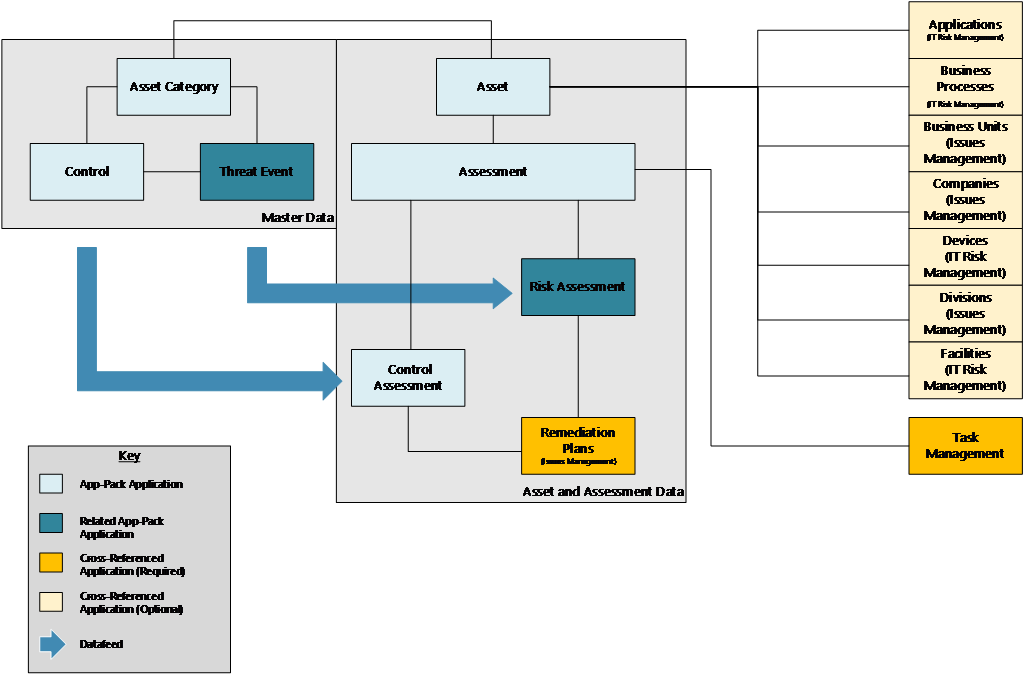
Swim Lane diagram
The following diagram shows the general workflow of the offering.
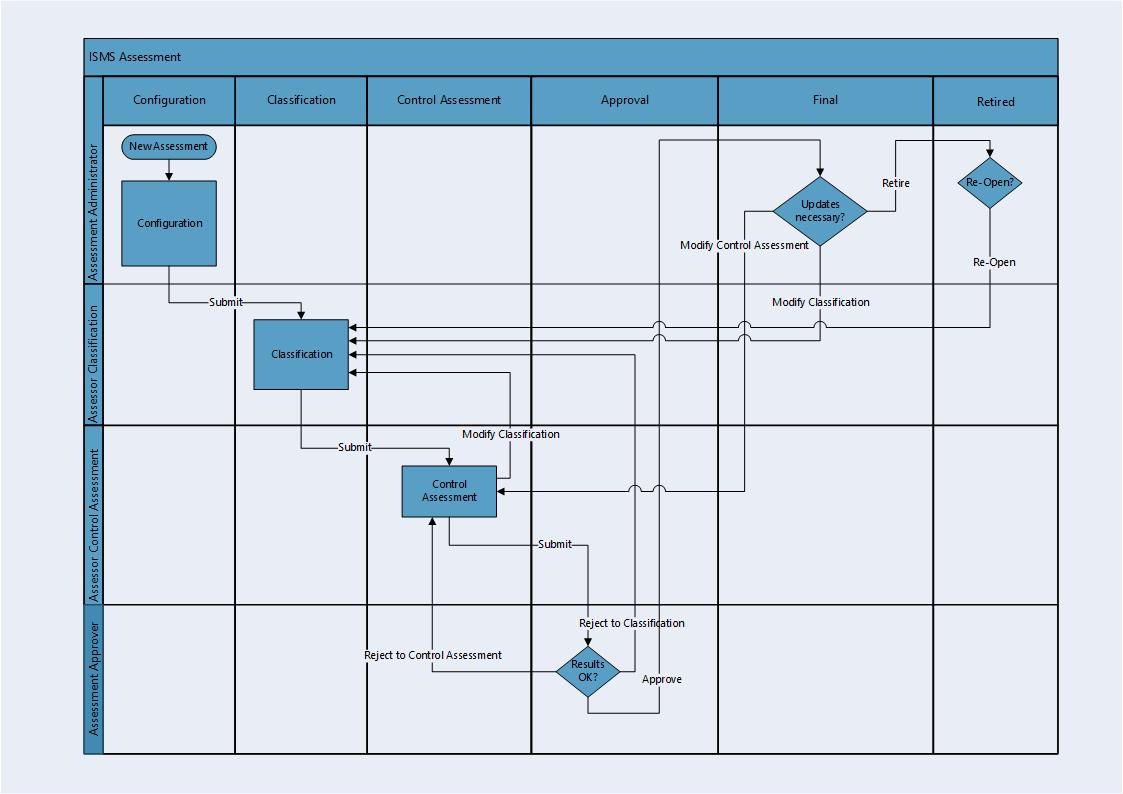
Applications
|
Application |
Description |
|
Asset |
The Asset application is the central repository of ISMS related asset information. It contains basic master data as well as classification information that can be used to inherit an assessment’s classification from (see Task 10 (Optional): Add Additional Master Data Applications in chapter 4). |
|
Asset Category |
The Asset Category application contains types of assets like Web Application, Database Server, and Office Building. For each asset category, a set of relevant controls can be defined. |
|
Control/Control Category |
The leveled application Control/Control Category is the central repository for ISMS-related control information. |
|
Assessment |
The Assessment application is the central application of the App-Pack. From a business point of view the workflow contains the following steps:
|
|
Control Assessment/Control Category |
The leveled Control Assessment/Control Category application contains data copied from the Control/Control Category application. Users enter the implementation status of a control for specific assets. |
Related NTT App-Pack Applications
|
Application |
App-Pack |
Primary Purpose(s) of the Relationship |
|
Threat Event |
NTT ISMS Risk Assessment |
The Threat Event application is the central repository for ISMS related threat information. |
|
Risk Assessment |
NTT ISMS Risk Assessment |
The Risk Assessment application contains data copied from the Threat Event application. Risks (gross, net, residual) are calculated automatically based and users can define Remediation Plans to mitigate risks. |
Personas and Access Roles
The following table describes the functions that make up the application’s organization roles. Depending on the functional roles of your organization, these functions and responsibilities may vary.
|
Function |
Description |
|
Assessment Administrator |
Creates new assessments, selects assets for assessments, grants access to assessors. Is authorized to reopen retired assessments. Group: ISMS Assessment Administrators |
|
Assessment Approver |
Reviews and approves assessments Group: ISMS Assessment Approvers |
|
Assessor Control Assessment |
Assessor during control assessment step in the workflow. Group: ISMS Assessors |
|
Assessor Classification |
Assessor during classification step in the workflow. Group: ISMS Assessors |
|
Asset Administrator |
Manages data for assets. Group: ISMS Asset Administrators |
|
Master Data Administrator |
Manages data for asset categories, controls and control categories. Group: ISMS Master Date Administrators |
|
Security Manager |
Read access to all data. Group: ISMS Security Managers |
|
Access Control Matrix |
||||||
|
Group/Application |
Assessment |
Asset |
Asset Category |
Control |
Control Assessment |
Remediation Plans |
|
Assessment Administrator |
CRU |
R |
R |
R |
R |
|
|
Assessment Approvers |
RU |
R |
R |
R |
R |
R |
|
Assessors |
RU |
R |
R |
R |
RU |
CRU |
|
Asset Administrators |
|
CRU |
R |
|
|
|
|
Master Data Administrator |
|
|
CRU |
CRU |
|
|
|
Security Managers |
R |
R |
R |
R |
R |
R |
Additionally, the following technical roles/groups have been defined:
|
Function |
Description |
|
Platform Owners |
Operations and support role for the whole Archer Platform. |
|
ISMS Assmt: Module Owners |
Operations and Support role for the NTT ISMS Control Assessment App-Pack and the NTT ISMS Risk Assessment App-Pack. |
|
ISMS Assmt: Data Feeds |
Technical role for all data feeds. |
Note: ‘Platform Owners’ and ‘ISMS Assmt: ISMS Module Owners’ groups have been defined according to NTT’s best practice approaches for operational roles. Other Archer customers might have other approaches (seeRelease history in chapter 4).
Installing ISMS Control Assessment
Installation overview
Complete the following tasks to install the application.
Step 1: Prepare for the installation
Ensure that your Archer system meets the following requirements:
-
Archer Platform version 6.6 Patch 4.
Step 2: Install the package
Installing a package requires that you import the package file, map the objects in the package to objects in the target instance, and then install the package. See Installing the Application Package for complete information.
Step 3: Set up data feeds
You must import and schedule each use case data feed that you want to use. See Setting Up Data Feeds for complete information.
Step 4: Test the installation
Test the application according to your company standards and procedures, to ensure that the use case works with your existing processes.
Installing the package
Task 1: Back up your database
There is no Undo function for a package installation. Packaging is a powerful feature that can make significant changes to an instance. Archer strongly recommends backing up the instance database before installing a package. This process enables a full restoration if necessary.
An alternate method for undoing a package installation is to create a package of the affected objects in the target instance before installing the new package. This package provides a snapshot of the instance before the new package is installed, which can be used to help undo the changes made by the package installation. New objects created by the package installation must be manually deleted.
Task 2: Import the package
-
Go to the Install Packages page.
-
From the menu bar, click
 .
. -
Under Application Builder, click Install Packages.
-
-
In the Available Packages section, click Import.
-
Click Add New, then locate and select the package file that you want to import.
-
Click OK.
The package file is displayed in the Available Packages section and is ready for installation.
Task 3: Map objects in the package
Important: This step is required only if you are upgrading to a later version of ISMS Control Assessment.
-
In the Available Packages section, select the package you want to map.
-
In the Actions column, click
 for that package.
for that package.The analyzer runs and examines the information in the package. The analyzer automatically matches the system IDs of the objects in the package with the objects in the target instances and identifies objects from the package that are successfully mapped to objects in the target instance, objects that are new or exist but are not mapped, and objects that do not exist (the object is in the target but not in the source).
Note: This process can take several minutes or more, especially if the package is large, and may time out after 60 minutes. This time-out setting temporarily overrides any IIS time-out settings set to less than 60 minutes.
When the analyzer is complete, the Advanced Package Mapping page lists the objects in the package file and corresponding objects in the target instance. The objects are divided into tabs, depending on whether they are found within Applications, Solutions, Access Roles, Groups, Sub- forms, or Questionnaires.
-
On each tab of the Advanced Mapping Page, review the icons that are displayed next to each object name to determine which objects require you to map them manually.
Icon
Name
Description

Awaiting Mapping Review
Indicates that the system could not automatically match the object or children of the object to a corresponding object in the target instance.
Objects marked with this symbol must be mapped manually through the mapping process.
New objects should not be mapped. This icon should remain visible. The mapping process can proceed without mapping all the objects.
You can execute the mapping process without mapping all the objects. The icon is for informational purposes only.

Mapping Completed
Indicates that the object and all child objects are mapped to an object in the target instance. Nothing more needs to be done with these objects in Advanced Package Mapping.

Do Not Map
Indicates that the object does not exist in the target instance or the object was not mapped through the Do Not Map option. These objects will not be mapped through Advanced Package Mapping, and must be remedied manually.

Undo
Indicates that a mapped object can be unmapped. This icon is displayed in the Actions column of a mapped object or object flagged as Do Not Map.
-
For each object that requires remediation, do one of the following:
-
To map each item individually, on the Target column, select the object in the target instance to which you want to map the source object. If an object is new or if you do not want to map an object, select Do Not Map from the drop-down list.
Important: Ensure that you map all objects to their lowest level. When objects have child or related objects, a drill-down link is provided on the parent object. Child objects must be mapped before parent objects are mapped. For more details, see "Mapping Parent/Child Objects" in Archer Help.
-
To automatically map all objects in a tab that have different system IDs but the same object name as an object in the target instance, do the following:
-
In the toolbar, click Auto Map.
-
Select an option for mapping objects by name.
Option Description Ignore case Select this option to match objects with similar names regardless of the case of the characters in the object names. Ignore spaces Select this option to match objects with similar names regardless of whether spaces exist in the object names. -
Click OK.
The Confirmation dialog box opens with the total number of mappings performed. These mappings have not been committed to the database yet and can be modified in the Advanced Package Mapping page.
-
Click OK.
-
To set all objects in the tab to Do Not Map, in the toolbar, click Do Not Map.
Note: To undo the mapping settings for any individual object, click ![]() in the Actions column.
in the Actions column.
When all objects are mapped, the ![]() icon is displayed in the tab title. The
icon is displayed in the tab title. The ![]() icon is displayed next to the object to indicate that the object will not be mapped.
icon is displayed next to the object to indicate that the object will not be mapped.
5. Verify that all other objects are mapped correctly.
6. (Optional)To save your mapping settings so that you can resume working later, see"Exporting and Importing Mapping Settings" in Archer Help.
7. Once you have reviewed and mapped all objects, click ![]() .
.
8. Select I understand the implications of performing this operation and click OK.
The Advanced Package Mapping process updates the system IDs of the objects in the target instance as defined on the Advanced Package Mapping page. When the mapping is complete, the Import and Install Packages page is displayed.
Important: Advanced Package Mapping modifies the system IDs in the target instance. Any Data Feeds and Web Service APIs that use these objects will need to be updated with the new system IDs.
Task 4: Install the package
All objects from the source instance are installed in the target instance unless the object can not be found or is flagged to not be installed in the target instance. A list of conditions that may cause objects not to be installed is provided in the Log Messages section. A log entry is displayed in the Package Installation Log section.
-
Go to the Install Packages page.
-
From the menu bar, click
 .
. -
Under Application Builder, click Install Packages.
-
-
In the Available Packages section, do the following:
-
Locate the package file you want to install.
-
In the Actions column, click
 .
.
-
-
In the Selected Components section, select the components of the package that you want to install.
-
To select all components, select the top-level checkbox.
-
To install only specific global reports in an already installed application, select the check box associated with each report that you want to install.
Note: Items in the package that do not match an existing item in the target instance are selected by default.
-
-
Click Lookup.
-
For each component section, do the following:
Note: To move onto another component section, click Continue or select a component section in the Jump To drop-down menu.
-
In the Install Method drop-down menu, select an install method for each selected component.
Note: If you have any existing components that you do not want to modify, select Create New Only. You may have to modify those components after installing the package to use the changes made by the package.
-
In the Install Option drop-down menu, select an install option for each selected component.
Note: If you have any custom fields or formatting in a component that you do not want to lose, select Do Not Override Layout. You may have to modify the layout after installing the package to use the changes made by the package.
-
-
Click OK.
-
To deactivate target fields and data-driven events that are not in the package, in the Post-Install Actions section, select the Deactivate target fields and data-driven events that are not in the package check box. To rename the deactivated target fields and data-driven events with a user-defined prefix, select the Apply a prefix to all deactivated objects check box, and enter a prefix. This can help you identify any fields or data-driven events that you may want to review for clean up post-install.
-
Click Install.
-
Click OK.
Task 5: Activate workflow
-
Go to the Manage Applications page.
-
From the menu bar, click
 .
. -
Under Application Builder, click Applications.
-
-
In the Applications section, select the Assessment Application.
-
On the Advanced Workflow Tab, click ‘Activate’ in the top right corner of the page.
-
Then click ‘Save Workflow’ in the top left corner of the page.
Task 6: Review the package installation log
-
Go to the Package Installation Log tab of the Install Packages page.
-
From the menu bar, click
 .
. -
Under Application Builder, click Install Packages.
-
Click the Package Installation Log tab.
-
-
Click the package that you want to view.
-
In the Package Installation Log page, in the Object Details section, click View All Warnings.
Setting up data feeds
Task 1: Create Data Feed User
-
Go to the Manage Users page.
-
From the menu bar, click
 .
. -
Under Access Control, click Users.
-
-
Click Add New.
-
In the General Information section, enter the name of the user, the username for log on.
-
First Name: ISMS_A2A_min1
-
Last Name: ISMS_A2A_min1
-
User Name: ISMS_A2A_min1
-
-
In the Account Maintenance section
-
Enter and confirm a password.
-
Uncheck ‘Force Password Change On Next Sign-In’
-
If you defined a separate Security Parameter for data feed users, select it.
-
-
On the Groups Tab, add ‘ISMS Assmt: Data Feeds’ by clicking on ‘Lookup’.
Task 2: Configure data feeds
This section refers to the following data feeds:
-
ISMS - 0-Min-1 - 010 - Assessment - Update Control Assessment - A2A
-
ISMS - 0-Min-1 - 030 - Assessment - Archive - A2A
-
ISMS - 0-Min-1 - 040 - Assessment - Update IRPF Helper Fields - A2A
Please refer to the appendix section ‘Release history’ to learn more about these data feeds.
Repeat the following steps for each data feed:
-
Go to the Manage Data Feeds page.
-
From the menu bar, click
 .
. -
Under Integration, click Data Feeds.
-
-
Select the data feed from the list.
-
From the General tab in the General Information section, in the Status field, select Active.
-
Click the Transport tab. Update the fields as follows:
-
Security Section:
-
In the URL field, type: YourServerName/VirtualDirectoryName/ws/search.asmx
-
-
Transport Configuration Section:
-
In the User Name and Password fields, type the username and password of the user you created in the previous step.
-
In the Instance field, type the name of the Platform instance the App-Pack has been installed in.
-
-
-
Verify that key field values are not missing from the data feed setup window.
-
Click Save.
Task 3: Schedule a data feed
Important: A data feed must be active and valid to successfully run.
As you schedule your data feed, the Data Feed Manager validates the information. If any information is invalid, an error message is displayed. You can save the data feed and correct the errors later; but the data feed does not process until you make corrections.
-
Go to the Schedule tab of the data feed that you want to modify.
-
From the menu bar, click
 .
. -
Under Integration, click Data Feeds.
-
Select the data feed.
-
Click the Schedule tab.
-
-
Go to the Recurrences section and complete frequency, start and stop times, and time zone.
-
(Optional) To override the data feed schedule and immediately run your data feed, in the Run Data Feed Now section, click Start.
-
Click Save.
Note: The data feeds already contain the schedule configuration set by NTT. Please do not change this configuration without considering any potential consequences.
Configure the ISMS Control Assessment
Different organizations have different approaches in their ISMS implementation. This results in different requirements for a tool used to support their ISMS roll out and operation. The App-Pack has been built to be as flexible and generic as possible. The following tasks describe typical adaptations to the App-Pack that customers might implement to fully support their specific approaches. The offering includes a four-hour WebEx session with an NTT Lead Consultant about how to implement customer-specific requirements.
Task 1: Grant Access to Remediation Plans
Create a new Record Permission Field ‘ISMS Assmt: Inherited Permissions’ in the application Remediation Plans. Configure it as follows:
-
Permission Model: Inherited/Unrestricted
-
Select the following fields from the Control Assessment application:
-
Data Feeds (A-RPF)
-
Security Manager (A-RPF)
-
Assessment Permissions R (I-RPF)
-
Task 2: Change ‘Classification Type’ field settings
In the Assessment application there is a values list field ‘Classification Type’ to determine how the classification for the set of assets should be done with the following values:
|
Value |
Description |
|
Manual Assessment |
Users select the maximum potential impact for each security objective. |
|
Inherit from Asset |
Archer derives the maximum impact from assets. |
|
Assessment with Questionnaire |
Users fill out a little questionnaire. |
Out-of-the-box this field is not calculated. We recommend changing this to make sure that all assessments have an adequate data quality.
Multiple options include:
-
Select a static value (e.g.,VALUEOF([Classification Type],"Assessment with Questionnaire")).
-
Create an Assessment Type field in the application Assessment to derive the Classification Type from (e.g.,‘if assessment type = ‘Facility’ then Classification Type = ‘Manual Assessment’’).
-
Create an Asset Type field in the application Asset to derive the Classification Type from (e.g., ‘if the Asset is an IT Application, use ‘Assessment with Questionnaire’, if the asset is a facility, use ‘Manual Assessment’’).
-
Promote field to a global values list and create a Classification Type field in the application Asset Category from which to derive the Classification Type.
Note: If the value is ‘Inherit from Asset’, other mechanisms must be implemented to make sure that the maximum impact is set for each asset. There are also multiple options to do this:
-
Configure these fields as required.
-
Use additional master data applications (ref. Release history in chapter 4).
Note: Check the calculation order after the change.
Task 3: Embed JavaScript Libraries
Some custom objects use publicly available JavaScript libraries. To embed the custom objects, do the following:
Copy them to the company files folder (NTT best practice):
-
Copy all the files in the ‘(3) JS Libraries’ folderin your company filesdirectory (e.g. C:\inetpub\wwwroot\archer\company_files).
-
Change the file extension of all files to ‘.js’.
If copying the files to the server is not possible (for example, because you use a hosted environment), change the custom object code to load the files from a central repository:
Change the custom object code according to the mapping table:
|
Out-of-the-Box Code |
Replace with |
|
<script src="../company_files/raphael.min.js"></script> |
<script src="https://cdnjs.cloudflare.com/ajax/libs/raphael/2.2.8/raphael.min.js" integrity="sha256-BgmwZ6j044t3GCQhmJtpiHkUGVYzjapcGWjBH4dVnes=" crossorigin="anonymous"></script> |
|
<script src="../company_files/progressStep.min.js"></script> |
<script src="https://cdnjs.cloudflare.com/ajax/libs/progressStep/1.0.3/progressStep.min.js" integrity="sha256-1dgOX5j3o8UIzgSIRJb/f/Ui5AethNu8a2ClYa8pIXc=" crossorigin="anonymous"></script> |
|
<script src="../company_files/popper.min.js"></script> |
<script src="https://cdnjs.cloudflare.com/ajax/libs/popper.js/1.16.1/umd/popper.min.js" integrity="sha256-/ijcOLwFf26xEYAjW75FizKVo5tnTYiQddPZoLUHHZ8=" crossorigin="anonymous"></script> |
|
<script src="../company_files/tippy.all.min.js"></script> |
<script src="https://cdnjs.cloudflare.com/ajax/libs/tippy.js/3.4.1/tippy.all.min.js" integrity="sha256-iLOTBBYaCzN2utfyApj2yRw3ltH86LwYZrzOz3TTbyg=" crossorigin="anonymous"></script> |
In the following custom objects:
|
Custom Object |
Libraries |
Applications |
|
Workflow Progress |
raphael.min.js progressStep.min.js |
Assessment |
|
Translation and Design |
popper.min.js tippy.all.min.js |
Assessment Asset Asset Category Control/Control Category Control Assessment |
If none of the options are acceptable, remove all the custom objects from layout in all applications. All the features are used to improve user experience, none of the features are required for the App-Pack to function.
Task 4 (if necessary): Adapt platform owner and module owner groups
NTT built the App-Packed following its Implementation Best Practices. One of these is to define operational and support groups already during implementation. Because most Archer customers have multiple GRC processes (NTT calls them Modules) hosted in one Archer environment, NTT’s Best Practice is to define:
-
Platform Owner Group and Role (supporting all Modules).
-
Module specific Owner Group and Role for each Module (supporting a particular Module).
Other Archer customers might have different Best Practices. These Groups and Roles are not necessary for the App-Pack to function. Adapt them according to your Best Practices or remove them.
-
Replace groups as:
-
Application Owners in all applications
-
Report Administrators in all applications
-
-
Replace groups in Access tab of:
-
All Dashboards
-
The ISMS Assessment Workspace
-
All History Log (Debug) fields
-
Task 5 (if necessary): Change signature type
The Assessment application uses the Advanced Workflow Signature feature to archive data after approval. Out-of-the-box the type is set to ‘User Name / Password’. If you use Single-Sign-On authentication, change this to ‘One-Time PIN via Email’:
-
On the Advanced Workflow Tab in application Assessment, locate the User Action Node ‘Approval’.
-
Click on transition ‘Approve’.
-
Click the ‘Edit Signature’ button.
-
Change Type to ‘One-Time PIN via Email’.
Task 6 (if necessary): Multilanguage
The App-Pack is bilingual (English and German). This includes configuration aspects like fields, sections, tabs, workspaces, or dashboards using the Globalization feature within Archer. Additionally, users can also integrate bilingual content-like controls. The following steps deactivate second language if not needed:
-
Deactivate the following fields (Application/Level/Field) and remove them from Layout:
-
Control/Control Category/Control Category Name DE
-
Control Control/Control Name DE
-
Control/Control/Control Statement DE
-
Control Assessment/Control Category/Control Category Name DE
-
Control Assessment/Control/Control Name DE
-
Control Assessment/Control/Control Statement DE
-
-
Remove ‘<ntt_translate>‘ tags for the ‘German fields’ from the following calculated fields (see the following screenshot):
-
Control/Control Category/Control Category Name
-
Control/Control/Control Name
-
Control/Control/Control Statement
-
Control/Control/Control Summary
-
Control Assessment/Control Category/Control Category Name
-
Control Assessment/Control/Control Name
-
Control Assessment/Control/Control Statement
-
Control Assessment/Control/Control Summary
-
-
Remove ‘<ntt_translate>‘ tagswith lang=‘de’ in field ‘Classification With Questionnaire Table’ in application Assessment.
Add additional languages by creating new fields and adding them to the Calculated Fields mentioned above.
Task 7 (if necessary): Change impact and classification classes
The App-Pack includes three impact classes and three classification classes for each security objective. Some organizations might use a different set of classes. To support these requirements, change the following configurations:
-
Global Values Lists (names, numeric values, translations):
-
ISMS Classification Confidentiality
-
ISMS Classification Integrity
-
ISMS Classification Availability
-
ISMS Impact
-
-
Formula within the following fields in the application Assessment:
-
Classification Confidentiality
-
Classification Integrity
-
Classification Availability
-
Max Impact Confidentiality
-
Max Impact Integrity
-
Max Impact Availability
-
(Optional) Task 8: Synchronize assets
Many Archer customers use core applications to manage master data for e.g. applications, business units, facilities. To be as flexible as possible NTT chose a similar approach to define assets as Archer did in their Archer Audit Management use cases (application Assets is comparable to the Audit Entity application in the Audit Engagements and Workpapers Use Case).
Many Archer customers use Archer2Archer data feeds to synchronize data in the Audit Entity with data in the corresponding master data applications. This can also be done with the Asset application. Alternatively, a synchronization mechanism can be built directly with an external repository like a CMDB.
(Optional) Task 9: Synchronize control procedures
Many Archer customers use the core application ‘Control Procedures’ to manage their controls. To be as flexible as possible NTT chose to build an ODA to manage controls for the ISMS Assessment App-Pack. Nevertheless, it does not make sense to maintain data in two different applications manually. If you already use the Control Procedures application as your central repository for controls, you can build an Archer2Archer data feed to synchronize these data with the Asset application within the ISMS Assessment App-Pack.
(Optional) Task 10: Add additional master data applications
The out-of-the-box implementation of the App-Pack contains many fields in the Asset application that act as input for an assessment to filter relevant controls, including the following:
-
Zones
-
Maximum impact for all security objectives
-
Level of threat as input for risk assessment (ISMS Risk Assessment App-Pack)
From a methodology point of view, these are attributes of each asset. In practice these attributes are often derived from other data to reduce effort and improve data quality.
The following architecture diagram outlines a setup a customer uses to fit his specific needs. Since this is a very customer-specific task, your setup may look different:
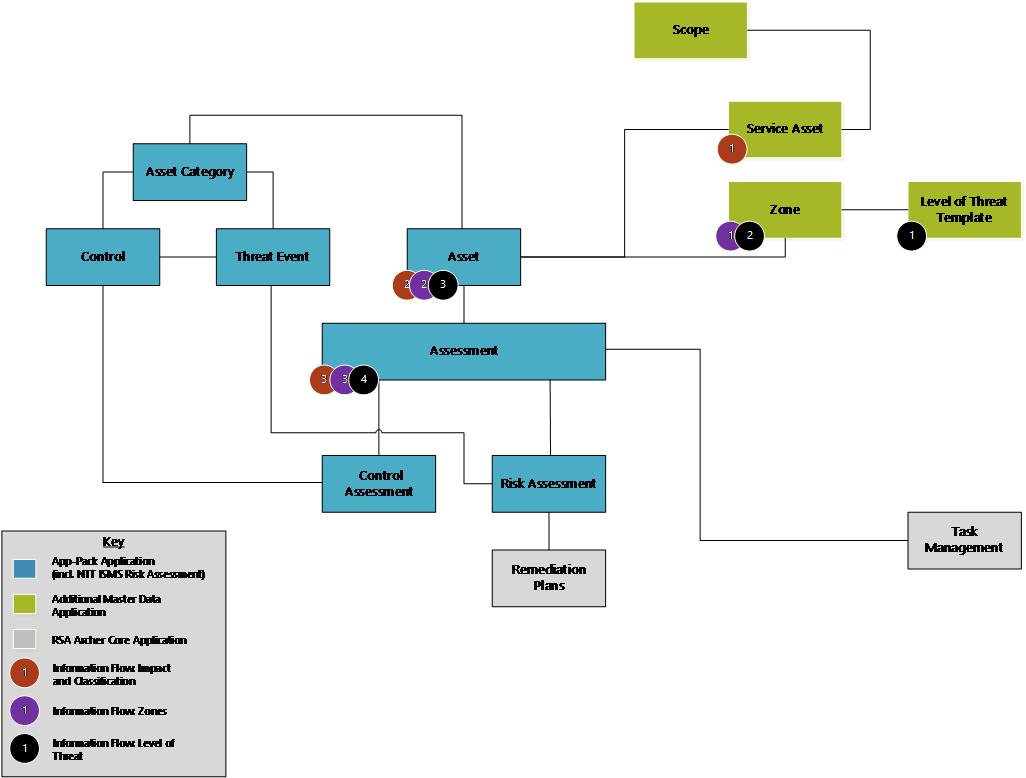
|
Additional Application |
Purpose |
|
Scope |
Record permissions related to some roles are defined here and derived all underlaying data. |
|
Service Asset |
Maximum impact is defined on a service asset level and derived to assets and assessments. |
|
Zone |
All zones (physical and network) for a scope. The Zones parameter is defined here and then derived to assets and assessments. |
|
Level of Threat Template |
Level of Threat (relevant for the NTT ISMS Risk Assessment App-Pack) parameters are defined here and then derived to zones, assets and assessments. |
Using ISMS Control Assessment
Task 1 (Optional): Import sample content
As a starting point and to illustrate the basic concepts of the App-Pack NTT provides sample data as part of the offering for the following applications:
-
Controls (based on NIST 800-53)
-
Control Categories
-
Controls
-
-
Asset Categories
The following table gives instructions for the import:
|
File |
Target Application |
Non-Default Settings |
|
(1) Control - Control Category.csv |
Control to Control Category |
File Encoding = UTF-8 File Contains HTML Formatting |
|
(2) Control - Control.csv |
Control to Control |
File Encoding = UTF-8 File Contains HTML Formatting |
|
(3) Asset Category.csv |
Asset Category |
File Encoding = UTF-8 File Contains HTML Formatting |
Note: NTT does not guarantee that the mappings provided as part of the sample content are complete or correct for every customer. This sample content is not intended to be used ‘as is’ in a production environment. NTT assumes that every customer will use their own content or adapt the sample content to fit their specific needs.
Task 2: Define controls (Master Data Administrator)
Create the controls and define which controls are relevant (or in scope) for which assets. Three filter mechanisms are available to filter controls:
-
By Asset Category: For each Asset Category only a subset of controls is relevant. Only controls mapped to an Asset Category that is assigned to an Asset can be in scope. Example:
-
Introducing encryption (Control) does not make sense for an office building (Asset Category).
-
Having a guard sitting at the entrance (Control) does not make sense for a database server (Asset Category).
-
-
By Classification: Based on the maximum impact (and derived from that the classification) for each security objective, only a subset of the controls mapped to an Asset Category are relevant for this asset. Example:
-
Username / Password authentication (Control) is fine for systems managing internal data (Classification), but multi-factor authentication (Control) is required for systems managing confidential data (Classification).
-
A cluster setup (Control) is required only for systems having a ‘High’ classification for availability (Classification).
-
-
By Zone: Based on the Zone an asset resides in, only a subset of the controls mapped to an Asset Category are relevant for this asset. Example:
-
A Web Application Firewall (Control) is only required if the asset is accessible via the Internet (Zone).
-
A CCTV surveillance system (Control) is required for an entrance to a restricted area (Zone).
-
The Master Data Administrators have access to all these tasks from the ISMS Master Data Administrator dashboard:
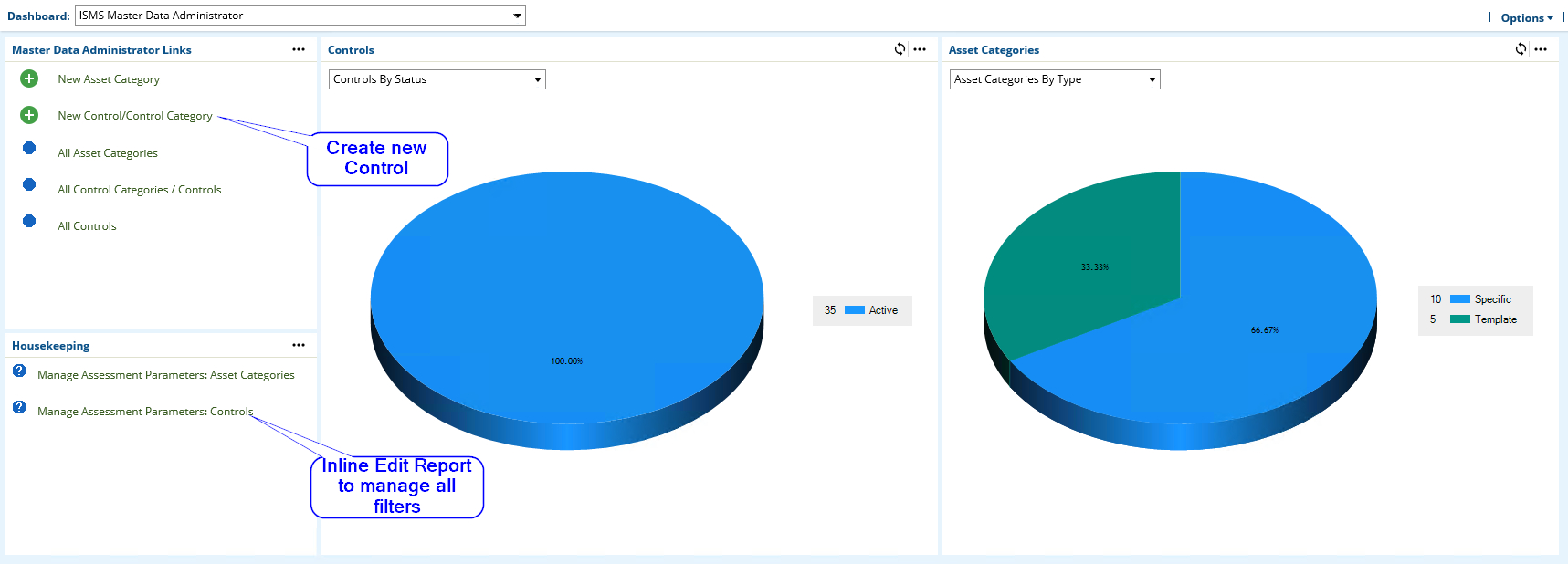
SeeRelease history in Chapter 4.
Task 3: Define asset categories (Master Data Administrator)
In addition to Manage Controls, a Master Data Administrator also can define Asset Categories. As described in Release history, an Asset Category serves as a first filter mechanism to select controls relevant for an Asset. NTT implemented a two-layer approach (field Inheritance Type):
-
Assets can be assigned to specific asset categories.
-
Templates simplify the management of relevant controls as specific categories inherit controls from one or more templates.
The Master Data Administrators have access to all these tasks from the ISMS Master Data Administrator dashboard:
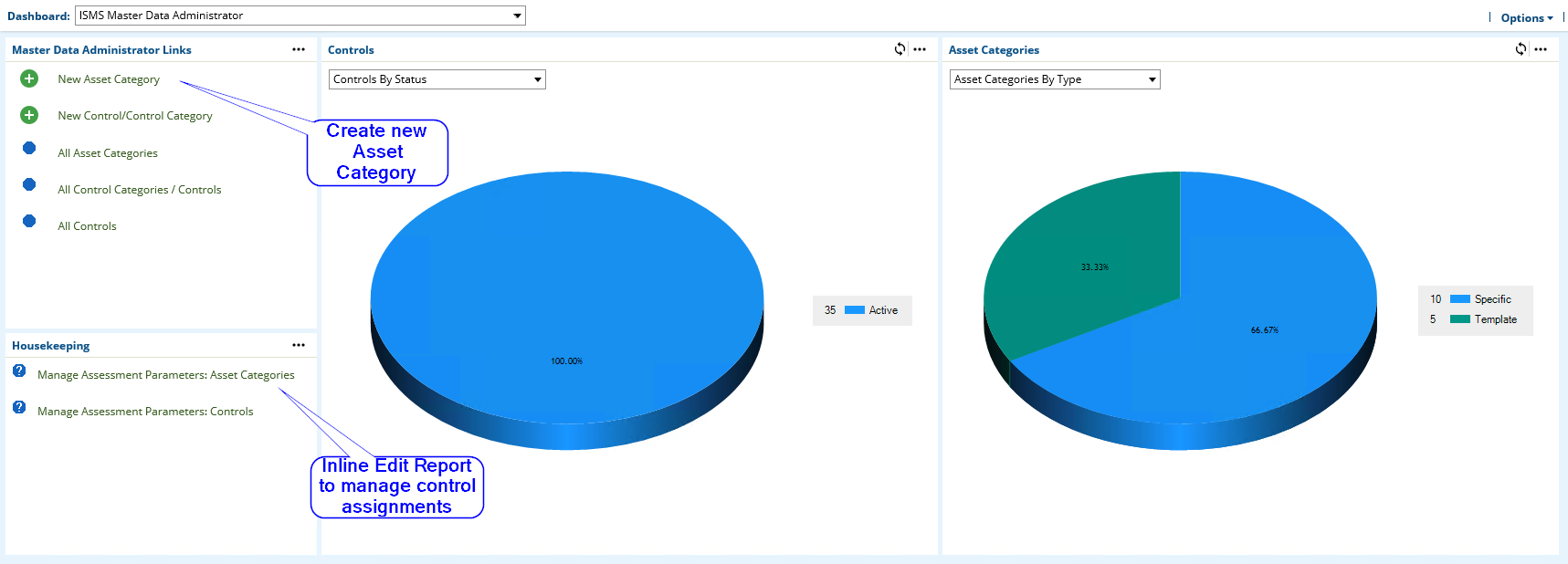
Task 4: Create assets (Asset Administrator)
An Asset Administrator can create and manage assets from the ISMS Asset Administrator dashboard:
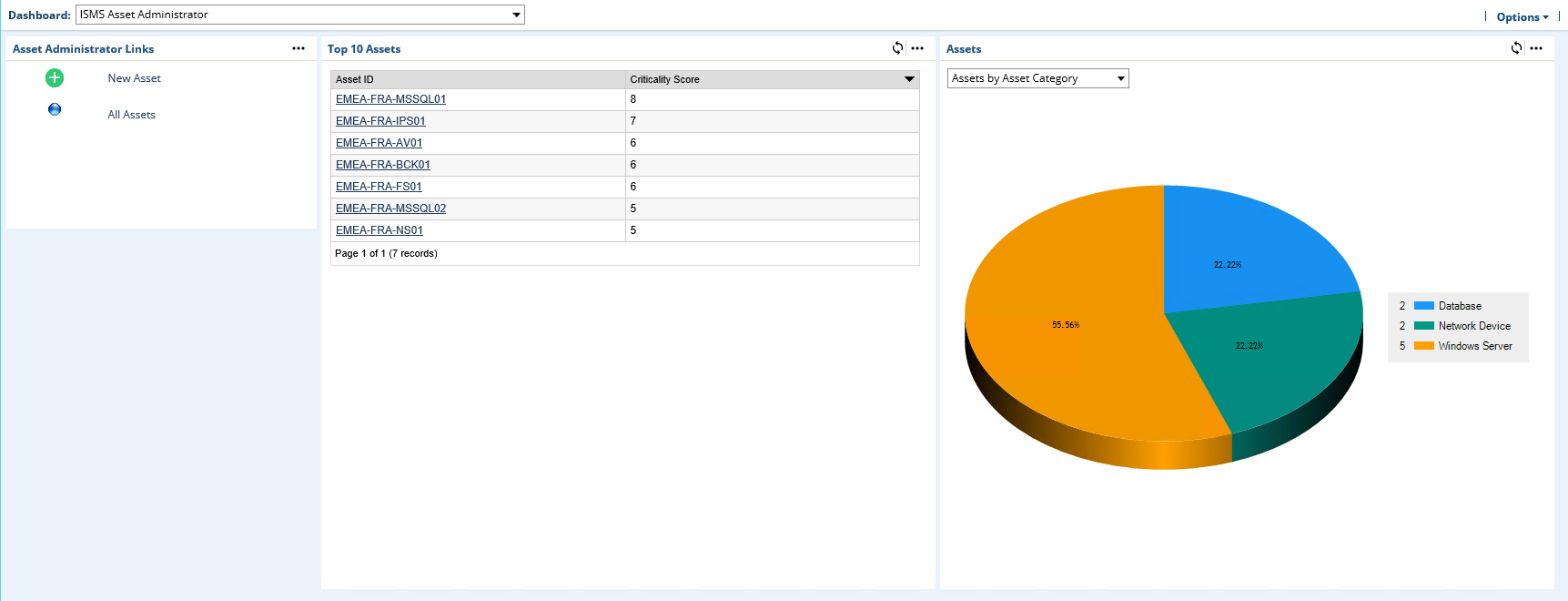
See Release history in Chapter 4.
Task 5: Configure assessments (Assessment Administrator)
Assessment Administrators create and manage assessments from the ISMS Assessment Administrator dashboard. Assessment Administrators can:
-
Assign users to assessment specific roles:
-
Assessor Classification
-
Assessor Control Assessment
-
Assessment Approver
-
-
Assign Assets to Assessments
-
Refresh Control Assessment
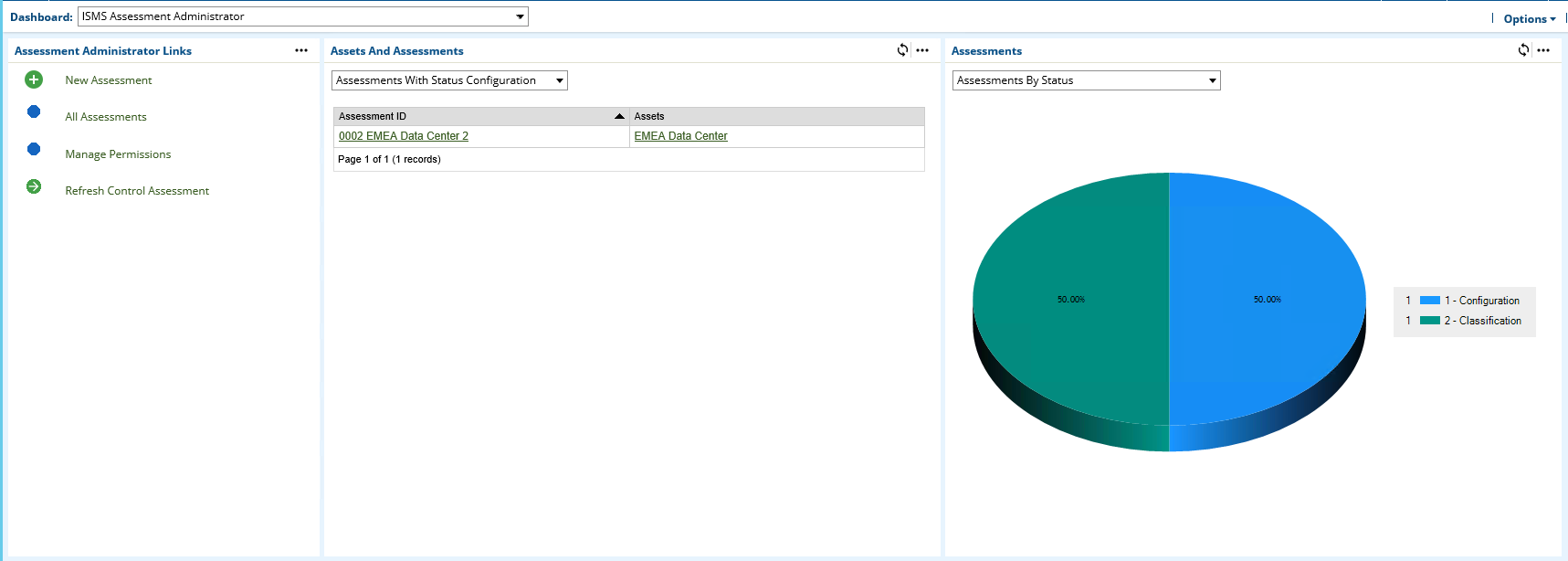
To finalize the configuration step, click Submit.
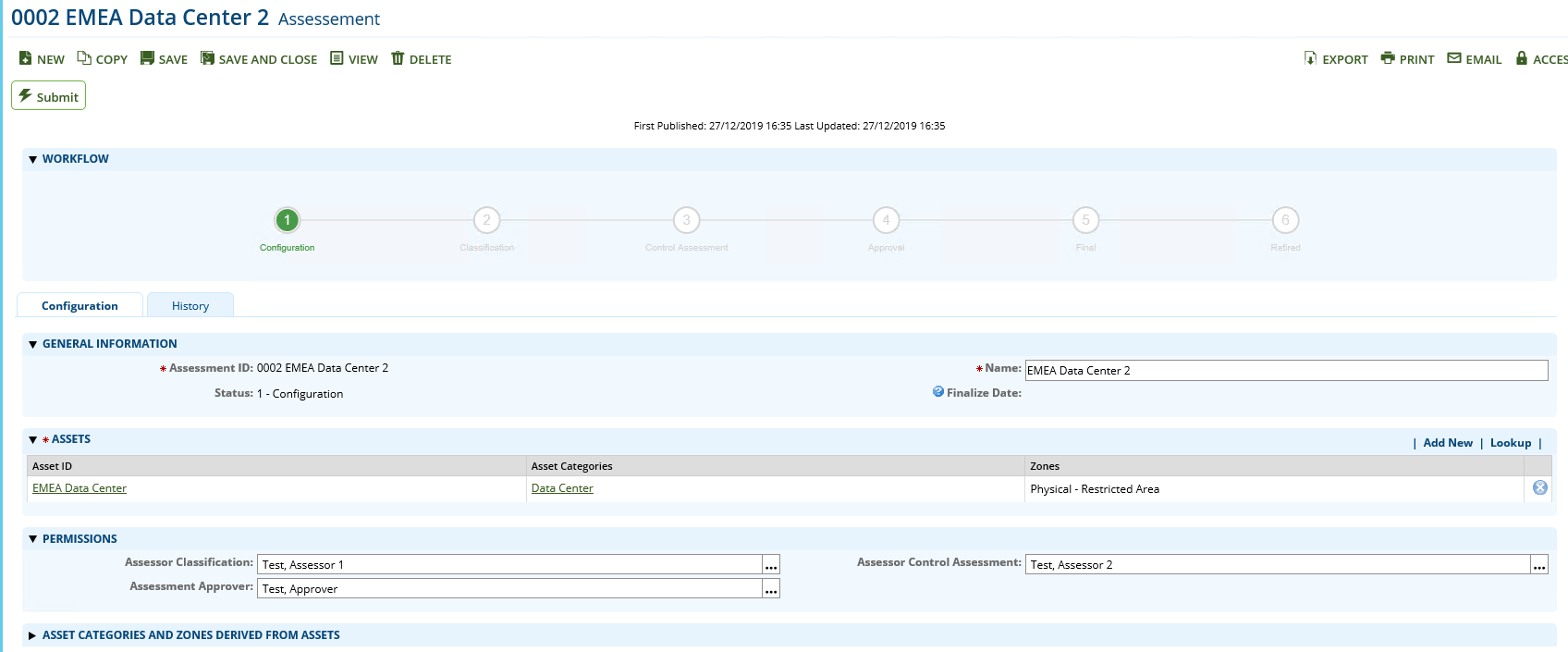
This task refers to the step ‘Configuration’ in the swim lane diagram in Chapter 2.
Task 6: Fill out assessments (Assessor)
Assessments contain different steps filled out by different personas who all have access to their task from the ISMS Assessment Participant dashboard:
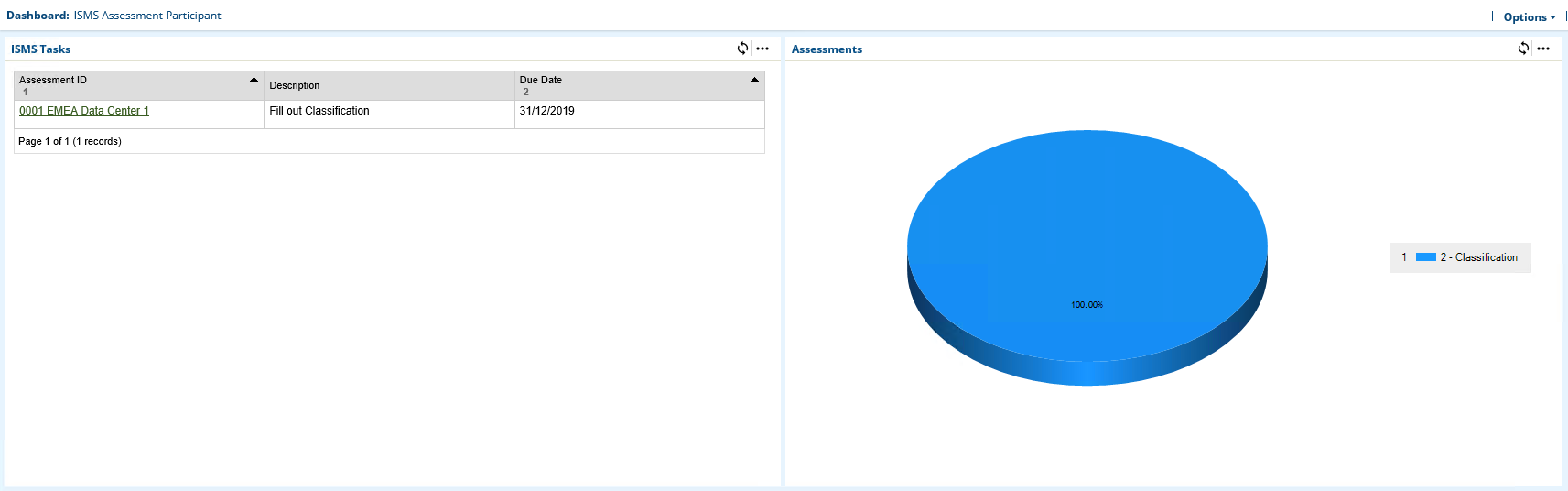
Fill out classification (Assessor Classification)
As described in Release history in Chapter 4, multiple approaches classify assets assigned to an assessment. The following screenshot shows the ‘Assessment with Questionnaire’ approach:
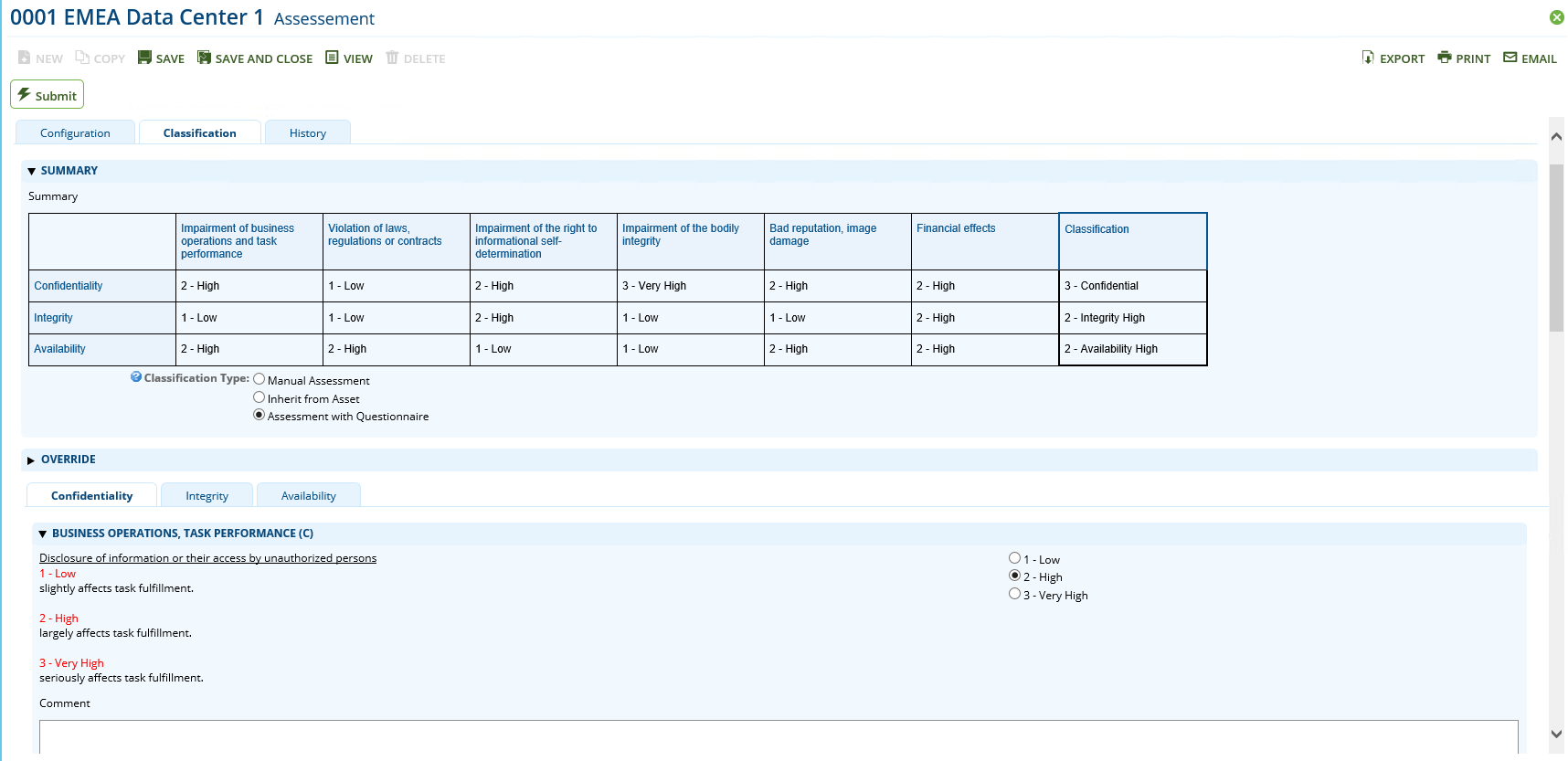
To finalize the classification step, click Submit and the assessment is set to a read-only mode until the data feedRelease history(Annex) created or updates the Control Assessment records.
See the ‘Classification’ step in the swim lane diagram in Chapter 2.
Fill out control assessment (assessor control assessment)
Assessors report the implementation status of all controls in a complete list (Tab ‘By Control)’:
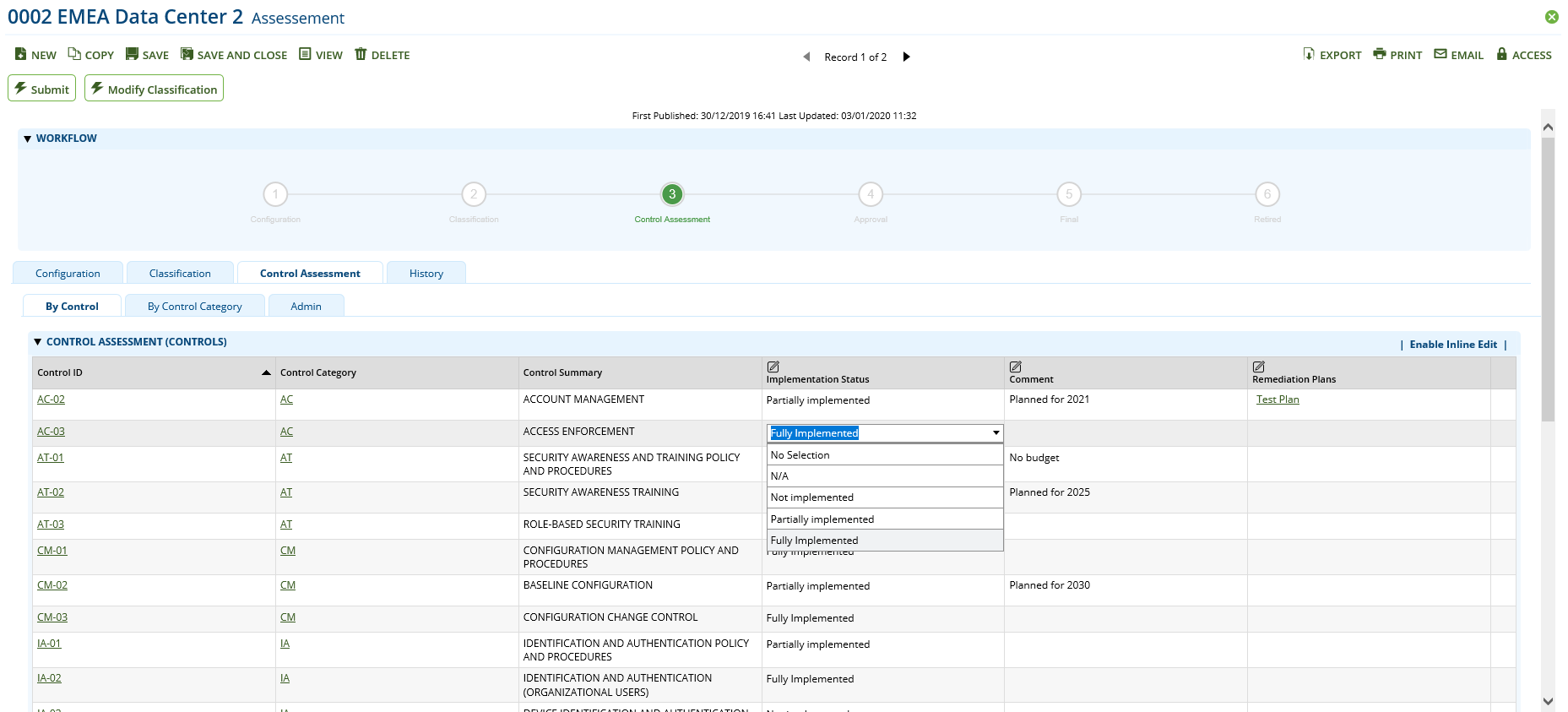
Or they can open a control category record (tab ‘By Control Category’) and report back the same type of data for controls mapped to this control category. A chart gives an overview of the implementation status for each category:

To finalize the Control Assessment step, click Submit.
See the ‘Control Assessment’ step in the swim lane diagram in Chapter 2.
Task 7: Approve assessments (Assessment Approver)
Assessment approvers have access to the Approval task from the ISMS Assessment Participant dashboard:
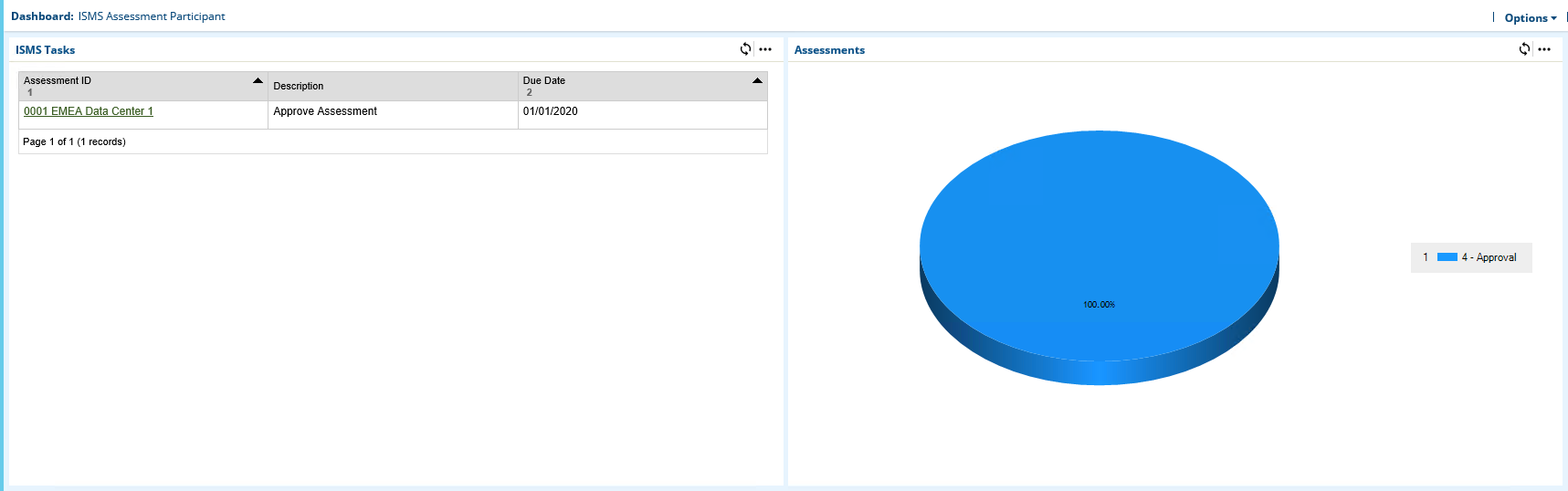
Review all the results and approve or reject the assessment:
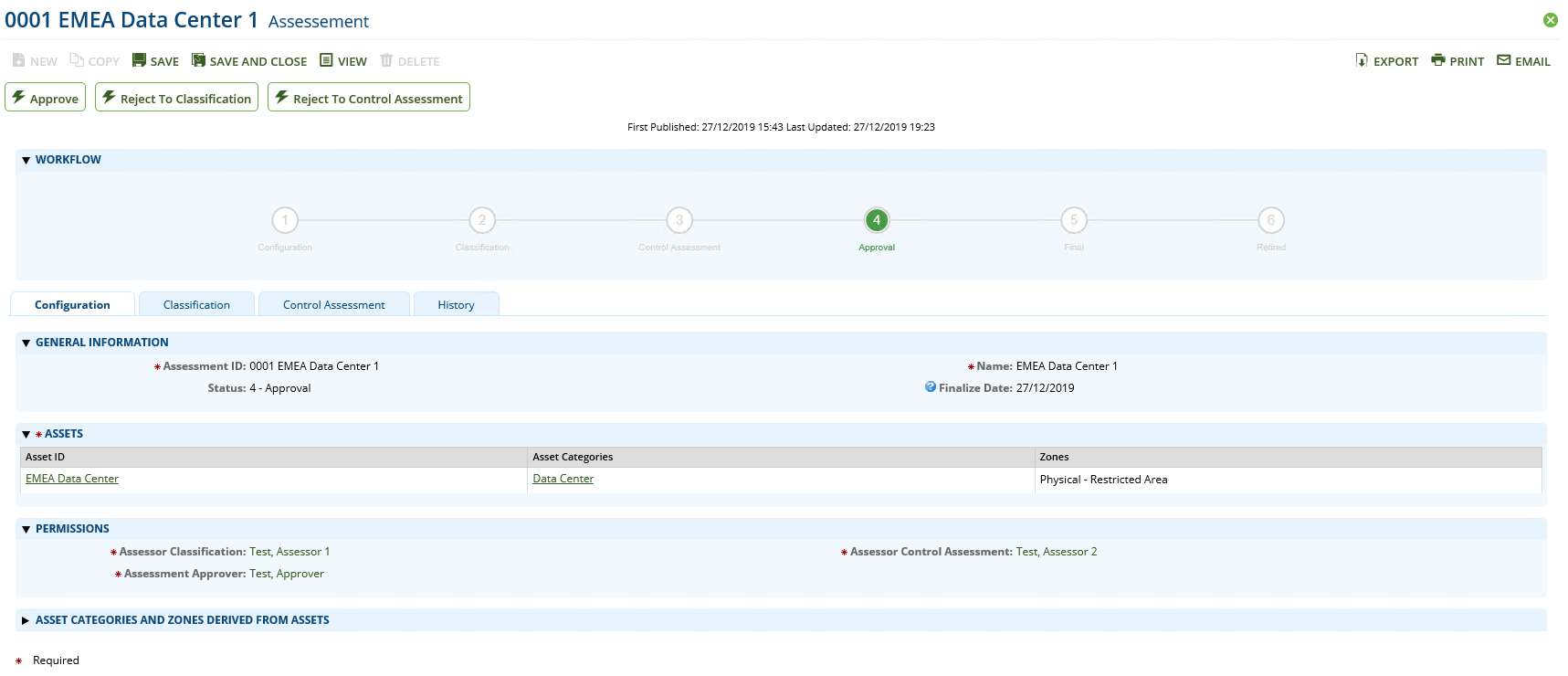
This task refers to the step ‘Results OK’ in the swim lane diagram in Chapter 2.
Task 8: Reopen assessments (Assessment Administrator)
Assessment Administrators can reopen or retire assessments in status ‘Final’ by clicking on one of the buttons shown in the following screenshot.
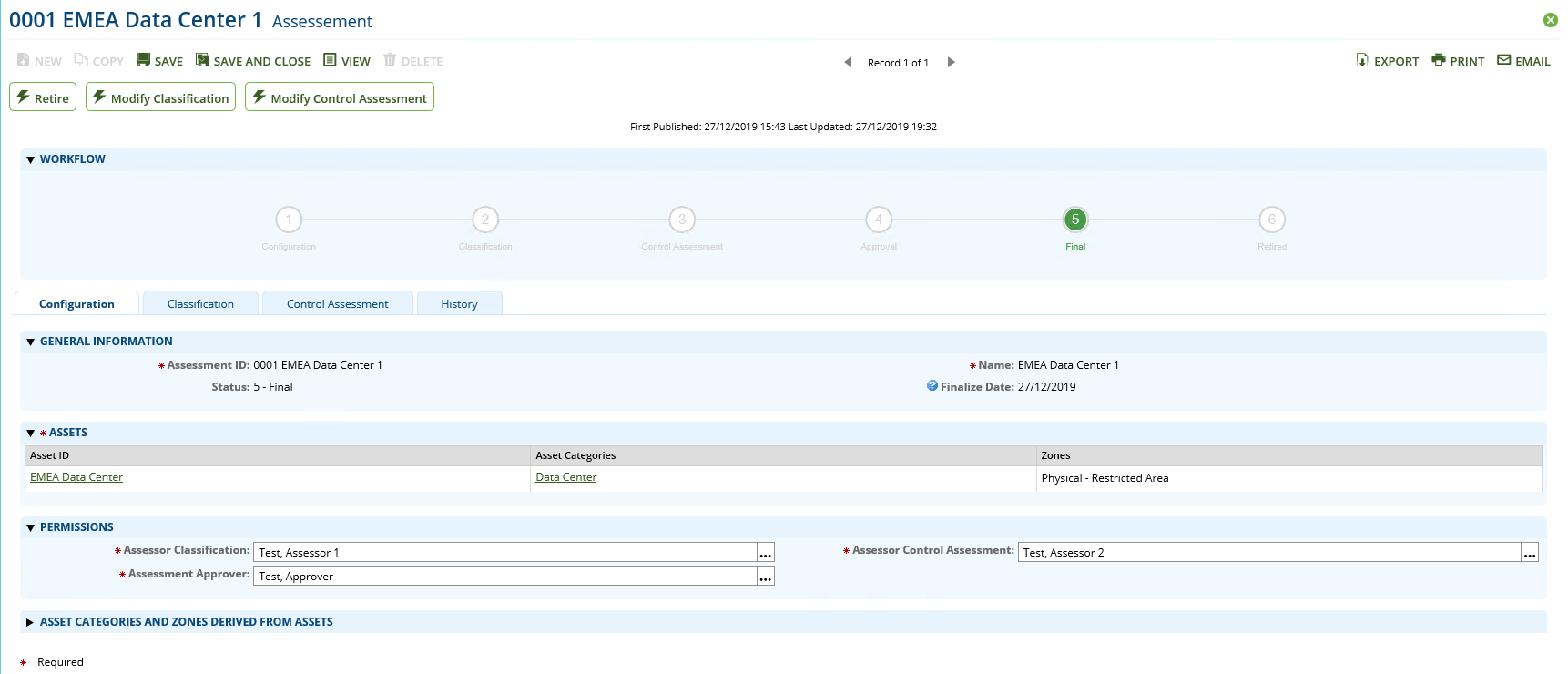
See the ‘Updates necessary’ step in the swim lane diagram in Chapter 2.
Appendix
Data feeds
ISMS - 0-Min-1 - 010 - Assessment - Update Control Assessment - A2A
This data feed copies data from the leveled Control application to the leveled Control Assessment application. It is the first data feed running in a convoy of data feeds. It runs once every ten minutes.
The data to be copied to the Control application is obtained by the report ZZ_ISMS - 0-Min-1 - 010 - Assessment - Update Control Assessment - A2A. The report returns data from cross-reference Controls in Scope in application assessment when it is triggered by either the workflow changing to step Control Assessment or by a manual refresh initiated by the user in the Admin sub tab of the Control Assessment tab in the Assessment application.
The xslt stylesheet in the data feed creates an xml document with the control data from the report. A flag value (Assessment_TriggerControlAssessmentUpdateDFAWF ) is set 0 to indicate that the data feed has run. A cross-reference to the original record in the Control application is saved.
After the execution of the data feed the user can do the control assessment using the control data from cross-reference Controls in Scope copied by this data feed.
ISMS - 0-Min-1 - 030 - Assessment - Archive - A2A
This data feed copies classification and control assessment data from the Assessment application to corresponding subforms inside the Assessment application. It also copies a selection of this data to fields in the Approved Versions sub tab of the History tab. These fields show the recently approved main assessment data.
The data to be copied to the subforms and the approved version fields is obtained by the report ZZ_ISMS - 0-Min-1 - 030 - Assessment - Archive - A2A. The report returns data from the Assessment application when it is triggered by the workflow changing to step Final.
The xslt stylesheet in the data feed creates an xml document with the archive data from the report. A flag value (Assessment_TriggerArchive) is set 0 to indicate that the data feed has run.
After the execution of the data feed the user can view the archived data.
ISMS - 0-Min-1 - 040 - Assessment - Update IRPF Helper Fields - A2A
This data feed copies users from manual record permission fields inside the Assessment Application to helper permission fields in the same application. These helper permission fields are used to inherit permissions to the Control Assessment application. In this way the users have update and/or read permissions for Control Assessment only during the corresponding workflow step and they have only the minimum required permissions for the Assessment application.
The user and permission data are obtained by the report ZZ_ISMS - 0-Min-1 - 040 - Assessment –Update IRPF Helper Fields - A2A. The report returns the permission data from the Assessment application when it is triggered by a change of the manual record permission fields.
The xslt stylesheet in the data feed creates an xml document with the permission data from the report. A flag value (TriggerPermissionUpdate_Current) is set to indicate that the data feed has run.
After the execution of the data feed the users have the required permissions for the Control Assessment application.
Custom objects
Workflow progress
This Custom Object generates a progress diagram to show the status of the assessment workflow process. Each workflow state is shown with the index number and the name. The status is indicated by a green circle and by green text. Depending on the language set in the user’s account properties, the name of the current language is used. The custom object uses shared libraries to draw the diagram and is managed by a calculated field (Workflow Helper).
Translation and design
This Custom Object generate a tooltip for each field that has ntt_translate tags. Depending on the current language of the browser, the ntt_translate tags matching the current language are used to construct the tooltip text. These tags are defined in calculated fields (e.g. ‘Control Name’ or ‘Control Summary’ in the application Control / Control)
Inline edit auto save
This Custom Object executes the click function of the ‘Save All’ element inside Inline Edit Grids.
Refresh status
This Custom Object shows a Refresh Status link when a Data Feed was triggered. When the user clicks on the link, the current web page in Archer is refreshed and the Refresh Status link is shown again in case the Data Feed has not completed yet. After the Data Feed has completed and a refresh happened on the page the link is not shown anymore.
Applications using custom objects
|
Application/Custom Object |
Workflow Progress |
Translation and Design |
Inline Edit Auto Save |
Refresh Status |
|
Assessment |
X |
X |
X |
X |
|
Asset |
|
X |
|
|
|
Asset Category |
|
X |
|
|
|
Control/Control Category |
X |
X |
X |
|
|
Control Assessment |
|
X |
X |
|