Bowmen Group Organisational Entities
The Organisational Entities provides an extremely flexible and clever way to manage a business hierarchy. It includes the Business Hierarchy (Company, Division, Business Unit, etc.) using one single application.
The design unleashes the possibility to work with many organisational levels without the need to license additional On-Demand Applications (ODAs). Furthermore, adding or removing levels, anywhere in the structure, does not require any reconfiguration. Also, integrating Archer with a business hierarchy source-of-truth becomes a lot easier. It is much easier to associate records to any level in the hierarchy while unleashing powerful reporting capabilities.
On this page
Release history
Last updated: November 2020
Overview
Key features and benefits
The application allows you to:
-
Manage all business hierarchy content with one single-leveled ODA.
-
Add more than three business hierarchy levels.
-
Add business hierarchy levels through content (rather than through configuration).
-
Ability to add or remove levels anywhere in the hierarchy.
-
Easier to integrate with business hierarchy source system.
-
Easy to (re)configure linkage of records to any level of the business hierarchy.
-
Enhances user experience.
-
Powerful reporting capabilities.
Prerequisites (ODA and system requirements)
|
Components |
Recommended Software |
|---|---|
|
ODA License |
Bowmen Group Organisational Entities requires one ODA license* |
|
Operating System |
Windows Server 2012 R2 |
|
Database Server |
Microsoft SQL Server 2014 (64-bit) |
|
Services Server |
Java Runtime Environment (JRE) 8 (64-bit) |
|
Archer |
Archer 6.8 |
|
Use Cases |
All Use Cases |
*One additional ODA (Risk Register (Organisational Entities)) is included in the package. This serves as a sample for applications targeting the Organisational Entities ODA. It can be removed after inspection or analysis.
Compatible use cases and applications
Related applications
|
Application |
Use Case |
Primary Purpose(s) of the Relationship |
|---|---|---|
|
Any application that is directly related to the Business Hierarchy |
All |
Any application that leverages the business hierarchy can will be able to profit from the Organisational Entities application. |
Organisational Entities components
Architecture diagrams
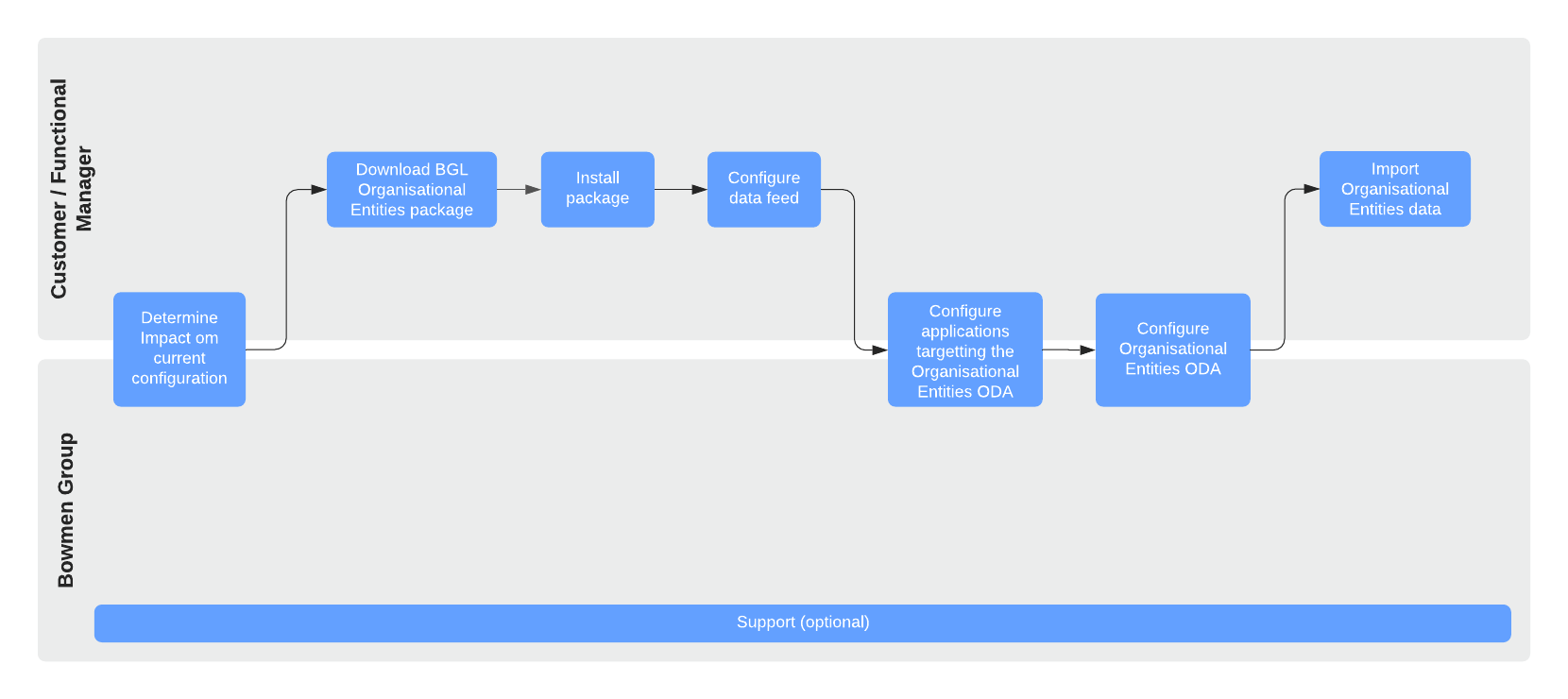
Depending on your confidence level, Bowmen Group can fully perform, or provide support on any steps in the above diagram.
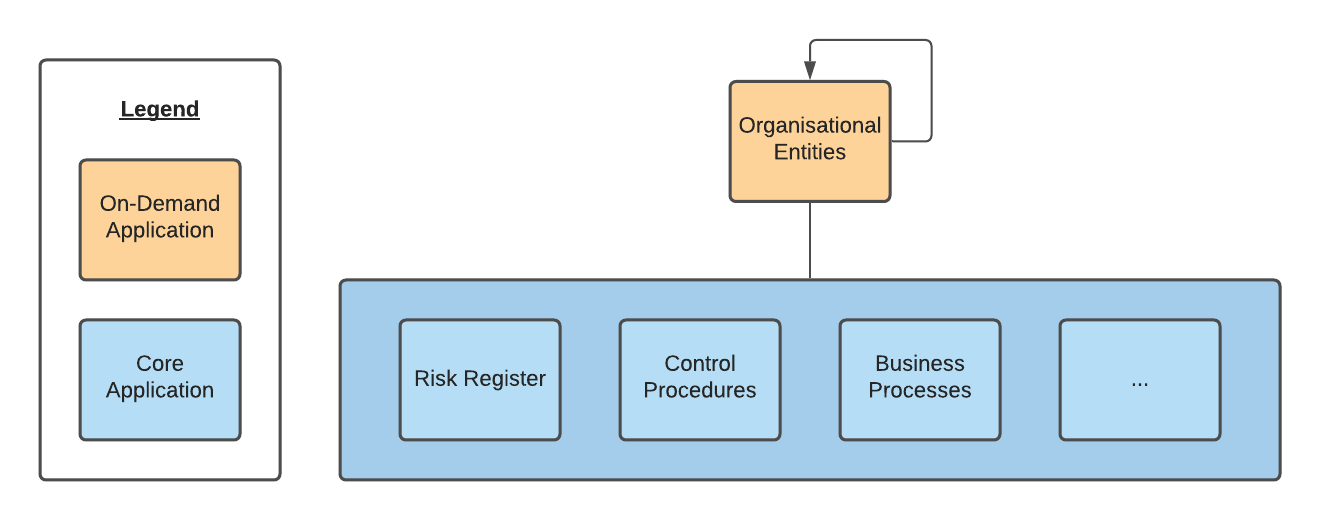
Applications
|
Application |
Description |
|---|---|
|
Organisational Entities |
The Organisational Entities ODA holds the complete business hierarchy. |
|
Risk Register (Organisational Entities) |
This ODA serves as an example and shows how an application (like the Risk Register) targets and works together with the Organisational Entities. |
Personas and access roles
The roles and permissions can be setup as per organisational needs.
Calculated cross-reference fields
An important element of the app-pack is calculated fields cross-references. The following diagram shows four records in the Organisational Entity (Company 1, Division 1.1, Business Unit 1.1.1 and Business Unit 1.1.2) and two records in the Risk Register (Risk 1 and Risk 2).
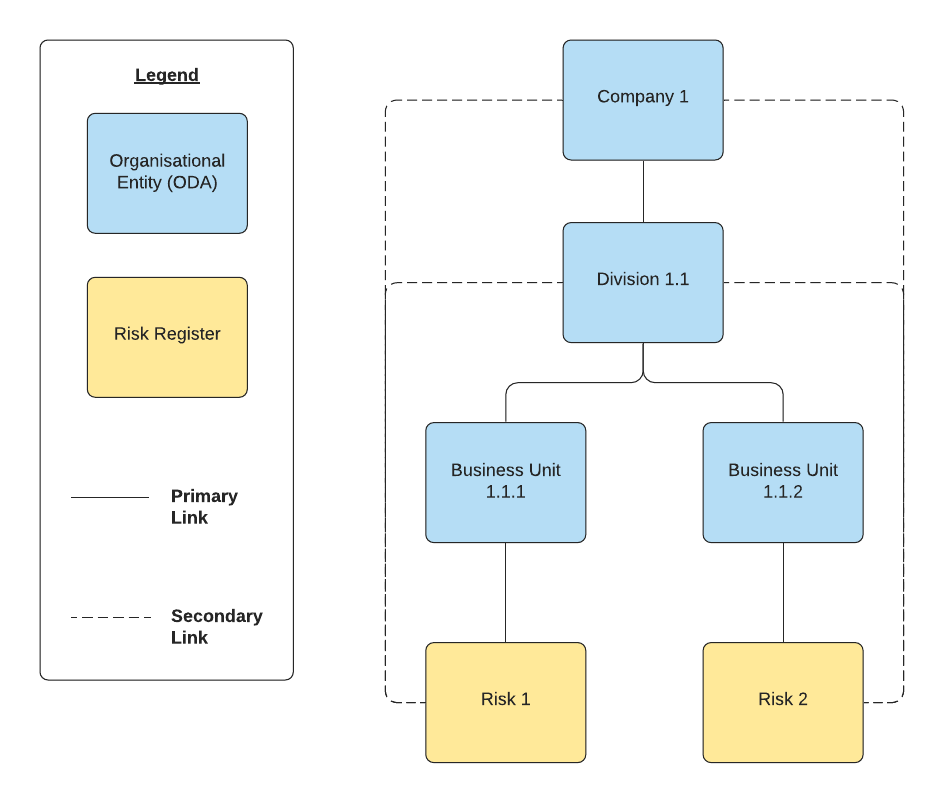
The primary relationships are made manually by the Archer user. All secondary relationships are automatically made by Archer through calculated cross-references. The linkages are established based on values in the global values list “Org Key (VL)”, which is automatically populated by the data feed that is included in this app-pack.
Note: This app-pack makes use of calculated cross-references. As such, expect an increased demand of the calculation server and requires validation during implementation.
Installing Organisational Entities
Installation overview
Complete the following tasks to install the application.
Step 1: Prepare for the installation
-
Ensure that your Archer system meets the following requirements:
-
Archer Platform version 6.8 or higher
-
-
For package contact Bowmen Group (sales@bowmengroup.com or +44 (0)777 858 2070).
-
Read and understand the "Packaging Data" section of Archer Help.
Step 2: Install the package
Installing a package requires that you import the package file, map the objects in the package to objects in the target instance, and then install the package. See Installing the Application Package for complete information.
Step 3: Set up data feeds
You must import and schedule each use case data feed that you want to use. See Setting Up Data Feeds for complete information.
Step 4: Test the installation
Test the application according to your company standards and procedures, to ensure that the use case works with your existing processes.
Installing the package
Task 1: Back up your database
There is no Undo function for a package installation. Packaging is a powerful feature that can make significant changes to an instance. Archer strongly recommends backing up the instance database before installing a package. This process enables a full restoration if necessary.
An alternate method for undoing a package installation is to create a package of the affected objects in the target instance before installing the new package. This package provides a snapshot of the instance before the new package is installed, which can be used to help undo the changes made by the package installation. New objects created by the package installation must be manually deleted.
Task 2: Import the package
-
Go to the Install Packages page.
-
From the menu bar, click
 .
. -
Under Application Builder, click Install Packages.
-
-
In the Available Packages section, click Import.
-
Click Add New, then locate and select the package file that you want to import.
-
Click OK.
The package file is displayed in the Available Packages section and is ready for installation.
Task 3: Map objects in the package
Important: This step is required only if you are upgrading to a later version of Organisational Entities.
-
In the Available Packages section, select the package you want to map.
-
In the Actions column, click
 for that package.
for that package.The analyzer runs and examines the information in the package. The analyzer automatically matches the system IDs of the objects in the package with the objects in the target instances and identifies objects from the package that are successfully mapped to objects in the target instance, objects that are new or exist but are not mapped, and objects that do not exist (the object is in the target but not in the source).
Note: This process can take several minutes or more, especially if the package is large, and may time out after 60 minutes. This time-out setting temporarily overrides any IIS time-out settings set to less than 60 minutes.
When the analyzer is complete, the Advanced Package Mapping page lists the objects in the package file and corresponding objects in the target instance. The objects are divided into tabs, depending on whether they are found within Applications, Solutions, Access Roles, Groups, Sub- forms, or Questionnaires.
-
On each tab of the Advanced Mapping Page, review the icons that are displayed next to each object name to determine which objects require you to map them manually.
|
Icon |
Name |
Description |
|---|---|---|
|
|
Awaiting Mapping Review |
Indicates that the system could not automatically match the object or children of the object to a corresponding object in the target instance. Objects marked with this symbol must be mapped manually through the mapping process. Important: New objects should not be mapped. This icon should remain visible. The mapping process can proceed without mapping all the objects. Note: You can execute the mapping process without mapping all the objects. The |
|
|
Mapping Completed |
Indicates that the object and all child objects are mapped to an object in the target instance. Nothing more needs to be done with these objects in Advanced Package Mapping. |
|
|
Do Not Map |
Indicates that the object does not exist in the target instance or the object was not mapped through the Do Not Map option. These objects will not be mapped through Advanced Package Mapping, and must be remedied manually. |
|
|
Undo |
Indicates that a mapped object can be unmapped. This icon is displayed in the Actions column of a mapped object or object flagged as Do Not Map. |
-
For each object that requires remediation, do one of the following:
-
To map each item individually, on the Target column, select the object in the target instance to which you want to map the source object. If an object is new or if you do not want to map an object, select Do Not Map from the drop-down list.
Important: Ensure that you map all objects to their lowest level. When objects have child or related objects, a drill-down link is provided on the parent object. Child objects must be mapped before parent objects are mapped. For more details, see "Mapping Parent/Child Objects" in Archer Help.
-
To automatically map all objects in a tab that have different system IDs but the same object name as an object in the target instance, do the following:
-
-
In the toolbar, click Auto Map.
-
Select an option for mapping objects by name.
Option
Description
Ignore
case
Select this option to match objects with similar names regardless of the case of the characters in the object names.
Ignore
spaces
Select this option to match objects with similar names regardless of whether spaces exist in the object names.
-
Click OK.
The Confirmation dialog box opens with the total number of mappings performed. These mappings have not been committed to the database yet and can be modified in the Advanced Package Mapping page.
-
Click OK.
-
To set all objects in the tab to Do Not Map, in the toolbar, click Do Not Map.
-
Note: To undo the mapping settings for any individual object, click ![]() in the Actions column.
in the Actions column.
When all objects are mapped, the ![]() icon is displayed in the tab title. The
icon is displayed in the tab title. The ![]() icon is displayed next to the object to indicate that the object will not be mapped.
icon is displayed next to the object to indicate that the object will not be mapped.
-
Verify that all other objects are mapped correctly.
-
(Optional) To save your mapping settings so that you can resume working later, see "Exporting and Importing Mapping Settings" in Archer Help.
-
Once you have reviewed and mapped all objects, click
 .
. -
Select I understand the implications of performing this operation and click OK.
The Advanced Package Mapping process updates the system IDs of the objects in the target instance as defined on the Advanced Package Mapping page. When the mapping is complete, the Import and Install Packages page is displayed.
Important: Advanced Package Mapping modifies the system IDs in the target instance. Any Data Feeds and Web Service APIs that use these objects will need to be updated with the new system IDs.
Task 4: Install the package
All objects from the source instance are installed in the target instance unless the object cannot be found or is flagged to not be installed in the target instance. A list of conditions that may cause objects not to be installed is provided in the Log Messages section. A log entry is displayed in the Package Installation Log section.
-
Go to the Install Packages page.
-
From the menu bar, click
 .
. -
Under Application Builder, click Install Packages.
-
-
In the Available Packages section, locate the package file that you want to install, and click Install.
-
In the Configuration section, select the components of the package that you want to install.
-
To select all components, select the top-level checkbox.
-
To install only specific global reports in an already installed application, select the checkbox associated with each report that you want to install.
Note: Items in the package that do not match an existing item in the target instance are selected by default.
-
In the Configuration section, under Install Method, select an option for each selected component. To use the same Install Method for all selected components, select a method from the top-level drop-down list.
Note: If you have any existing components that you do not want to modify, select Create New Only. You may have to modify those components after installing the package to use the changes made by the package.
-
In the Configuration section, under Install Option, select an option for each selected component. To use the same Install Option for all selected components, select an option from the top-level drop-down list.
Note: If you have any custom fields or formatting in a component that you do not want to lose, select Do not Override Layout. You may have to modify the layout after installing the package to use the changes made by the package.
-
To deactivate target fields and data-driven events that are not in the package, in the Post- Install Actions section, select the Deactivate target fields and data-driven events that are not in the package checkbox. To rename the deactivated target fields and data-driven events with a user-defined prefix, select the Apply a prefix to all deactivated objects checkbox, and enter a prefix. This can help you identify any fields or data-driven events that you may want to review for cleanup post-install.
-
Click Install.
-
Click OK.
Task 5: Review the package installation log
-
Go to the Package Installation Log tab of the Install Packages page.
-
From the menu bar, click
 .
. -
Under Application Builder, click Install Packages.
-
Click the Package Installation Log tab.
-
-
Click the package that you want to view.
-
In the Package Installation Log page, in the Object Details section, click View All Warnings.
Setting up data feeds
Setup the data feed “BGL – Org Ent – Manage Org Key Values List [S]”.
This data feed adds the Tracking IDs of all Organisational Entities records as values to the Global Values List “Org Key (VL)”, which is used to in the calculated cross references (see Calculated Cross-Reference Fields on page 7).
Task 1: Configure the data feed
-
Go to the Manage Data Feeds page.
-
From the menu bar, click
 .
. -
Under Integration, click Data Feeds.
-
-
Locate and click the data feed “BGL – Org Ent – Manage Org Key Values List [S]”.
-
From the General tab in the General Information section, in the Status field, select Active.
-
Click the Transport tab. Complete the fields in the Transport Configuration section as follows: In the URL field, type: YourServerName/VirtualDirectoryName/ws/search.asmx
-
In the User Name and Password fields, type the username and password of a Platform user that has access to data feed manager page and access to the source report records on the Platform instance (from which the data feed is coming).
-
In the Instance field, type the name of the Platform instance from which the data feed is coming (this is the instance name as you enter it on the Login window).
-
Verify that key field values are not missing from the data feed setup window.
-
Click Save.
Task 2: Schedule a data feed
Important: A data feed must be active and valid to successfully run.
As you schedule your data feed, the Data Feed Manager validates the information. If any information is invalid, an error message is displayed. You can save the data feed and correct the errors later; but the data feed does not process until you make corrections.
-
Go to the Schedule tab of the data feed that you want to modify.
-
From the menu bar, click
 .
. -
Under Integration, click Data Feeds.
-
Select the data feed.
-
Click the Schedule tab.
-
-
Go to the Recurrences section and complete frequency, start and stop times, and time zone. It is recommended not to set the data feed to run more than once every 15 minutes.
-
(Optional) To override the data feed schedule and immediately run your data feed, in the Run Data Feed Now section, click Start.
-
Click Save.
Configuring and using Organisational Entities
To use the Organisational Entities application:
-
Identify the fields that need to be altered, added, or both.
-
Create cross-reference fields to all applicable applications that target the Organisational Entities application.
-
Modify these applications as needed.
Note: The application Risk Register (Organisational Entities) is included in the package. This serves as a sample application to show how a cross-referenced application (like the Risk Register, Control Procedures, etc.) can be setup. It should be retired as soon as the Organisational Entities application has been configured.
The table below shows an overview of the most important fields on the Organisational Entities layout.
|
Field Name |
Required |
Calculated |
Remarks |
|---|---|---|---|
|
Entity Name |
Yes |
No |
The name of the Organisational Entity |
|
Status |
Yes |
No |
Status of the Organisational Entity (Active, Inactive) |
|
Tracking ID |
No |
Yes |
System Tracking ID |
|
Entity Type |
Yes |
No |
Entity Type. After installation this values list contains the values Company, Division, and Business Unit. This can (and should) be modified to match your organisation’s hierarchy or hierarchies. |
|
Org Key |
No |
Yes |
The organisational entity key field. It consists of the parent organisational key concatenated with the Entity Name. |
|
Parent Entity |
No |
No |
The parent entity of the organisational entity. |
|
Level |
No |
Yes |
The level of the organisational entity. Automatically calculated based on the parent entity level. If there is no parent entity, it is interpreted as Level 1. |
|
Average Risk Rating |
No |
Yes |
Based on all related risks. This serves as a sample and should be updated after the Organisational Entities has been connected to the relevant target applications. |
|
Manager |
No |
No |
The manager of the organisational entity. |
|
Viewers |
No |
No |
Serves as a sample and, through inheritance, can be used to provide read permissions to associated records. |
|
Parent Structure |
No |
Yes |
Shows the complete parent structure of the Organisational Entity record. |
|
Child Entities |
No |
No |
|
|
Owned Risks |
No |
No |
This serves as a sample and should be updated after the Organisational Entities has been connected to the relevant target applications. |
|
All Related Risks |
No |
Yes |
This serves as a sample and should be updated after the Organisational Entities has been connected to the relevant target applications. |
After successfully configuring the application, set up the content of the Organisational Entities (for example, by manually creating records, importing or integrating with a source system).
For details and support on how best to and most optimally configure and use Organisational Entities, contact Bowmen Group (sales@bowmengroup.com or +44 (0)777 858 2070).