Allied Media Michelle: AI Digital Agent for Archer
Allied Media’s AI digital agent, Michelle, is an integrated solution with Archer which provides enterprises with a chat and voice interface to Archer.
The out of the box functionality is targeted towards the Third Party Management Solution in Archer. The solution includes a drag and drop workflow automation system that can expand the scope of the offering by Michelle.
Michelle is part of Allied Media’s product, BAAR (Business Automation, AI and Robotics), which is integrated with Archer’s web services (REST and SOAP) APIs, and by user interface automation for use cases where no API’s are available.
On this page
Release history
Last updated: January 2019
Solution summary
|
Partner Integration Overview |
|
|---|---|
|
Archer Solution |
Third Party Management |
|
Archer Use Case |
Third Party Engagement, Third Party Catalog, Third Party Risk Management |
|
Archer Applications |
Contracts, Third Party Document, Supplier Request Form |
|
Uses Custom Application |
No |
|
Requires On-Demand License |
No |
Michelle, the digital assistant, can be made available (as a user) on the client organizations instant messenger system (e.g. Skype for business and available on the Google assistant), or can be set up as a standalone digital assistant on any web-site. Depending on the client’s preference, the digital assistant can be setup 100% on premise or in the cloud. A 100% on premise deployment is possible if the client organization has an on-premises Skype for business server. If the Google assistant or a hosted Skype server is used, then only the conversation is processed in the cloud and no Archer data is sent to the Skype of Google servers.
To interact with Archer using the digital assistant, the user will start a chat with Michelle AI (A user must be setup on the instant messenger used by the organization (e.g. Skype for business). The user asks Michelle to provide information, or to perform tasks in Archer. Michelle will ask authentication questions, and once the user is authenticated Michelle will then create a session. Then Michelle logs in as the user, and in that session will only be able to action tasks the user would otherwise be able to perform if logged in.
Out of the box use cases for the Third Party Management Solution’ includes the following:
-
Supplier Request Form:
-
Add a new supplier request form
-
See all supplier request forms which meet certain status criteria (currently out of the box reports)
-
Ask to see a supplier request form for a specific vendor
-
Existing out of the box reports are emailed to the user in the format the user wants (options are: PDF, .XLS, .HTML, Rich Text file, CSV, XML)
-
-
Contracts:
-
Add a new contract
-
See all contracts under review
-
Ask to see a specific contract
-
Existing out of the box reports are emailed to the user in the format the user wants (options are: PDF, .XLS, .HTML, Rich Text file, CSV, XML)
-
-
Third party profile:
-
Add a new third-party profile record
-
Ask to see specific third-party profile records
-
Reports from the ‘My Reports section’
-
-
Link to a specific vendor in Archer and send any requested documents by email to the user in the format requested (options are: PDF, .XLS, .HTML, Rich Text file, CSV, XML).
Overall solution diagram
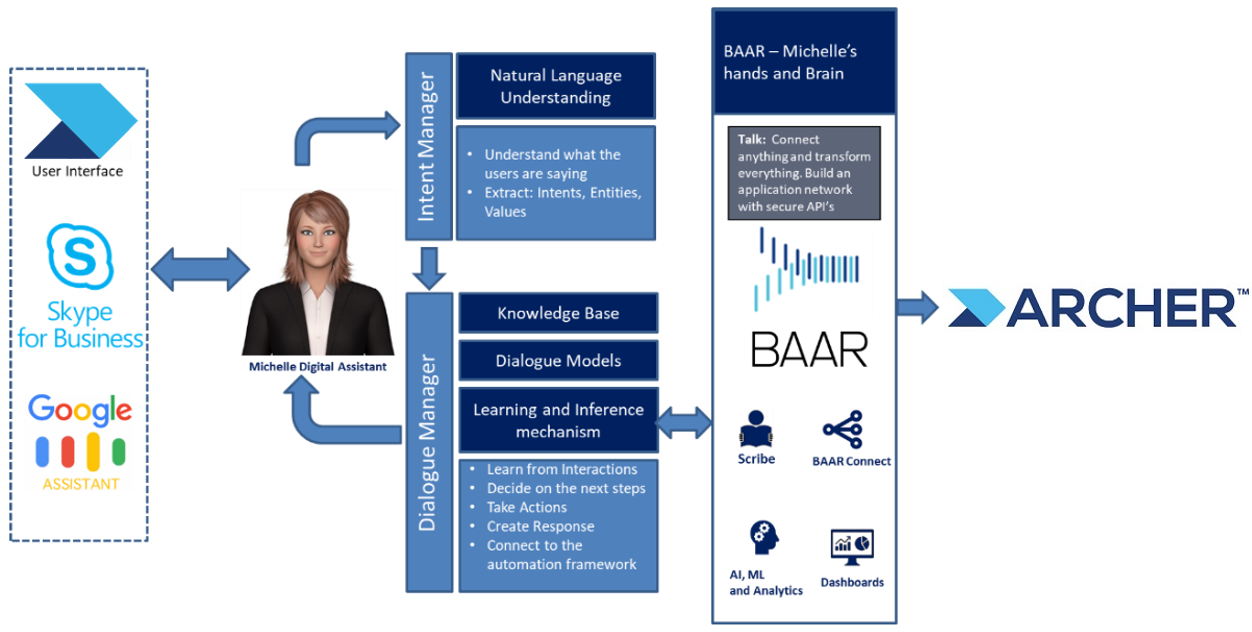
There are 3 possible models of deployment:
-
Within Archer: Once you have logged into Archer, the digital assistant will open as an HTML page after clicking on a link.
-
As a digital employee on Skype for Business: Here you can chat with the digital assistant like you would chat with any other employee in your organization.
-
On Google Assistant: This is currently being offered only for cloud implementations of RSA Archer. Here the user interacts with Archer using the Google Assistant. No data from Archer is sent to the Google cloud, and only conversational data is processed on the Google servers.
The various components involved in this solution are as follows:
-
Bot frontend: This is the user interface and can be chat or voice depending on the mode of deployment selected.
-
BAAR: This layer includes the following:
-
Intent and dialogue manager: This layer will translate unstructured conversation into structured data using ‘Natural Language Understanding’.
-
Workflow system: The workflow system takes the structured inputs from the Intent manager and performs the related action within Archer.
-
Partner product configuration
Before you begin
This section provides instructions for configuring the Michelle: AI Digital Agent for Archer with Archer. This document is not intended to suggest optimum installations or configurations.
It is assumed that the reader has both working knowledge of all products involved, and the ability to perform the tasks outlined in this section. Administrators should have access to the product documentation for all products in order to install the required components.
All Allied Media’s AI Digital Assistant components must be installed and working prior to the integration. Perform the necessary tests to confirm that this is true before proceeding.
Important: The integration described in this guide is being provided as a reference implementation for evaluation and testing purposes. It may or may not meet the needs and use cases for your organization. If additional customizations or enhancements are needed, it is recommended that customers contact Archer Help for assistance.
Allied Media Michelle: AI Digital Assistant for Archer configuration
Archer configuration
Please see detailed instructions for each of the following deployment models:
-
Within Archer: Here the digital assistant will open as an HTML page after you click on a link once you have logged into Archer.
-
Install BAAR
-
Configure the endpoints in BAAR
-
Use a Web-service node in the fulfillment workflow of Archer
-
-
As a digital employee on Skype for Business: Here you can chat with the digital assistant like you would chat with any other employee in your organization.
-
Install BAAR
-
Configure the BOT framework in Skype for business (Cloud/Hybrid)
-
Setup user details in BAAR
-
Update Archer endpoints in BAAR
-
-
On Google Assistant: This is currently being offered only for cloud implementations of Archer. Here the user interacts with Archer using the Google Assistant. No data from Archer is sent to the Google cloud here. It is only conversational data that is processed on the Google servers.
-
Contact us to create a Tenant account on BAAR (Cloud)
-
Once a tenant account is created an admin from your team will create user account for the individual users n
-
Migrate relevant workflows to BAAR
-
The users can then login and save their credentials to the vault (Encrypted)
-
(P.S: No Archer data is stored on the server. It is deleted as soon as it is delivered to the user.)
Create Users in BAAR
Add Role
-
Click on Admin > Role > Click on “+ Add Role” > Fill in the required details > Save. You can give any name to the role, but access to the Vault must be given.
Add User
-
Click on Admin > User > Click on “+ Add User” > Fill in the required details > assign the role created above > Save. Add user information and click “Save”. This activates the new users.
Deploy BOT on Skype for Business
With the license details provided to you for BAAR, the relevant details will be provided for the BOT framework. Please reach out to your Skype Server administrator to set up the BOT.
Certification environment
Date tested: January 2019
|
Product Name |
Version Information |
Operating System |
|
Archer |
Archer 6.4 |
Virtual Appliance |
|
BAAR – Michelle: AI Digital Agent for Archer |
1.3 |
|