Global-Regulation International Law Search
Global-Regulation.com runs the world’s most comprehensive global law search engine with approximately 1.6 million laws, including over 800,000 translated laws. Archer users can now export search results from Global-Regulation.com’s international law search into their regulatory intelligence review process.
On this page
Revision history
Last updated: May 2017
Overview
|
Partner Integration Overview |
|
|---|---|
|
GRC Solution Type |
Risk Management |
|
Uses Out of The Box Solution |
Yes, Risk Management |
|
Uses Custom Application |
No |
|
Requires On-Demand License |
No |
Partner product configuration
Before you begin
This section provides instructions for configuring Global-Regulation.com’s XML export with the Archer GRC Platform. This document is not intended to suggest optimum installations or configurations.
It is assumed that the reader has both working knowledge of all products involved, and the ability to perform the tasks outlined in this section. Administrators should have access to the product documentation for all products in order to install the required components.
Important: The integration described in this guide is being provided as a reference implementation for evaluation and testing purposes. It may or may not meet the needs and use cases for your organization. If additional customizations or enhancements are needed, it is recommended that customers contact Archer Professional Services for assistance.
Global-Regulation International Law Search configuration
Note: Any Global-Regulation.com law search can be exported to Archer.
-
Create a new search for the relevant words. The screenshot below shows a search for “money laundering”.
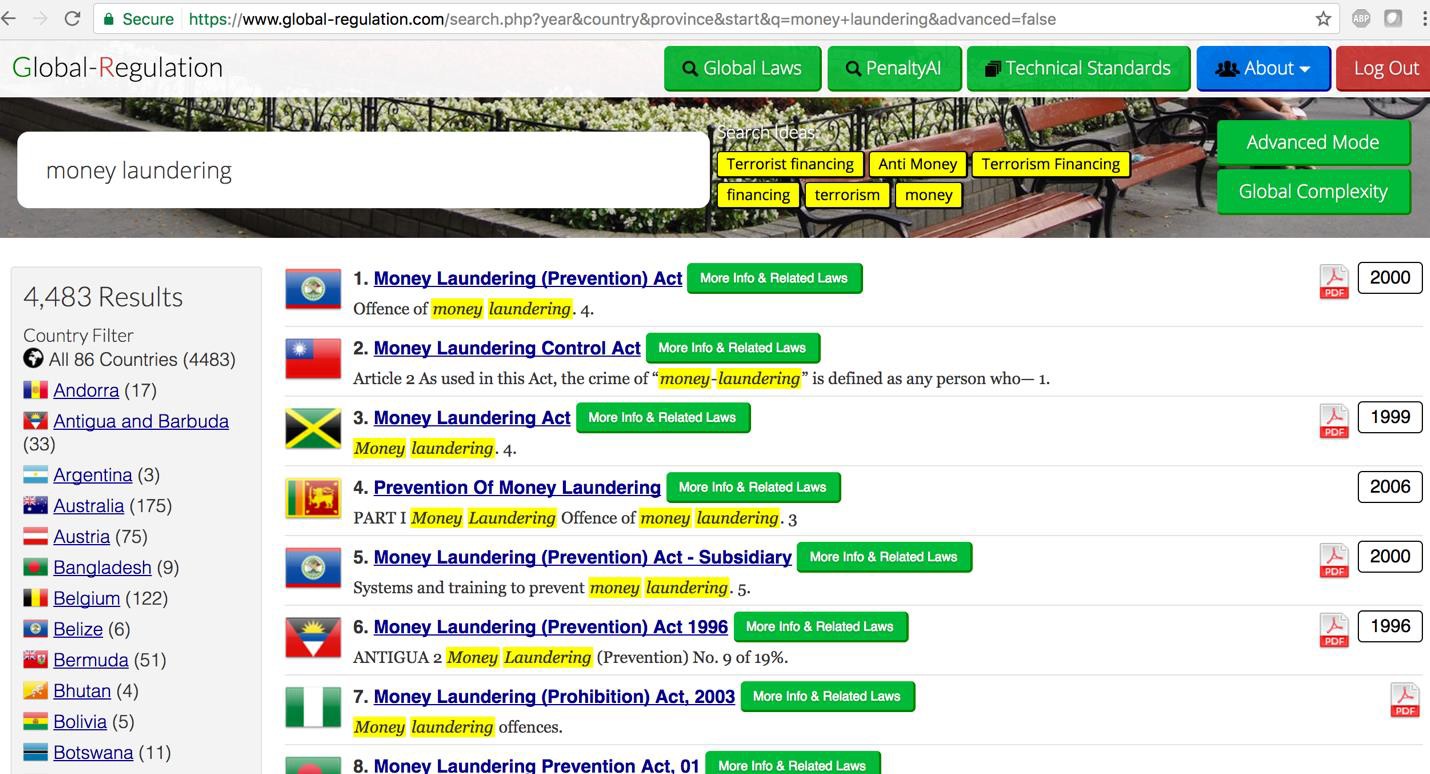
-
At the bottom of the result set will be a link to download the first 1000 results as an XML file that is suitable for importing into Archer.
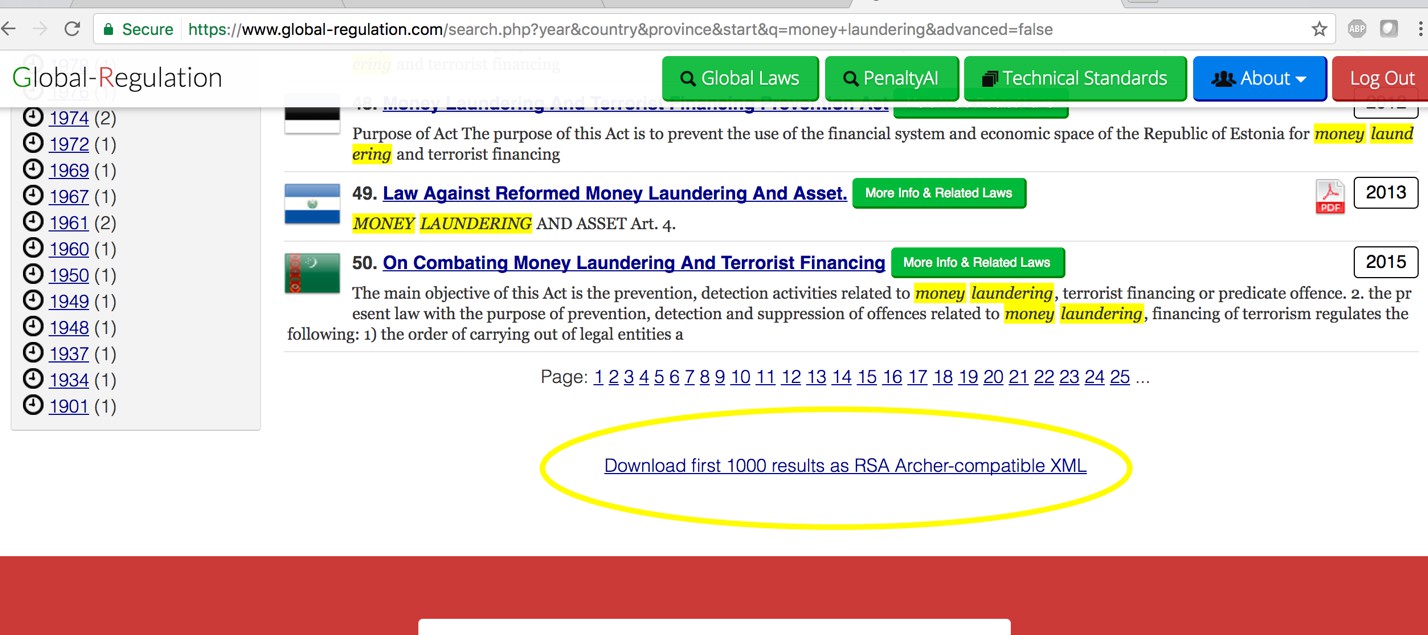
-
Clicking the link will cause your browser to download the XML file. You may want to do this to preview the XML before moving on to the Archer side of the configuration. The XML structure that you should see is shown in the screenshot below. You should save the link to this XML feed because you’ll need to use it in Archer.
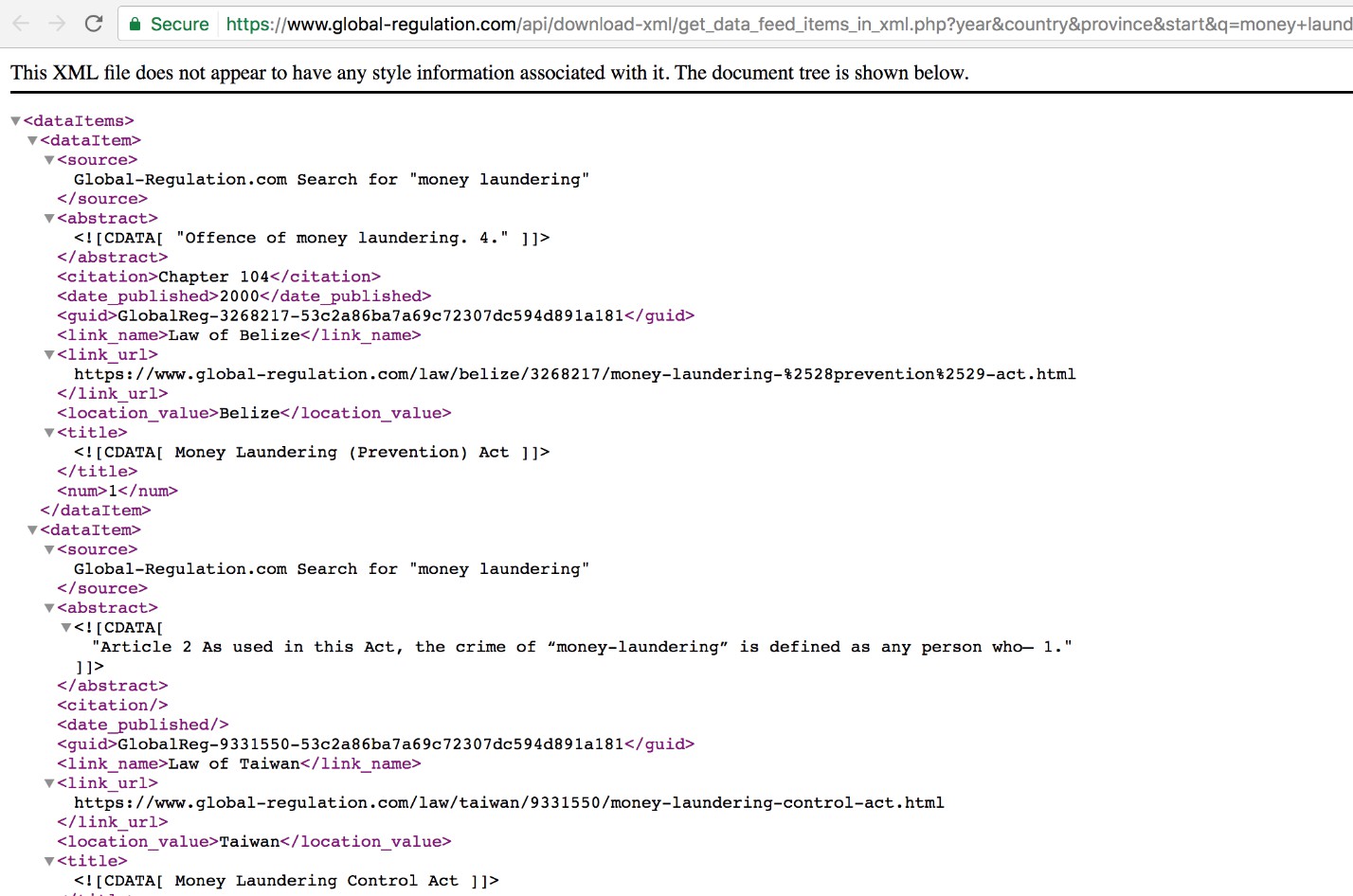
Archer configuration
Archer Data Feed configuration
Once you have the XML link from Global-Regulation.com you can import the items into your Archer instance.
-
Navigate to the Data Feeds section of the Integrations in the Administration side of your instance. The screenshot below shows the Manage Data Feeds section, with an example data feed already present.
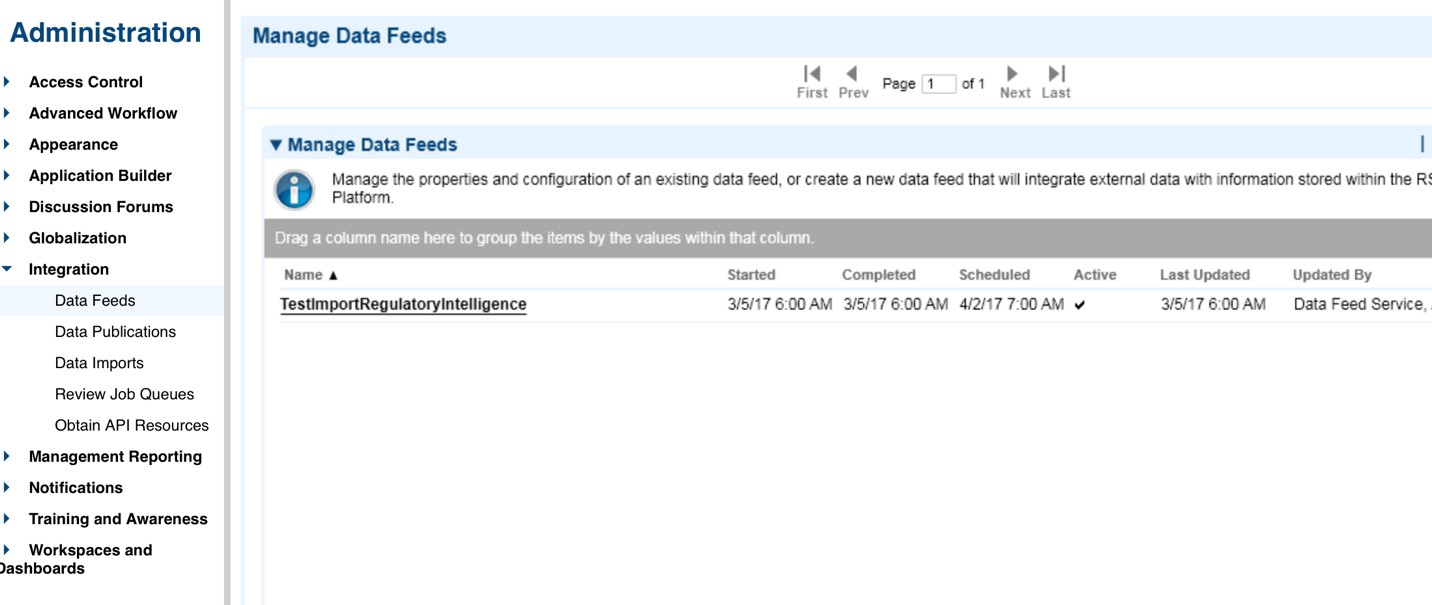
-
Create a new data feed by clicking the Add New button in the top right corner.
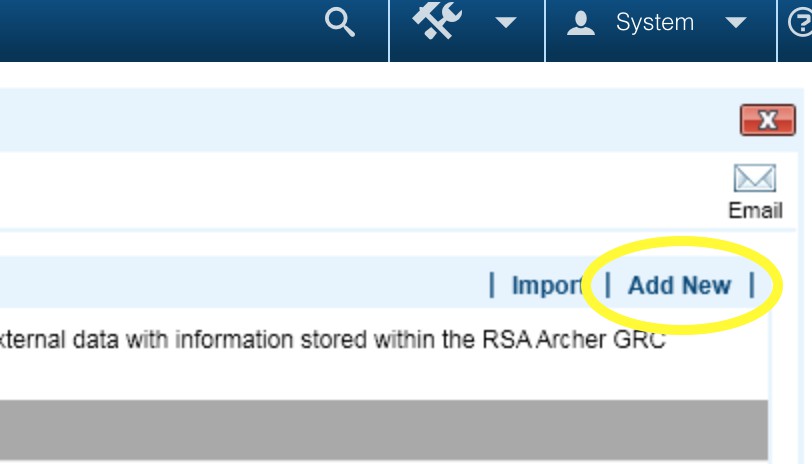
-
On the next page, select the default option Create a new Data Feed from scratch and click OK. You should see the dialog that allows you to create a new data feed.
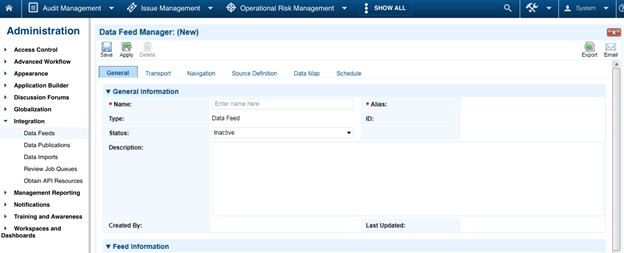
-
On the first page of options, you’ll be able to name the Data Feed and set other options however you’d like. Give your Data Feed a name and set the Target to Regulatory Intelligence Items as shown in the screenshot below.
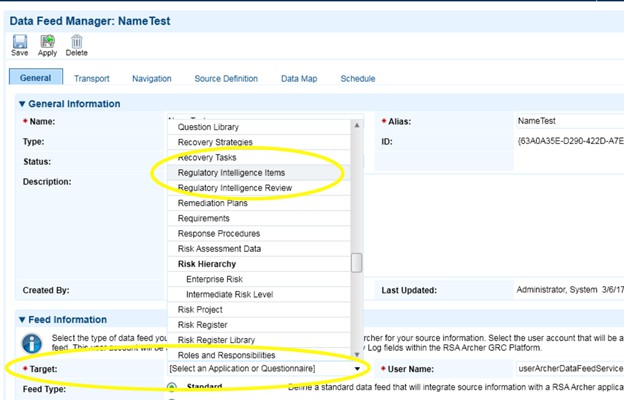
-
Click the Transport tab and select HTTP Transporter to import the XML Data from Global-Regulation.com.
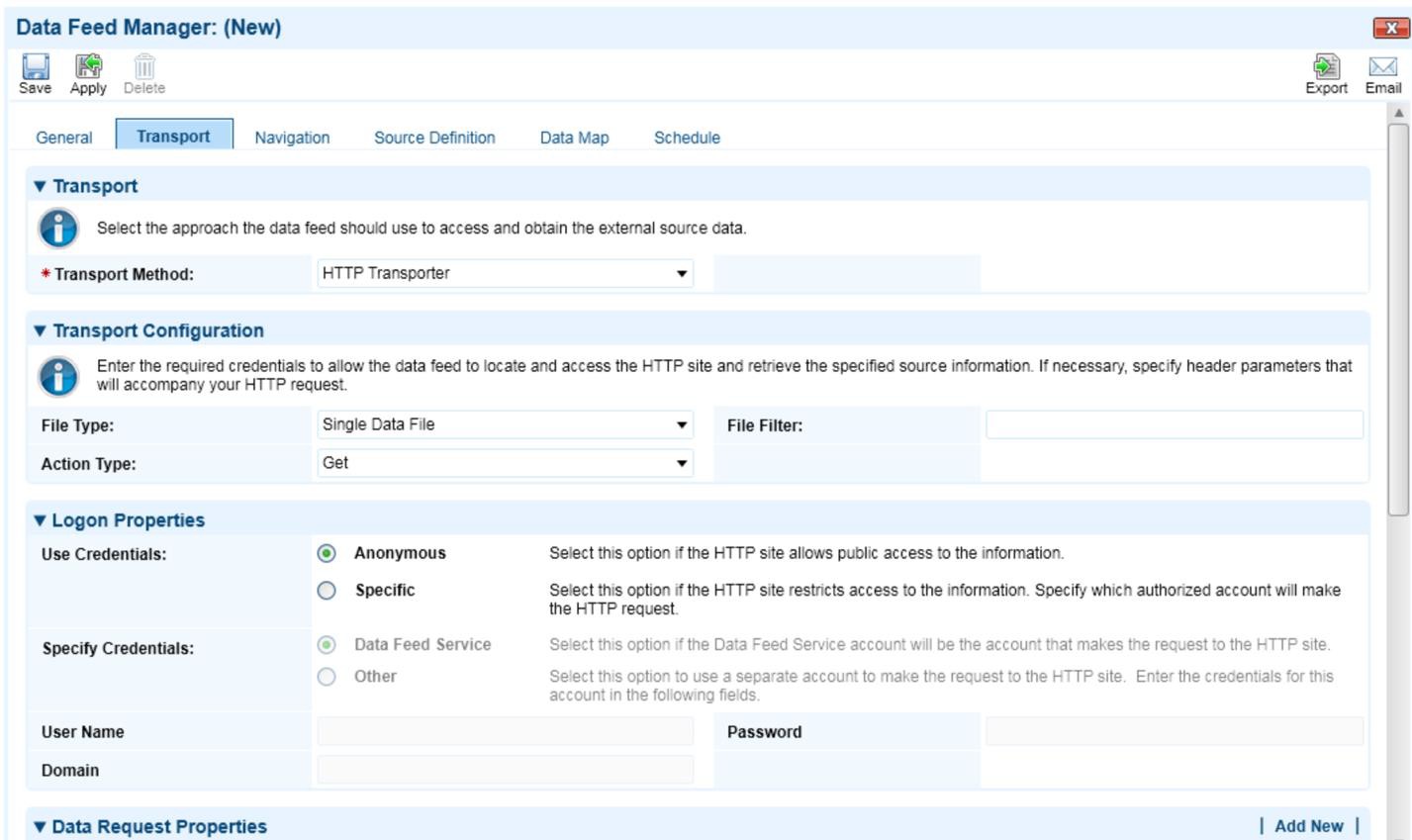
-
Scroll down to the field that is titled Data Request URL under the heading Data Request Properties and input the XML feed URL that you obtained earlier from Global-Regulation.com.
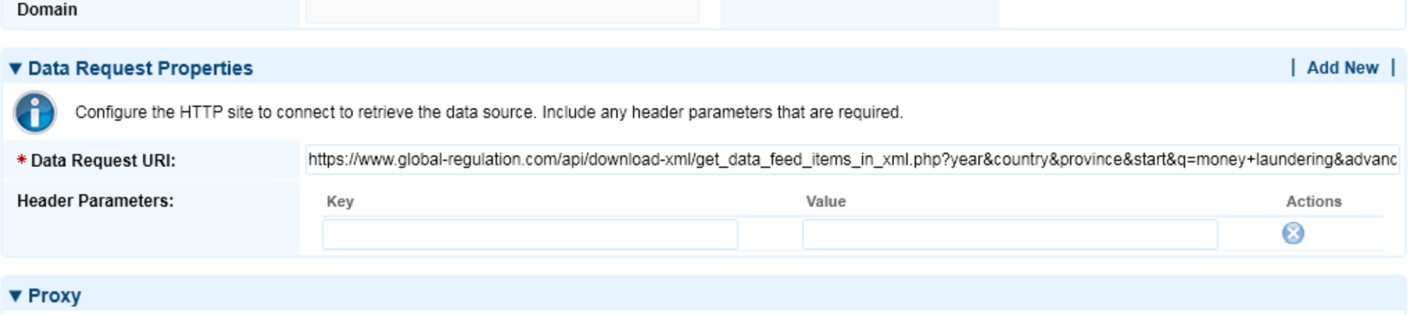
-
Go to the Navigation tab and change the Navigation Method to XML File Iterator on the dropdown box.
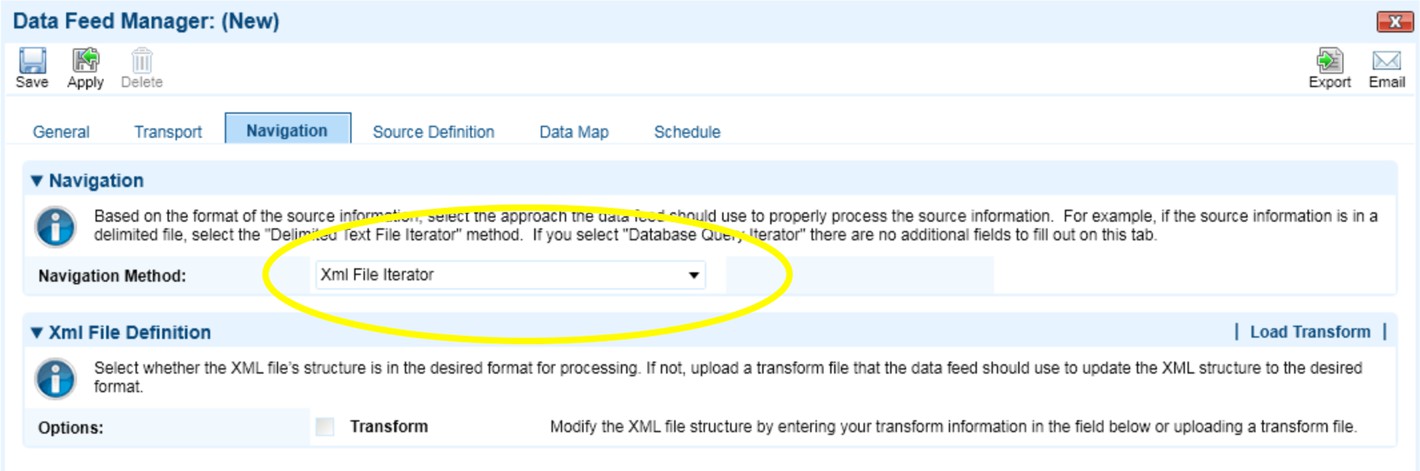
-
Go to the Source Definition tab and click the Load Fields button.
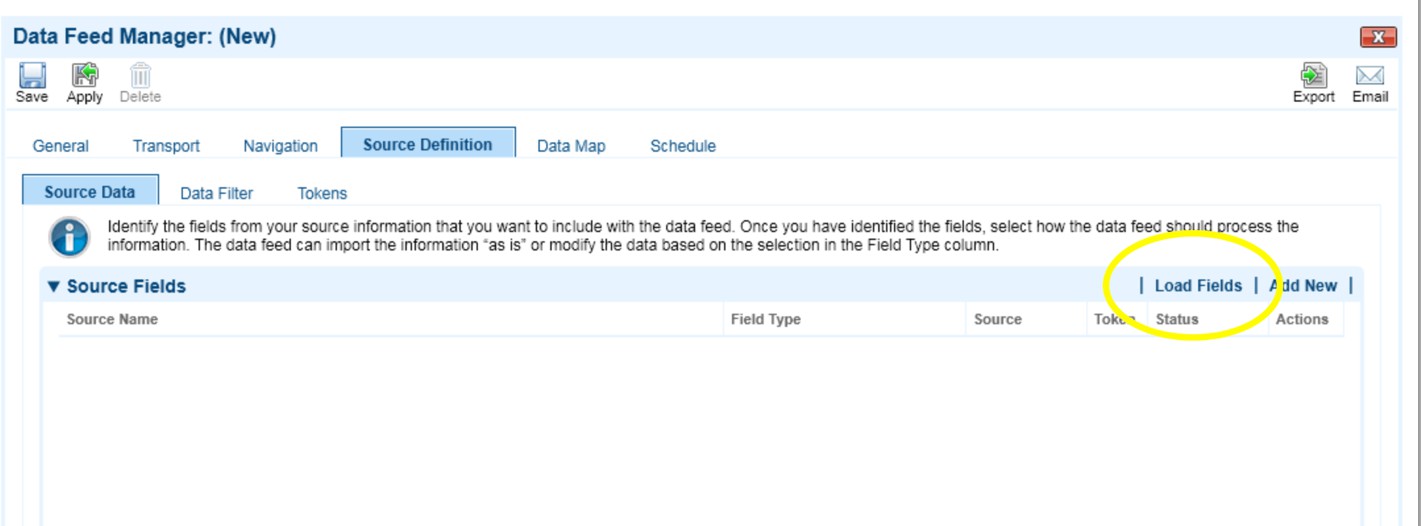
-
Make sure the default option of Load URL is selected and click OK.
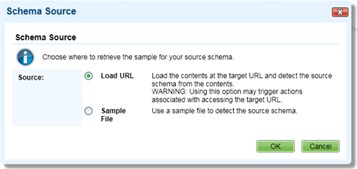
-
The system will load the XML fields and present a mapping page as shown below.
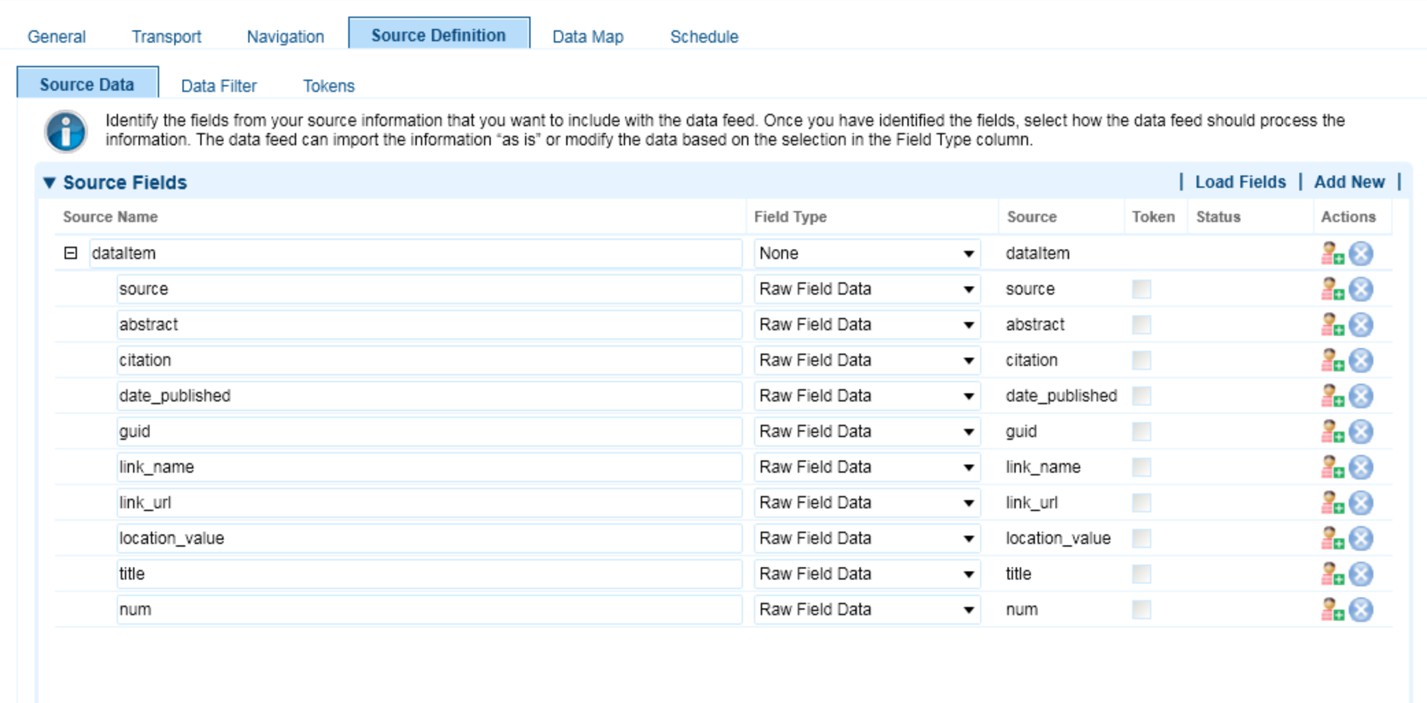
-
Change to the Data Map tab and you should see a screen that looks like the one below.

-
Drag the Source Fields in the left column over to the corresponding row in the Target Fields column to set where the XML element should be imported to. The names in the Source Fields column should be very similar to the names of the Archer GRC Platform field names.
Some of the Global-Regulation.com XML fields do not have corresponding target fields in the default installation of Archer GRC Platform, and depending on your search query, your fields may not be the same.
The source field titled link_name is the name of the data source such as LawofBrazil.link_url is the link to either Global-Regulation.com’s translated law, or the original source law if it is English. You should assign link_name to the Name target field underneath the Link category and you should assign link_url to the URL target field underneath the Link category. The screenshot below shows this suggested mapping.
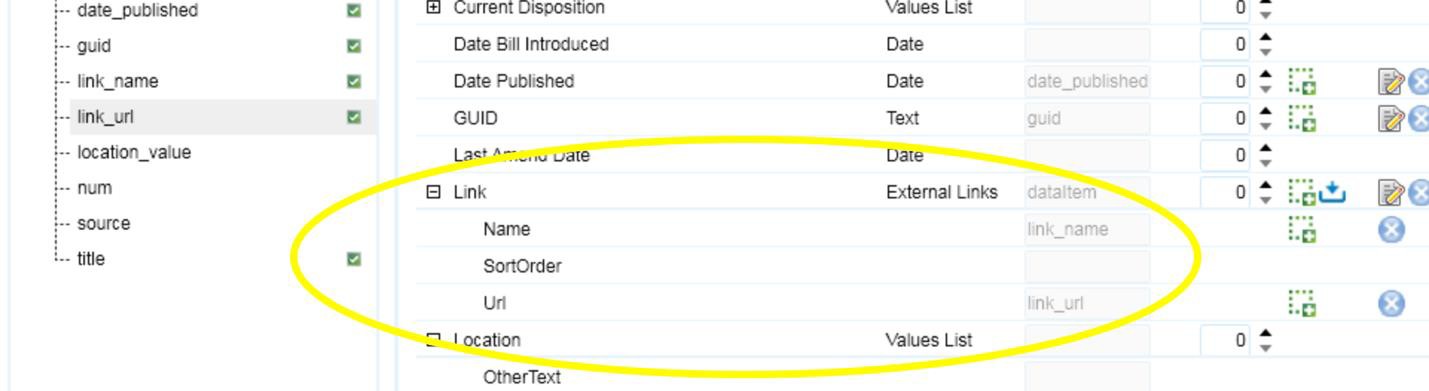
-
The source field called source can be mapped to the target field Value underneath the Source category as per the screenshot below.
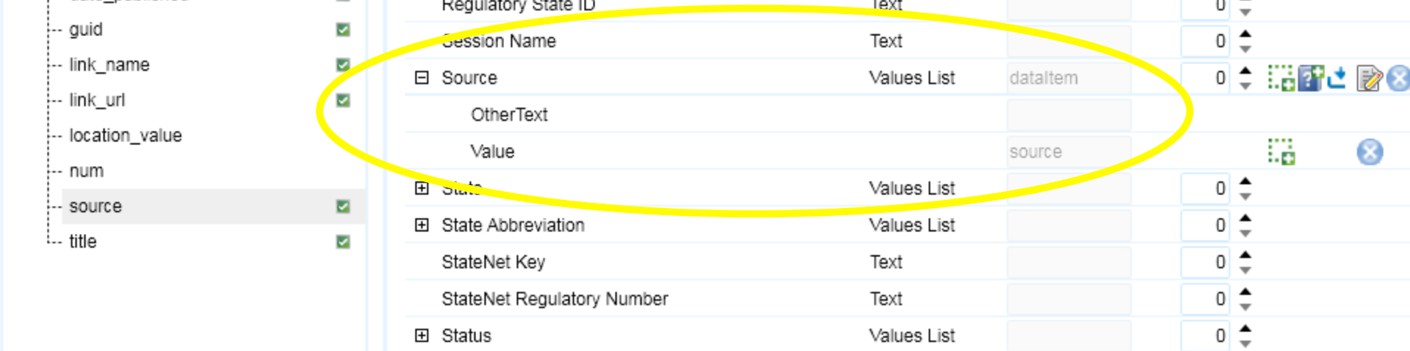
-
Finally, assign the location_value to the Value target field underneath the Location category. At this point in the process, the only source field that will not be assigned is the field titled num. This field is the numeric order of the search result in the original search you did on Global- Regulation.com. You may choose to assign this to a field or just leave it unassigned and ignore it.
-
The Data Map screen should now look like the screenshot below.
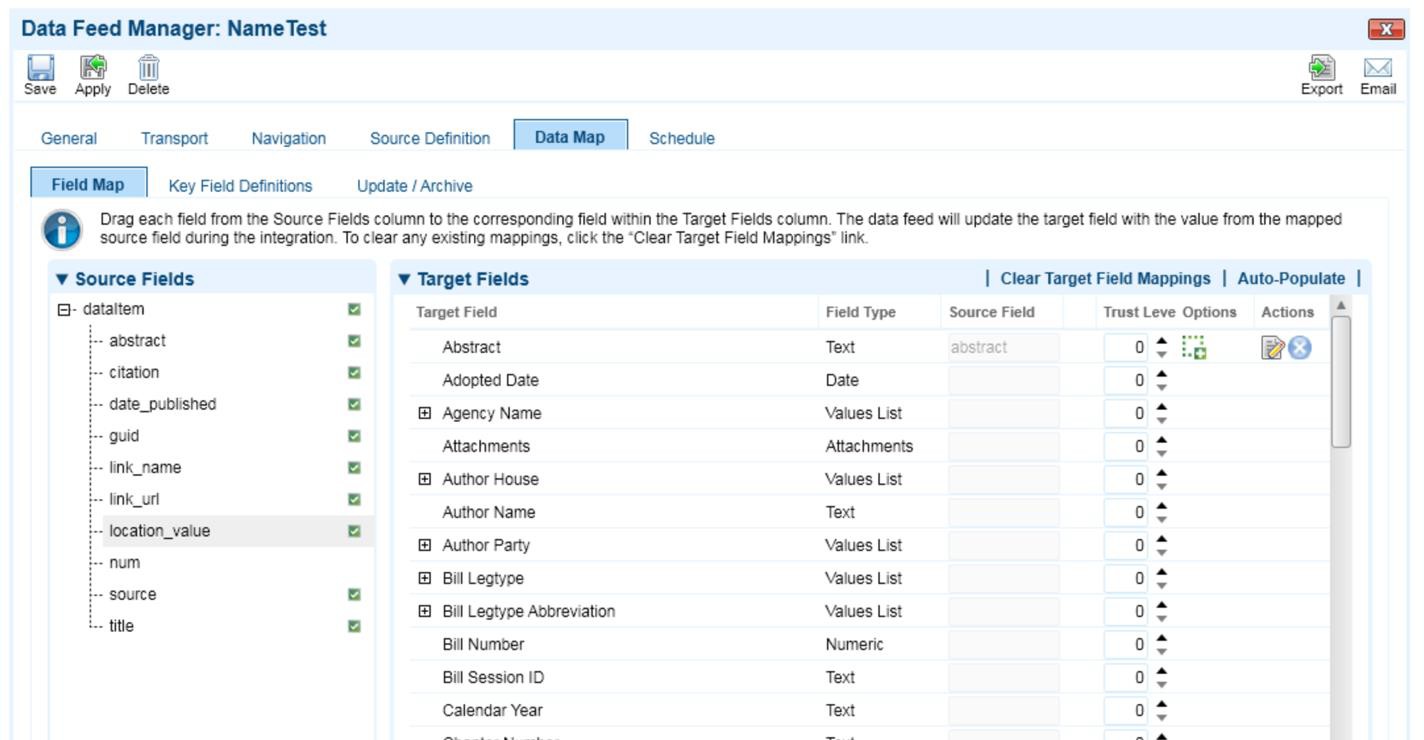
-
Set the guide Source Field as the Key Field for the feed via the Key Field Definitions tab. Save the feed and click the Schedule tab to schedule the feed recurrence.
Archer Data Feed scheduling
-
Once the appropriate fields have been mapped, you may proceed to the final step which is to go to the Schedule tab and click the Start button at the bottom. If your Data Feed has not been set to Active yet, the system will prompt you to change that option (which can be found on the first page, under the tab titled General). Once you have started the import, your screen should look like the screenshot below.
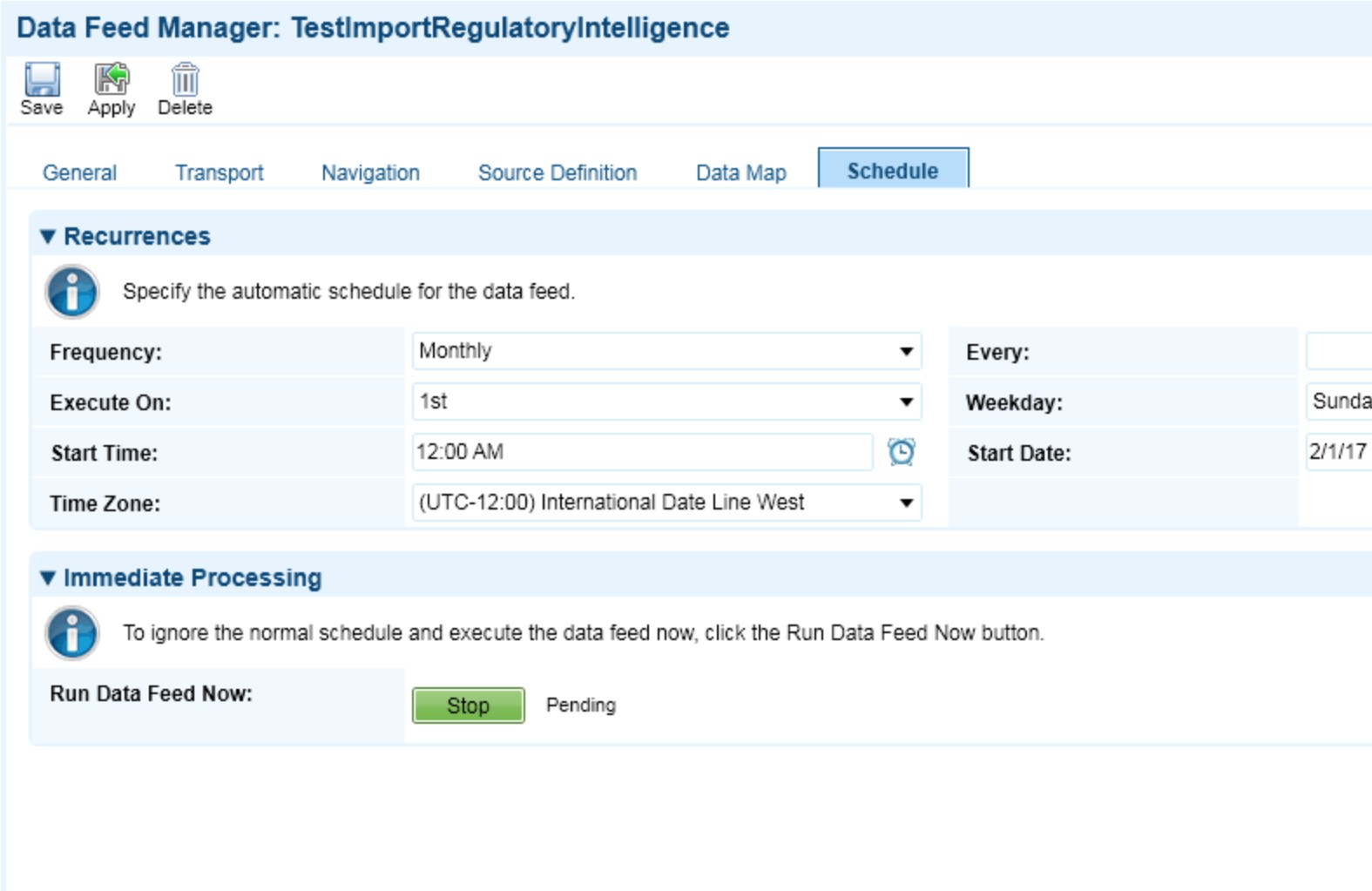
-
Once imported, source data will be available as an Archer record for adding to Regulatory Intelligence Reviews. The screenshot below shows an example for insider trading laws.

-
Each Regulatory Intelligence Item that you imported will look like the example below (depending on how your Archer instance is configured).

Certification environment
Date Tested: March 7, 2017
|
Product Name |
Version Information |
Operating System |
|---|---|---|
|
Archer GRC |
6.2 |
Windows 2012 |
|
GlobalRegulation.com |
March 2017 |
SaaS |