LexisNexis Regulatory Compliance
The Archer LexisNexis Regulatory Compliance integration allows you to automatically import regulatory compliance data directly into the Archer Policy Program Management and Corporate Obligations Management use cases. The enhancements made to the solutions allows users view the regulatory alerts linked to the regulatory obligations. Archer Corporate Obligations Management then delivers the tools you need to analyze regulatory news, automatically notify responsible personnel, and proactively address issues before they impact your organization. Additionally, Archer produces real-time reports and user-specific dashboards to view regulatory news, type, and impact to your organization, and to monitor the overall status of your regulatory change management program.
On this page
Release notes
|
Release Version |
Release Date |
Notes |
|---|---|---|
|
Archer 6.6 |
August 2019 |
Initial Release |
|
Archer 6.8 |
November 2020 |
Offering Updated:
|
|
Archer 6.8 |
December 2020 |
The LexisNexis JavaScript file was updated to capture features/functionality from the Enhanced Content modules. |
|
Archer 6.8 |
December 2021 |
Re-Signed JavaScript file. |
|
Archer 6.8 |
November 2022 |
Archer has removed the old xmldom library. JS file has been updated to use @xmldom/xmldom library. |
|
Archer 6.12 |
March 2023 |
Offering Updated:
|
|
Archer 6.12 |
August 2023 |
|
|
Archer 6.12 |
June 2024 |
Re-Signed JavaScript file. |
| Archer 6.12 | January 2025 | Bug fix: If a Section moves from one Topic to another, because the data feed is mapping the Section to the Topic, this update is not being applied as the differential data feed is set to append not replace.
Solution: The data feed is now split into 4 data feeds targeting each level replacing it's parent. |
Known issues / Limitations
|
Component |
Description |
|---|---|
|
Mandates Content |
The Mandates data feed are mapped to the 4 levels in the Authoritative Sources application. If users need > 4 levels (Based on LexisNexis Content Subscription) mapping, then users need to reconfigure Authoritative Sources to accommodate them. Refer Appendix II for more information. |
Overview
The Archer LexisNexis Regulatory Compliance Enhanced Content integration allows you to automatically import regulatory data directly into the Archer Policy Program Management use case. The enhancements made to the solutions allows users view the regulation (mandate) and the designated regulator linked back to the regulatory obligations. Archer produces real-time reports and user-specific dashboards to view the mandates tied to specific regulations and the compliance of those mandates as tested through the Controls Assurance solution. This integration builds on the LexisNexis Regulatory Compliance integration which pulls in the Obligation/Sub Obligation, Tools, and Regulatory Alerts.
Key features and requirements
Key benefits
LexisNexis Regulatory Compliance integration with Archer enables organizations to:
-
Consolidate information from multiple regulatory bodies.
-
Be alerted to changes or references to these regulatory obligations.
-
Document the impact and sustain a repeatable auditable regulatory change program.
-
Report on activities related to regulatory issue remediation.
-
Implement a consistent and repeatable regulatory change management process.
-
Centrally manage Regulations, Laws and Requirements and map them to Regulators, Obligations and Policies.
-
Report on overall compliance of the Regulation within the organization.
Requirements
|
Components |
Requirement |
|---|---|
|
Archer Solution |
Regulatory & Corporate Compliance Management |
|
Archer Use Case(s) |
The following use cases can take advantage of the information provided by the LexisNexis Regulatory Compliance integration:
|
|
Archer Applications |
Leverages the following applications:
|
|
Uses Custom Application |
One (1) - Two (2) On-Demand Application is required.
|
|
Requires On-Demand License |
Yes |
|
Archer Requirements |
Archer release 6.12 or later |
|
LexisNexis Requirements |
Valid LexisNexis Regulatory Compliance license is required for Obligations Alerts and Tools content. Valid LexisNexis Enhanced Content license is required for Mandates and Regulators content. |
|
Supported Platform Version |
This offering has been developed for and validated on Archer Platform release 6.12
|
LexisNexis offers various type of content.
-
Regulatory Compliance data feeds. Content is delivered via Control Standards, Regulatory Intelligence Items and Tools (ODA).
-
Enhanced Content data feeds is an Add-on to the existing LexisNexis Regulatory Compliance. Content is delivered via Authoritative Sources and Regulators (ODA).
Customers need to configure and install the necessary components based on their LexisNexis content subscription. The Archer Package supports Obligations / Sub-Obligations, Alerts, Tools, Mandates and Regulators content from LexisNexis.
Integration flow
The following diagram provides an overview of interaction between LexisNexis Regulatory Compliance and Archer.
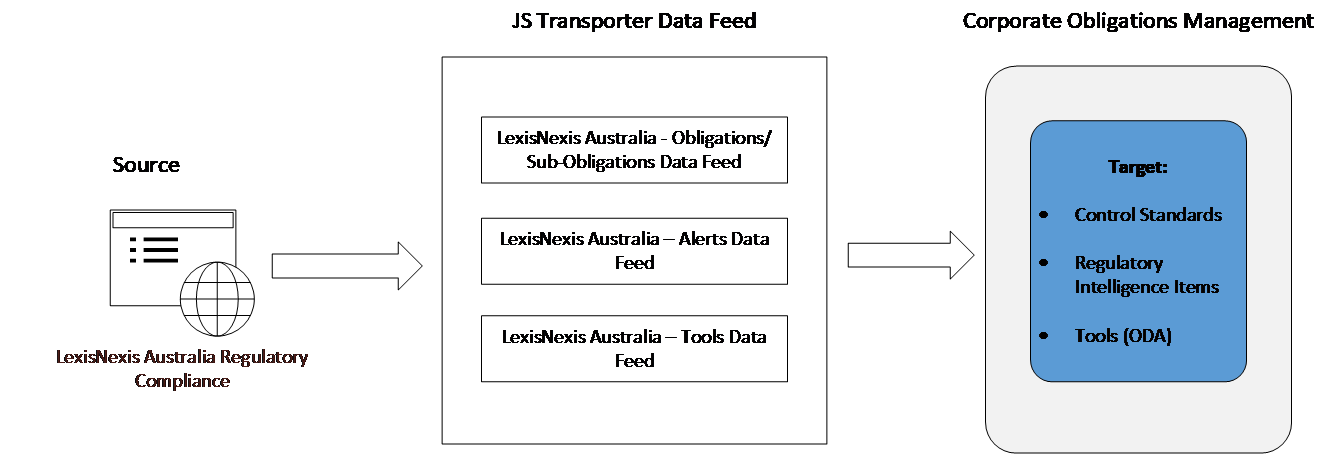
The integration process follows the following flow:
-
The Archer data feed for the LexisNexis Regulatory Compliance Integration pulls the data from the source: LexisNexis Regulatory Compliance API URL and imports the data into Target: Control Standards, Regulatory Intelligence Items Application and Tools ODA.
-
When the user logins into the LexisNexis Regulatory Compliance URL, a list of all the obligations, sub-obligations, alerts/notifications, and tools available are visible.
The following diagram provides an overview of interaction between LexisNexis Regulatory Compliance - Enhanced Content and Archer.
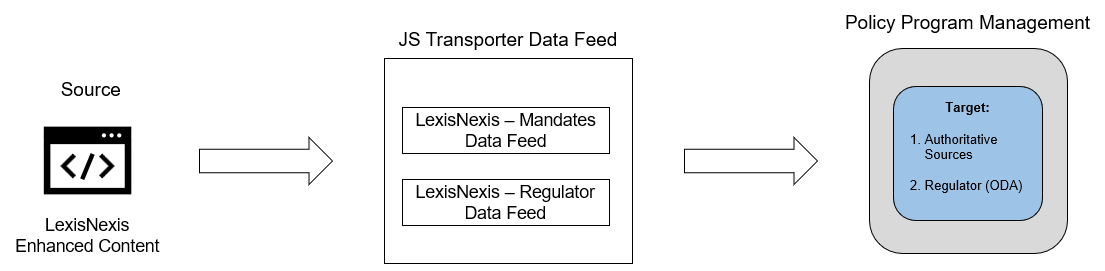
The integration process follows the following flow:
-
The Archer data feed for the LexisNexis Regulatory Compliance Enhanced Content Integration pulls the data from the source: LexisNexis Regulatory Compliance Enhanced Content API URL and imports the data into Target: Authoritative Sources application and Regulators ODA.
-
When the user logins into the LexisNexis Regulatory Compliance Enhanced Content URL, a list of all the Mandates and Regulators available are visible.
Configure LexisNexis Regulatory Compliance
Before you begin
This section provides instructions for configuring the LexisNexis Regulatory Compliance offering with the Archer Platform. This document is not intended to suggest optimum installations or configurations.
It is assumed that the reader has both working knowledge of all products involved, and the ability to perform the tasks outlined in this section. Administrators should have access to the product documentation for all products to install the required components.
All LexisNexis Regulatory Compliance links must be working prior to the integration. Perform the necessary tests to confirm that this is true before proceeding.
Important: The integration described in this guide is being provided as a reference implementation for evaluation and testing purposes. It may or may not meet the needs and use cases for your organization. If additional customizations or enhancements are needed, it is recommended that customers contact Professional Services for assistance.
Configuring Archer
Before you import the LexisNexis Regulatory Compliance data feeds, complete the following tasks. First, install Archer LexisNexis Tools 6.12 Install Package.zip in your Archer environment, Version 6.12 or above. Then configure Control Standard and Regulatory Intelligence Items applications for the LexisNexis Regulatory Compliance Integration.
Before you import the LexisNexis Regulatory Compliance Enhanced Content data feeds, complete the following tasks. First, install Archer LexisNexis Regulators 6.12 Install Package.zip in your Archer environment, Version 6.12 or above. Then configure Authoritative Sources application for the LexisNexis Regulatory Compliance Enhanced Content Integration.
Installing the package
The following tasks detail how to import and install the Archer LexisNexis Tools 6.12 Install Package.zip.
Step 1: Back up your database
There is no Undo function for a package installation. Packaging is a powerful feature that can make significant changes to an instance. strongly recommends backing up the instance database before installing a package. This process enables a full restoration if necessary.
An alternate method for undoing a package installation is to create a package of the affected objects in the target instance before installing the new package. This package provides a snapshot of the instance before the new package is installed, which can be used to help undo the changes made by the package installation. New objects created by the package installation must be manually deleted.
Step 2: Import the package
-
Go to the Install Packages page.
-
From the menu bar, click
 .
. -
Under Application Builder, click Install Packages.
-
-
In the Available Packages section, click Import.
-
Click Add New, then locate and select the package file that you want to import.
-
Click OK.
The package file is displayed in the Available Packages section and is ready for installation.
Step 3: Map objects in the package
-
In the Available Packages section, select the package you want to map.
-
In the Actions column, click
 for that package.
for that package.The analyzer runs and examines the information in the package. The analyzer automatically matches the system IDs of the objects in the package with the objects in the target instances and identifies objects from the package that are successfully mapped to objects in the target instance, objects that are new or exist but are not mapped, and objects that do not exist (the object is in the target but not in the source).
Note: This process can take several minutes or more, especially if the package is large, and may time out after 60 minutes. This time-out setting temporarily overrides any IIS time-out settings set to less than 60 minutes.
When the analyzer is complete, the Advanced Package Mapping page lists the objects in the package file and corresponding objects in the target instance. The objects are divided into tabs, depending on whether they are found within Applications, Solutions, Access Roles, Groups, Sub- forms, or Questionnaires.
-
On each tab of the Advanced Mapping Page, review the icons that are displayed next to each object name to determine which objects require you to map them manually.
The following table describes the icons.
|
Icon |
Name |
Description |
|---|---|---|
|
|
Awaiting Mapping Review |
Indicates that the system could not automatically match the object or children of the object to a corresponding object in the target instance. Objects marked with this symbol must be mapped manually through the mapping process. Important: New objects should not be mapped. This icon should remain visible. The mapping process can proceed without mapping all the objects. Note: You can execute the mapping process without mapping all the objects. The |
|
|
Mapping Completed |
Indicates that the object and all child objects are mapped to an object in the target instance. Nothing more needs to be done with these objects in Advanced Package Mapping. |
|
|
Do Not Map |
Indicates that the object does not exist in the target instance or the object was not mapped through the Do Not Map option. These objects will not be mapped through Advanced Package Mapping and must be remedied manually. |
|
|
Undo |
Indicates that a mapped object can be unmapped. This icon is displayed in the Actions column of a mapped object or object flagged as Do Not Map. |
-
For each object that requires remediation, do one of the following:
-
To map each item individually, on the Target column, select the object in the target instance to which you want to map the source object. If an object is new or if you do not want to map an object, select Do Not Map from the drop-down list.
Important: Ensure that you map all objects to their lowest level. When objects have child or related objects, a drill-down link is provided on the parent object. Child objects must be mapped before parent objects are mapped. For more details, see " Parent and Child Object Mapping " in the Archer Online Documentation.
-
To automatically map all objects in a tab that have different system IDs but the same object name as an object in the target instance, do the following:
-
In the toolbar, click Auto Map.
-
Select an option for mapping objects by name.
-
The following table describes the options.
|
Option |
Description |
|---|---|
|
Ignore case |
Select this option to match objects with similar names regardless of the case of the characters in the object names. |
|
Ignore spaces |
Select this option to match objects with similar names regardless of whether spaces exist in the object names. |
c. Click OK.
The Confirmation dialog box opens with the total number of mappings performed. These mappings have not been committed to the database yet and can be modified in the Advanced Package Mapping page.
d. Click OK.
-
To set all objects in the tab to Do Not Map, in the toolbar, click Do Not Map.
Note: To undo the mapping settings for any individual object, click
 in the Actions column.
in the Actions column.When all objects are mapped, the
 icon is displayed in the tab title. The
icon is displayed in the tab title. The  icon is displayed next to the object to indicate that the object will not be mapped.
icon is displayed next to the object to indicate that the object will not be mapped.
-
Verify that all other objects are mapped correctly.
-
(Optional) To save your mapping settings so that you can resume working later, see "Exporting and Importing Mapping Settings" in the Archer Platform Help.
-
Once you have reviewed and mapped all objects, click
 .
. -
Select I understand the implications of performing this operation and click OK.
The Advanced Package Mapping process updates the system IDs of the objects in the target instance as defined on the Advanced Package Mapping page. When the mapping is complete, the Import and Install Packages page is displayed.
Important: Advanced Package Mapping modifies the system IDs in the target instance. Any Data Feeds and Web Service APIs that use these objects will need to be updated with the new system IDs.
Step 4: Install the package
All objects from the source instance are installed in the target instance unless the object cannot be found or is flagged to not be installed in the target instance. A list of conditions that may cause objects not to be installed is provided in the Log Messages section. A log entry is displayed in the Package Installation Log section.
-
Go to the Install Packages page.
-
From the menu bar, click
 .
. -
Under Application Builder, click Install Packages.
-
-
In the Available Packages section, do the following:
-
Locate the package file you want to install.
-
In the Actions column, click
 .
.
-
-
In the Selected Components section, select the components of the package that you want to install.
-
To select all components, select the top-level checkbox.
-
To install only specific global reports in an already installed application, select the checkbox associated with each report that you want to install.
Note: Items in the package that do not match an existing item in the target instance are selected by default.
-
-
Click Lookup.
-
For each component section, do the following:
Note: To move onto another component section, click Continue or select a component section in the Jump To drop-down menu.
-
In the Install Method drop-down menu, select an install method for each selected component.
Note: If you have any existing components that you do not want to modify, select Create New Only. You may have to modify those components after installing the package to use the changes made by the package.
-
In the Install Option drop-down menu, select an install option for each selected component.
Note: If you have any custom fields or formatting in a component that you do not want to lose, select Do Not Override Layout. You may have to modify the layout after installing the package to use the changes made by the package.
-
-
Click OK.
-
To deactivate target fields and data-driven events that are not in the package, in the Post-Install Actions section, select the Deactivate target fields and data-driven events that are not in the package checkbox. To rename the deactivated target fields and data-driven events with a user-defined prefix, select the Apply a prefix to all deactivated objects checkbox, and enter a prefix. This can help you identify any fields or data-driven events that you may want to review for cleanup post-install.
-
Click Install.
-
Click OK.
Step 5: Review the package installation log
-
Go to the Package Installation Log tab of the Install Packages page.
-
From the menu bar, click
 .
. -
Under Application Builder, click Install Packages.
-
Click the Package Installation Log tab.
-
-
Click the package that you want to view.
-
In the Package Installation Log page, in the Object Details section, click View All Errors.
For a list of packaging installation log messages and remediation information for common messages, see “Package Installation Log Messages” in the Archer Platform Help.
Step 6: Adding tools ODA to Regulatory and Corporate Compliance workspace
-
Go to the Workspaces page.
-
From the menu bar, click
 .
. -
Under Workspaces and Dashboards, click Workspaces.
-
-
Select Regulatory and Corporate Compliance.
-
Go to Workspaces Menu tab.
-
Search Lexis Nexis Compliance and add to the list.
-
Click Save.
Enhanced Content package installation
Refer Steps 1 to 5 from Installing the Package to import and install the Archer LexisNexis Regulators 6.12 Install Package.zip.
Step 7: Adding regulators ODA to Regulatory and Corporate Compliance workspace
-
Go to the Workspaces page.
-
From the menu bar, click
 .
. -
Under Workspaces and Dashboards, click Workspaces.
-
-
Select Regulatory and Corporate Compliance.
-
Go to Workspaces Menu tab.
-
Search Lexis Nexis Compliance and add to the list as shown below:
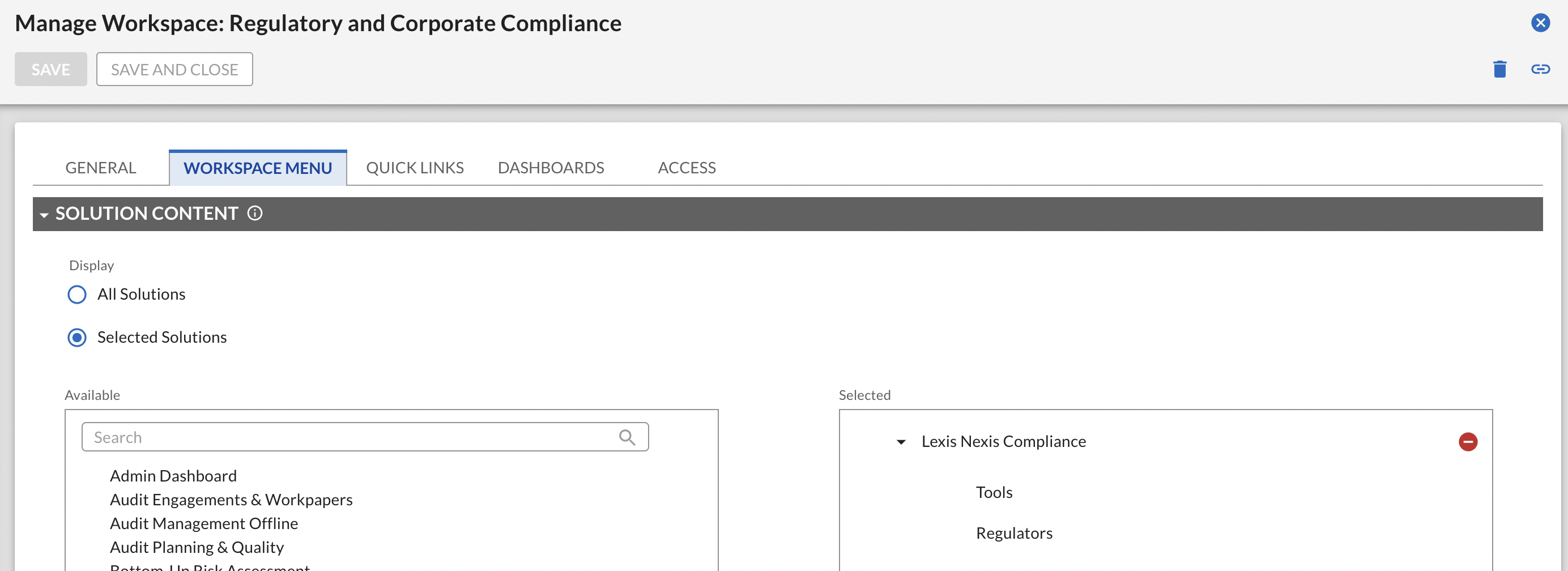
-
Click Save.
Configure control standards application
Task 1: Add fields to the control standard application
-
Navigate to Applications by clicking the Administration dropdown menu and selecting Applications under Application Builder.
-
Select the Control Standards application and navigate to the Fields tab.
-
Edit the Content Source Values List field and Add a new value “LexisNexis”.
-
In the Fields tab. Add the following fields:
-
Obligation Type
-
Type: Value List (Field Specific)
-
Display options: Dropdown
-
Values:
-
Obligation
-
Sub-Obligation
-
-
-
Jurisdiction
-
Type: Value List (Field Specific)
-
Display Option: Values Popup; Maximum Selection=No Maximum
-
-
Sub-Obligations
-
Type: Cross-Reference
-
Available Reference: Control Standards
-
Display Control: Grid
-
Record Lookup Configuration/Grid Display Properties Display Fields: Standard Name, Statement, Jurisdiction
-
-
Parent Obligations: After creating the above cross-reference field, find and rename the field Control Standards (Sub-Obligations) to Parent Obligations
-
Type: Related Records
-
Available Reference: Control Standards
-
Display Control: Grid
-
Record Lookup Configuration/Grid Display Properties Display Fields: Standard Name, Statement, Jurisdiction
-
-
Number Of Sub-Obligations: Numeric (Calculated field)
-
Type: Numeric
-
Options: Calculated Field
-
Formula:
-
IF(NOT(ISEMPTY([Sub-Obligations])), COUNTA([Sub-Obligations]), NOVALUE())
-
-
Historical note
-
Type: Text
-
Display Control: Text Area
-
-
-
Navigate to Layout -> Designer tab -> Add New Layout Object.
-
Add Tab Set named “LexisNexis Content”. Add the following tabs under it:
-
General Information
-
Practical Guidance
-
Consequence
-
Remedial Action
-
Content Source
-
-
Add Section named “LexisNexis Content” under “General Information” tab.
-
Add Section named “Historical Note” under “General Information” tab.
-
Place all the above created fields in “General Information” and “Historical Note” sections as shown in the screenshot below
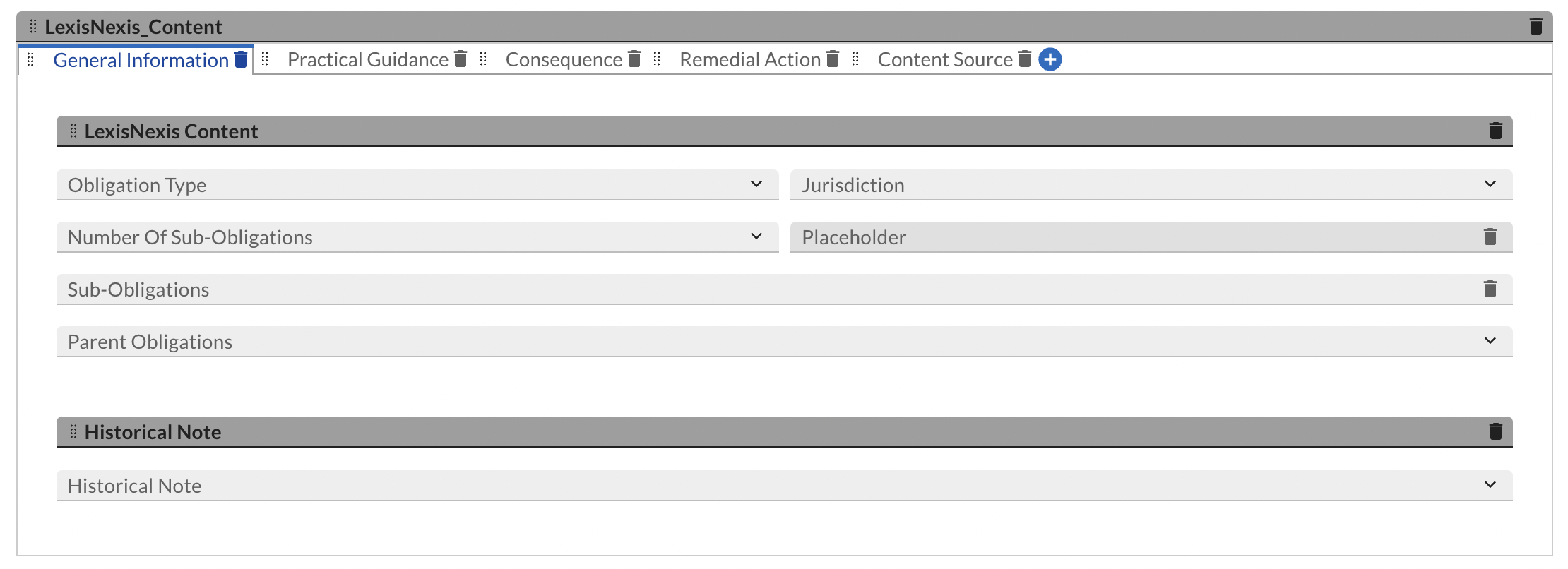
-
Click Apply.
-
Navigate to Fields tab. Add the following fields:
-
Practical Guidance
-
Type: Text
-
Display Control: Text Area
-
-
Navigate to Layout -> Designer Tab -> Add New Layout Object
-
Add Section named “Practical Guidance” under “Practical Guidance” tab.
-
Add above created field to “Practical Guidance” section as shown in the screenshot below.

-
Click Apply.
-
Navigate to the Fields tab. Add the following fields:
-
Consequence
-
Type: Text
-
Display Control: Text Area
-
Navigate to Layout -> Designer Tab -> Add New Layout Object. Add Section named “Consequence” under “Consequence” tab.
-
Add the above created field to “Consequence” section as shown in the screenshot below.

-
Click Apply.
-
Remedial Action
-
Type: Text
-
Display Control: Text Area
-
-
Description – Directional
-
Type: Text
-
Display Control: Text Area
-
-
Description – Questional
-
Type: Text
-
Display Control: Text Area
-
-
-
Navigate to the Fields tab. Add the following fields:
-
Navigate to Layout -> Designer Tab -> Add New Layout Object. Add Section named “Remedial Action” under “Remedial Action” tab.
-
Add the above created fields to “Remedial Action” section as shown in the screenshot below.
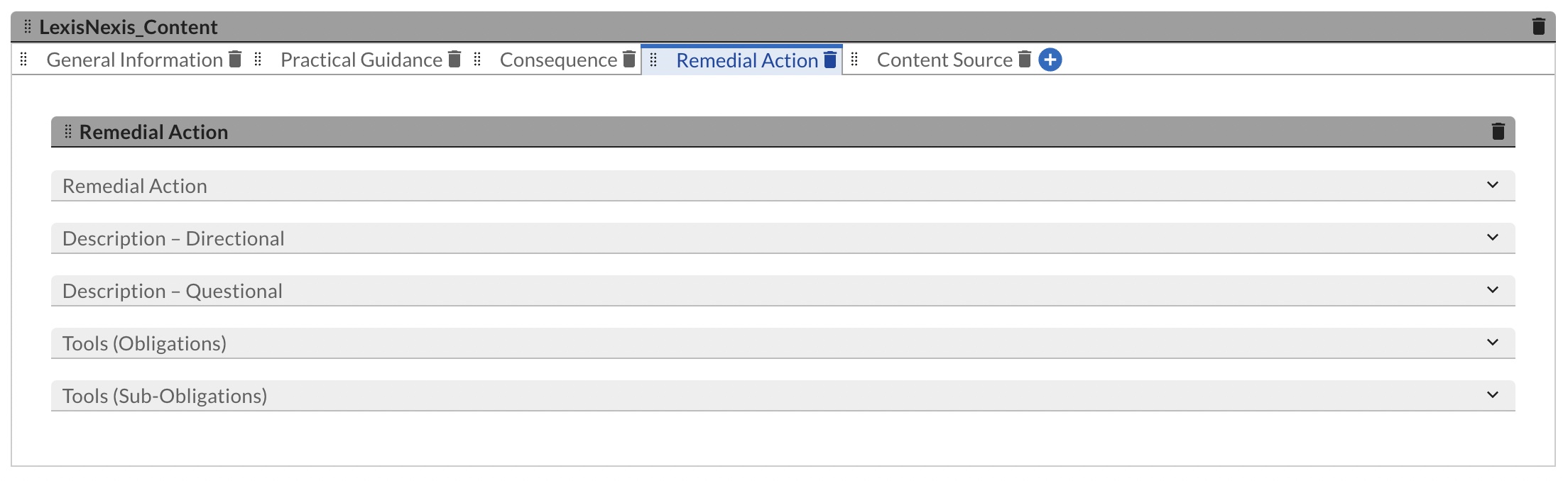
-
Click Apply.
-
Compliance Source
-
Type: Text
-
-
Module
-
Type: Value List (Field Specific)
-
Display Options: Dropdown
-
-
Topic
-
Type: Text
-
-
Sequence
-
Type: Text
-
-
Last Content Update Date
-
Type: Date
-
-
-
Navigate to the Fields tab. Add the following fields:
-
Navigate to Layout -> Designer Tab -> Add New Layout Object. Add Section named “Content Source” under “Content Source” tab.
-
Add the above created fields to “Content Source” section as shown in the screenshot below.
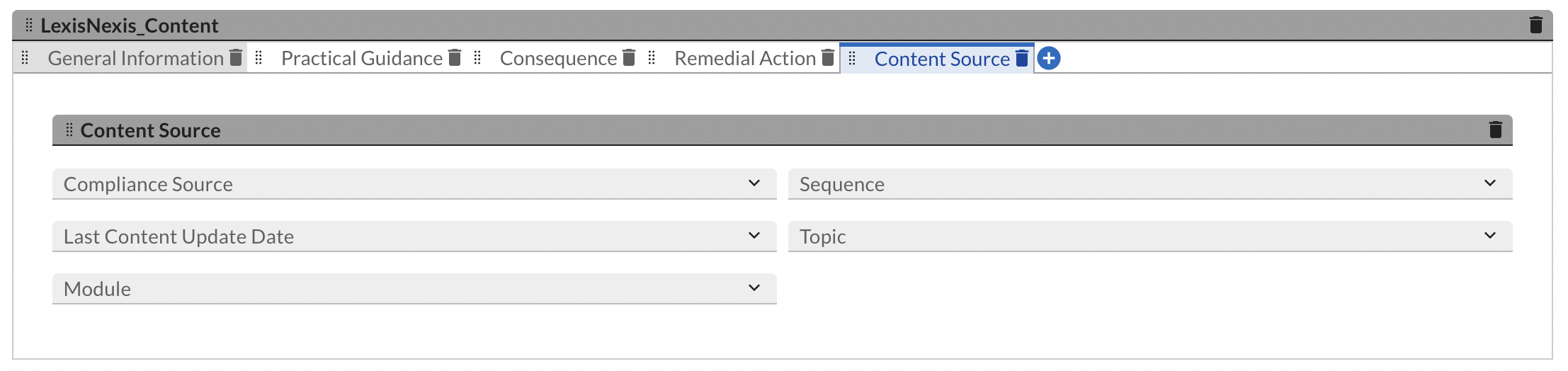
-
Click Apply.
Task 2: Add DDEs to account for new layout changes
Rule 1: Hide LexisNexis Content Tabs
-
Navigate to the Layout -> Rules tab for the following steps.
-
Create New Rule from scratch:
-
Name: Content Source Does Not Contain LexisNexis
-
Criteria:
-
Content Source Does Not Contain LexisNexis
-
-
-
Click Add New in the Linked Actions section.
-
Select Apply Conditional Layout and click OK.
-
Name: Hide LexisNexis Content tabs.
-
Hide all sections in LexisNexis Content tab set. Below is the list of sections under LexisNexis Content tab set:
-
General Information Tab -> LexisNexis Content Section and Historical Note Section: Do Not Display
-
Practical Guidance Tab > Practical Guidance Section: Do Not Display
-
Consequence Tab > Consequence Section: Do Not Display
-
Remedial Action Tab > Remedial Action Section: Do Not Display
-
Content Source Tab > Content Source Section: Do Not Display
-
-
Set Qualified Users/Groups to Everyone.
-
Save Action.
-
-
Save rule.
Rule 2: Do not display Sub-Obligations
-
Navigate to the Layout > Rules tab for the following steps.
-
Create new rule from scratch:
-
Name: Obligation Type Equals subobligation
-
Criteria:
-
Obligation Type Equals subobligation
-
-
-
Click Add New in the Linked Actions section.
-
Select Apply Conditional Layout and click OK.
-
Name – Do Not Display Sub Obligations
-
Set the following sections/fields to “Do Not Display”.
-
LexisNexis Content Tab Set -> General Information Tab -> LexisNexis Content Section: Sub-Obligations and Number Of Sub-Obligations Field Do Not Display
-
-
Set Qualified Users/Groups to Everyone.
-
Save Action.
-
-
Save Rule
Rule 3: Do not display Parent Obligations
-
Navigate to the Layout > Rules tab for the following steps.
-
Create new rule from scratch:
-
Name: Obligation Type Equals to Obligation
-
Criteria:
-
Obligation Type Equals to Obligation
-
-
-
Click Add New in the Linked Actions section.
-
Select Apply Conditional Layout and click OK.
-
Name: Do Not Display Parent Obligation Field
-
Set the following fields/sections to “Do Not Display”
-
LexisNexis Content Tab Set > General Information Tab > LexisNexis Content Section: Parent Obligations field Do Not Display
-
-
Set Qualified Users/Groups to Everyone.
-
Save Action
-
-
Save Rule.
Configure regulatory intelligence items application
Task 1: Add fields to the regulatory intelligence items application
-
Navigate to Applications by clicking the Administration dropdown menu and select Applications under Application Builder.
-
Select the Regulatory Intelligence Items application and navigate to the Fields tab.
-
Edit the Source Values List field and Add a new value “LexisNexis”.
-
Compliance Source
-
Type: Text
-
-
Impact
-
Type: Text
-
Display Control: Text Area
-
-
Impacted Obligation
-
Type: Cross - Reference
-
Available Reference: Control Standards
-
Display Control: Grid
-
Record Lookup Configuration/Grid Display Properties Display Fields: Standard Name, Statement, Jurisdiction
-
-
Impacted Sub-Obligations
-
Type: Cross- Reference
-
Available Reference: Control Standards
-
Display Control: Grid
-
Record Lookup Configuration/Grid Display Properties Display Fields: Standard Name, Statement, Jurisdiction
-
-
Type
-
Type: Value List (Field Specific)
-
Display Options – Dropdown
-
-
Effective Date
-
Type: Text
Note: Effective Date is coming as text from LexisNexis Source so make the field Text and Not Date.
-
-
LN ID
-
Type – Text
-
-
LN Date Created
-
Type – Date
-
-
Archived
-
Type: Value List (Field Specific)
-
Display Options – Dropdown
-
-
LN Date Changed
-
Type: Date
-
-
-
In the Fields tab. Add the following fields:
-
Navigate to Layout > Designer Tab > Add New Layout Object. Add New Sections named “LexisNexis Information” and “LexisNexis Reference Information”
-
Add the above created fields to these sections as shown in the screenshot below.
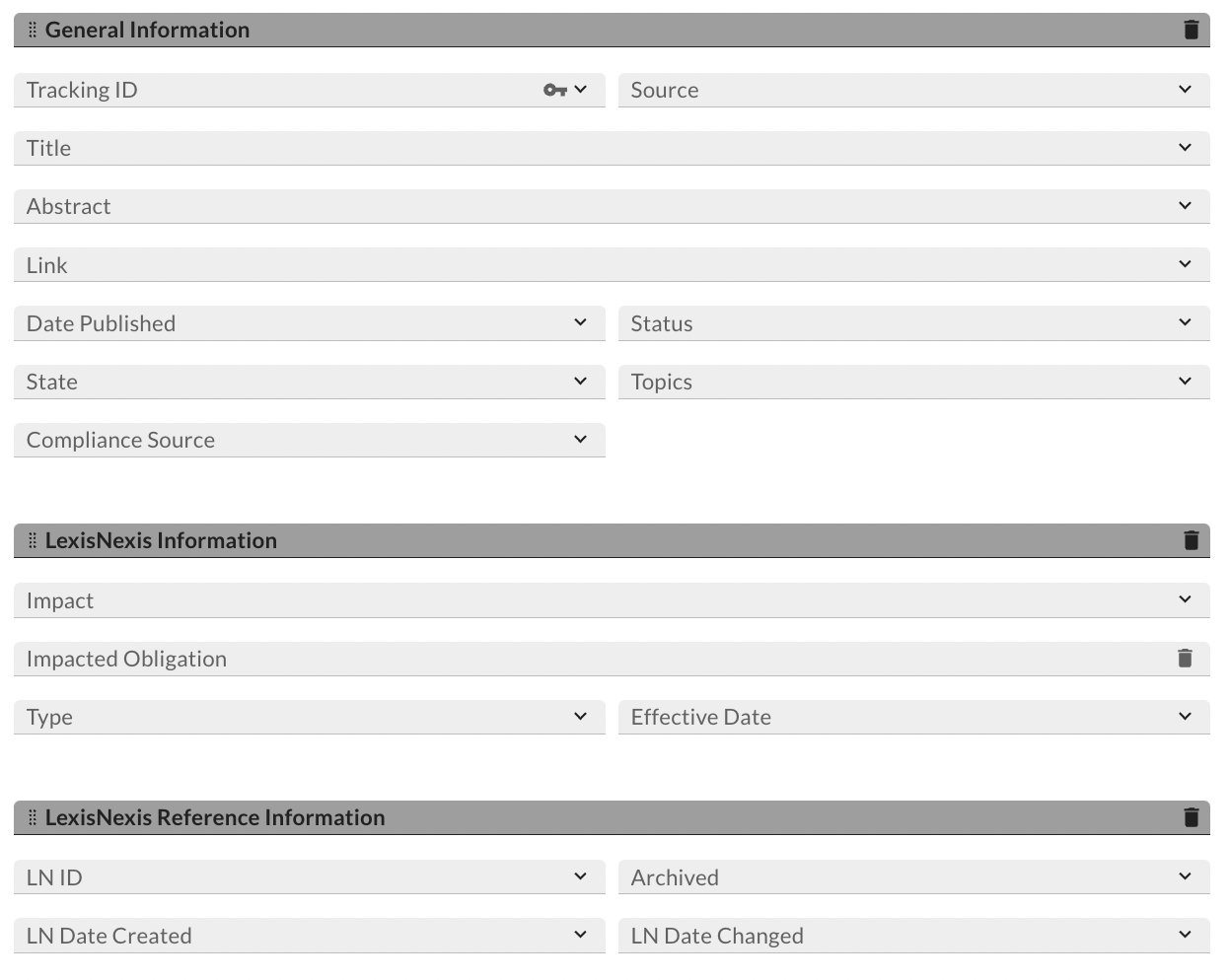
-
Click Save.
Task 2: Add DDEs to account for new layout changes
-
Navigate to the Layout > Rules tab for the following steps.
-
Create new rule from scratch:
-
Name: Source Does Not Contain LexisNexis
-
Criteria:
-
Source Does Not Contain LexisNexis
-
-
-
Click Add New in the Linked Actions section.
-
Select Apply Conditional Layout and click OK.
-
Name: Hide LexisNexis Information and LexisNexis reference Information Section.
-
Set the LexisNexis Information and LexisNexis Reference Information sections to “Do Not Display”.
-
Set Qualified Users/Groups to Everyone.
-
Save Action
-
-
Save Rule.
Configuring authoritative sources application
Task 1: Add fields to the authoritative sources application
-
Click
 and navigate to Applications. Under the Application Builder dropdown, select Applications.
and navigate to Applications. Under the Application Builder dropdown, select Applications. -
Select the Authoritative Sources application and navigate to the Fields tab.
-
Edit the Content Source Values List field and Add a new value “LexisNexis”.
-
Country
-
Type: Value List (Field Specific)
-
Display Options: Values Popup
-
Configuration: Maximum Selection=No Maximum
-
-
Date Archived
-
Type: Date
-
Display Options: Date/Time
-
-
Date Changed
-
Type: Date
-
Display Options: Date/Time
-
-
LN Date Created
-
Type: Date
-
Display Options: Date/Time
-
-
Is Archived?
-
Type: Values List (Field Specific)
-
Display Option: Drop Down
-
-
Is Government?
-
Type: Values List (Field Specific)
-
Display Option: Drop Down
-
-
Level
-
Type: Values List (Field Specific)
-
Display Options: Values Popup
-
Configuration: Maximum Selection=No Maximum
-
-
Source ID
-
Type: Text
-
-
State
-
Type: Values List (Field Specific)
-
Display Options: Values Popup
-
Configuration: Maximum Selection=No Maximum
-
-
URL
-
Type: External Link
-
-
Rename the field Regulator (Authoritative Sources) to “Regulators”
-
Type: Related Records
-
Display Control: Single Column
-
-
Create New / Rename existing Control Standards field to “Obligations”
-
Type: Cross-Reference/ Related Records
-
Available Reference: Control Standards
-
Display Control: Grid
-
Record Lookup Configuration/Grid Display Properties Display Fields: Standard ID, Standard Name, Statement.
-
-
Sub-Obligations
-
Type: Cross-Reference/ Related Records
-
Available Reference: Control Standards
-
Display Control: Grid
-
Record Lookup Configuration/Grid Display Properties Display Fields: Standard ID, Standard Name, Statement.
-
-
Alerts
-
Type: Cross-Reference/ Related Records
-
Available Reference: Regulatory Intelligence Items
-
Display Control: Grid
-
Record Lookup Configuration/Grid Display Properties Display Fields: Tracking ID, Title, Abstract
-
-
-
In the Fields tab. Add the following fields:
-
Navigate to Layout > Designer tab > Add New Layout Object
-
Add Section named “LexisNexis Content” under “Authoritative Source” section.
-
Place all the above created fields as shown in the screenshot below.
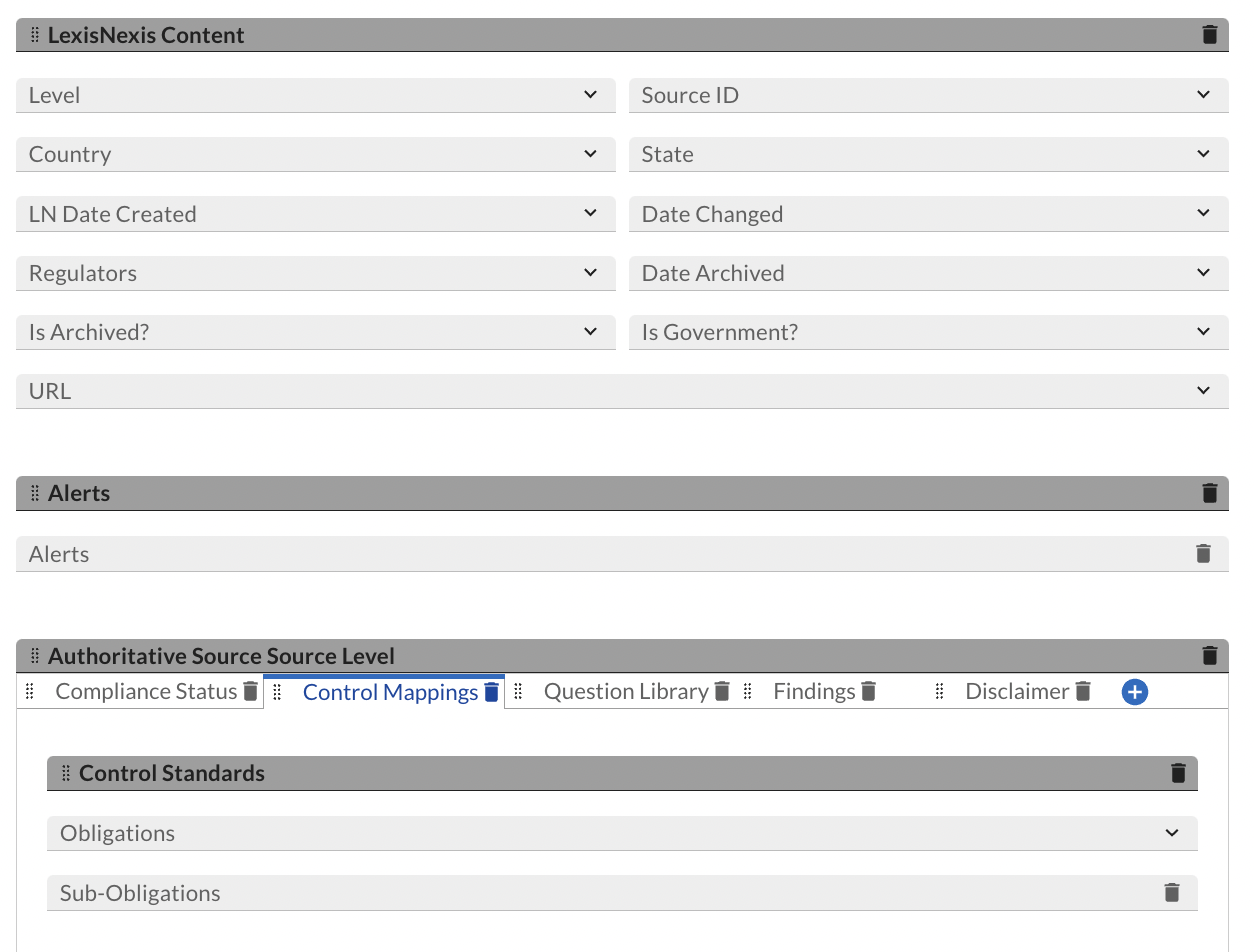
-
Click Apply.
Level: Topic
-
-
Date Archived
-
Type: Date
-
Display Options: Date/Time
-
-
Date Changed
-
Type: Date
-
Display Options: Date/Time
-
-
Date Created
-
Type: Date
-
Display Options: Date/Time
-
-
Create New / Rename existing Control Standards field to “Obligations”
-
Type: Cross-Reference/Related Records
-
Available Reference: Control Standards
-
Display Control: Grid
-
Record Lookup Configuration/Grid Display Properties Display Fields: Standard ID, Standard Name, Statement.
-
-
Sub-Obligations
-
Type: Cross-Reference/ Related Records
-
Available Reference: Control Standards
-
Display Control: Grid
-
Record Lookup Configuration/Grid Display Properties Display Fields: Standard ID, Standard Name, Statement.
-
-
Alerts
-
Type: Cross-Reference/ Related Records
-
Available Reference: Regulatory Intelligence Items
-
Display Control: Grid
-
Record Lookup Configuration/Grid Display Properties Display Fields: Tracking ID, Title, Abstract
-
-
-
In the Fields tab. Add the following fields and click Apply:
-
Add Section named “LexisNexis Content” under “Topic” section.
-
Place all the above created fields as shown in the screenshot below
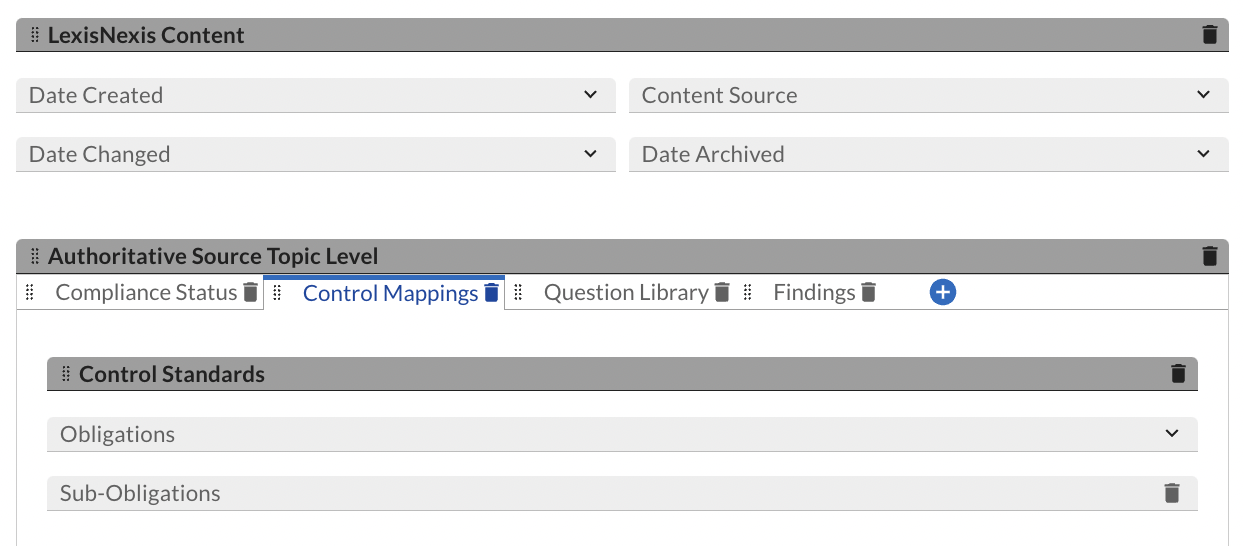
-
-
In Level: Section, repeat step 9.
-
In Level: Sub-Sectin, repeat step 9.
Task 2: Add DDEs to account for new layout changes
Rule 1: Hide LexisNexis content tabs
-
Repeat below steps 2 to 6 at all levels (Source, Topic, Section and Sub Section) in Authoritative Sources application.
-
Navigate to the Layout -> Rules tab for the following steps.
-
Create New Rule from scratch:
-
Name: Content Source Does Not Contain LexisNexis
-
Criteria:
-
Content Source Does Not Contain LexisNexis
-
-
-
Click Add New in the Linked Actions section.
-
Select Apply Conditional Layout and click OK.
-
Name: Hide LexisNexis Content tabs.
-
Hide all sections related to LexisNexis Content. Below is the list of sections:
-
LexisNexis Content section: Do Not Display
-
Alerts section: Do Not Display
-
Control Mappings tab -> Obligations and Sub-Obligations sections: Do Not Display
-
-
Set Qualified Users/Groups to Everyone.
-
Save Action.
-
-
Save rule.
Configure the data feed
Configure the JavaScript transporter settings
Note: The below steps can be skipped in SaaS instance as it will be completed by Archer SaaS Team. To proceed, navigate to Set up the Data Feeds section.
Before you upload a JavaScript file, you must configure JavaScript Transporter settings in the Archer Control Panel.
-
On the General tab, go to the JavaScript Transporter section.
-
Open the Archer Control Panel.
-
Go to Instance Management and select All Instances.
-
Select the instance you want to use.
-
On the General tab, go to the JavaScript Transporter section.
-
-
In the Max Memory Limit field, set the value to 2048 MB (2 GB).
-
In the Script Timeout field, set the value to 120 minutes (2 hours).
-
(Optional) If you want to allow only digitally signed JavaScript files in the data feed, enable Require Signature.
-
In the JavaScript Transporter Settings section, select the checkbox Require Signature. A new empty cell appears in the Signing Certificate Thumbprints section
-
In the Signing Certificate Thumbprints section, double-click an empty cell.
-
Enter the digital thumbprint of the trusted certificate used to sign the JavaScript file.
Note: For information on how to obtain digital thumbprints, see Obtaining Digital Thumbprints.
Important: If you enable Require Signature and specify no thumbprints, no JavaScript files will be accepted by the system.
- (Optional) If you want to add additional thumbprint sources, repeat steps b-c for each thumbprint.
-
-
On the toolbar, click Save.
Obtaining Digital Thumbprints
When running JavaScript data feeds, you can set the Archer instance to only allow digitally signed JavaScript files from trusted sources for security considerations.
For a certificate to be trusted, all the certificates in the chain, including the Root CA Certificate and Intermediate CA certificates, must be trusted on both the Web Server and Services Server machines.
Archer Technologies LLC cert in the Trusted Root CA Store
Archer Technologies LLC certificate is not present on every machine’s root by default.
-
On the JavaScript file, right-click and select Properties.
-
Click the Digital Signatures tab.
-
From the Signature List window, select Archer Technologies LLC.
-
Click the Details button.
-
Click View Certificate.
-
Click Install Certificate.
-
Select Local Machine.
-
Click Next.
-
Select Place all certificates in the following store and click Browse.
-
Select Trusted Root Certification Authorities and click OK.
-
Click Next.
-
Click Finish.
-
-
-
Upon successful import, click OK.
Obtaining a Certificate Thumbprint
-
In the Archer Control Panel environment, open the Manage Computer Certificates program.
-
Click Start.
-
Type: certificate
-
From the search results, click Manage Computer Certificates.
-
-
Ensure that your trusted source certificates are in the Certificates sub-folder of the Trust Root Certification Authorities folder.
-
In the Certificates sub-folder, double-click the Archer Technologies LLC that contains the thumbprint you want to obtain.
-
Verify that the certificate is trusted.
-
In the Certificate window, click the Certification Path tab.
-
Ensure that the Certificate Status windows displays the following message:
This certificate is OK
Note: If the Certificate Status windows displays something different, follow the on-screen instructions.
-
-
Obtain the trusted certificate thumbprint.
-
In the Certificate window, click the Details tab.
-
Select the Thumbprint field.
The certificate's digital thumbprint appears in the window.
-
Copy the thumbprint.
-
Set up the LexisNexis regulatory compliance data feeds
Important: Before you upload a JavaScript file, configure JavaScript Transporter settings in the Archer Control Panel. For more information, see Configure the JavaScript Transporter Settings.
The following data feeds are used as part of the LexisNexis Regulatory Compliance Integration process:
LexisNexis Regulatory Compliance data feeds are JavaScript transporter data feeds that retrieves data (Obligations, Sub-Obligations, Alerts and Tools related data) from the LexisNexis Regulatory Compliance API URL and creates and updates the records in the Archer Control Standard, Regulatory Intelligence Items and Tools application.
LexisNexis Regulatory Compliance Enhanced Content data feeds are JavaScript transporter data feeds that retrieves data (Mandates and Regulators related data) from the LexisNexis Regulatory Compliance Enhanced Content API URL and creates and updates the records in the Archer Authoritative Sources and Regulators application.
All data feeds must be configured. After setting up the data feeds, you can schedule them to run as needed per your organization’s requirements. Due to the nature of the LexisNexis API not supporting concurrent calls, it is recommended to run the data feeds in a convoy. For more information on Scheduling data feeds, see the Scheduling Data Feeds section.
There are nine data feeds created for this integration and needs to be run in the following order:
-
01 LexisNexis - Obligations/Sub-Obligations
-
02 LexisNexis – Alerts
-
03 LexisNexis – Tools
-
04 LexisNexis – Mandates (Full Load)
-
05 LexisNexis - Mandates Sub Section Refresh (Differential)
-
06 LexisNexis - Mandates Section Refresh (Differential)
-
07 LexisNexis - Mandates Topic Refresh (Differential)
-
08 LexisNexis - Mandates Source Refresh (Differential)
-
09 LexisNexis – Regulators
Note: 04 LexisNexis – Mandates (Full Load) data feed only needs to be run once in the beginning and then deactivated. Due to the large volume of Mandates source content and the frequency of the data feed is scheduled to run Hourly. it is recommended to run the data feed during the weekend.
Below are the steps to set up the feeds:
LexisNexis - Obligations/Sub-Obligations
-
Go to the Manage Data Feeds page.
-
From the menu bar, click
 .
. -
Under Integration, click Data Feeds.
-
-
In the Manage Data Feeds section, click Import.
-
Locate and select the: 01_LexisNexis_-_Obligations_Sub-Obligations.dfx5 file.
-
Click Open.
-
In the General Information tab.
-
In the General Information section, in the Status field, select Active.
-
In the Feed Information section, verify the Target is Control Standards application.
-
Note: Data Feed Locale value is set to English (Australia) in the Source Connection section. It is recommended not to change the value.
-
Click the Source Connection tab.
-
In the Transport Configuration section, do the following:
-
Click Upload
-
From the Upload JavaScript File dialog, click Add New.
-
Locate and select the signed-LexisNexisAPI_v2.0.11 file.
-
Click Open.
-
From the Upload JavaScript File dialog, click OK.
-
-
In the Custom Parameters section, enter key values. The following table describes the value for each key in Custom Parameters.
|
Key |
Value |
|---|---|
|
url |
LexisNexis URL (Required) |
|
Username |
[Valid value] Default = [empty] (Required) |
|
Password |
[Valid value] Default = [empty] (Required) |
|
Jurisdictions |
[Valid value] Default = [empty] (Optional) Ex: jurisdictions=NSW|VIC where multiple jurisdictions are specified use “|” between each value |
|
ignoreLastRunTime |
[Valid value of true/false] Default = true (Optional) Set the value to false if you wish to obtain the response from a specific date. The specific date being the LastRunTime of the data feed. |
-
The below additional parameter provides valid options for the Custom Parameters section for the current JavaScript file.
|
Key |
Value |
|---|---|
|
Proxy |
[Valid value] Default = [empty] (Optional) |
For each key type, determine whether you want it to be Protected or Plain Text. Selecting Protected encrypts the key value for the specified key in the log. In the Data Feed Setup window, verify that the key fields are present.
-
Click Save.
-
Click the Data Map tab.
-
In the Field Map sub tab, configure all the source fields (new and modified) to the target Control Standards fields.
|
Source Field |
Target Field |
|---|---|
|
compliance_source |
Compliance Source |
|
consequence |
Consequence |
|
content_source |
Content Source |
|
description_directional |
Description Directional |
|
description_questional |
Description Questional |
|
historical_note |
Historical Note |
|
jurisdictions |
Jurisdiction |
|
date_changed |
Last Content Update Date |
|
module |
Module |
|
type |
Obligation Type |
|
practical_guidance |
Practical Guidance |
|
remedial_action |
Remedial Action |
|
sequence_id |
Sequence |
|
id |
Standard ID |
|
title |
Standard Name |
|
description_directional |
Statement |
|
topic |
Topic |
|
subObligations |
Sub-Obligations (Self Cross reference to Control Standard Application. Need to map all the above field) |
13. The field mapping settings should be as follows.
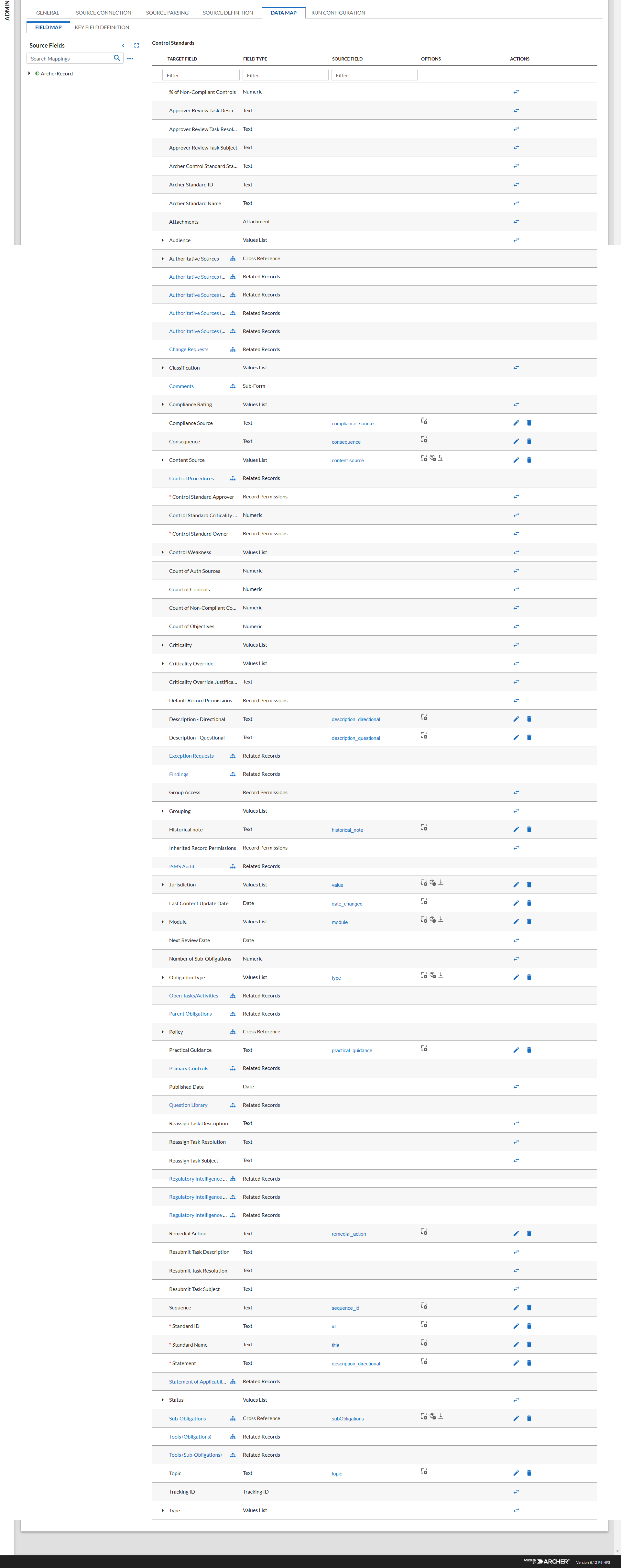
14. In the Key Field Definitions Sub tab, add the “Standard ID” as key field for Control Standards and Sub-Obligations.

LexisNexis - Alerts
-
Go to the Manage Data Feeds page.
-
From the menu bar, click
 .
. -
Under Integration, click Data Feeds.
-
-
In the Manage Data Feeds section, click Import.
-
Locate and select the 02_LexisNexis_-_Alerts.dfx5 file.
-
Click Open.
-
In the General Information tab.
-
In the General Information section, in the Status field, select Active.
-
In the Feed Information section, verify the Target is Regulatory Intelligence Items application.
-
Note: Data Feed Locale value is set to English (Australia) in the Source Connection section. It is recommended not to change the value.
-
Click the Source Connection tab.
-
In the Transport Configuration section, do the following:
-
Click Upload
-
From the Upload JavaScript File dialog, click Add New.
-
Locate and select the signed-LexisNexisAPI_v2.0.11 file.
-
Click Open.
-
From the Upload JavaScript File dialog, click OK.
-
-
In the Custom Parameters section, enter key values. The following table describes the value for each key in Custom Parameters.
|
Key |
Value |
|---|---|
|
url |
LexisNexis URL (Required) |
|
Username |
[Valid value] Default = [empty] (Required) |
|
Password |
[Valid value] Default = [empty] (Required) |
|
Jurisdictions |
[Valid value] Default = [empty] (Optional) Ex: jurisdictions=NSW|VIC where multiple jurisdictions are specified use “|” between each value |
|
ignoreLastRunTime |
[Valid value of true/false] Default = true (Optional) Set the value to false if you wish to obtain the response from a specific date. The specific date being the LastRunTime of the data feed. |
-
The below additional parameter provides valid options for the Custom Parameters section for the current JavaScript file.
|
Key |
Value |
|---|---|
|
Proxy |
[Valid value] Default = [empty] (Optional) |
For each key type, determine whether you want it to be Protected or Plain Text. Selecting Protected encrypts the key value for the specified key in the log. In the Data Feed Setup window, verify that the key fields are present.
-
Click Save.
-
Click the Data Map tab.
-
In the Field Map sub tab, configure all the source fields (new and modified) to the target Regulatory Intelligence Items fields.
|
Source Field |
Target Field |
|---|---|
|
description |
Abstract |
|
archived |
Archived |
|
author |
Author Name |
|
compliance_source |
Compliance Source |
|
effectiveDate |
Effective Date |
|
impact_on_obligation |
Impact |
|
obligation_id |
Standard ID (Under Impacted Obligations Cross Reference) |
|
sub_obligation_id |
Standard ID (Under Impacted Sub Obligation Cross Reference) |
|
date_changed |
LN Date Changed |
|
date_created |
LN Date Created |
|
id |
LN ID |
|
content-source |
Source |
|
title |
Title |
|
topic |
Topics |
|
type |
Type |
The screen shows below provide examples of these field mappings.
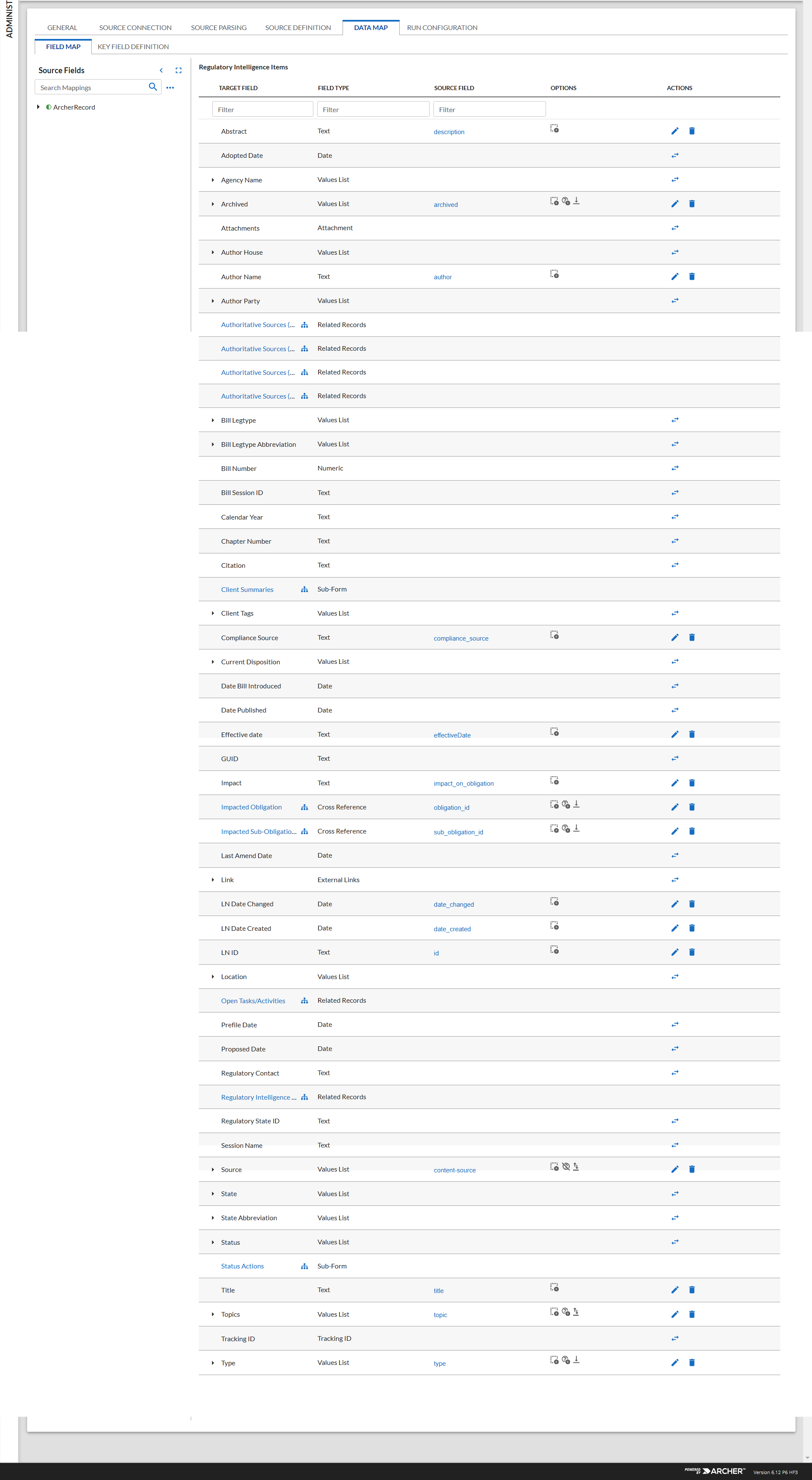
-
In the Key Field Definitions Sub tab, add the “LN ID” as key field for Regulatory Intelligence Items, “Standard ID” for Impacted Obligations and “Standard ID” for Impacted Sub Obligations.
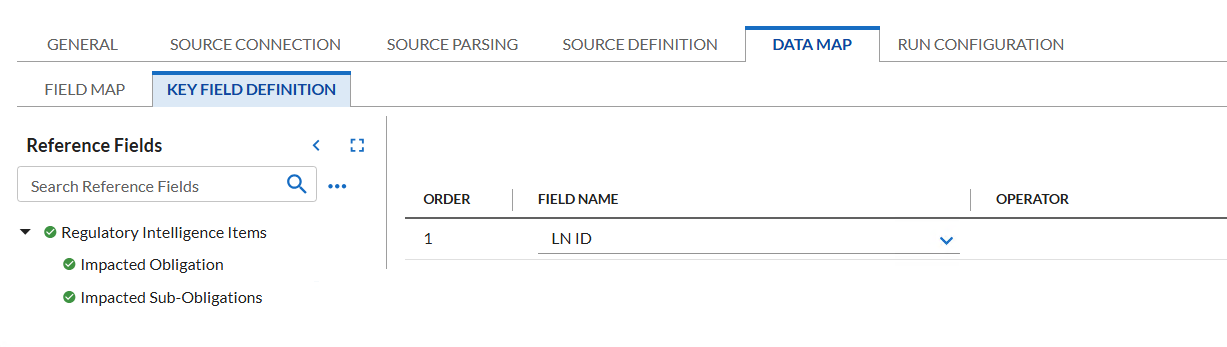
-
Schedule tab: This data feed is a Reference feed configured to run after 01 LexisNexis – Obligations/Sub-Obligations data feed.
LexisNexis - Tools
-
Go to the Manage Data Feeds page.
-
From the menu bar, click
 .
. -
Under Integration, click Data Feeds.
-
-
In the Manage Data Feeds section, click Import.
-
Locate and select the 03_LexisNexis_-_Tools.dfx5 file.
-
Click Open.
-
In the General Information tab.
-
In the General Information section, in the Status field, select Active.
-
In the Feed Information section, verify the Target is Tools application.
-
Note: Data Feed Locale value is set to English (Australia) in the Source Connection section. It is recommended not to change the value.
-
Click the Source Connection tab.
-
In the Transport Configuration section, do the following:
-
Click Upload
-
From the Upload JavaScript File dialog, click Add New.
-
Locate and select the signed-LexisNexisAPI_v2.0.11 file.
-
Click Open.
-
From the Upload JavaScript File dialog, click OK.
-
-
In the Custom Parameters section, enter key values. The following table describes the value for each key in Custom Parameters.
|
Key |
Value |
|---|---|
|
url |
LexisNexis URL (Required) |
|
username |
[Valid value] Default = [empty] (Required) |
|
password |
[Valid value] Default = [empty] (Required) |
|
Jurisdictions |
[Valid value] Default = [empty] (Optional) Ex: jurisdictions=NSW|VIC where multiple jurisdictions are specified use “|” between each value |
|
ignoreLastRunTime |
[Valid value of true/false] Default = true (Optional) Set the value to false, if you wish to obtain the response from a specific date. The specific date being the LastRunTime of the data feed. |
-
The below additional parameter provides valid options for the Custom Parameters section for the current JavaScript file.
|
Key |
Value |
|---|---|
|
proxy |
[Valid value] Default = [empty] (Optional) |
For each key type, determine whether you want it to be Protected or Plain Text. Selecting Protected encrypts the key value for the specified key in the log. In the Data Feed Setup window, verify that the key fields are present.
-
Click Save.
-
Click the Data Map tab.
-
In the Field Map sub tab, configure all the source fields (new and modified) to the target Tools fields.
|
Source Field |
Target Field |
|---|---|
|
category |
Category |
|
date_changed |
Date Changed |
|
date_created |
Date Created |
|
ext_link |
External Reference Link |
|
link |
Lexis Nexis Link |
|
obligation_id |
Standard ID under Obligations cross reference |
|
sub_obligation_id |
Standard ID under Sub-Obligations cross reference |
|
title |
Title |
|
tool_function |
Tool Function |
|
id |
Tool ID |
The screen shows below provide examples of these field mappings.
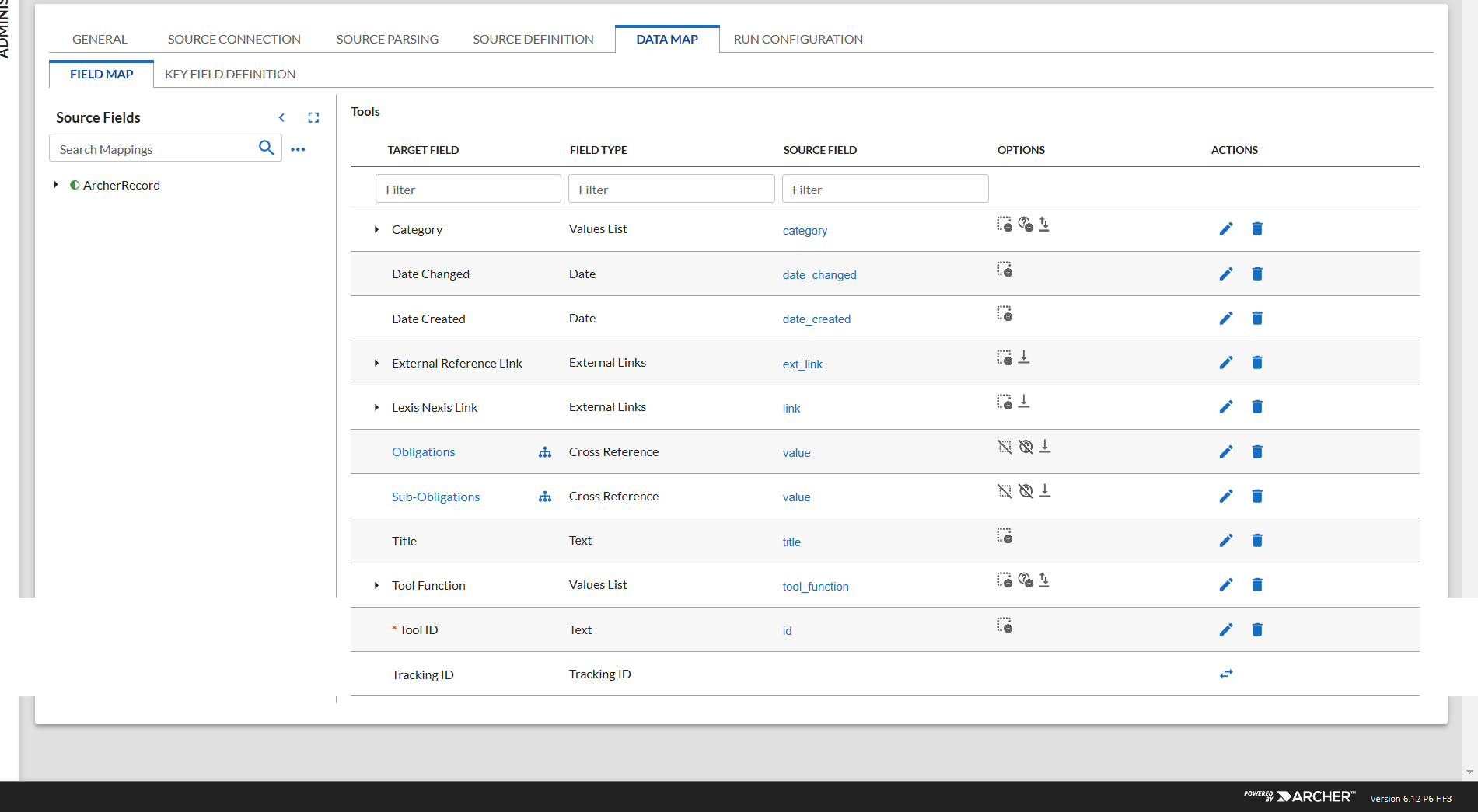
13. In the Key Field Definitions Sub tab, add the “Tool ID” as key field for Tools, “Standard ID” for Obligations and “Standard ID” for Sub Obligations
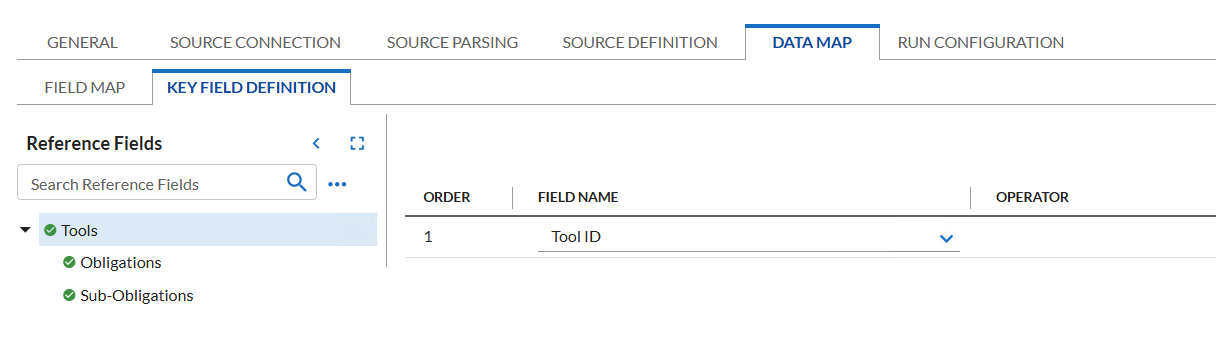
14. Schedule tab: This data feed is a Reference feed configured to run after 02 LexisNexis – Alerts data feed.
LexisNexis - Mandates (Full Load)
-
Go to the Manage Data Feeds page.
-
From the menu bar, click
 .
. -
Under Integration, click Data Feeds.
-
-
In the Manage Data Feeds section, click Import.
-
Locate and select the: 04_LexisNexis _-_ Mandates (Full Load). dfx5 file.
-
Click Open.
-
In the General Information tab.
-
In the General Information section, in the Status field, select Active.
-
In the Feed Information section, verify the Target is Authoritative Sources > Source application.
-
-
Click the Source Configuration tab.
-
In the Transport Configuration section, do the following:
-
Click Upload.
-
From the Upload JavaScript File dialog, click Add New.
-
Locate and select the signed-LexisNexisAPI_v2.0.11 file.
-
Click Open.
-
From the Upload JavaScript File dialog, click OK.
-
-
In the Custom Parameters section, enter key values. The following table describes the value for each key in Custom Parameters.
|
Key |
Value |
|---|---|
|
url |
LexisNexis URL (Required) |
|
Username |
[Valid value] Default = [empty] (Required) |
|
Password |
[Valid value] Default = [empty] (Required) |
|
ignoreLastRunTime |
[Valid value of true/false] Default = true (Required) |
|
dataSource |
[Valid value] Default = mandates (Required) Note: Do not modify the value. It is being used in the script to identify the Enhanced content. |
-
The following additional parameter provides valid options for the Custom Parameters section for the current JavaScript file.
|
Key |
Value |
|---|---|
|
proxy |
[Valid value] Default = [empty] (Optional) |
|
pageSize |
[Valid value] Default = 1000 (Optional) Description: Used to return the count of data from the API. Default value is 100. Maximum value is 2000. |
|
country |
[Valid value] Default = [empty] (Optional) Description: mandate country of origin Ex: Australia, International |
|
level |
[Valid value] Default = [empty] (Optional) Ex: Federal, Local, State, Territory or Blank |
|
Module |
[Valid value] Default = [empty] (Optional) |
For each key type, determine whether you want it to be Protected or Plain Text. Selecting Protected encrypts the key value for the specified key in the log. In the Data Feed Setup window, verify that the key fields are present.
-
Click Save.
-
Verify the settings on the Source Definition tab. This will be pre-configured to identify the necessary fields.
Note: Repopulating the fields by clicking on “Load Fields” will lead to removal of some of the renamed source fields. Ex: The Source fields Level 1, Level 2, Level 3, and Level 4 Field on the Source Definition tab are renamed with Source, Topic, Section and Subsection
-
Click the Data Map tab.
-
In the Field Map sub tab, configure all the source fields (new and modified) to the target Authoritative Sources fields.
Level 1: Source
|
Source Field (Level 1) |
Target Field (Source) |
|---|---|
|
content-source |
Content Source |
|
country |
Country |
|
dateArchived |
Date Archived |
|
dateChanged |
DateChanged |
|
dateCreated |
LN Date Created |
|
isArchived |
Is Archived? |
|
isGovernment |
Is Government? |
|
level |
Level |
|
id |
Source ID |
|
title |
Source Name |
|
state |
State |
|
url |
URL |
|
relationships->obligations->data->id |
Obligations->Standard ID |
|
relationships->subobligations->data->id |
Sub-Obligations->Standard ID |
|
relationships->alerts->data->id |
Alerts->LN ID |
The screen shows below provide examples of these field mappings.
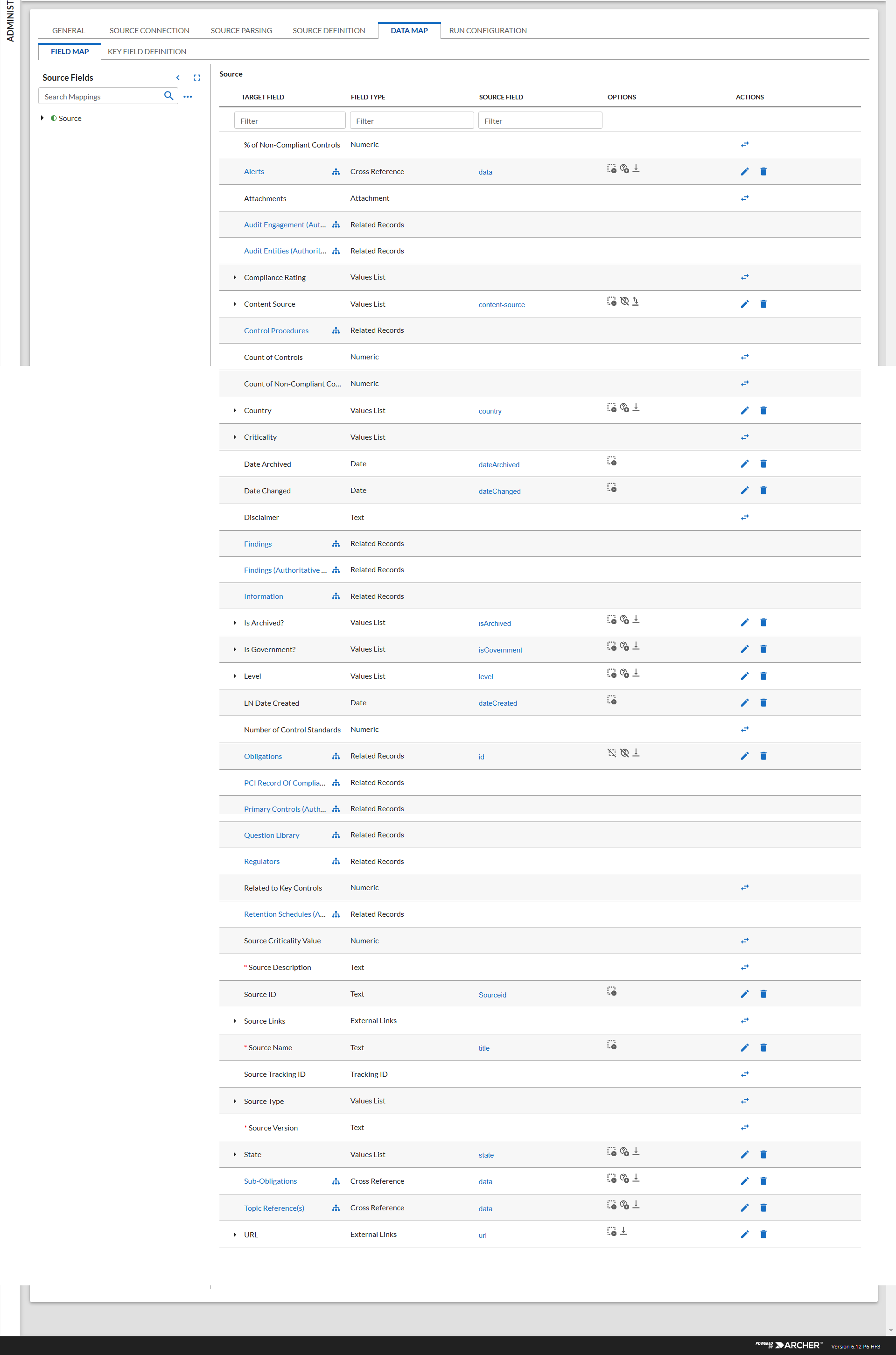
Level 2: Topic
|
Source Field (Level 2) |
Target Field (Topic References) |
|---|---|
|
content-source |
Content Source |
|
dateArchived |
Date Archived |
|
dateChanged |
DateChanged |
|
dateCreated |
LN Date Created |
|
id |
Topic ID |
|
title |
Topic Name |
|
relationships->obligations->data->id |
Obligations->Standard ID |
|
relationships->subobligations->data->id |
Sub-Obligations->Standard ID |
|
relationships->alerts->data->id |
Alerts->LN ID |
The screen shows below provide examples of these field mappings.
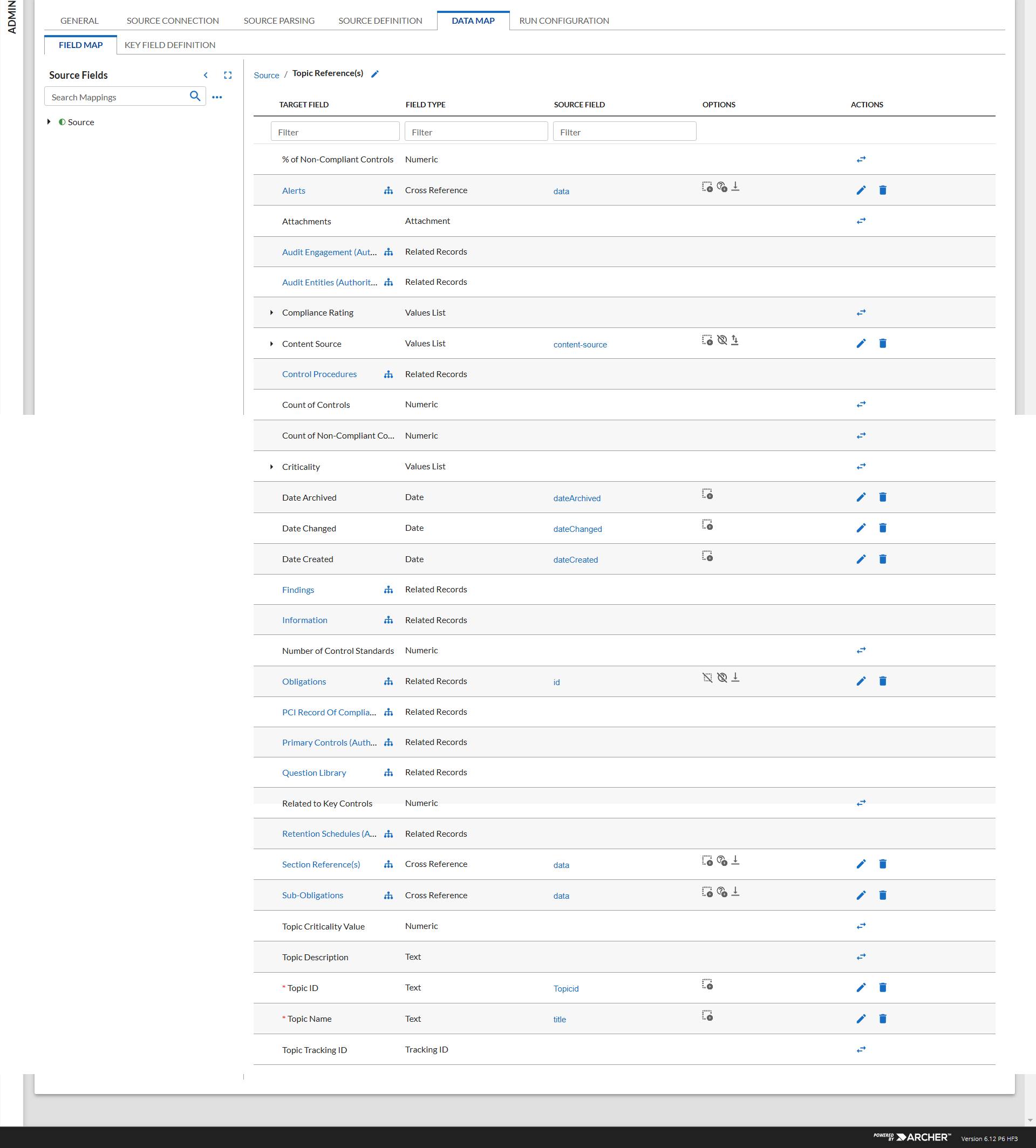
Level 3: Section
|
Source Field (Level 3) |
Target Field (Section References) |
|---|---|
|
content-source |
Content Source |
|
dateArchived |
Date Archived |
|
dateChanged |
DateChanged |
|
dateCreated |
LN Date Created |
|
id |
Section ID |
|
title |
Section Name |
|
relationships->obligations->data->id |
Obligations->Standard ID |
|
relationships->subobligations->data->id |
Sub-Obligations->Standard ID |
|
relationships->alerts->data->id |
Alerts->LN ID |
The screen shows below provide examples of these field mappings.
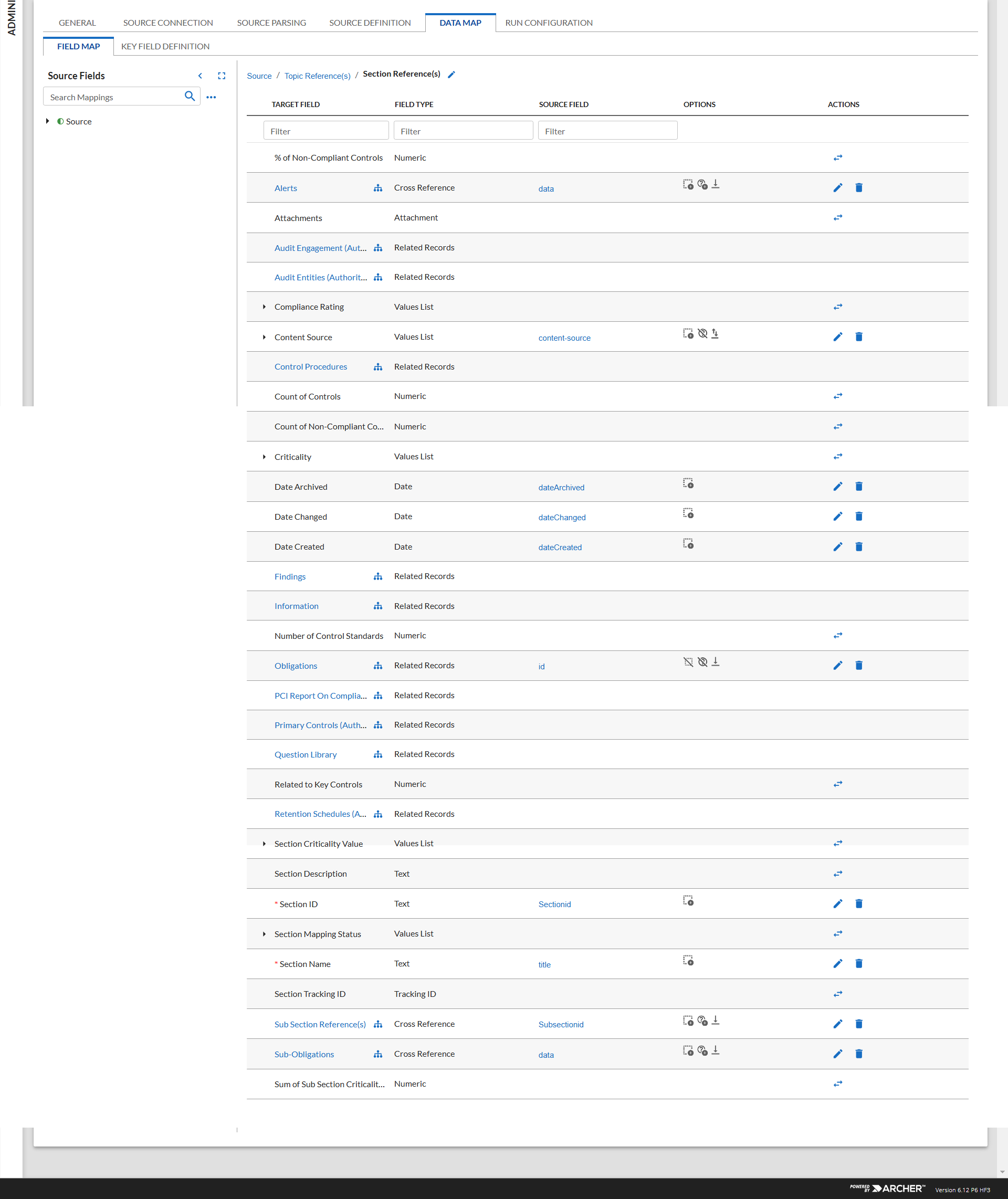
Level 4: Sub Section
|
Source Field (Level 4) |
Target Field (Sub Section References) |
|---|---|
|
content-source |
Content Source |
|
dateArchived |
Date Archived |
|
dateChanged |
DateChanged |
|
dateCreated |
LN Date Created |
|
id |
Sub Section ID |
|
title |
Sub Section Name |
|
relationships->obligations->data->id |
Obligations->Standard ID |
|
relationships->subobligations->data->id |
Sub-Obligations->Standard ID |
|
relationships->alerts->data->id |
Alerts->LN ID |
The screen shows below provide examples of these field mappings.
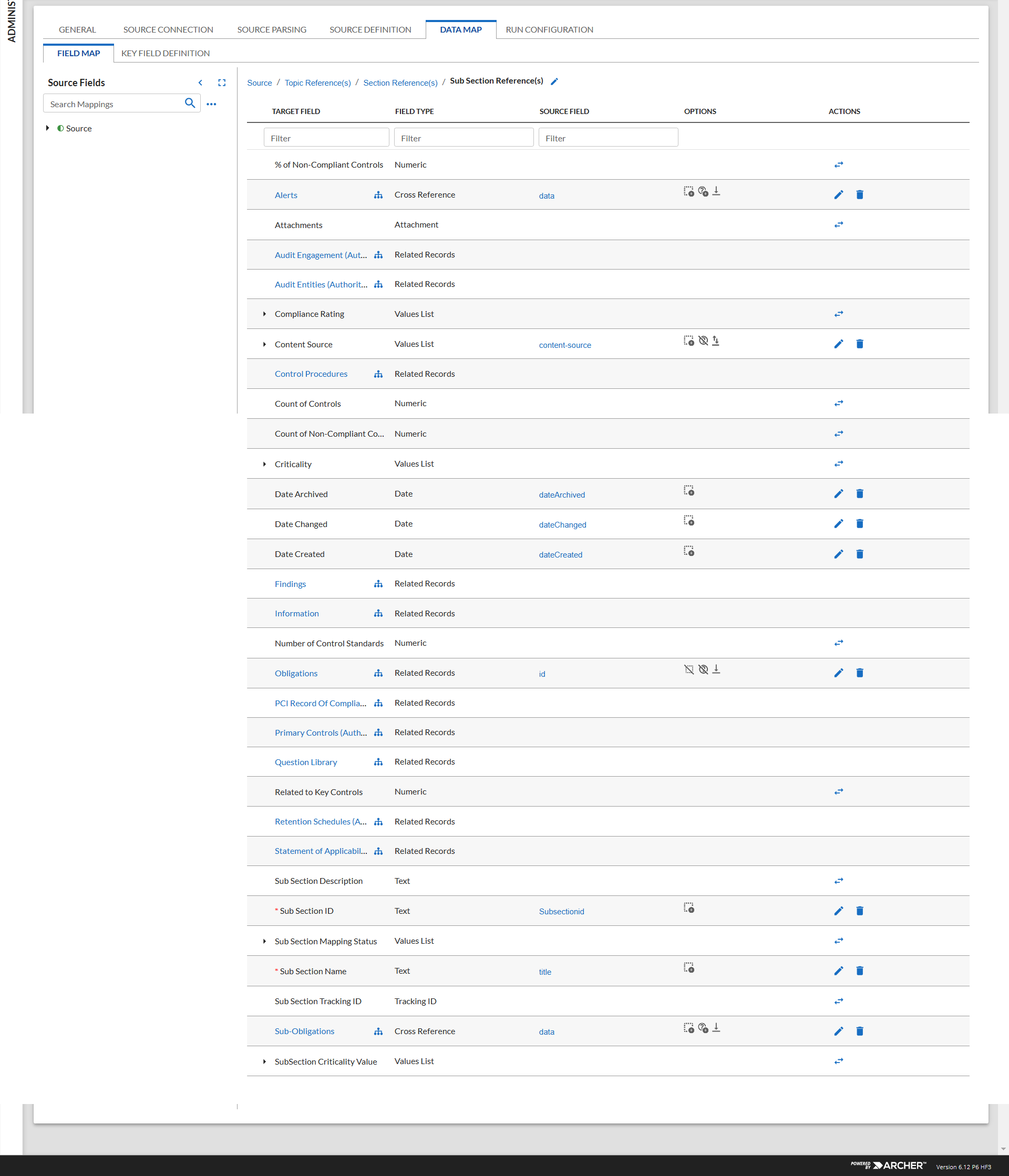
-
In the Key Field Definitions Sub tab, add the following as key field for Authoritative Sources application.
-
Source: Source ID
-
Topic References(s): Topic ID
-
Section References(s): Section ID
-
Sub Section References(s): Sub Section ID
Reference Fields:
-
Alerts: LN ID
-
Obligations: Standard ID
-
Sub-Obligations: Standard ID
-
LexisNexis - Mandates (Differential Load)
-
Go to the Manage Data Feeds page.
-
From the menu bar, click
 .
. -
Under Integration, click Data Feeds.
-
-
In the Manage Data Feeds section, click Import.
-
Locate and select the: 04 LexisNexis - Mandates Sub Section Refresh (Differential). dfx5 file.
-
Click Open.
-
In the General Information tab.
-
In the General Information section, in the Status field, select Active.
-
In the Feed Information section, verify the Target is Authoritative Sources > Sub Section application.
-
-
Click the Source Connection tab.
-
In the Transport Configuration section, do the following:
-
Click Upload.
-
From the Upload JavaScript File dialog, click Add New.
-
Locate and select the signed-LexisNexisAPI_v2.0.11 file.
-
Click Open.
-
From the Upload JavaScript File dialog, click OK.
-
-
In the Custom Parameters section, enter key values. The following table describes the value for each key in Custom Parameters. Make sure to set the custom Parameter ignoreLastRunTime = false.
|
Key |
Value |
|---|---|
|
url |
LexisNexis URL (Required) |
|
Username |
[Valid value] Default = [empty] (Required) |
|
Password |
[Valid value] Default = [empty] (Required) |
|
ignoreLastRunTime |
[Valid value of true/false] Default = false (Required) Set the value to false if you wish to obtain the response from a specific date. The specific date being the LastRunTime of the data feed. |
|
dataSource |
[Valid value] Default = mandates (Required) Note: Do not modify the value. It is being used in the script to identify the Enhanced content. |
9. Repeat Steps 1 to 8. for 05 LexisNexis - Mandates Section Refresh (Differential), 06 LexisNexis - Mandates Topic Refresh (Differential) and 07 LexisNexis - Mandates Source Refresh (Differential) targeting their corresponding levels. These are all a convoy feed staring with 04 LexisNexis - Mandates Sub Section Refresh (Differential).
10. follow the mapping as shown in the table below:
|
Source Data (Level 4) |
Target level (Sub Section) |
|---|---|
|
content-source |
Content Source |
|
dateArchived |
Date Archived |
|
dateChanged |
DateChanged |
|
dateCreated |
LN Date Created |
|
id |
Sub Section ID |
|
title |
Sub Section Name |
|
relationships->obligations->data->id |
Obligations->Standard ID |
|
relationships->subobligations->data->id |
Sub-Obligations->Standard ID |
|
relationships->alerts->data->id |
Alerts->LN ID |
| Relationships->parentMandate->data->id |
Section Reference->Section Id (Populate target fields with empty source field values =checked Create new record with unknown source values = checked Replace existing target field values = selected) |
For Section and Topic follow the table above, only the parentMandate should be mapped to the upper level reference.
11. For Source level mapping follow the table below
|
Source Data(Level 1) |
Target Level (Source) |
|---|---|
|
content-source |
Content Source |
|
country |
Country |
|
dateArchived |
Date Archived |
|
dateChanged |
DateChanged |
|
dateCreated |
LN Date Created |
|
isArchived |
Is Archived? |
|
isGovernment |
Is Government? |
|
level |
Level |
|
id |
Source ID |
|
title |
Source Name |
|
state |
State |
|
url |
URL |
|
relationships->obligations->data->id |
Obligations->Standard ID |
|
relationships->subobligations->data->id |
Sub-Obligations->Standard ID |
|
relationships->alerts->data->id |
Alerts->LN ID |
12. In the Key Field Definitions Sub tab, add the following as key field for Authoritative Sources application.
-
Source Level: Source ID
-
Topic Level: Topic ID
-
Section Level: Section ID
-
Sub Section Level: Sub Section ID
-
Alerts: LN ID
-
Obligations: Standard ID
-
Sub-Obligations: Standard ID
LexisNexis - Regulators
-
Go to the Manage Data Feeds page.
-
From the menu bar, click
 .
. -
Under Integration, click Data Feeds.
-
-
In the Manage Data Feeds section, click Import.
-
Locate and select the 08_LexisNexis _-_Regulators.dfx5 file.
-
Click Open.
-
In the General Information tab.
-
In the General Information section, in the Status field, select Active.
-
In the Feed Information section, verify the Target is Regulators application.
-
-
Click the Transport tab.
-
In the Transport Configuration section, do the following:
-
Click Upload
-
From the Upload JavaScript File dialog, click Add New.
-
Locate and select the signed-LexisNexisAPI_v2.0.11 file.
-
Click Open.
-
From the Upload JavaScript File dialog, click OK.
-
-
In the Custom Parameters section, enter key values. The following table describes the value for each key in Custom Parameters.
|
Key |
Value |
|---|---|
|
url |
LexisNexis URL (Required) |
|
Username |
[Valid value] Default = [empty] (Required) |
|
Password |
[Valid value] Default = [empty] (Required) |
|
ignoreLastRunTime |
[Valid value of true/false] Default = true (Optional) Set the value to false if you wish to obtain the response from a specific date. The specific date being the LastRunTime of the data feed. |
|
dataSource |
[Valid value] Default = regulators (Required) Note: Do not modify the value. It is being used in the script to identify the Enhanced content. |
-
The below additional parameter provides valid options for the Custom Parameters section for the current JavaScript file.
|
Key |
Value |
|---|---|
|
proxy |
[Valid value] Default = [empty] (Optional) |
|
verifyCerts |
[Valid value of true/false] Default = [empty] (Optional) |
|
country |
[Valid value] Default = [empty] (Optional) Description: mandate country of origin Ex: Australia, International |
|
level |
[Valid value] Default = [empty] (Optional) Ex: Federal, Local, State, Territory or Blank |
|
pageSize |
[Valid value] Default = 2000 (Optional) Description: Used to return the count of data from the API. Default value is 100. Maximum value is 2000. |
For each key type, determine whether you want it to be Protected or Plain Text. Selecting Protected encrypts the key value for the specified key in the log. In the Data Feed Setup window, verify that the key fields are present.
-
Click Save.
-
Click the Data Map tab.
-
In the Field Map sub tab, configure all the source fields (new and modified) to the target Tools fields.
|
Source Field (Level 1) |
Target Field (Source) |
|---|---|
|
acronym |
Acronym |
|
content-source |
Content Source |
|
country |
Country |
|
dateArchived |
Date Archived |
|
dateChanged |
DateChanged |
|
dateCreated |
Date Created |
|
isArchived |
Is Archived? |
|
isGovernment |
Is Government? |
|
level |
Level |
|
id |
Regulator ID |
|
name |
Name |
|
state |
State |
|
url |
URL |
|
relationships->mandates->ArcherRecord->id |
Authoritative Sources->Source ID |
The screen shows below provide examples of these field mappings.
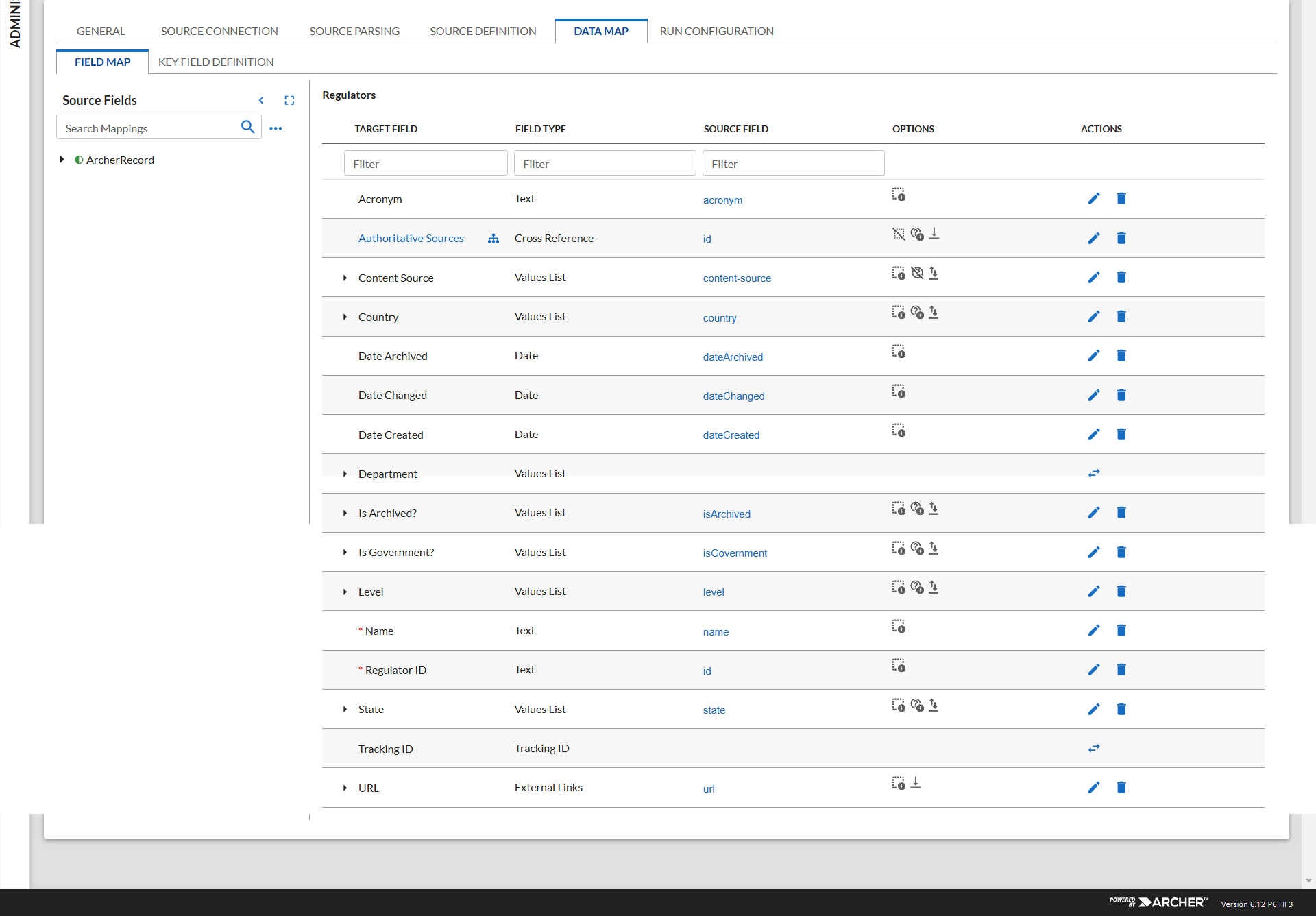
-
In the Key Field Definitions Sub tab, add the “Regulator ID” as key field for Regulators, “Source ID” for Authoritative Sources.
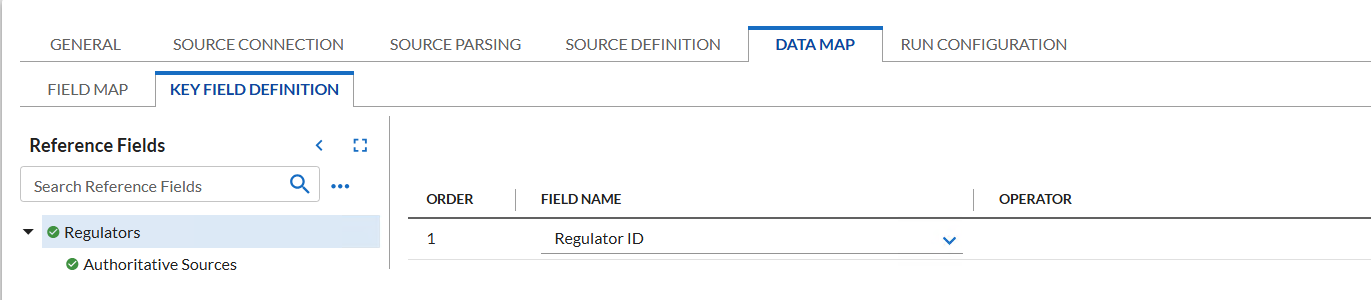
-
Schedule tab: This data feed is a Reference feed configured to run after 01 LexisNexis – Mandates data feed.
Scheduling data feeds
When you schedule a data feed, the Data Feed Manager validates the information. If any information is invalid, an error message will display. You can save the data feed and correct the errors later, but that data feed is not processed until the errors are rectified.
Important: A data feed must be active and valid to successfully run.
-
Go to the Schedule tab of the data feed that you want to modify.
-
From the menu bar, click
 .
. -
Under Integration, click Data Feeds.
-
Select the data feed you want to modify.
-
Click the Schedule tab.
-
-
In the Recurrences section, enter the frequency, start and stop times, and time zone for the data feed.
-
(Optional) In the Run Data Feed Now section, click Start to override the data feed schedule and run the data feed immediately.
-
Click Save.
The following table describes the fields in the Recurrences section.
|
Field |
Description |
|---|---|
|
Frequency |
Specifies the interval in which the data feed runs.
|
|
Every |
Specifies the interval of the frequency in which the data feed runs. |
|
Start Time |
Specifies the time the data feed begins running. |
|
Start Date |
Specifies the date on which the data feed schedule begins. |
|
Time Zone |
Specifies the time zone in of the server that runs the data feed. |
-
Test the data feed to ensure that all obligation, alerts, and tools details from LexisNexis were imported into the Control Standard, Regulatory Intelligence Items and tools application. If testing fails, try verifying the data feed and re-run. If you experience multiple failures, please contact your Partner.
Troubleshooting
Concurrent API Calls
The LexisNexis authentication API does not support concurrent calls. Please ensure when the data feed is configured and executing, no other instances (example: data feeds) is calling the LexisNexis API with the same credentials at the same time.
Lexis Nexis 404 API Response Code
It has been observed that (most often) during public holidays and weekends, Lexis Nexis does not update mandates. As a result, the API returns a 404 error response code. Due to this, the Archer data feeds fail as a 404 error response code indicates the requested resource is not found. The normal behavior for this case would be for the Lexis Nexis API to return a 200 error response code and the response data could be an empty JSON object/array. However, this specific Lexis Nexis system behavior executes out of the normal behavior pattern.
Please note that the data feed should execute successfully in the next scheduled run if the returned API response code is the 200-error response code.
Upgrade
JavaScript code has been updated to support process large volume of Mandates source content in the Integration. A new data feed is created only for the one-time full load of Mandates data.
If users are using existing LexisNexis Integration and wish to upgrade the Integration by utilizing the latest package, following steps is recommended:
-
Utilize the latest JS file included in the package for the data feeds.
-
Import the newly created Mandates (Full Load) data feed.
-
After completion of all the pages of the Mandates content. Inactivate the Data Feed.
-
Data Feed Tokens: PreviousRunContext token is used to identify the end of the content pages. After data feed completes, PreviousRunContext is set 0 indicates that there are no further content or pages to be import.
-
|
Key |
Value |
|---|---|
|
PreviousRunContext |
[Valid value] Default = [empty] The value for the PreviousRunContext is set by the data feed. Ex: “” = Beginning of the page. “1000” = Page index. “0” = End of Page. |
-
Activate and use the existing Mandates (Differential feeds) for daily updates.
Mandates level mapping
If users need more than 4 levels (Based on LexisNexis Content Subscription) mapping, then users need to reconfigure Authoritative Sources, following steps is for 7 level mapping:
-
Data Feed with 7 Levels mapping configuration.
-
Standard 4 Level mapping to Authoritative Sources (Source, Topic, Section, Sub-Section) app. Remaining 3 levels will be present in the Source definition tab. But it will not be mapped.
-
Users must level out Authoritative Sources till level 7. Map the remaining levels (5 to 7) in data feed and run it.
-
If in case users content subscription have more than 7 levels, they must level out authoritative sources app accordingly.
-
Users must reload the source fields in the Source definition tab of data feed to display the max number of levels from their subscription. (Requires source xml obtained from Transport Only method to load the fields).
-
Re-map the Source and the Target fields to run the data feed.
-
For Differential feeds Additional feeds needs to be created targeting each new level. The lowest level should be the first feed in the convoy of feeds.
-
To fetch data for each level the user needs to change the xslt for the new levels create and level number should be changed in line 33 and line 44. refer the image below (Requires source xml obtained from Transport Only method to load the fields).
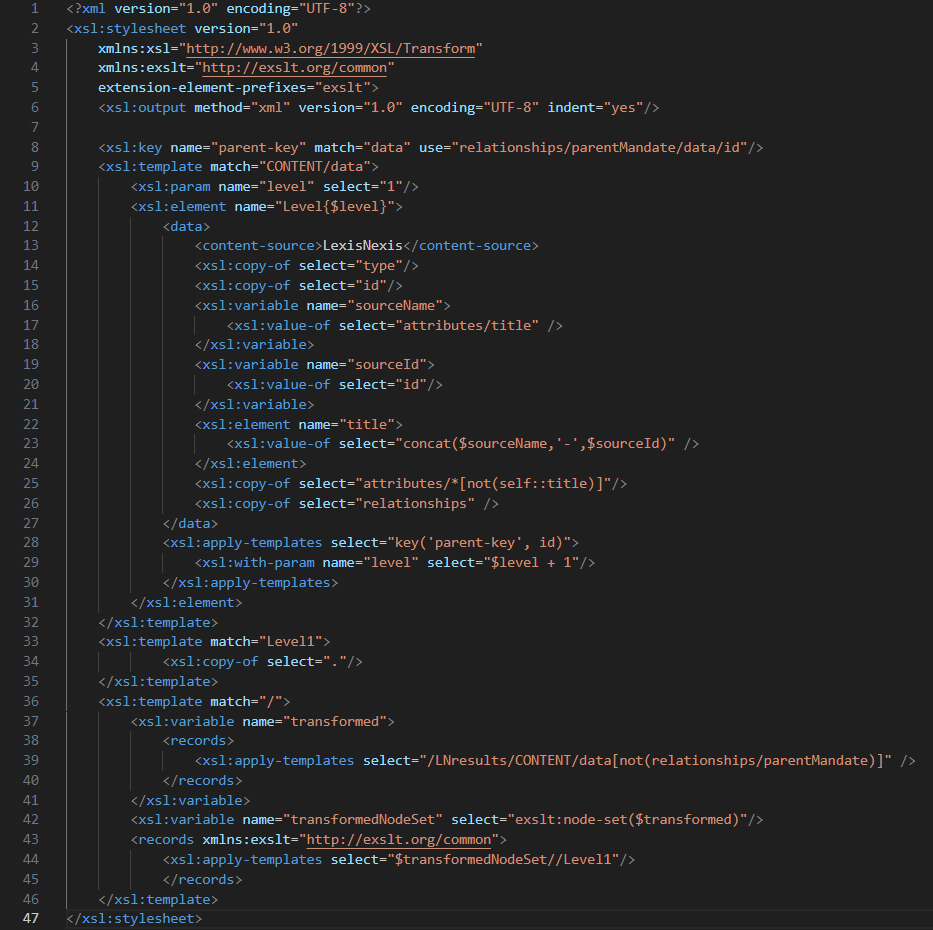
Certification environment
Date Tested: January 2025
|
Product Name |
Release Information |
Operating System |
|---|---|---|
|
Archer Suite |
6.12 |
Virtual Appliance |
|
LexisNexis |
API v1.1, API v2.0 |
NA |