Compliance.ai Service Connector
Compliance.ai enhanced regulatory content can be published to Archer applications using various Archer supported Integration methods.
Web feed (Archer HTTP/Web Data feed transporter): Users can leverage the Compliance.ai Service Connector (CAI SC) infrastructure to create Archer Web Data feeds in order to publish regulatory changes, obligations, annotations and authoritative sources into Archer RII, Regulatory Intelligence Review (RIR) and Authoritative Sources (AS) applications.
RSS feed (Archer RSS Data feed transporter): Users can leverage RSS feeds available within Compliance.ai to publish regulatory changes from the Compliance.ai platform into the Archer Regulatory Intelligence Items (RII) application.
On this page
Release history
Last updated: May 2024
Overview of Compliance.ai Service Connector
Key features and benefits
With the Compliance.ai Service Connector Integration, users can process enhanced and filtered content from the Compliance.ai platform that include regulatory content with rich meta-data specific to the business and operational needs of financial services and insurance compliance, risk, audit, and counsel professionals. The integration allows users to:
-
Focus only on the most relevant regulatory changes by creating finely tuned alerts that surface only specific content based on multiple key filters including, agency, jurisdiction, topic, and document type.
-
Create user and/or team-specific alerts and filters so that each user can focus on the highest priority changes for their business, project, and job function.
-
Retrieve content via RSS feed or via the Web feed method (using CAI SC) to meet the integration preference of client IT professionals.
-
Utilize immediate, seamless integration available to current Compliance.ai / Archer users from Compliance.ai into the Archer platform.
Prerequisites (ODA and system requirements)
The following table lists the components and prerequisites for Compliance.ai Integration:
|
Components |
Prerequisites |
|---|---|
|
Archer Solution Area(s) |
Regulatory and Corporate Compliance |
|
Archer Use Case(s) |
|
|
Archer Applications |
|
|
Uses Custom Application |
No |
|
Requires On-Demand License |
No |
|
Archer Requirements |
Archer 2023.04 and later |
|
Partner/Vendor Requirements |
Valid License is required |
|
Supported Archer Environments |
|
Compatible use cases and applications
Related applications
|
Application |
Use Case |
Primary Purpose(s) of the Relationship |
|---|---|---|
|
Regulatory Intelligence Items |
Corporate Obligations Management |
|
|
Regulatory Intelligence Review |
Corporate Obligations Management |
|
|
Authoritative Sources |
Policy Program Management |
|
Impacted Use Case(s)
|
Archer Use Case(s) |
|---|
|
Corporate Obligations Management |
Additional resources
The following additional resources are available for this application:
-
Compliance.ai Pro/Team/Service Connector product site: https://pro.compliance.ai/
-
Compliance.ai Developer site: https://www.compliance.ai/api/Update the table to describe each role or user of the offering. The table contains example text: delete it and replace it with information for the offering.
Compliance.ai Service Connector Integration components
Architecture diagram
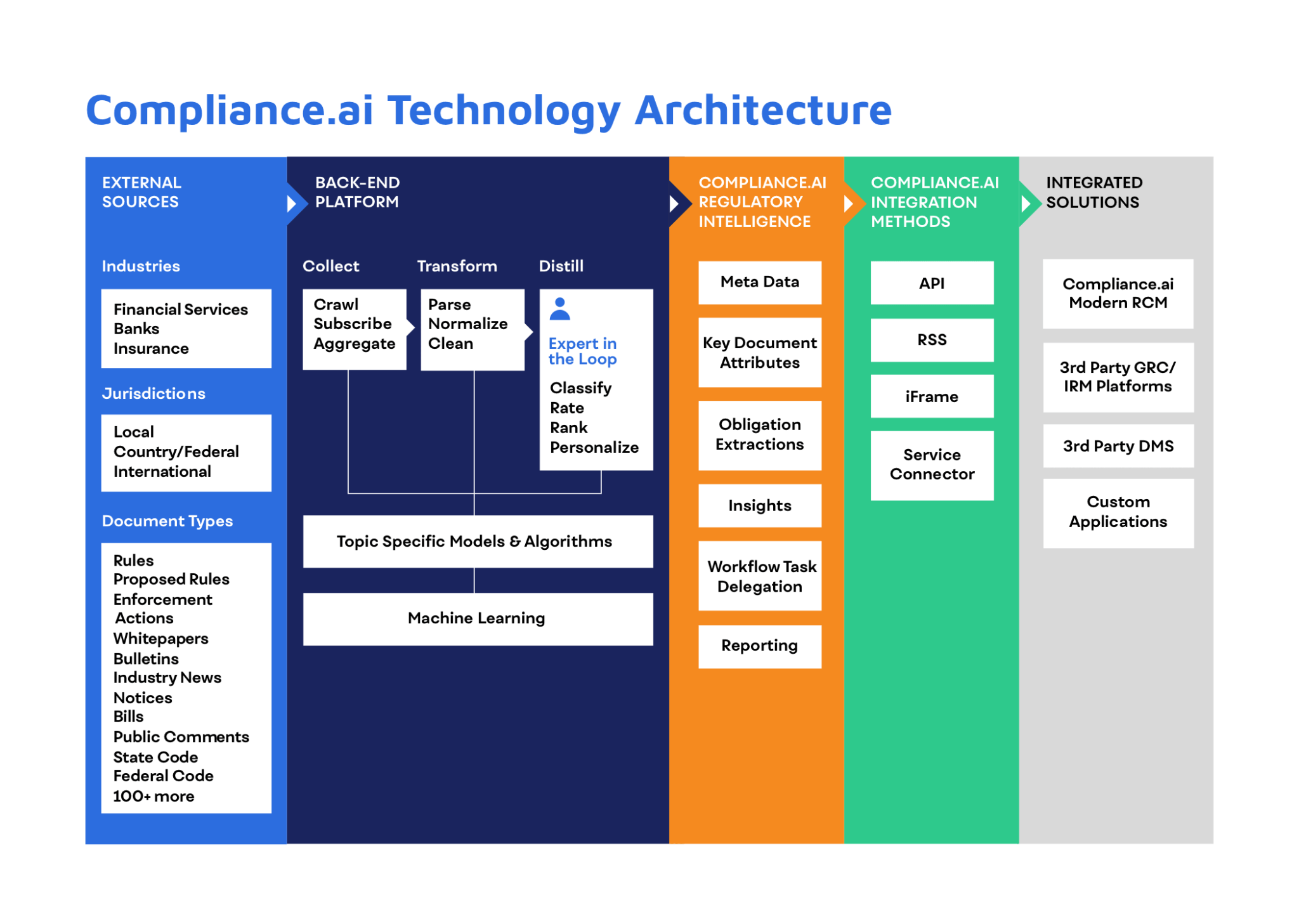
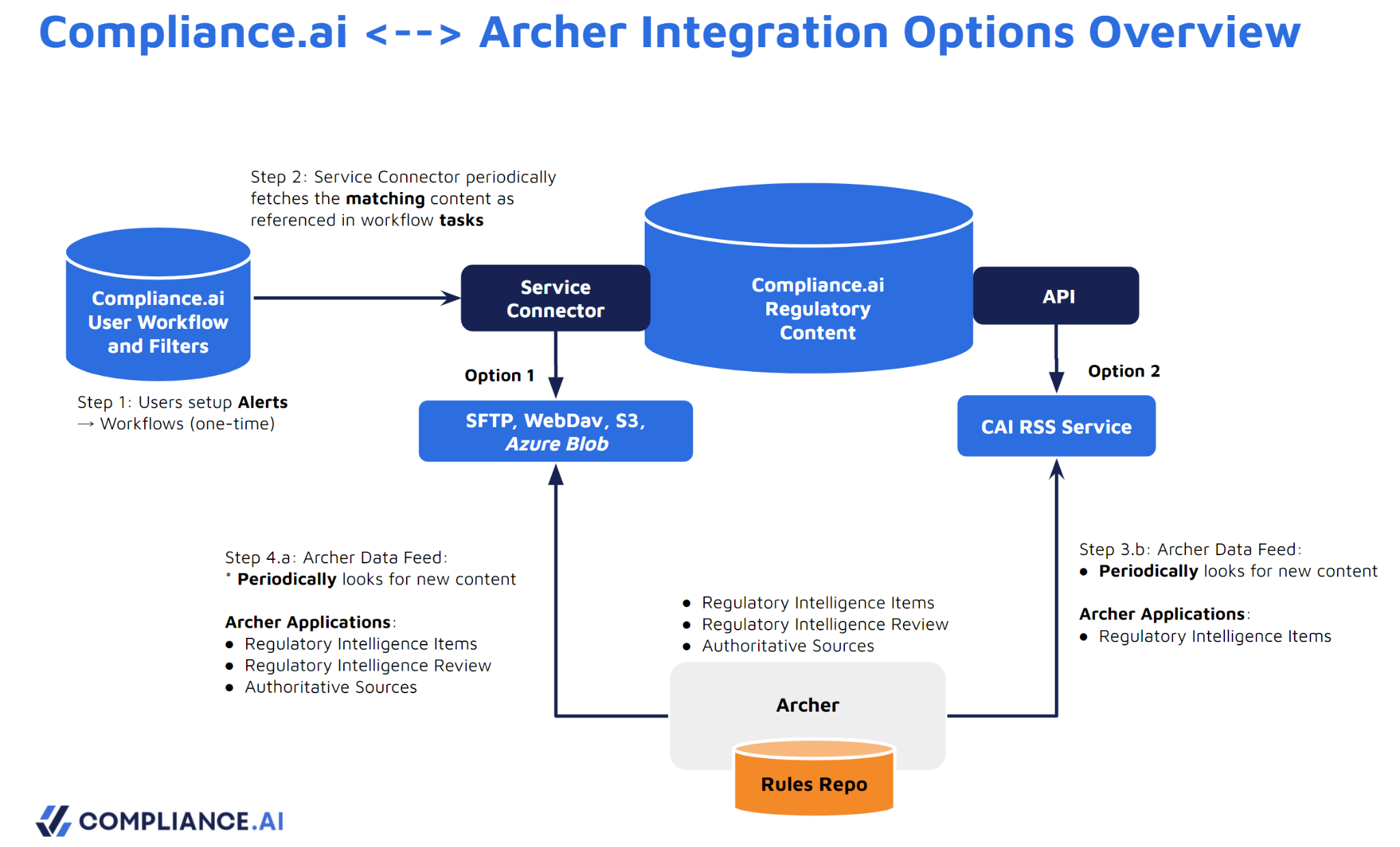
Integration method comparison
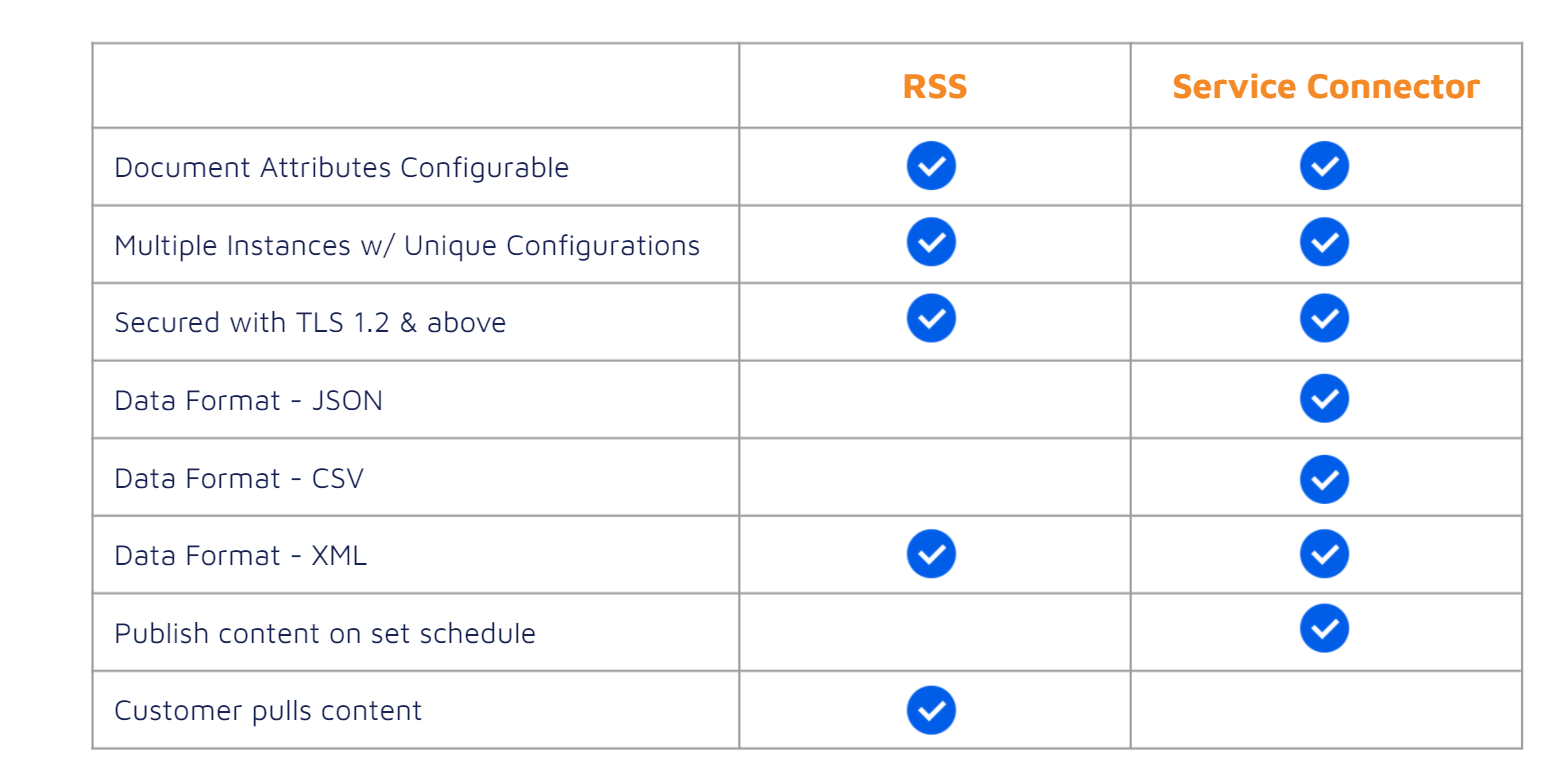
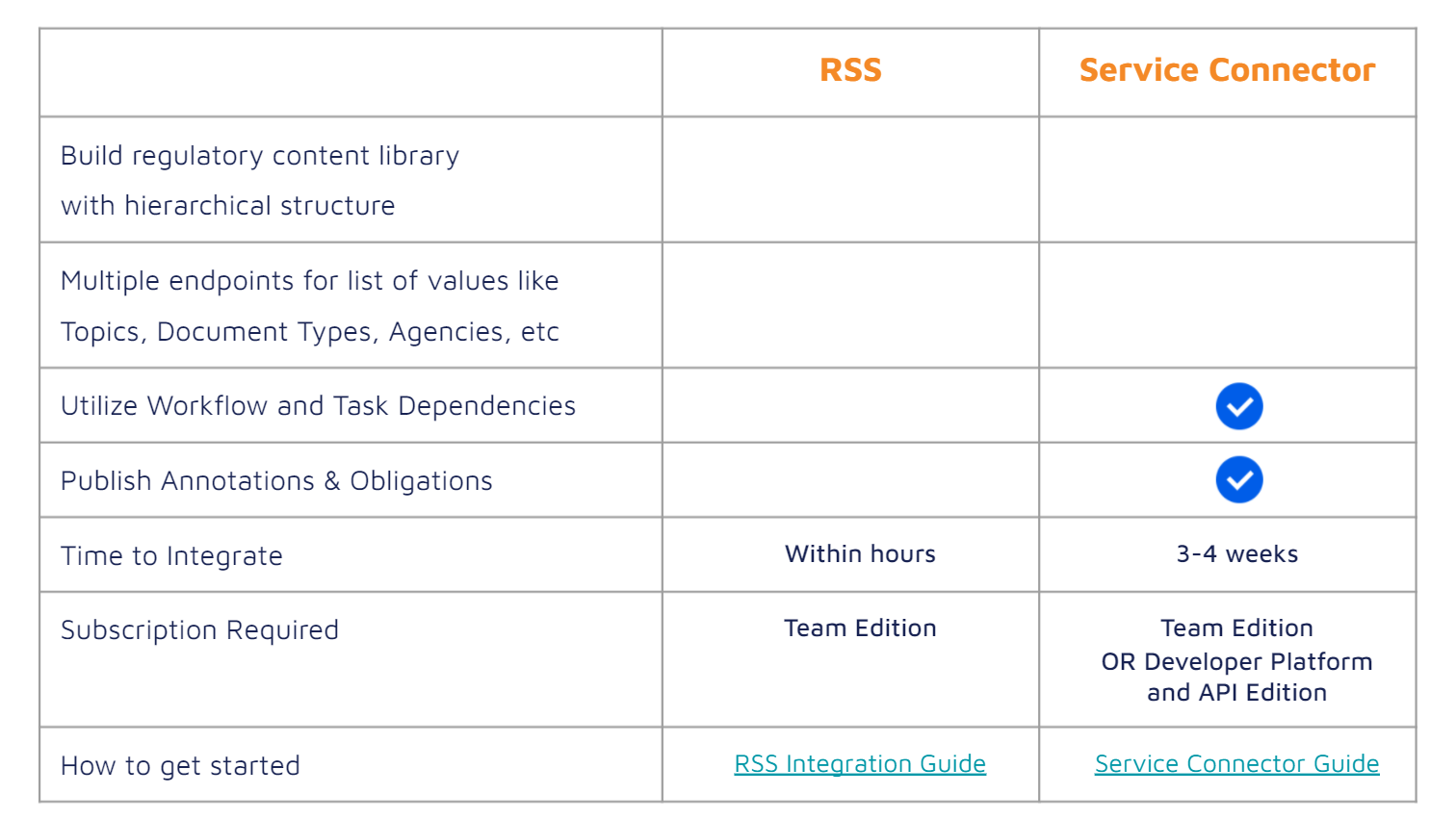
Supported outbound transports/protocols
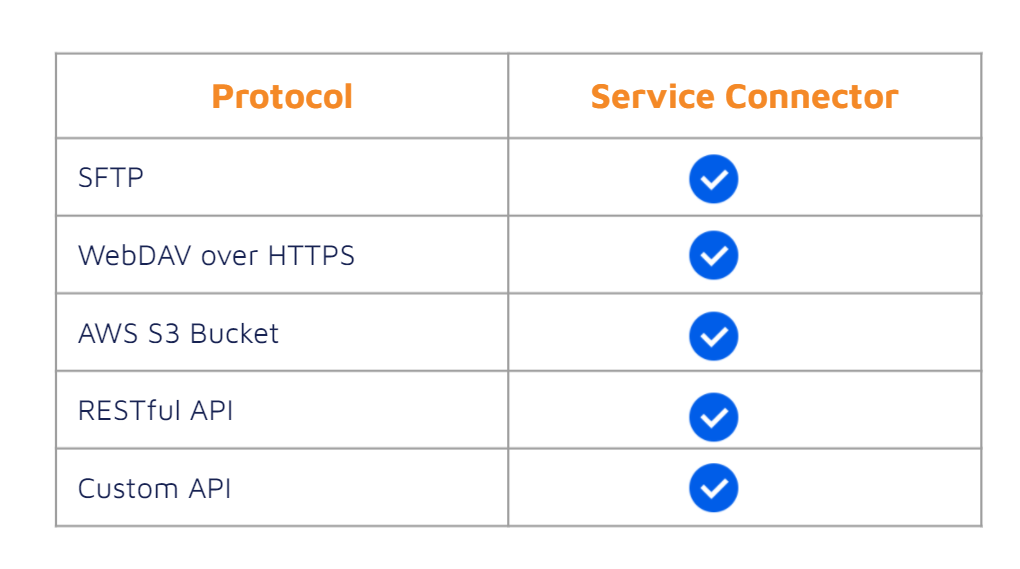
Regulatory changes are aggregated, parsed, classified, enhanced, and tagged automatically by the Compliance.ai platform. Relevant and filtered content is then published into various Archer GRC applications.
Configure the Compliance.ai Service Connector integration
This section provides instructions for configuring Compliance.ai with the Archer Platform. This document is not intended to suggest optimum installations or configurations. It is assumed that the reader has both working knowledge of all products involved, and the ability to perform the tasks outlined in this section.
Administrators should have access to the product documentation for all products in order to install the required components. All Compliance.ai components must be installed and working prior to the integration. Perform the necessary tests to confirm that this is true before proceeding.
Important: The integration described in this guide is being provided as a reference implementation for evaluation and testing purposes. It may or may not meet the needs and use cases for your organization. If additional customizations or enhancements are needed, it is recommended that customers contact Archer Professional Services for assistance.
Configure Compliance.ai filters and alerts
Task 1: Setup filters and create alerts
-
Login to Compliance.ai Team/Service Connector with your Compliance.ai user credentials.
-
Create your alert(s).
-
Using Default Filters automatically includes select Agencies, Jurisdictions, News & Premium Content and Topics. Add criteria, e.g.: Text or Document Type, to refine your search.
-
Advanced Search – Builder: You can further refine your search by using capabilities within the Advanced Search Builder to exclude documents with, for example, specific text, document types, or topics as well as combine AND, OR, and NOT within a single search. Access Advanced Search by selecting the toggle next to the search bar.
-
Add an Alert: Turn on alerts to leverage your search and receive new documents that meet the criteria within your platform.
-
Configure Archer
Task 1: Add Fields to the Archer RII, RIR and AS Application Layouts
-
Click
 > Application Builder > Applications > Regulatory Intelligence Items > Fields.
> Application Builder > Applications > Regulatory Intelligence Items > Fields. -
Add the following fields:
Field Name
Field Type
Usage
CAI Agency PDF URL
External Links
URL referencing the original source of content
CAI Agency Site
External Link
Agency web-site link from which document has been retrieved
CAI Category
Text
Type of document being added, referencing:
CAI Comments Close On
Date
Comment Close date for regulatory content
CAI Content Summary
Text
Summary of regulatory content (first x characters, x configurable)
CAI Jurisdiction
Text
Applied to regulatory change, one of the following values: https://www.compliance.ai/api/docs/jurisdictions/
CAI Regulatory Intelligence Review
Cross Reference
See Step 3 below
This field is cross referencing the Archer RIR application.CAI URL
Text (Calculated)
See Task 2 part 2.
Link to document within Compliance.ai application -
For “CAI Regulatory Intelligence Review”, please configure the Options section as provided below:
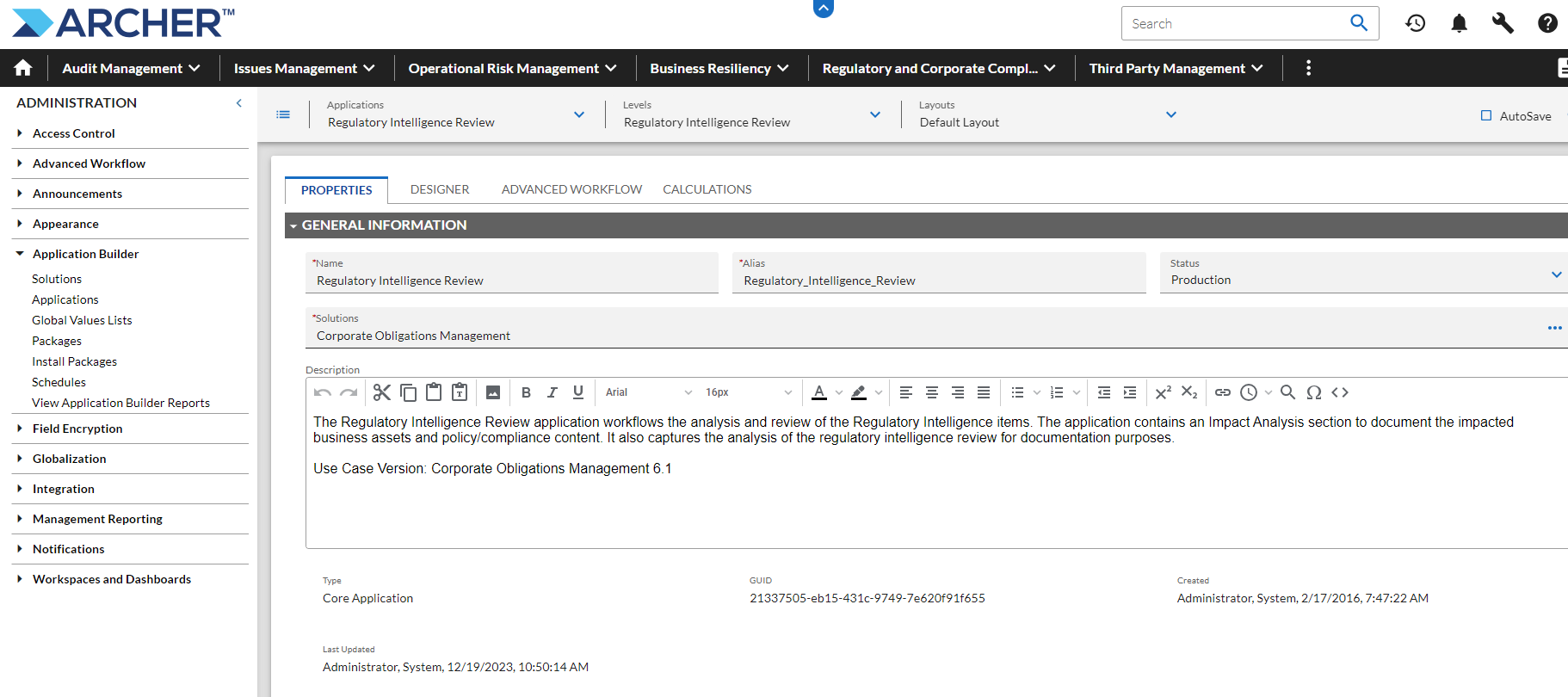
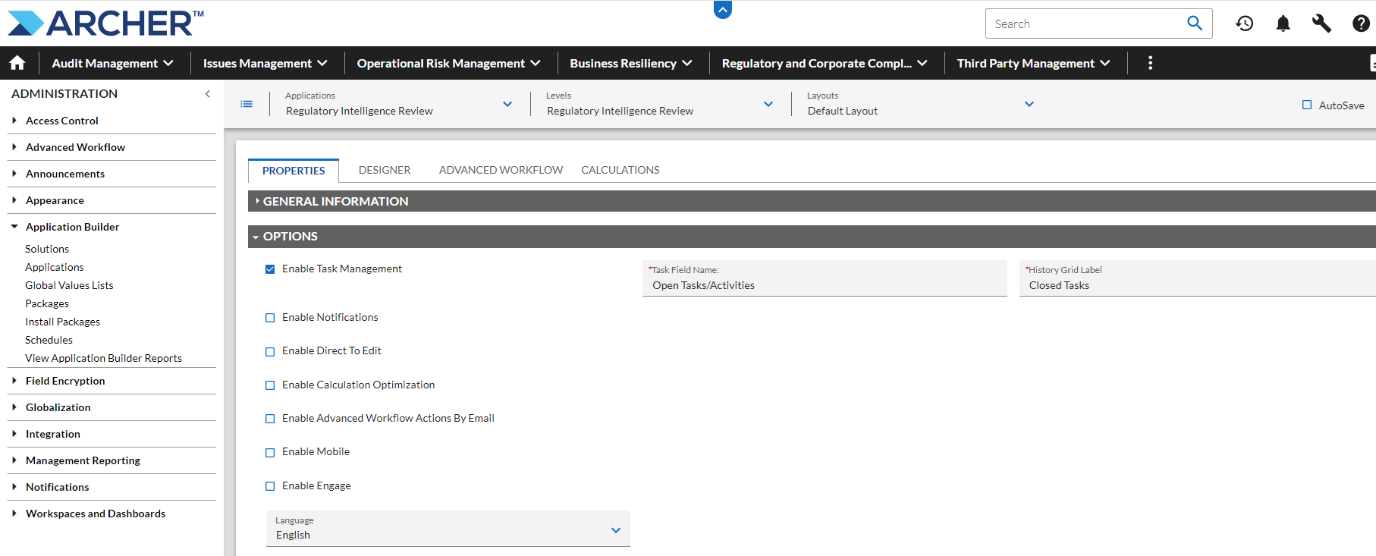
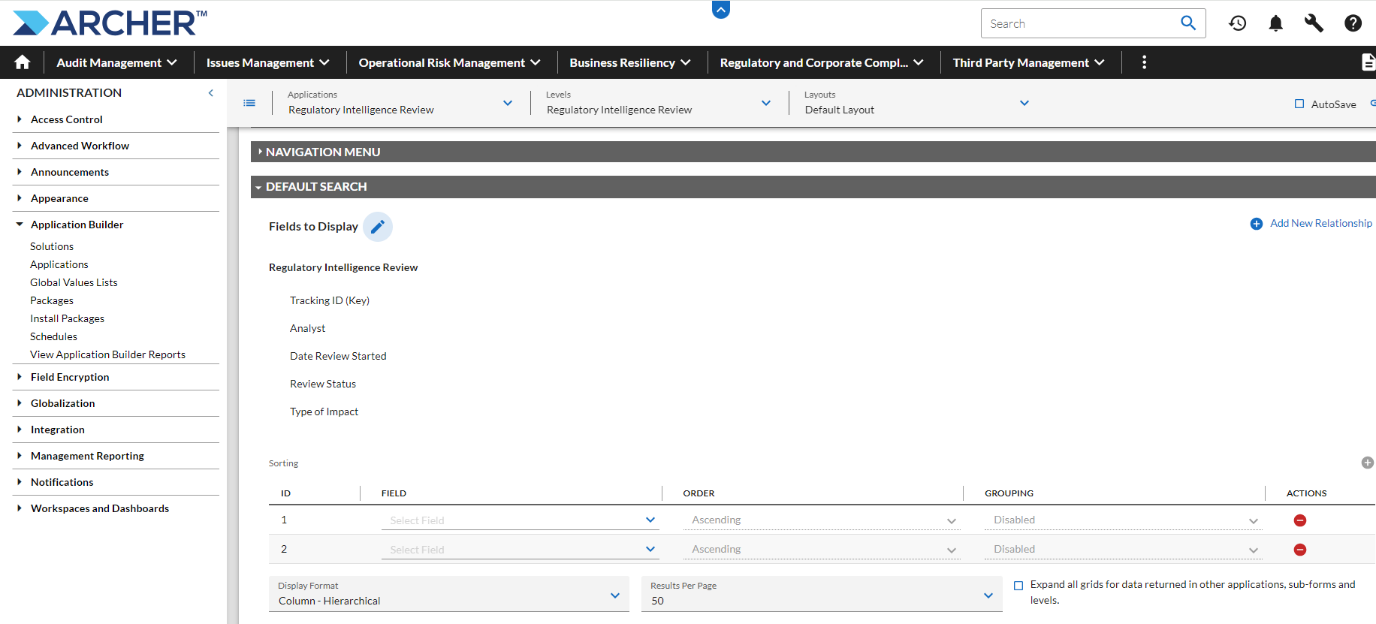
-
Navigate to
 > Application Builder >Applications> Regulatory Intelligence Items > Layout tab. Drag the newly created fields into the application layout.
> Application Builder >Applications> Regulatory Intelligence Items > Layout tab. Drag the newly created fields into the application layout. -
Click Apply/Save.
Task 2: Update Archer RII fields
-
Go back to
 > Application Builder > Applications > Regulatory Intelligence Items > Fields.
> Application Builder > Applications > Regulatory Intelligence Items > Fields. -
Select the "GUID" field and go to the “Options” section to make sure the “Key Field” is selected:
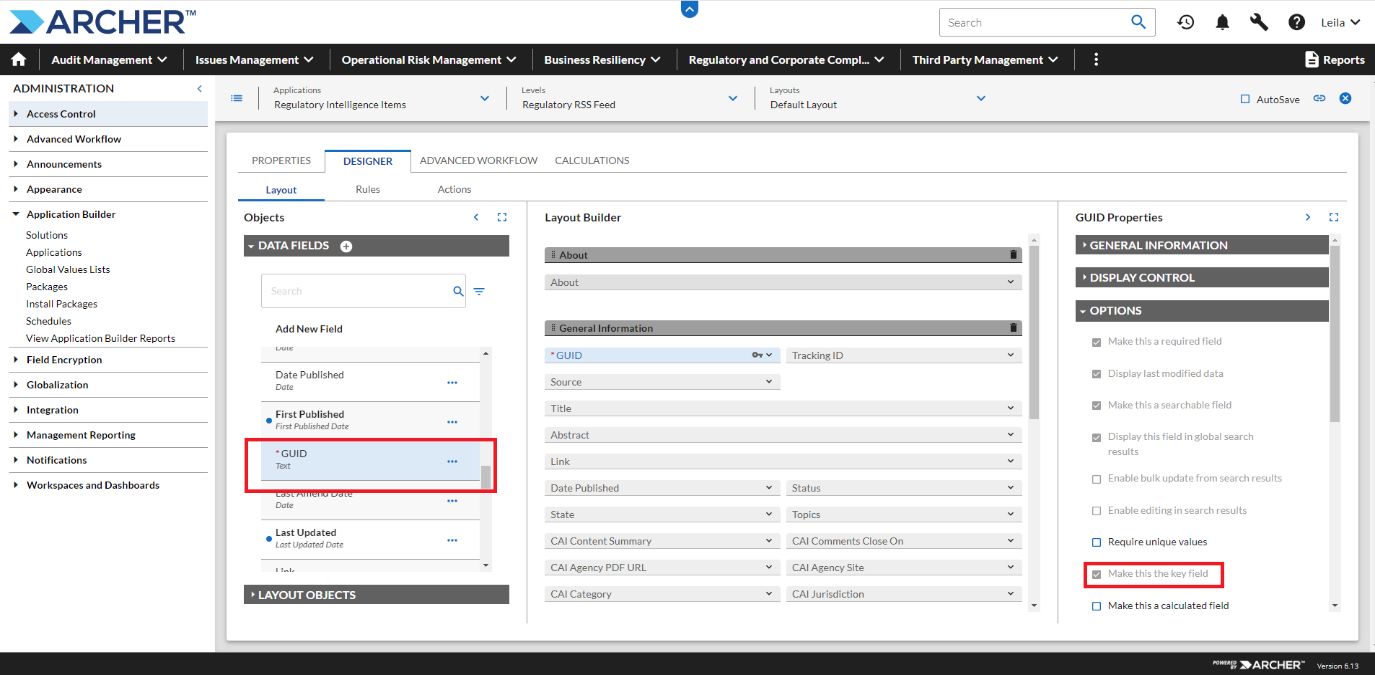
-
Update the "CAI URL" field to use the following “Formula” and make sure that the Calculated Field is selected:
"<a href='https://pro.compliance.ai/content?overlay=pdf-overlay&summary_page=summary&summary_id=" & [GUID] & "'" & " target='_blank' rel='noopener'" & "> " & [GUID] & "</a>"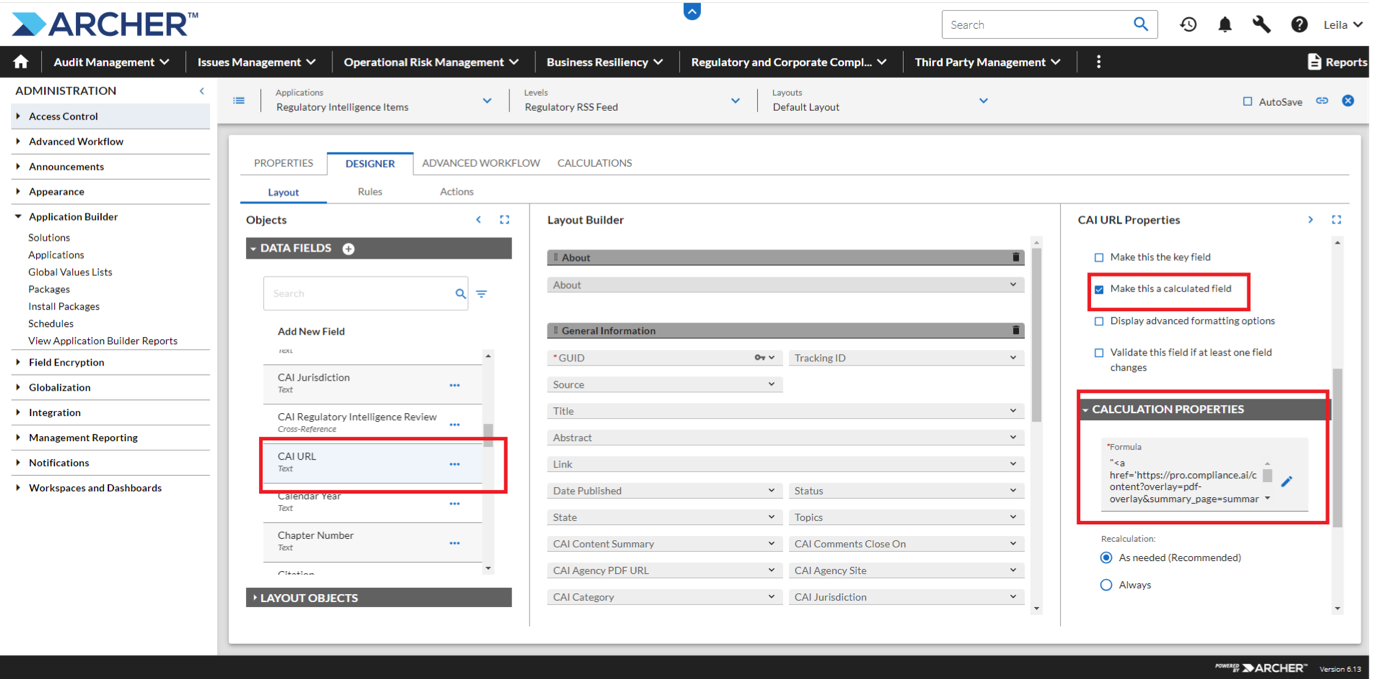
Task 3: Update Archer RII Form Layout
-
Navigate to
 > Application Builder > Applications > Regulatory Intelligence Items > Layout.
> Application Builder > Applications > Regulatory Intelligence Items > Layout. -
Update the layout to include the following Compliance.ai attributes:
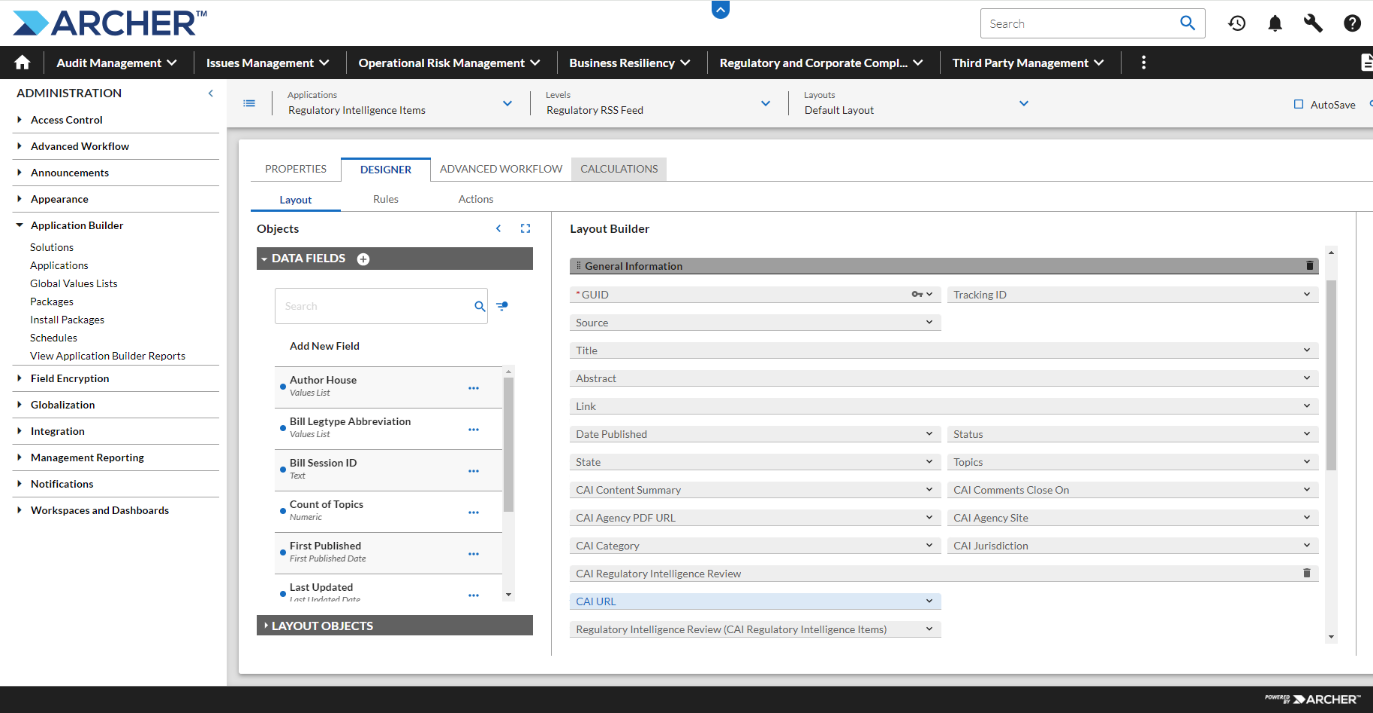
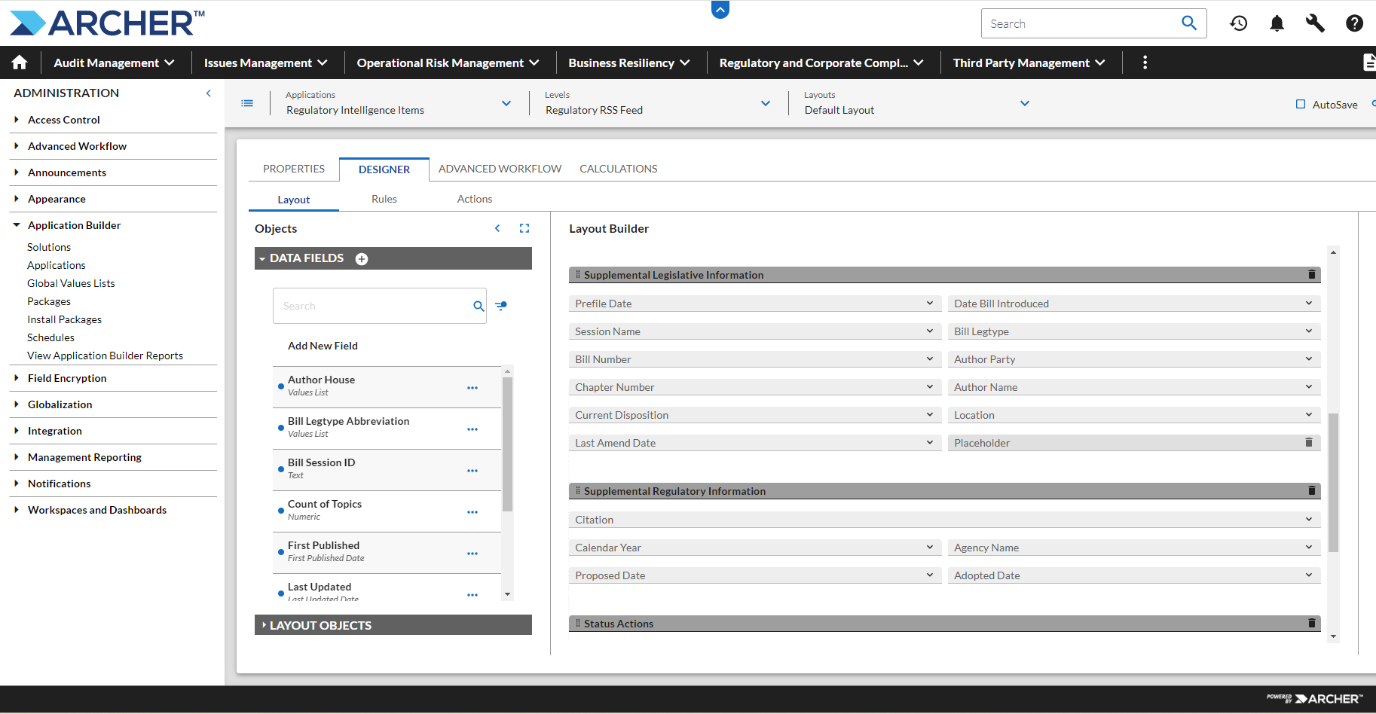
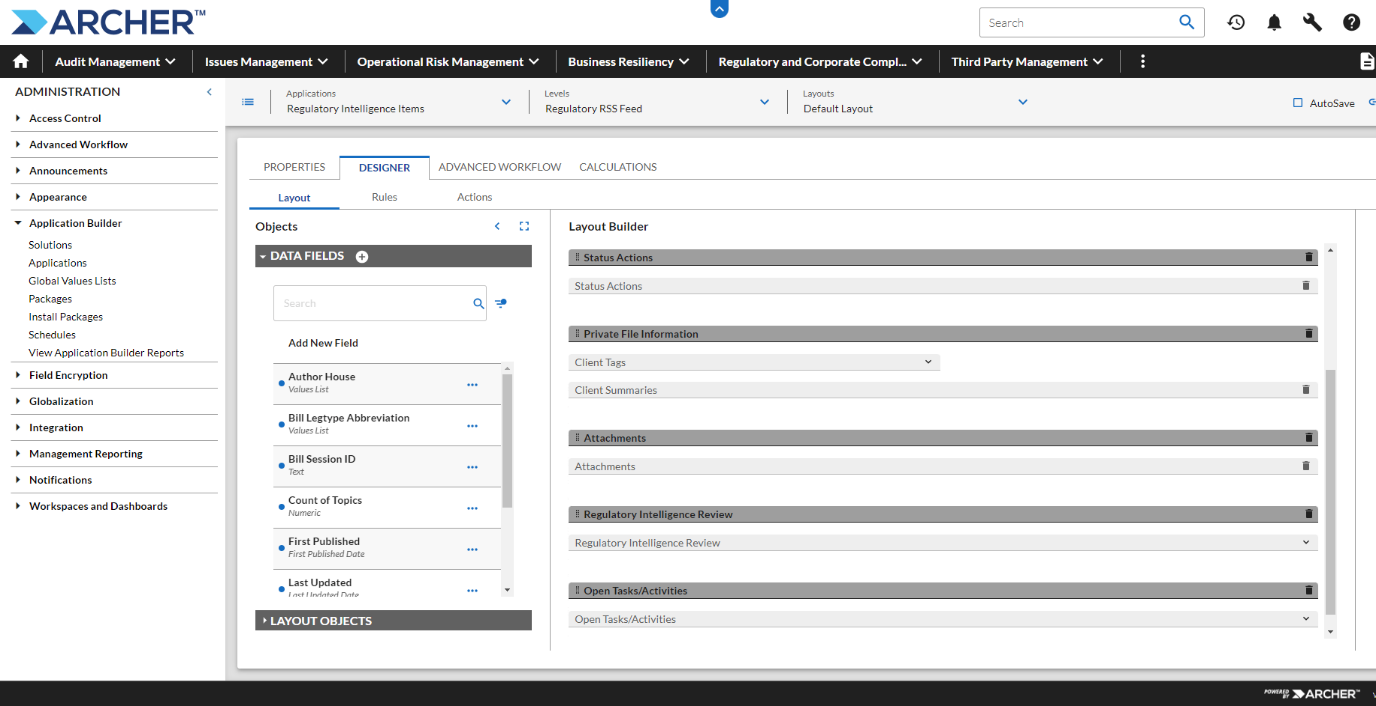
Task 4: Configure data feed for Archer RII application
-
Click
 > Integration > Data Feeds.
> Integration > Data Feeds. -
Import the DFX5 files provided in the package from the Compliance.ai support team
-
Make sure that the data mapping has populated the fields on the Archer application properly when the DFX5 file is uploaded
-
Make sure the Data Request URIs to the SFTP server are whitelisted before running the new Archer Data Feed so the data feed can run properly.
On the Transport Tab, paste the BASE URL link in the URL space under the Transport Configuration section and append the relevant path to the location of the published changes to the end of the URL (actual path depends on the location configured within the SFTP server settings).
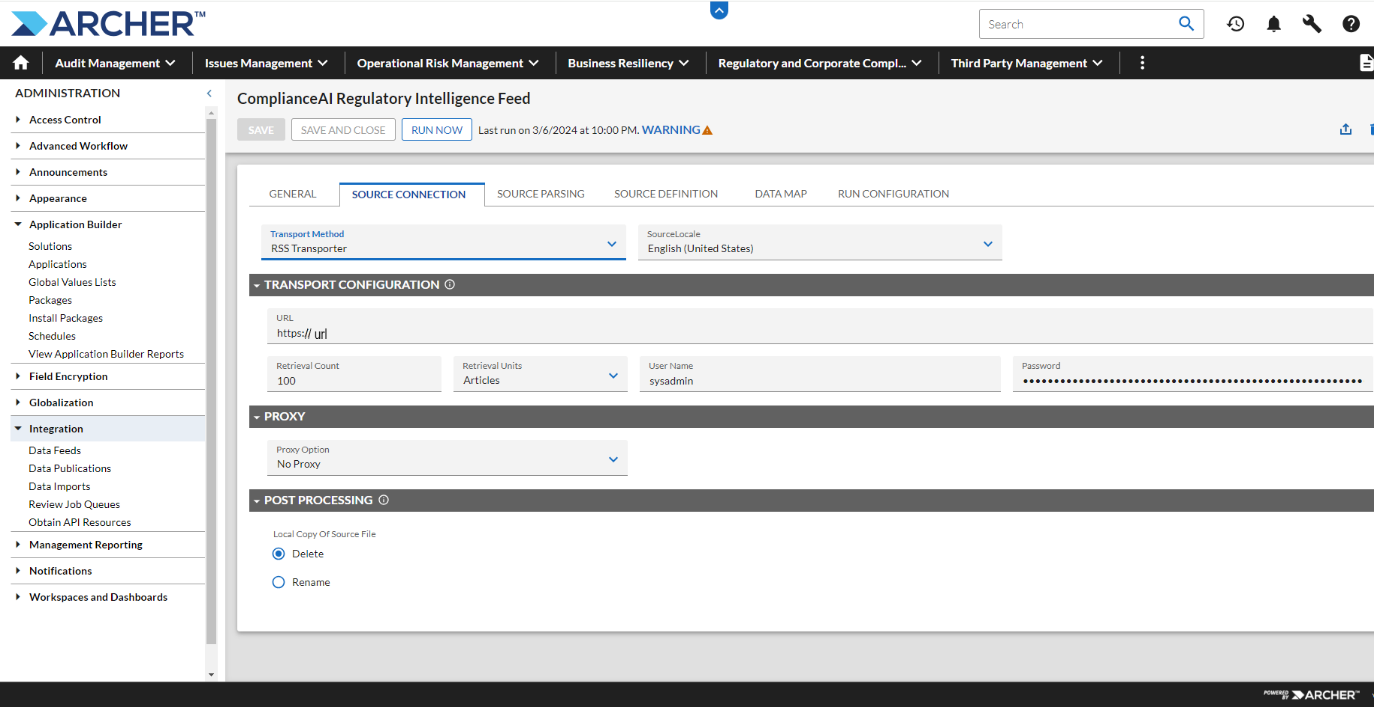
-
-
Load the source fields from the URL in the Source Definition Tab.
-
See Appendix B to confirm the configured fields in the Data Map Tab.
-
The Schedule Tab is pre-set to run periodically but selecting Start will run the feed On-demand
-
Click Apply/Save.
Task 5: Configure Regulatory Intelligence Report
-
Create a Report that includes the following Compliance.ai columns:
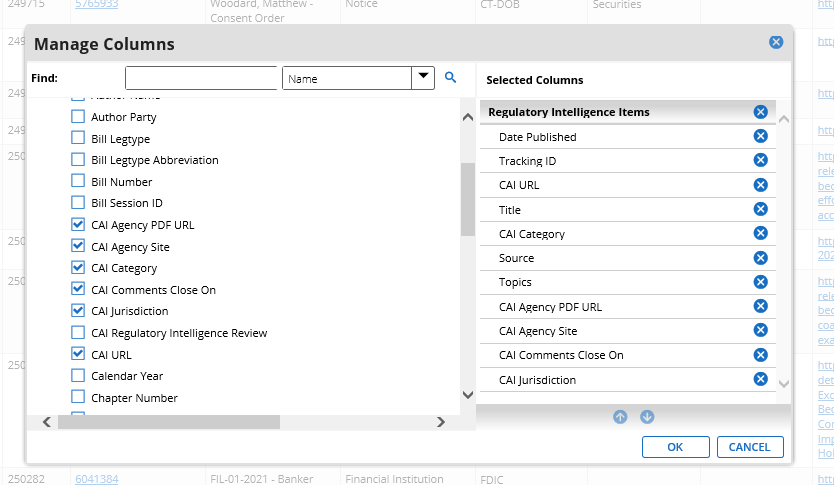
Task 6: Update Archer RIR fields
-
Update the Regulatory Intelligence Review fields include the following Compliance.ai attributes:
Field Name
Field Type
Usage
CAI Regulatory Intelligence Items
Related Records (Cross Reference)
See Step 2 below
CAI Review ID
Text
-
Configure the field “CAI Regulatory Intelligence Items” as follows:
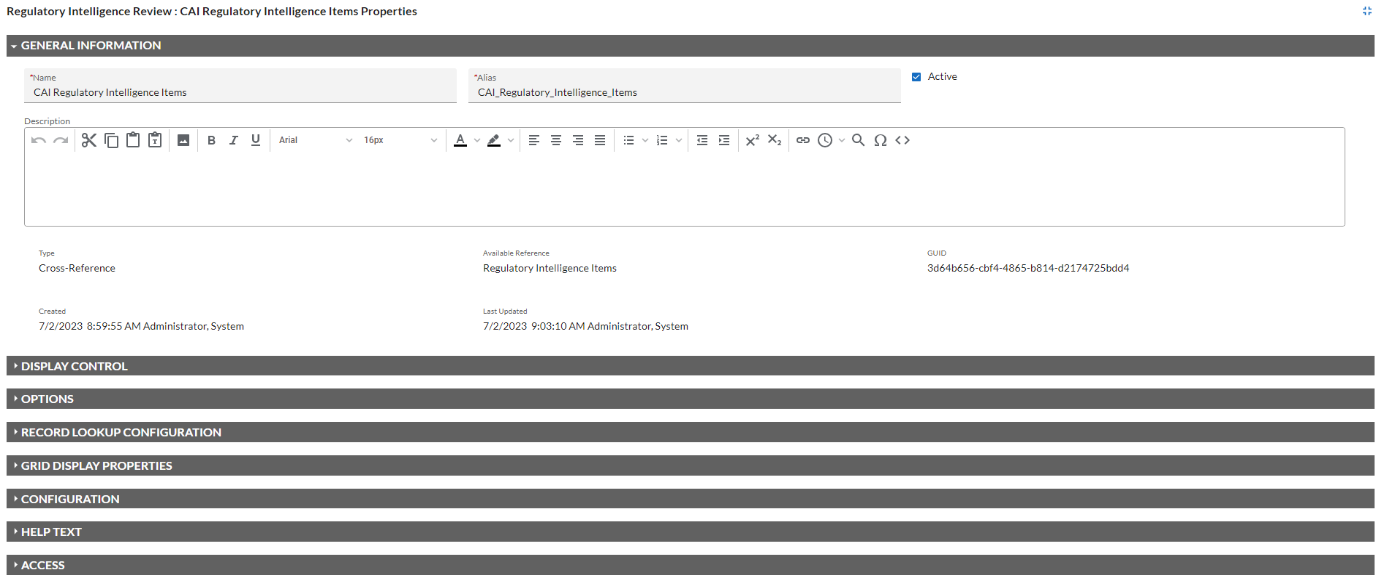
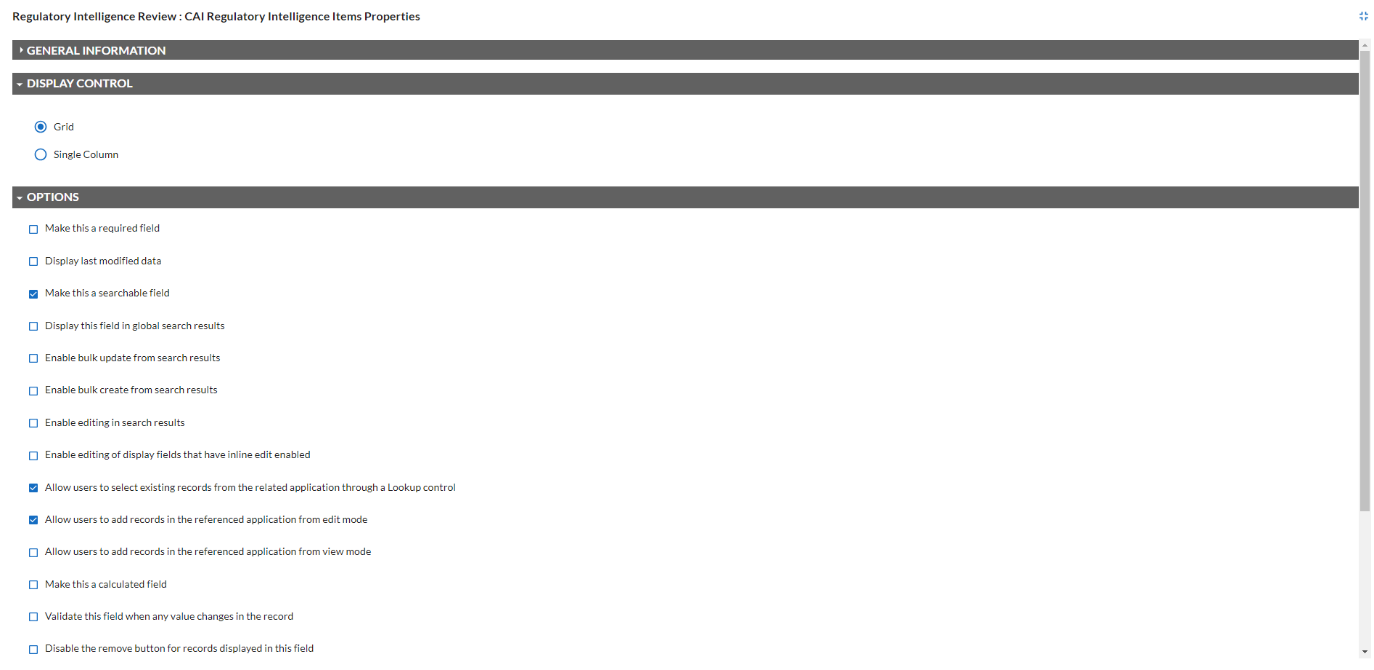
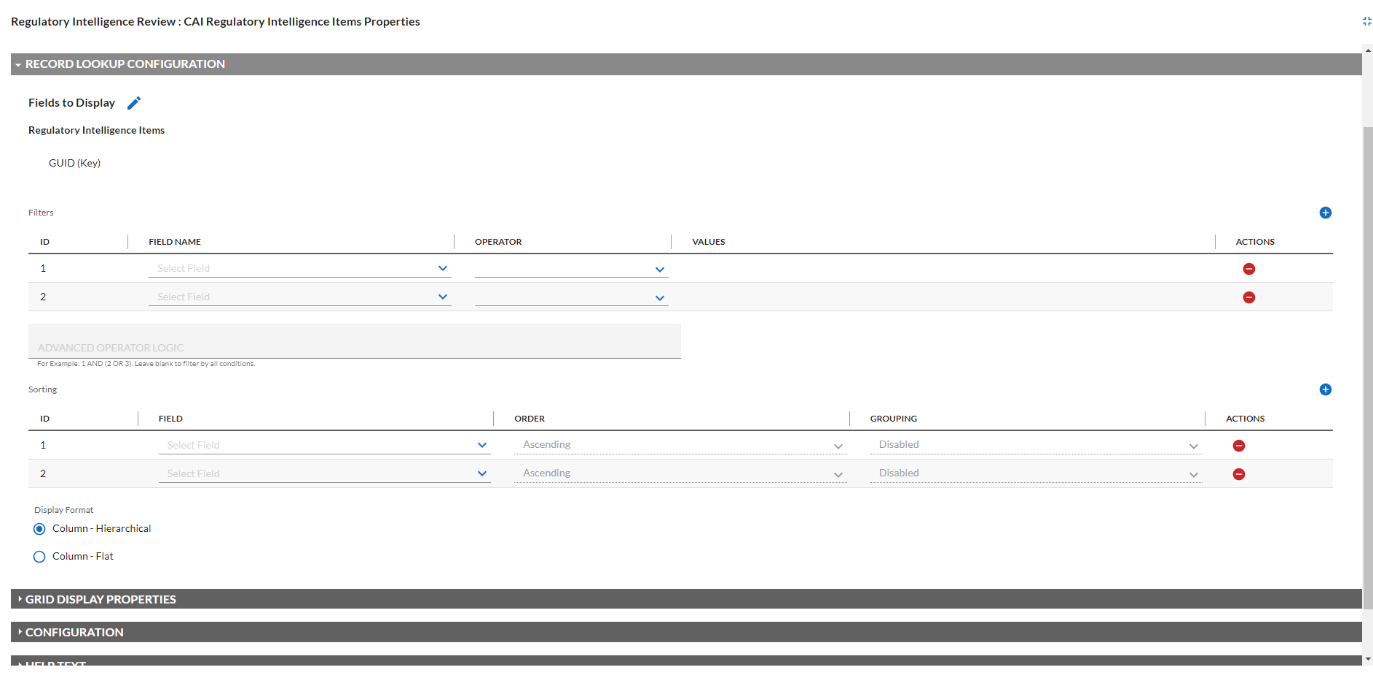
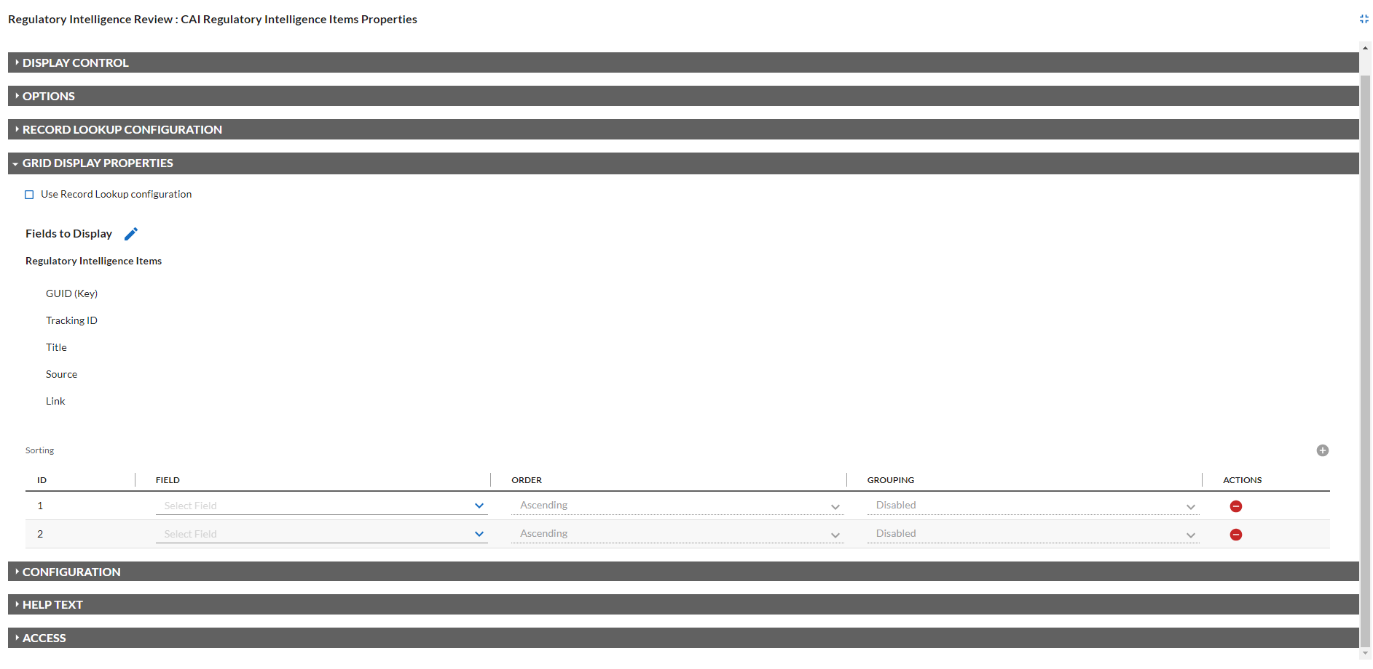
Task 7: Update Archer RIR Layout
Update the layout to include the following Compliance.ai attributes:
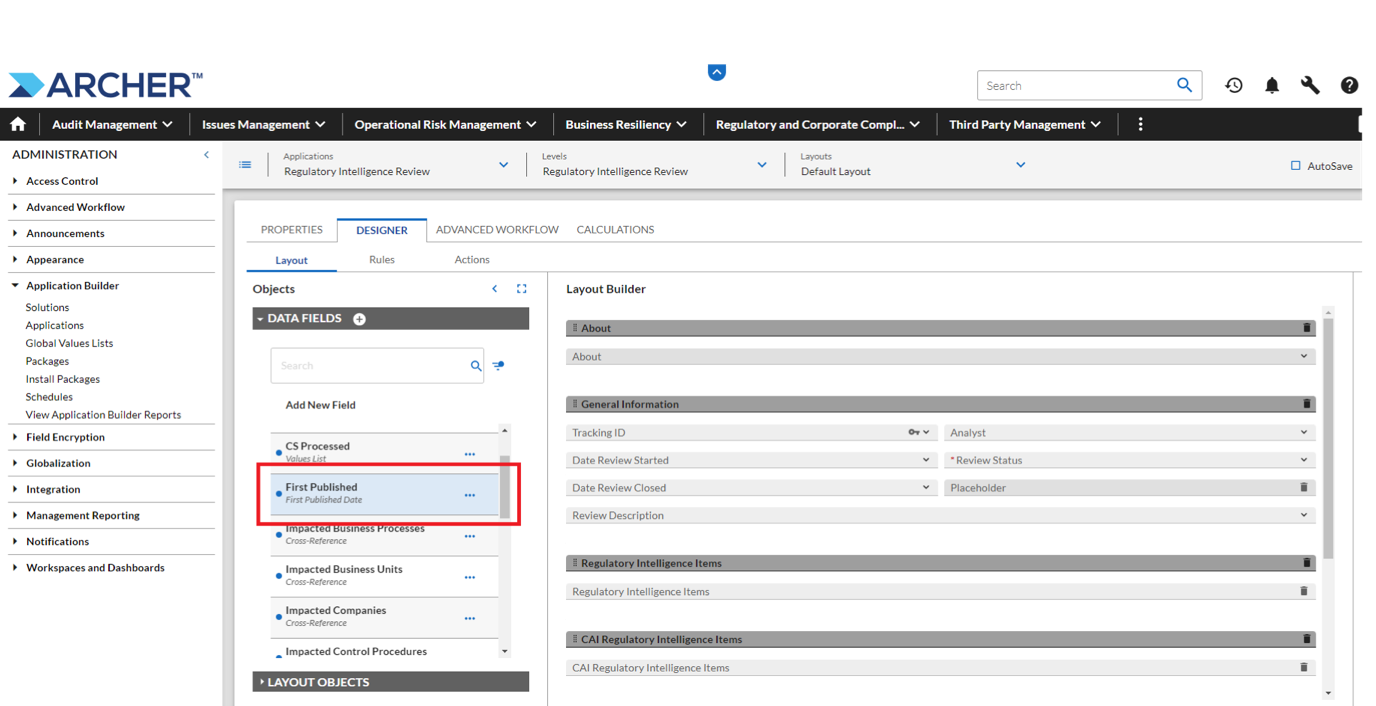
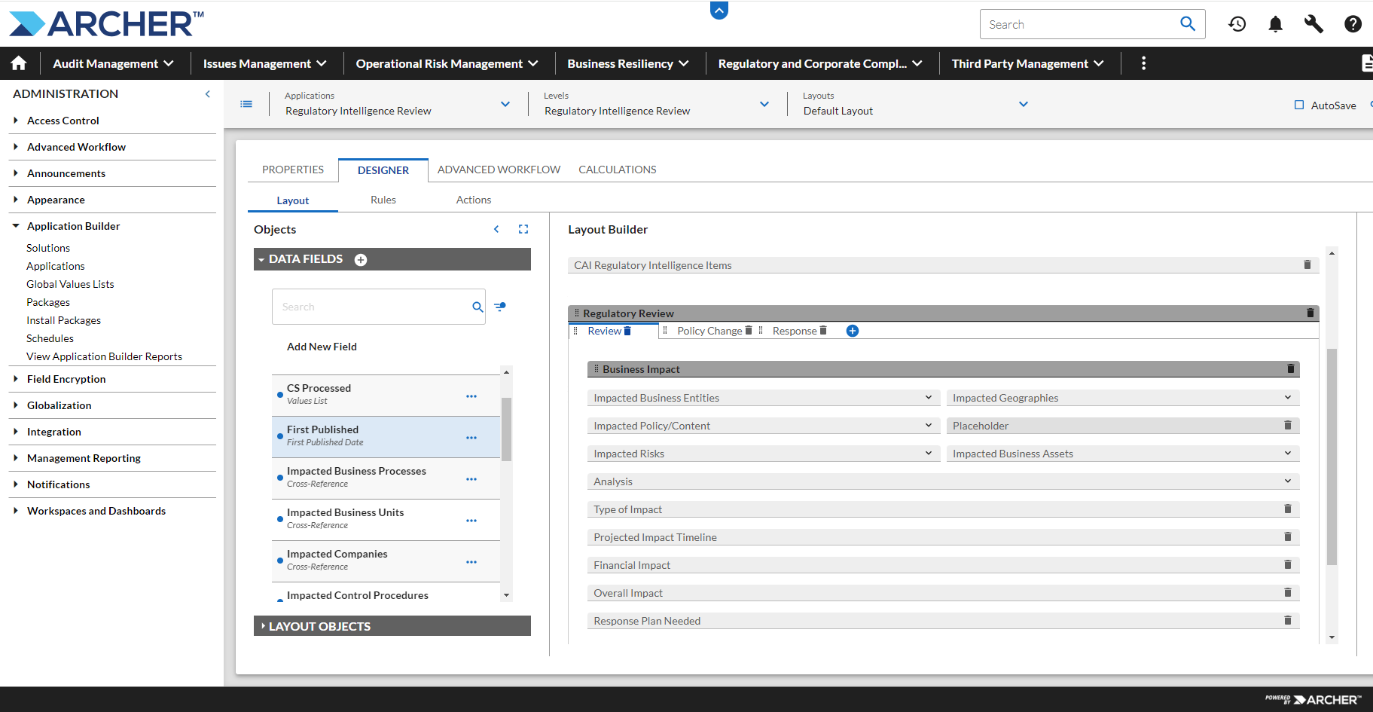
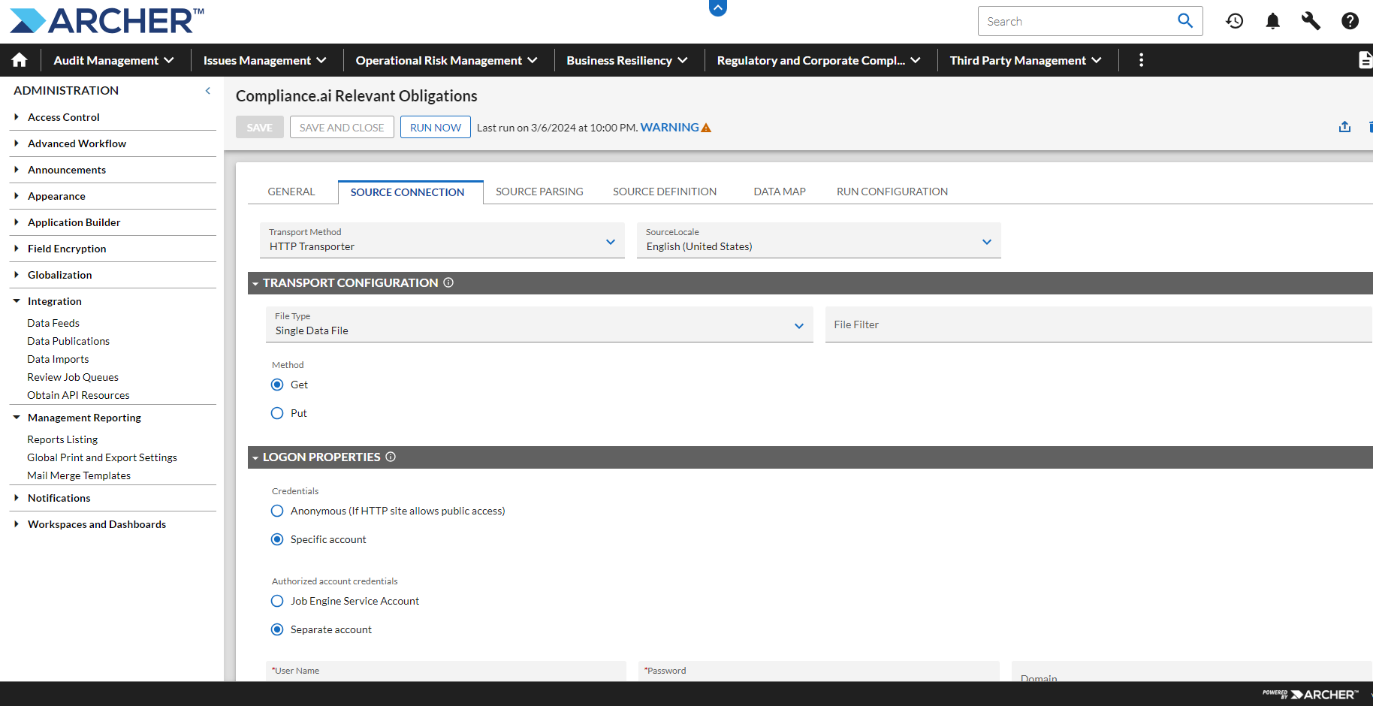
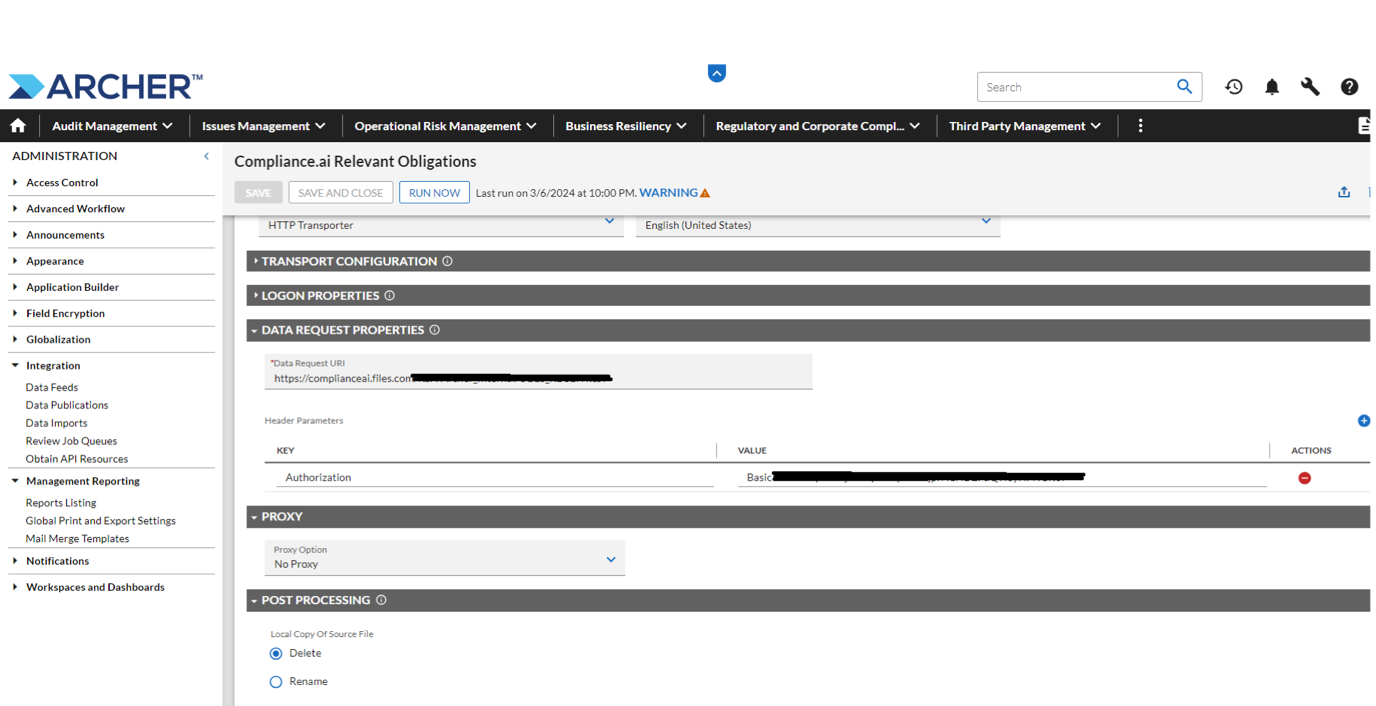
-
Load the source fields from the URL in the Source Definition Tab.
-
See Appendix B to confirm the configured fields in the Data Map Tab.
-
The Schedule Tab is pre-set to run periodically but selecting Start will run the feed On-demand
-
Click Apply/Save.
Task 8: Update Archer AS Layout
Update Archer AS layouts to include the following Compliance.ai attributes.
|
Source Field (Compliance.ai) |
Field Type |
Add to Archer AS Layout |
|---|---|---|
|
CAI Name |
Text |
Source |
|
CAI Name |
Text |
Topic |
|
CAI Name |
Text |
Section |
|
CAI Name |
Text |
Sub Section |
|
CAI Source Links |
External Links |
Source |
|
CAI Source Links |
External Links |
Topic |
|
CAI Source Links |
External Links |
Section |
|
CAI Source Links |
External Links |
Sub Section |
Option 1: Publish to Archer RII, RIR & AS applications using CAI SC
Task 1: Configure Compliance.ai Workflow for publishing into Archer
-
Login to Compliance.ai Team Edition with your Compliance.ai user credentials.
-
Go to Compliance.ai’s Manage Workflow section.
-
Select “Add a New Flow” and select the “start from scratch” option.
-
Name the Service Connector Workflow
-
Select the Alert you want to push future content in the “For” section.
-
Select a past date you would like the Service Connector to start from.
In the example provided below, we will cover all the steps necessary for the following usage
scenarios:
-
Publish regulatory content into Archer RII after assessment in Compliance.ai
-
Publish obligations into Archer RIR after assessment in Compliance.ai
-
Publish annotations into Archer RIR after assessment in Compliance.ai
-
Publish resource content as authoritative sources into Archer AS after assessment in Compliance.ai.
-
-
Create the Assessment Steps: Select the “+ Add a step” button.
- Assess Document Applicability
- Fill out the Following Fields:
Title - i.e. Assess Document Applicability
Assign to whoever will be making the assessment
Set Annotations:
Select “Dropdown Field” and “Required”
Name the “Dropdown label”
Add in the two dropdown options
“Yes”
“No”
- Fill out the Following Fields:
-
Assess Obligations/Annotations
-
Fill out the following fields:
-
Title - i.e. Assess Obligations/Annotations
-
Assign to whoever will be making the assessment
-
Set Annotations:
-
Select “Dropdown Field” and “Required”
-
Name the “Dropdown label”
-
Add in the two dropdown options
-
“Yes”
-
“No”
-
-
-
Turn on “Task Dependencies” module
-
Select “Relevant” and “All” in order to assess obligations and annotations on only documents that were previously marked relevant
-
-
-
- Assess Document Applicability
-
Create the Service Connector Annotations Steps: Select the “+ Add a step” button and fill out the following fields:
Note: Publish content to Archer RII or AS if they are assessed as Relevant. You must use one of the following values in the title name for this step.
-
For Regulatory Changes: ”__SFTP_CSV_DOC__”
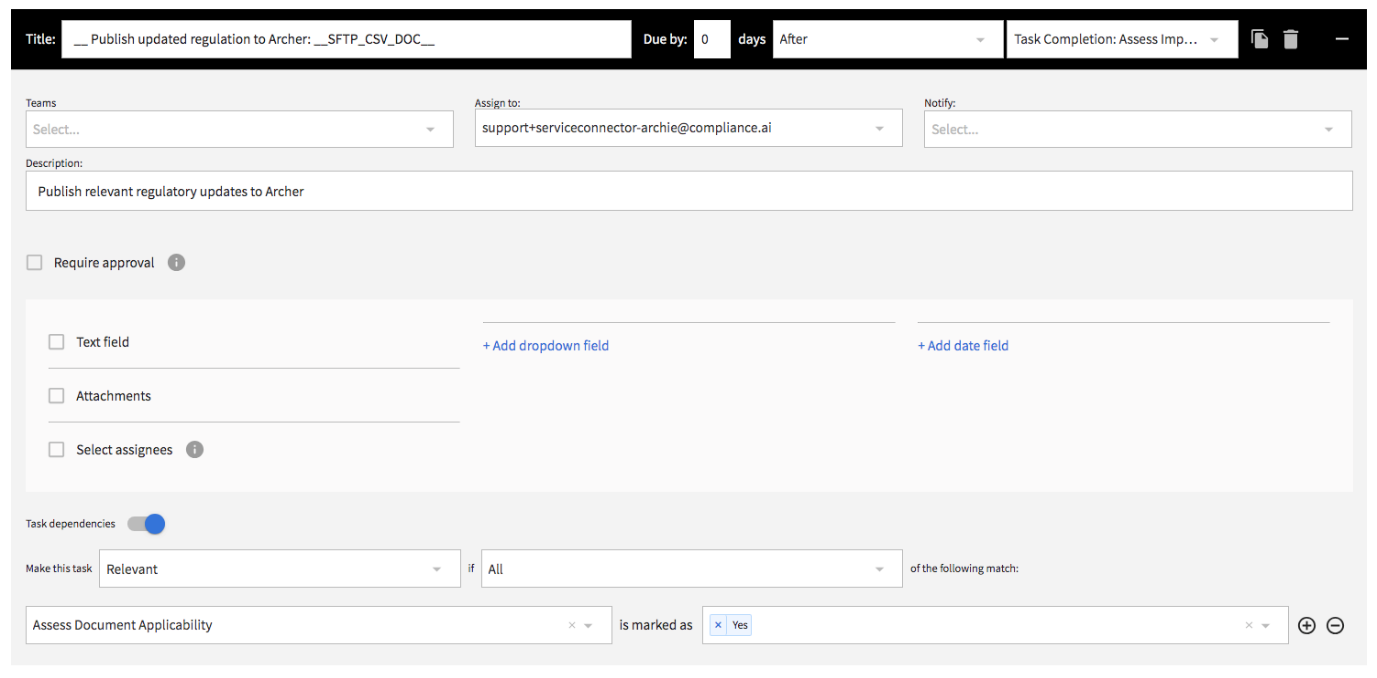
-
For Authoritative Sources to be published as the Sub-Section and up: “__SFTP_CSV_RES__”
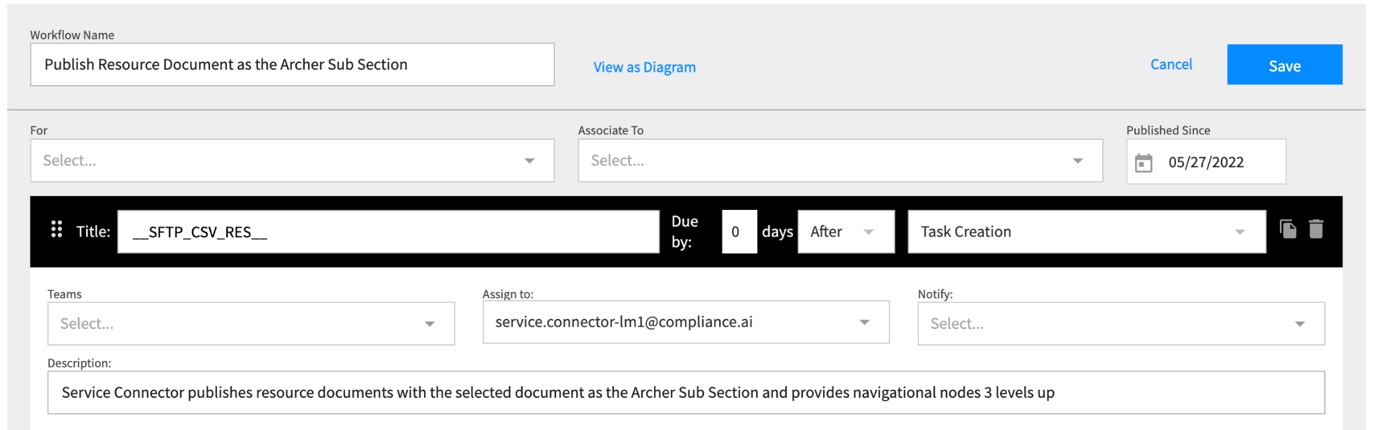
-
For Authoritative Sources to be monitored and published as the Sub-Section and up, follow these steps:
-
Create the step as you would when only publishing as Source in step i.2. above and include the following suffix “WF_[Alert Name]”
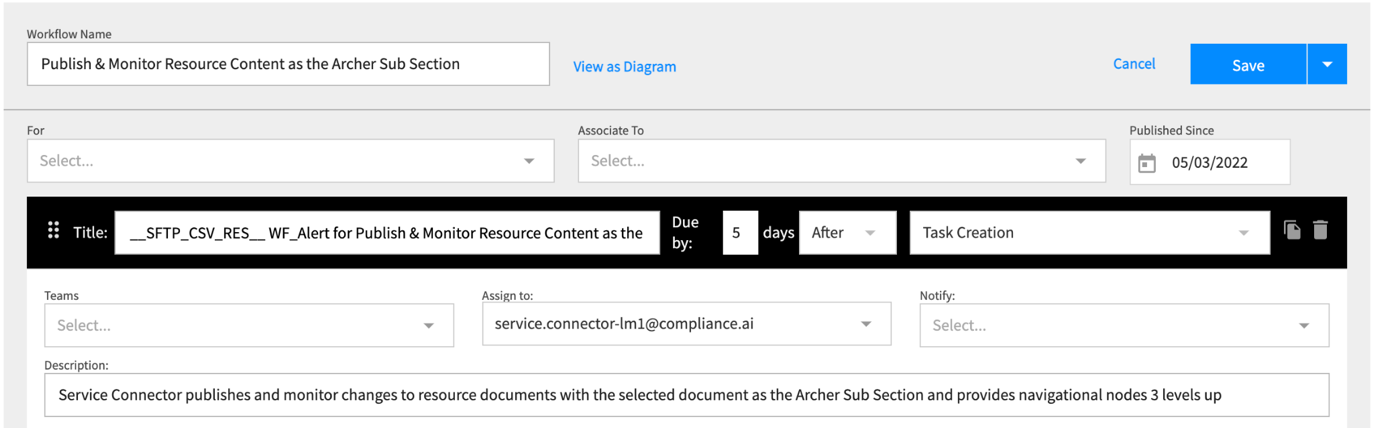
-
Create an alert with the same [Alert Name] used above
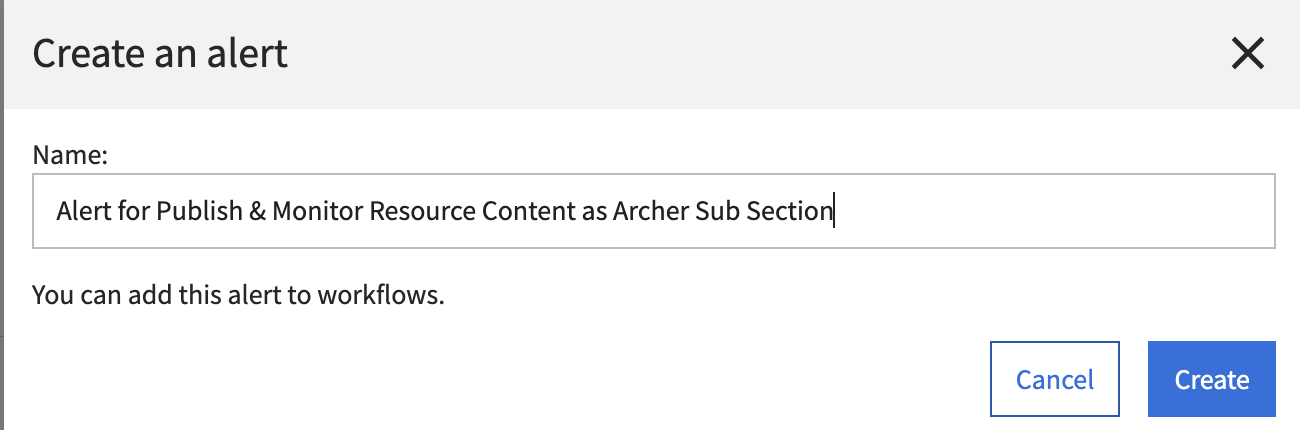
-
Create another workflow using the same [Alert Name] used above
-
Use the following in the title name of this step “__SFTP_CSV_RES_MON__”
-
Associate the same [Alert Name] used above to this workflow
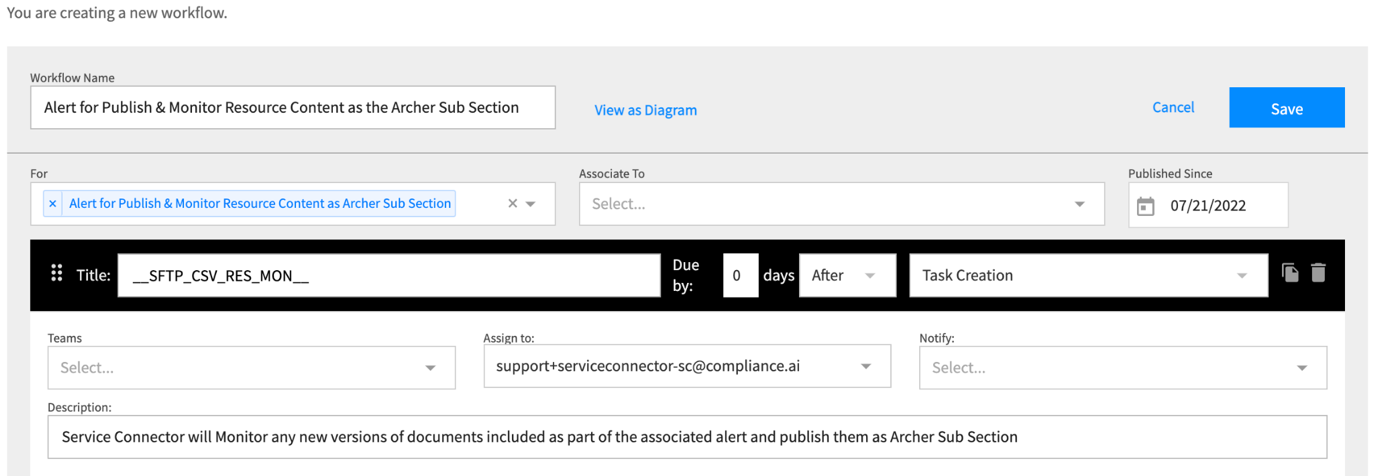
-
-
For Authoritative Sources to be published as the Source and down: “__SFTP_CSV_RES_A0__”
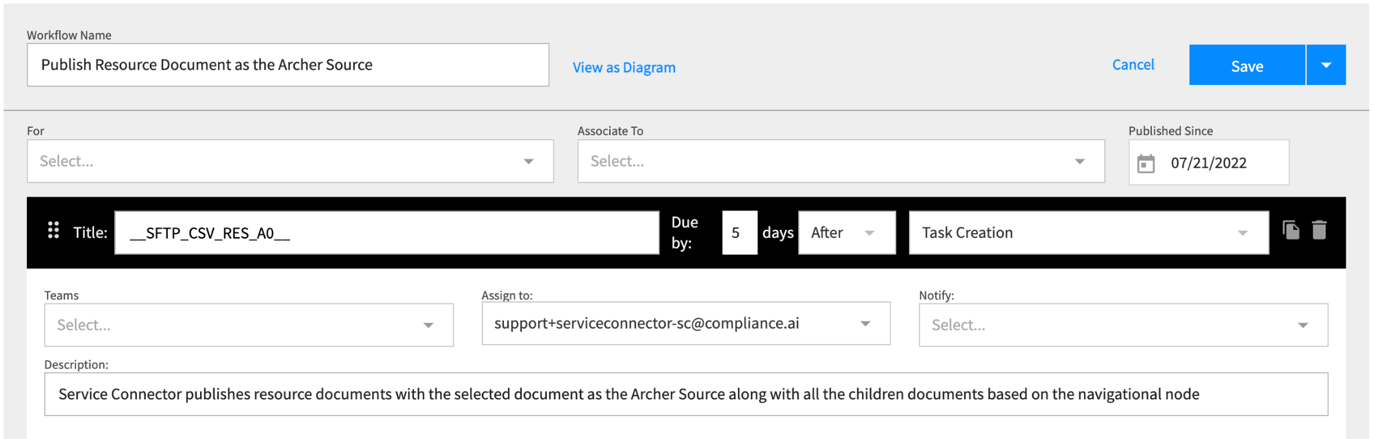
-
For Authoritative Sources to be monitored and published as the Source and down, follow these steps:
-
Create the step as you would when only publishing as Source in the step above and include the following suffix “WF_[Alert Name]”
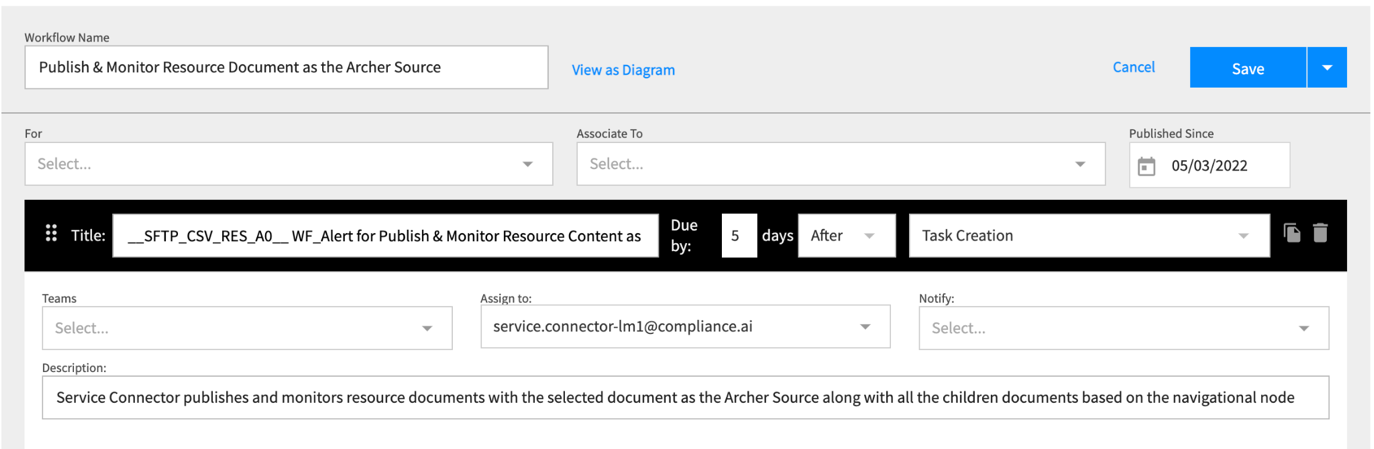
-
Create an alert with the same [Alert Name] used above.
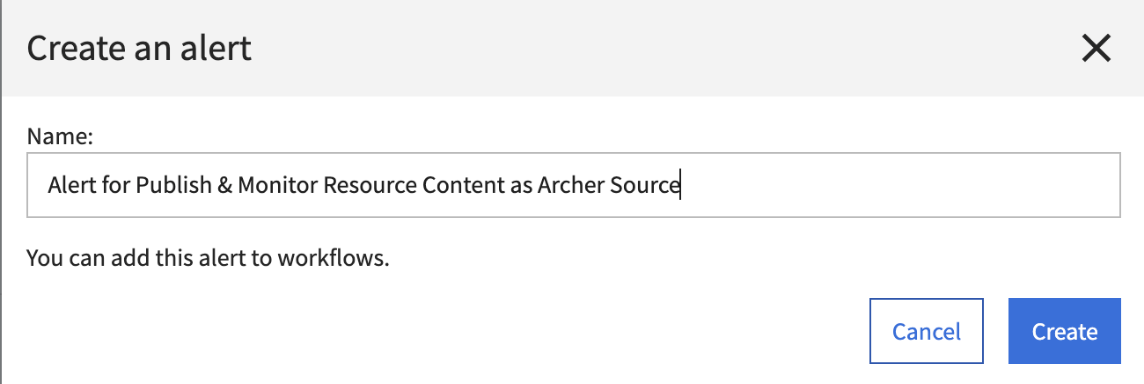
-
Create another workflow using the same [Alert Name] used above
-
Use the following in the title name of this step “__SFTP_CSV_RES_A0_MON__”
-
Associate the same [Alert Name] used above to this workflow
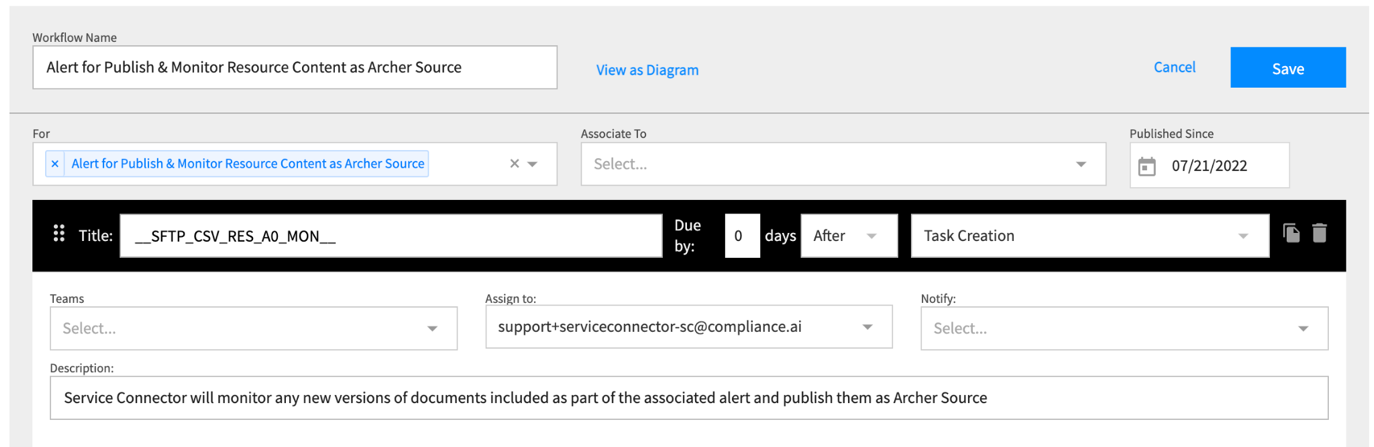
-
-
-
-
-
Auto assigned to: Select the Service Connector User Account, for example support+abc-sc@compliance.ai.
-
Turn on “Task dependencies” module
-
Set the “If task” dropdown as the step previously created, in this case “Assess Document Applicability”
-
Set the “marked as” dropdown as the dropdown option previously created, in this case “Yes”.

-
-
Publish Obligations after they are assessed as Relevant
-
Title - i.e. Publish Obligations to Archer __SFTP_CSV_OBLR__
-
You must include “__SFTP_CSV_OBLR__” in the task title for this step
-
-
Auto assigned to: Select the Service Connector User Account, for example support+abc-sc@compliance.ai.
-
Turn on “Task dependencies” module
-
Set the “If task” dropdown as the steps previously created, in
this case “Assess Document Applicability” and “Assess Obligations/Annotations”
-
Set the “marked as” dropdown as the dropdown option, in this
case “Yes” for both
-
__SFTP_CSV_OBL__
-
-
-
Publishing all Obligations to Archer RIR
-
Title - i.e. Publish Obligations to Archer __SFTP_CSV_OBL__
-
You must include “__SFTP_CSV_OBL__” in the task title for this step.
-
-
Auto assigned to: Select the Service Connector User Account, for example support+abc-sc@compliance.ai.
-
Turn on “Task dependencies” module.
-
Set the “If task” dropdown as the steps previously created, in this case “Assess Document Applicability” and “Assess Obligations/Annotations”.
-
Set the “marked as” dropdown as the dropdown option, in this case “Yes” for both.
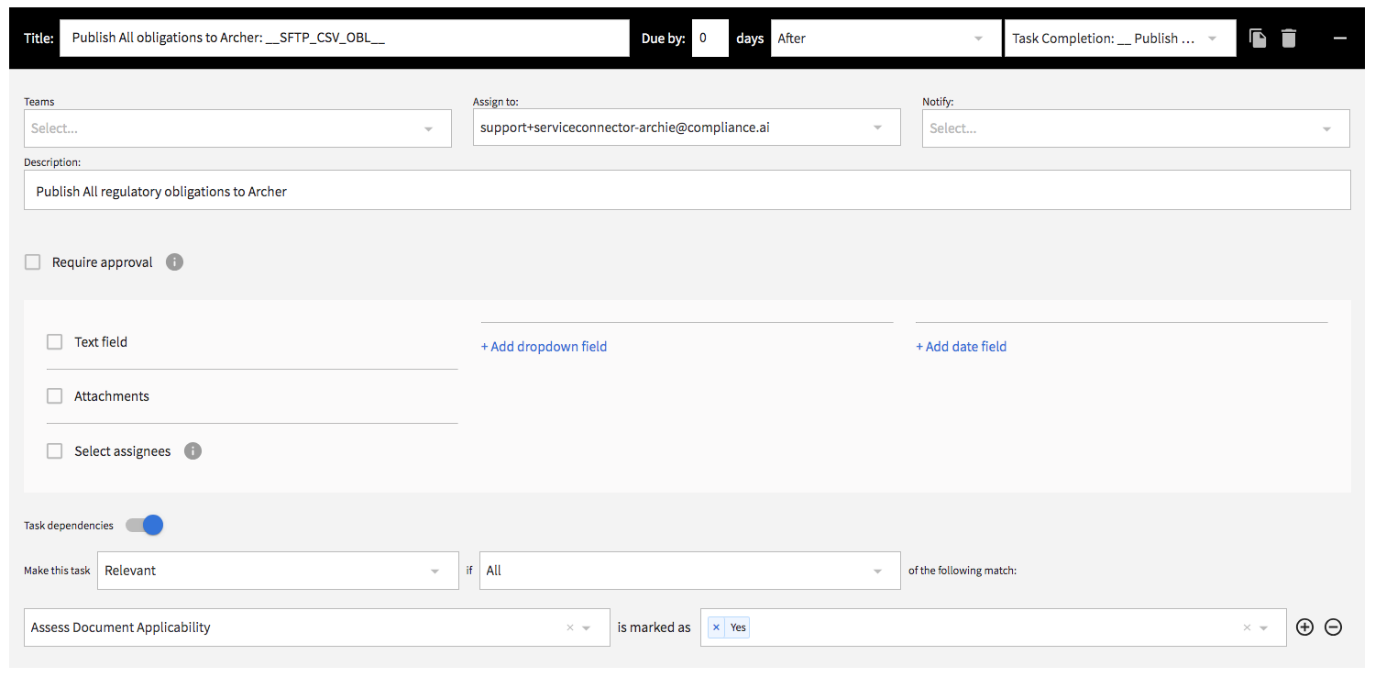
-
-
-
Publishing Annotations to RII after they are assessed as Relevant
-
Title - i.e. Publish Annotations to Archer __SFTP_CSV_ANN__
-
You must include “__SFTP_CSV_ANN__” in the task title for this step
-
-
Auto assigned to: Select the Service Connector User Account, for example support+abc-sc@compliance.ai.
-
Turn on “Task dependencies” module
-
Set the “If task” dropdown as the steps previously created, in this case “Assess Document Applicability” and “Assess Obligations/Annotations”
-
Set the “marked as” dropdown as the dropdown option, in this case “Yes” for both
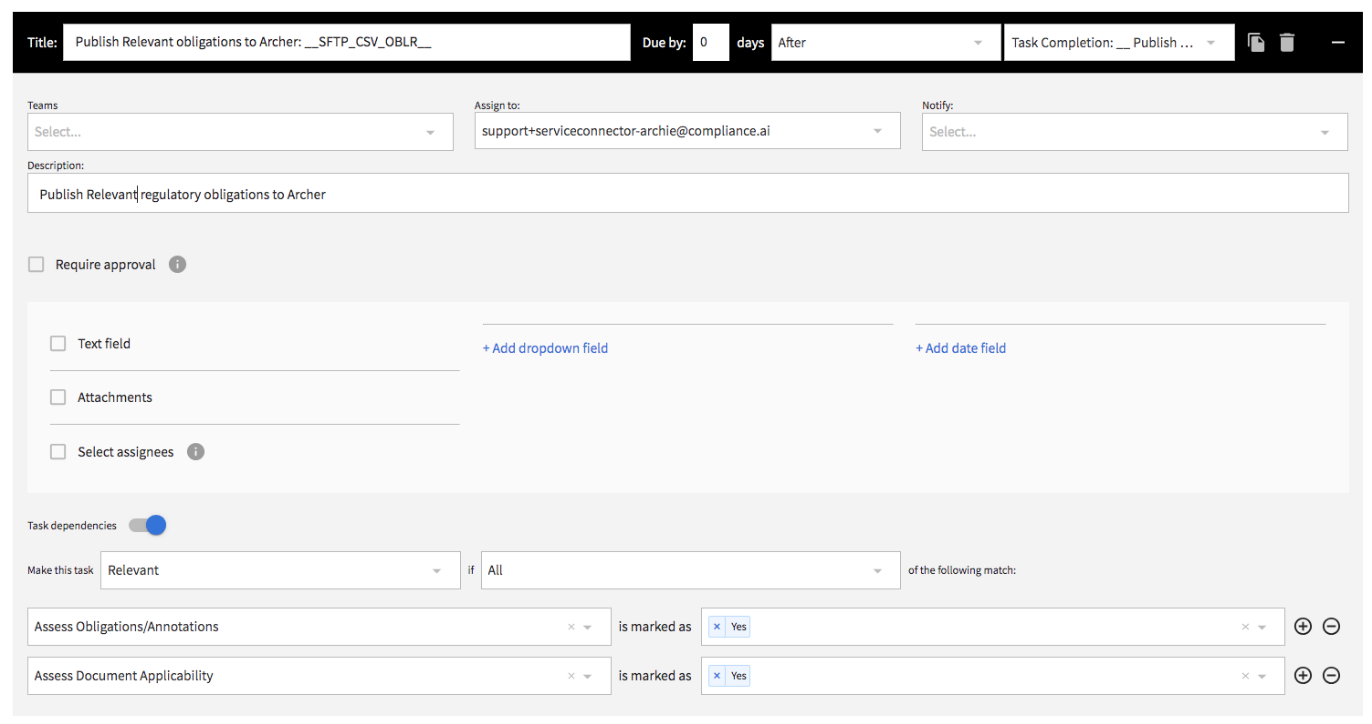
-
-
Task 2: Save the workflow
Once completed, any new/changing regulatory changes and authoritative sources that either a) matches the filtered criteria for the workflow or b) are added to the workflow on an ad-hoc basis, and c) are assessed by users as relevant will be published to Archer. Additionally, any obligations/annotations made on those regulatory changes that are assessed as relevant will also be published to Archer.
In the example in Task 1, only regulatory content and annotations/obligations assessed as relevant within Compliance.ai are published to Archer. Changes and annotations/obligations can also be published without the need for assessments by removing the “Assess” steps and the task dependencies from “Publish” steps.
Note: The cadence of content publishing into Archer is customizable and its default is once every 24 hours.
Task 3: Publish into Archer RII using web data feed
-
Import the provided DFX5 files as new Archer Data Feeds item configured as Archer Web based Data feeds (WebDav over HTTPS) as outlined in the Archer configuration steps.
-
When the DFX5 file is uploaded, please make sure that the data mapping in the Archer application has been populated with the correct fields.
-
Make sure the Data Request URL to the SFTP server is whitelisted before running the new Archer Data Feed so the data feed can run properly.
-
On the Transport Tab, paste the BASE URL link in the URL space under the Transport Configuration section and append the relevant path to the location of the published changes to the end of the URL (actual path depends on the location configured within the SFTP server settings). BASE URL is the base URL portion of the server that is being used to hose the data exchange documents used. For example, if Compliance.ai is hosting the data exchange documents on its own SFTP server, BASE URL would be:https://complianceai.files.com/TENANT_NAME/
Where TENANT_NAME is configured/provided by Compliance.ai as part of the client onboarding process.
For any Compliance.ai setup issues, please contact support@compliance.ai
-
Task 4: Configure the data feed for Archer RIR, RII, and AS applications
-
Click
 > Integration > Data Feeds.
> Integration > Data Feeds. -
There are different data feeds that can be added for the Regulatory Intelligence Review using HTTPS/FTPS by importing the associated file provided in the package from the Comliance.ai support team:
-
Relevant Content
-
Publishes content/documents that have been marked as relevant within the Compliance.ai platform.
-
CAI_Relevant_Content_review.dfx5 file.
-
-
Relevant Obligations
-
Publishes obligations that have been marked as relevant within the Compliance.ai platform and then associate them to the Regulatory Intelligence Items.
-
CAI_Relevant_Obligation_review.dfx5 file.
-
-
All Annotations
-
Publishes all annotations from the Compliance.ai platform and associate them to the Regulatory Intelligence Items.
-
CAI_Annotation_review.dfx5 file.
-
-
Authoritative Sources
-
Publishes matching authoritative sources from the Compliance.ai platform and associate them to the Authoritative Source items: Source, Topic, Section and Sub Section.
-
Import four CAI_Authoritative_Sources_* DFX5 (uncompress files) in sequential order to create 4 new data feeds for Archer Authoritative Sources levels: Source > Topic > Section > Sub Section.
-
If you’ve changed your credentials to connect to Compliance.ai Service Connector/RSS feeds, go to Archer Data Feed -> Transport Tab -> Update the credentials for connecting to the HTTPS (Web) or FTP (Secure FTP) server as provided by the Compliance.ai support team.
-
Option 2: Publish to Archer RII Application using RSS
Task 1: Copy the CAI RSS feed URL
-
Once you have established alerts, you can review regulatory documents that meet your alert criteria in near real time in Archer using RSS.
Here are the steps to retrieve the RSS link to the content published into Archer:-
To create a feed based on any of your Alert filters:
-
Go to Notifications from the left-hand menu.
-
Click the vertical “more options” ellipsis icon for your established alert.
-
Click “View RSS Link” and select "Copy Link".
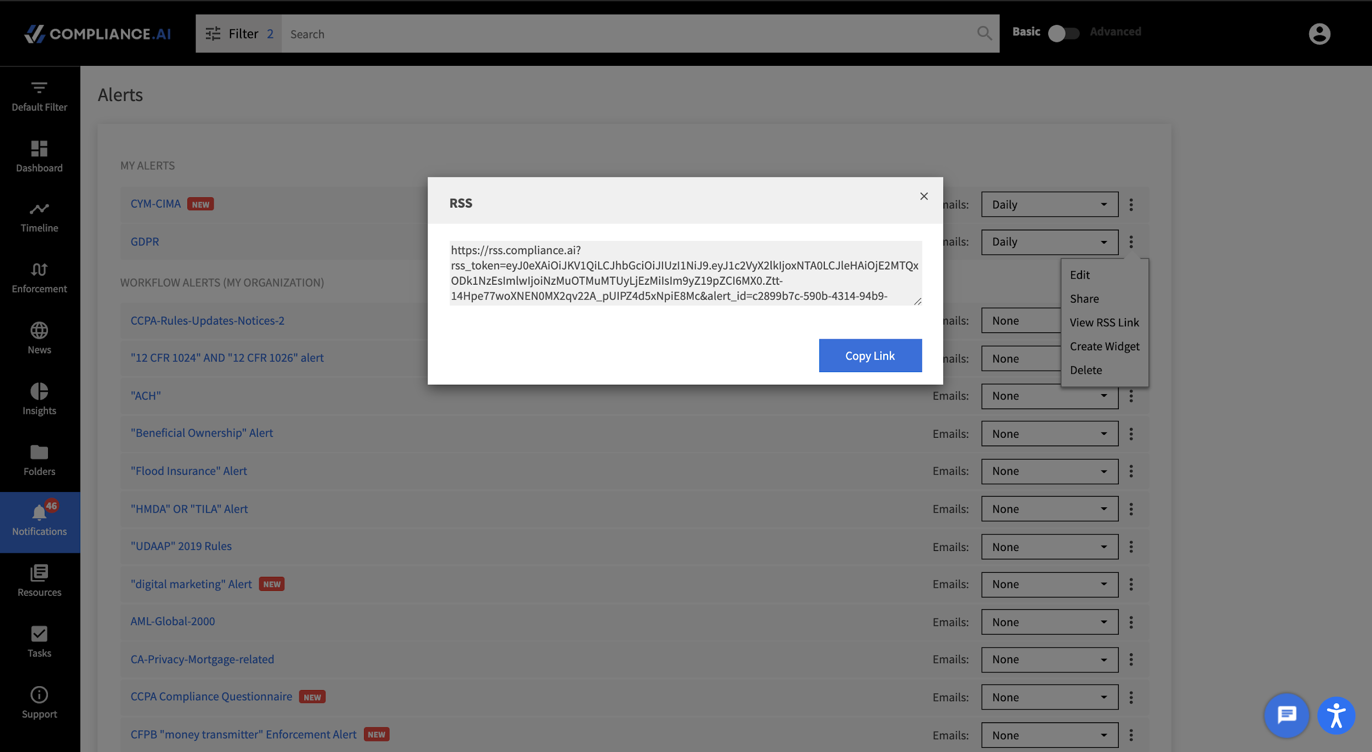
-
-
Task 2: Publish content into Archer RII using RSS Data feeds
-
Import the provided RSS DFX5 file (CAI Regulatory Intelligence RSS Feed.dfx5) as a new Archer Data Feed item. You can find more information on troubleshooting and configuring your RSS feed here.
-
Under Transport Configuration update the URL to match the RSS Link value copied in Step 4.iii above.
-
Append the following to the end of the URL: &configuration_id=1cd3dfe7-5e18-4da9-94df-ef445f74d65a .
-
Using the Compliance.ai Service Connector Integration
Once configured, regulatory changes that meet the criteria you’ve specified in Compliance.ai will be published either as Archer RII or Archer AS items. From here, you can process the incoming content in Archer as you see fit.
The screenshot below shows a sample set of Regulatory changes published into Archer RII.
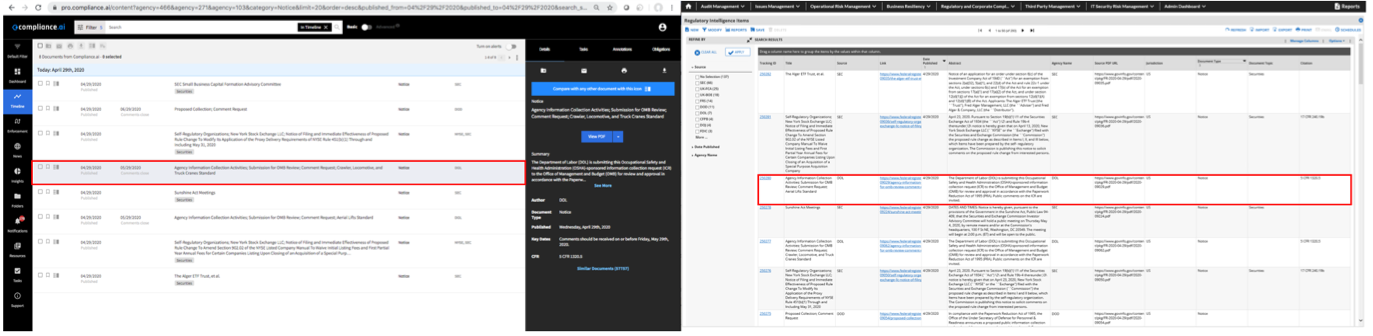
The screenshots below shows a sample set of Regulatory sources published into Archer AS.
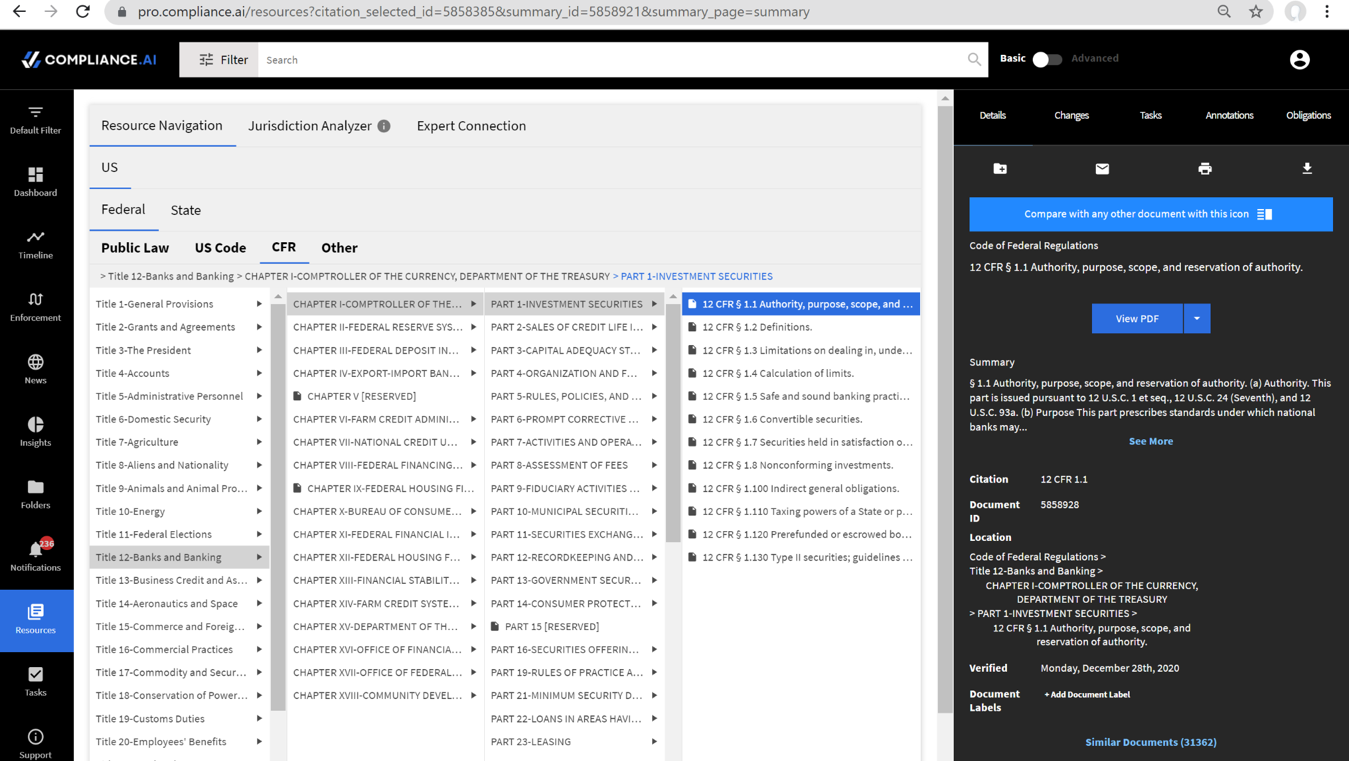
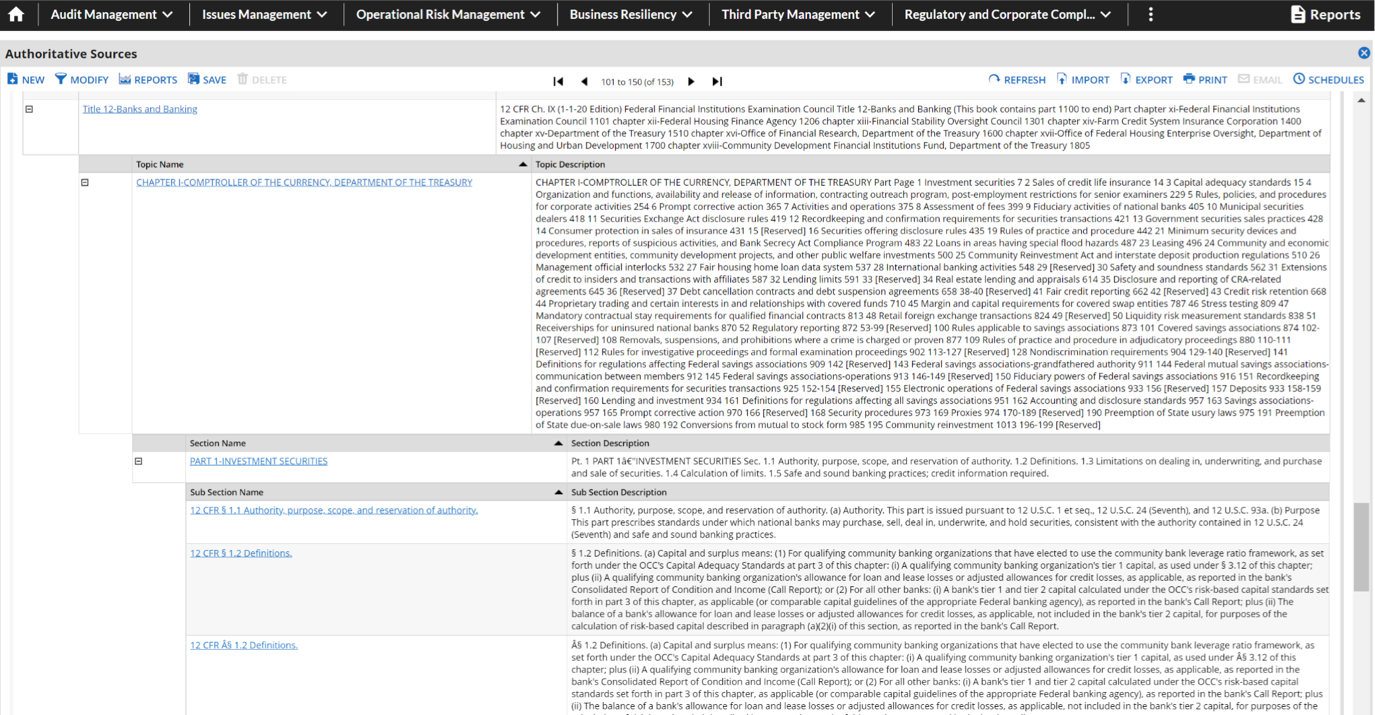
Compliance.ai supports content data alerts/feeds through custom alert filters: There can be many user defined alerts per account. These alerts will filter content based on the various criteria defined in Compliance.ai for the specific Alert.
These alerts can then be fed into Archer using any of the filter options available in Compliance.ai for Agencies, Topics, Jurisdictions, etc. For example, there could be multiple content feeds configured from Compliance.ai into Archer:
-
Content Alert 1:
-
Daily feed of Enforcement actions that led to actions above $100 in penalty > Archer Feed #1
-
-
Content Alert 2:
-
Weekly feed of Proposed rules published by the CFPB that reference a specific citation > Archer Feed #2
-
-
Content Alert 3:
-
Weekly feed of Regulatory Authoritative source content changes (Resources) > Archer Feed #3
-
Additionally, regulatory changes that have been reviewed and assessed as relevant through the Compliace.ai Workflow can be published as Archer RIR items.
-
Under the “Tasks” section, tasks will be generated based on the workflows created in Task 1 of section “Configure Compliance.ai for RIR Application” of this integration guide.
-
Select a task and click “See Document” to open up the document and go to the “Obligations” tab.
-
To add an obligation, simply highlight text and select “Add Obligations.” Once you have added obligations, you can navigate to a specific annotated fragment within a document by clicking on the obligations in the right panel.
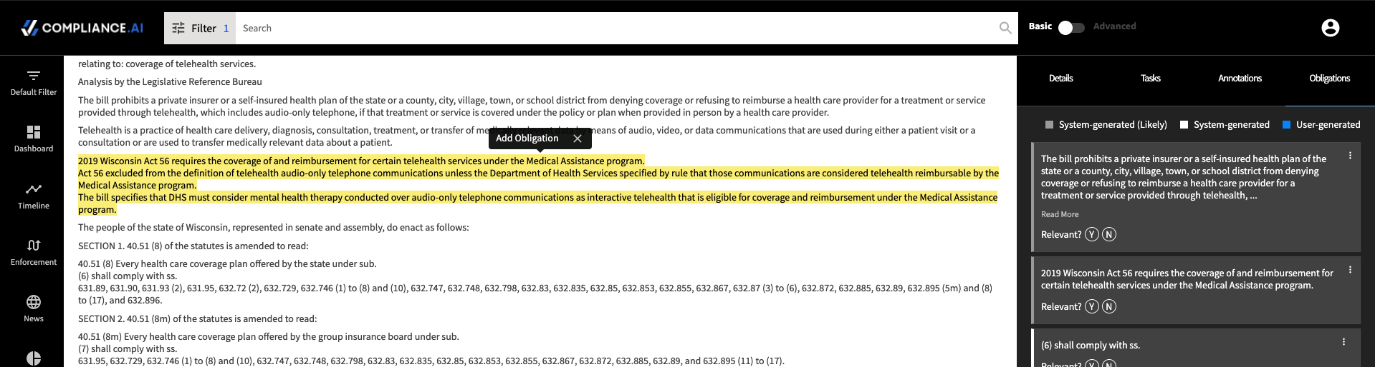
-
You can learn more about reviewing obligations in our Product Guide.
-
When you have added obligations on the document or determined it as “not relevant”, go to the “Tasks” tab of the document and mark the task as “Yes” or “Not Relevant.”
-
Once done, obligations processed on regulatory changes through tasks in Compliance.ai will be published as Archer RIR records.
-
Run the created data feeds in Archer once:
Schedule > Start Data Feed Now > Start. Once completed:-
Verify the data feed has successfully run (Run Details).
-
Verify the data fetched from Compliance.ai into Archer Applications.
-
Mapping Compliance.ai Resource content to Archer AS
When publishing Compliance.ai resource type content (Authoritative sources) using CAI SC to Archer AS, the CAI SC will automatically associated the Compliance.ai resource information into Archer AS modules using the following mapping:
|
Source Field (Compliance.ai) |
Archer AS module |
|---|---|
|
First Level Navigation |
Source |
|
Sub Navigation Level 1 |
Topic |
|
Sub Navigation/leaf Level 2 |
Section |
|
Sub-sub Navigation/leaf Level 3 |
Sub Section |
Many of the Resource content (authoritative sources) available in Compliance.ai has been broken down into more than 4 levels of sub-navigation (sometimes up to 8 levels of depth/navigation). By default content deeper than the 4th level of navigation will not be published into Archer, as Archer out of the box provides 4 levels of navigation.
For example, the specific section below within the Compliance.ai resource content has 5 layers of navigation, and 4 levels are mapped in Archer.
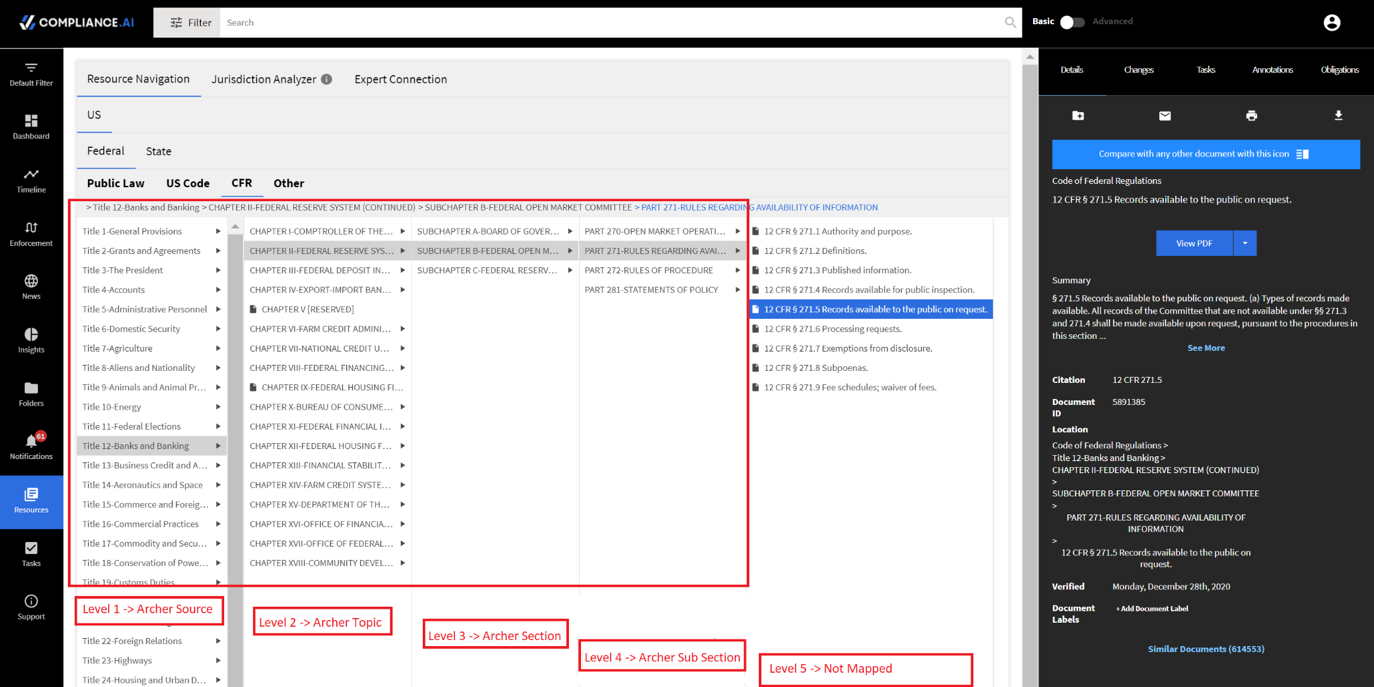
The Archer AS integration with Compliance.ai supports the following:
-
Users can create new sub-navigation modules in Archer AS (for example: “Sub section level 5”) , and then reconfigure the Compliance.ai to include additional/deeper layers of content navigation into Archer AS. Please contact Compliance.ai Support team for more information.
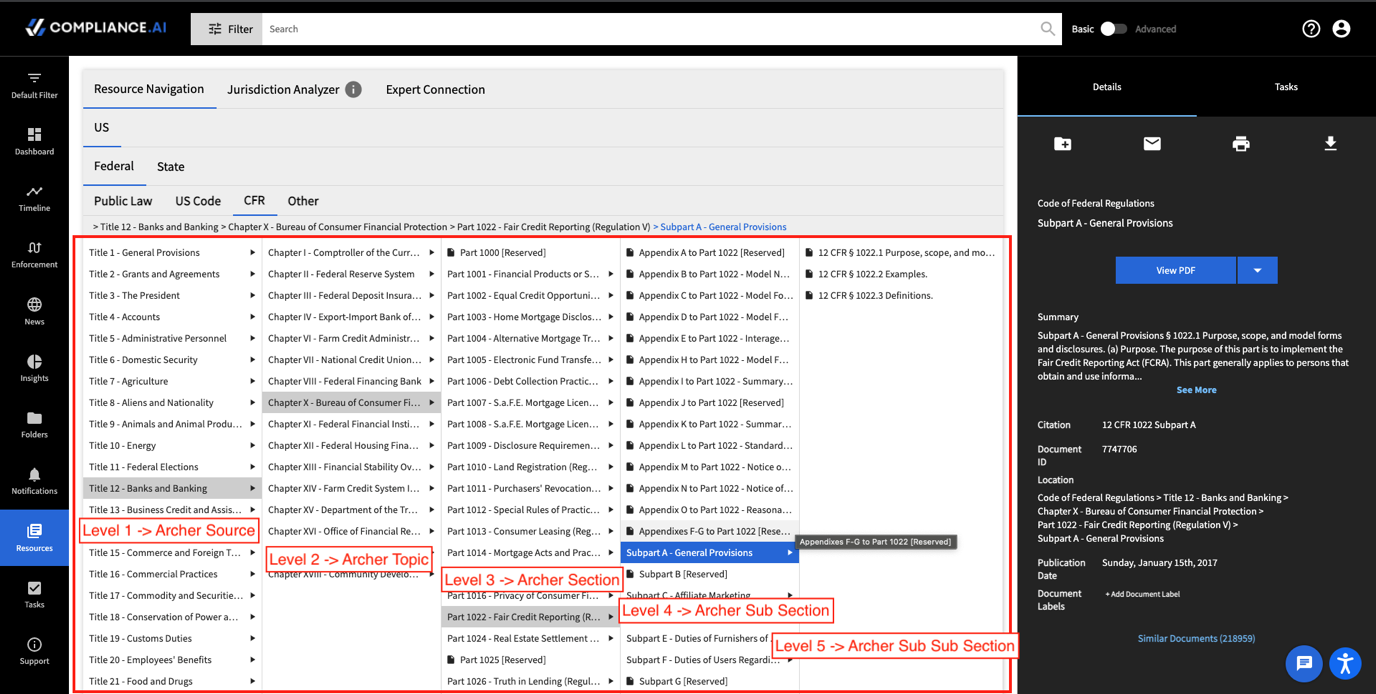
-
Flexibility of publishing the content with the navigational structure of your choice by assigning a configured workflow option to any level of the resource section so it can be published into Archer’s Authoritative Sources module. These are the different publishing methods:
-
Publish Selected Resource Document as the Archer Source
-
Select the document and assign the proper workflow configured in Chapter 2, Option 2.
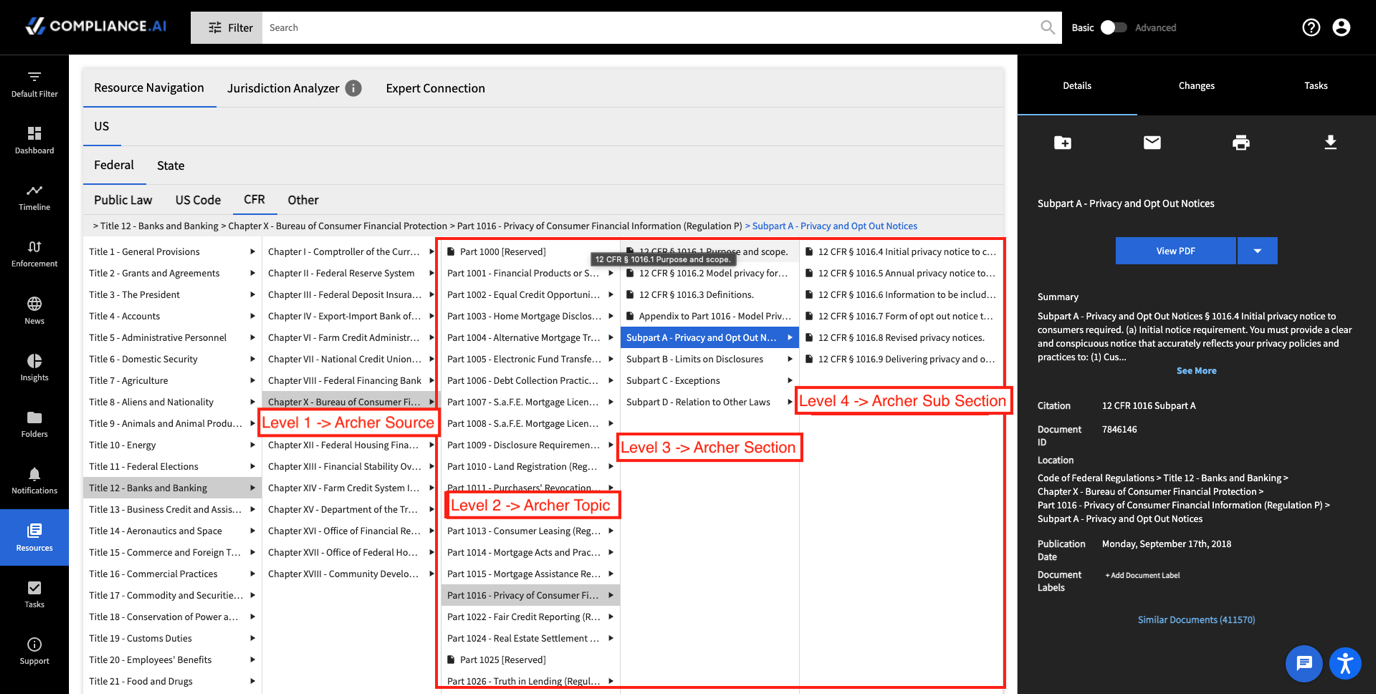
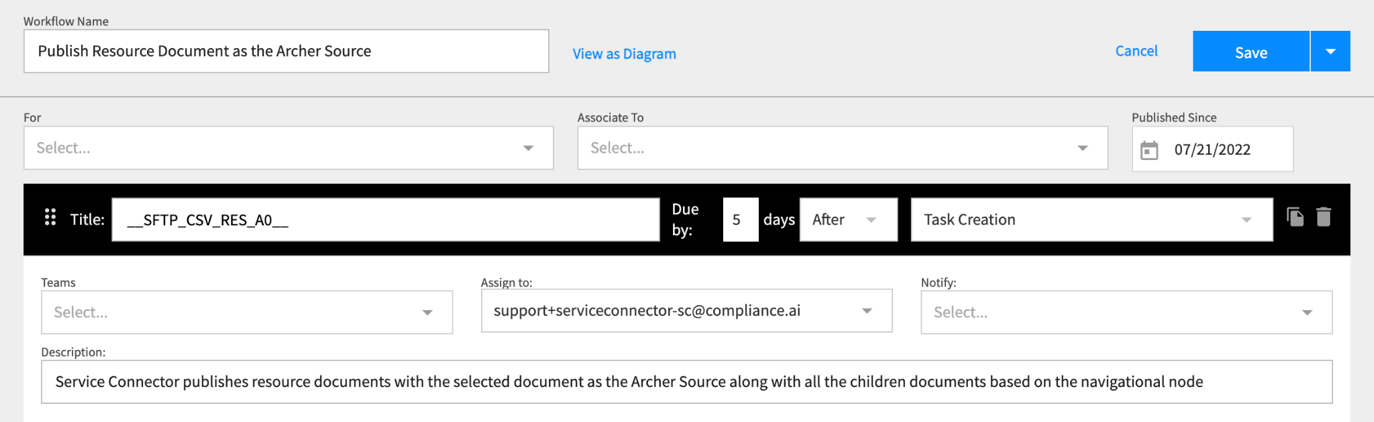
-
-
Publish Selected Resource Document as the Archer Sub Section
-
Select the document and assign the proper workflow configured in Chapter 2, Option 2.
-
-
-
As seen when configuring Compliacne.ai workflows to publish into Archer (Chapter 2, Option 2, Task 1), each publishing method above also has the option to monitor the changes to the Selected Resource Documents and then publish the new versions into Archer’s Authoritative Sources.
-
The newer version of the previously selected resource documents will be published with the navigational structure based on the assigned configured workflow option.
-
Publish & Monitor Selected Resource Document as the Archer Source.
-
Publish & Monitor Selected Resource Document as the Archer Sub Section.
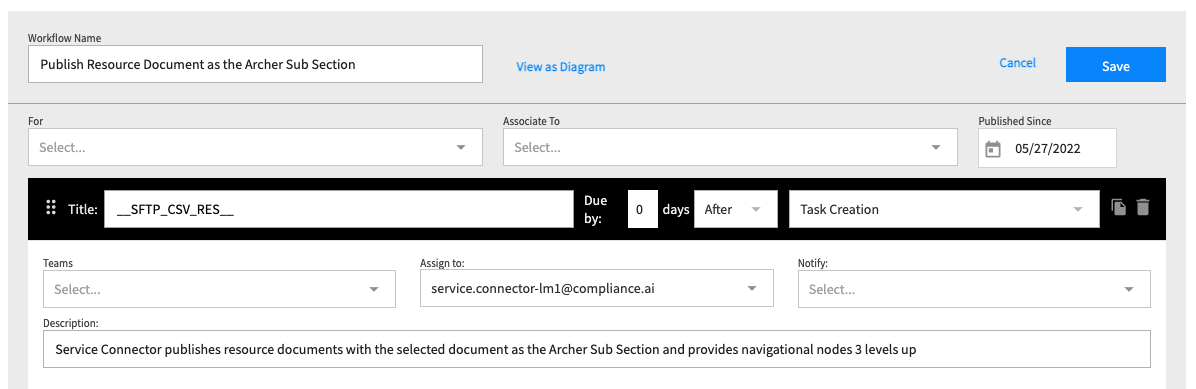
-
-
All selections of Resource content published through the Publish & Monitor workflows will also be automatically added into an associated alert so you can manage which Resource content is being monitored on an on going basis.
-
You can also manage and keep track of all the various Compliance.ai resource content that is being monitored and published as Authoritative Sources into Archer through the Publish & Monitor workflows.
-
Every time you select a piece of resource content to be monitored and published, it will be added to a specific Alert in Compliance.ai
-
This will show you a list of all the resource content that is being monitored for future versions, and allow you to remove any piece resource content that you no longer want to monitor.
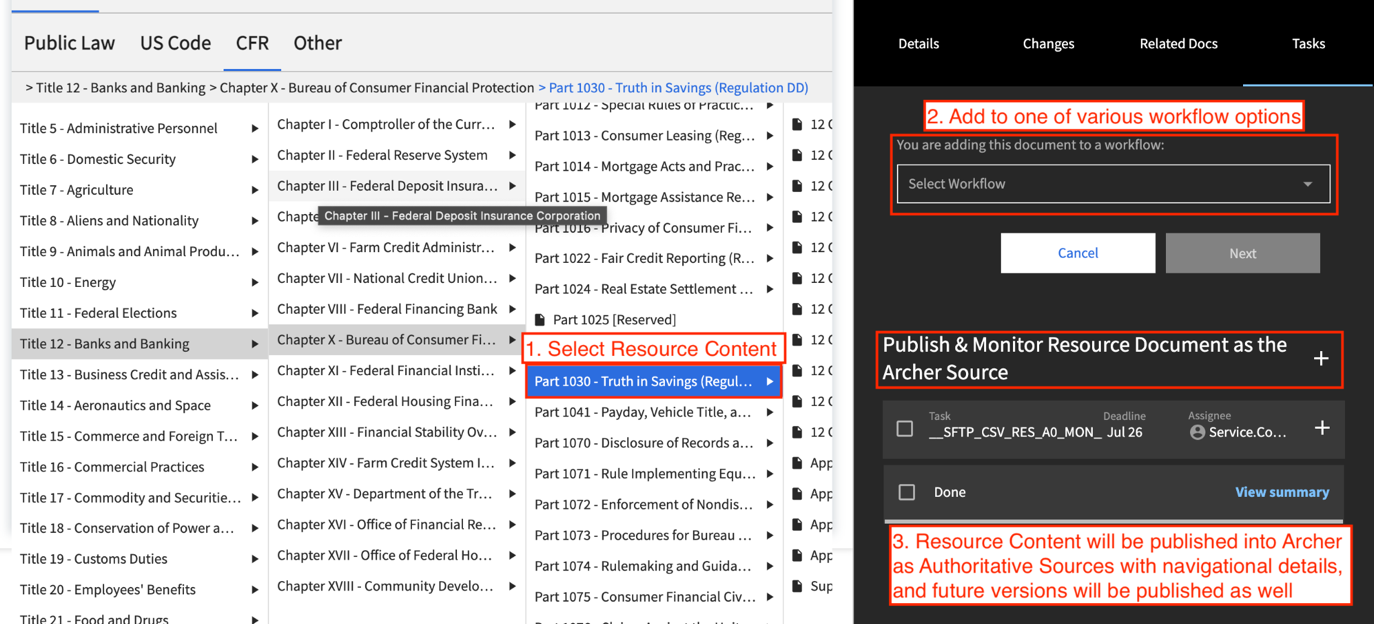
-
-
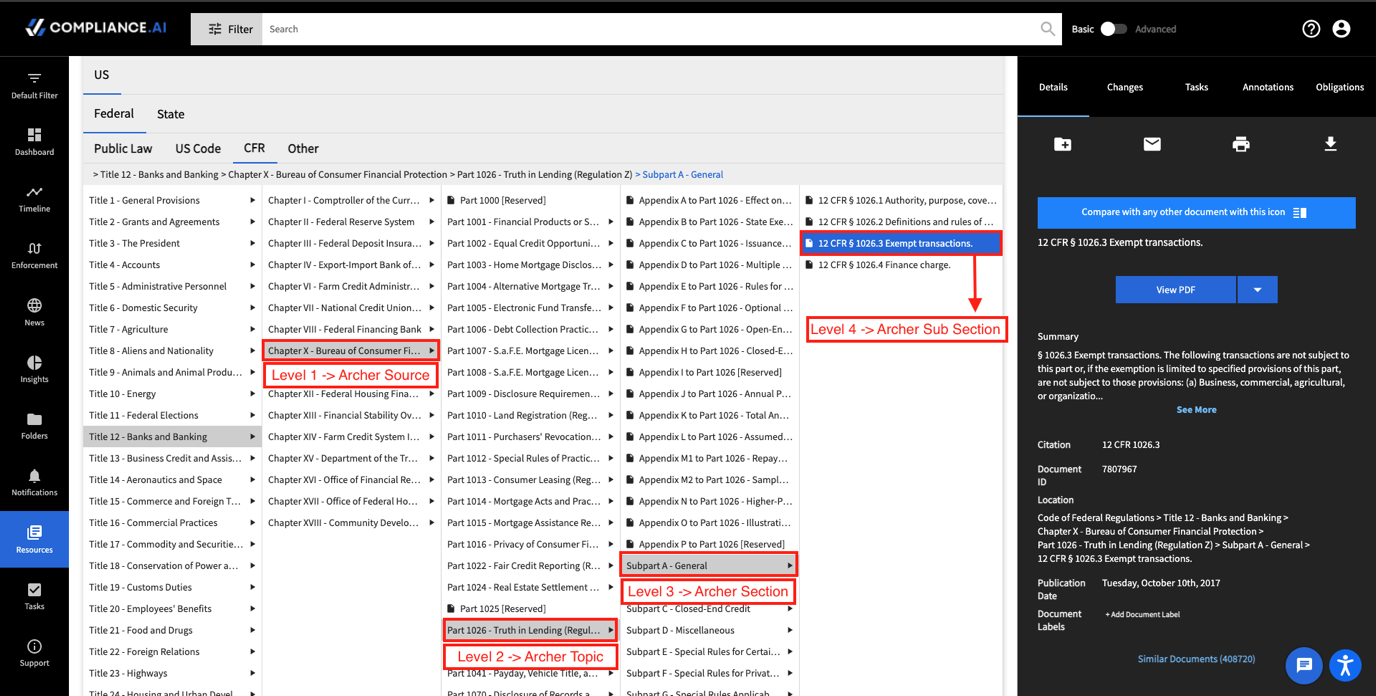
Certification environment
Date tested: May 2024
|
Product Name |
Version Information |
Operating System |
|---|---|---|
|
Archer |
2024.03 |
Windows |
|
Compliance.ai |
Team Edition / Service Connector Edition |
Server: SaaS, Client: Edge, Chrome, Firefox and Safari |
Mapping fields
|
Source Field (Compliance.ai) |
Target Fields (Archer) |
Field Type |
|---|---|---|
|
agency |
Agency_Name |
ValuesList |
|
agency |
Source |
ValuesList |
|
agency |
Author Name |
Text |
|
category |
CAI Category |
Text |
|
cfr |
Citation |
Text |
|
comments_close_on |
CAI Comments Close On |
Date |
|
description |
CAI Content Summary |
Text |
|
effective_on |
Adopted_Date |
Date |
|
guid |
GUID |
Text |
|
guid |
CAI Regulatory Intelligence Review |
Cross-reference |
|
jurisdiction |
CAI Jurisdiction |
Text |
|
link |
Link |
LinkUrl |
|
pdf_url |
CAI URL |
Text |
|
pubDate |
Date_Published |
Date |
|
summary_text |
Abstract |
Text |
|
title |
Title |
Text |
|
topic |
Topics |
ValuesList |
|
***The GUID field is the Key Field Definition for this Data feed*** |
||
The following fields should be mapped from the source feed to Archer RIR:
|
Source Field (Compliance.ai) |
Target Fields (Archer) |
Field Type |
|---|---|---|
|
Analysis |
Analysis |
Text |
|
CAI Regulatory Intelligence Items (GUID) |
CAI Regulatory Intelligence Items (GUID) |
Cross Reference |
|
CAI Review ID |
CAI Review ID |
Text |
|
Date Review Started |
Date Review Started |
Date |
|
Policy Change Overview |
Policy Change Overview |
Text |
|
Review Description |
Review Description |
Text |
|
Review Status |
Review Status |
Text |
|
Type of Impact |
Type of Impact |
Text |
|
***The CAI Review ID field is the Key Field Definition for this Data feed*** |
||
The following fields should be mapped from the source feed to Archer AS:
|
Source Field (Compliance.ai) |
Target Fields (Archer) |
Field Type |
|---|---|---|
|
CAI Name |
Source |
Text |
|
CAI Name |
Topic |
Text |
|
CAI Name |
Section |
Text |
|
CAI Name |
Sub Section |
Text |
|
CAI Source Links |
Source |
External Links |
|
CAI Source Links |
Topic |
External Links |
|
CAI Source Links |
Section |
External Links |
|
CAI Source Links |
Sub Section |
External Links |