SirionLabs CLM
The SirionLabs CLM system integrates with the Archer Contracts application. When a contract is created in Archer, a trigger is initiated from an Archer notification, notifying the SirionLabs CLM system to create a Contract Request (CDR) with the necessary data fetched from the Archer Contract.
On this page
Release history
Last updated: September 2020
Overview
Key features and benefits
This integration eliminates functional silos by integrating with existing enterprise systems across Archer and CLM functions thereby improving collaboration and alignment. With this integration in place, a user does not have to be a SirionLabs CLM user to create a Contract Draft Request in SirionLabs CLM from an Archer Contract.
Key points:
-
The mandatory values of an Archer Contract need to be populated with necessary details to create a CDR (Contract Draft Request) in SirionLabs CLM. The Third Party associated with the contract should be specified and exist in the SirionLabs CLM environment.
-
Contact a SirionLabs CLM representative to assist with setting up the integration.
Prerequisites
|
Components |
Recommended Software |
|---|---|
|
Archer Solution |
Archer Third Party Governance |
|
Archer Use Case |
Archer Third Party Catalog |
|
Archer Application |
Contracts |
|
Uses Custom Application |
No |
|
Requires On – Demand License |
No |
SirionLabs CLM components
Architecture diagram
Architectural approach is to abstract data layer from the logic and layout. There is a common API substrate (or a gateway) that takes care of authentication, metering, monitoring and analytics.
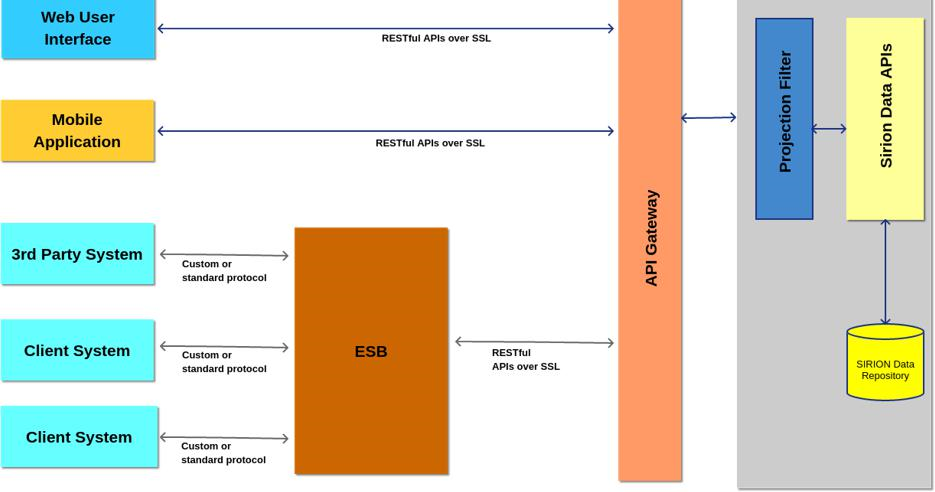
Configuring Archer
Note: The integration should have the access to the SMTP server where Archer triggers the notification for contract creation. You will need the integration package from the Archer Exchange – this contains XML files holding values for the custom SirionLabs CLM Values List fields.
Task 1: Configuring the Contracts application – Create new fields based on SirionLabs CLM requirements
-
Go to Application Builder Contracts to add the new fields to the Contract application.
-
Click Add New to add the fields.
-
Add the following fields to the Contracts application and set to mandatory:
|
Field Name |
Field Type |
|---|---|
|
Agreement Type |
Values List |
|
Contract Category |
Values List |
|
Paper Type |
Values List |
|
TCV |
Text |
-
To add the values in the Values List field, the XML files from the integration package must be imported accordingly.
-
Add all four of the created fields to the necessary Contract layouts (Creation and the Approval forms).
-
Also, add the Tracking ID field to the Contract Layout as this ID is necessary for kicking off the integration.
-
Click Save/Apply.
Task 2: Configuring the Archer XML notification
-
Click and expand the Notifications tab.
-
Click the XML Notifications option. The Manage XML Notifications page appears.
-
Click Add New to add a new notification. The Add New XML Notifications page appears.
-
Select Contracts from the Available Applications dropdown.
-
Click OK. The Manage XML Notifications page appears.
-
Enter the Name for the XML Notification.
-
Under the Content tab, in the body, add any necessary fields from the Contract application that needs to be sent to SirionLabs CLM in the notification.
-
Enter the subject line as: “RSA Archer: Tracking ID(#[Field:Tracking ID]) is created for Contract([Field:Contract ID])”. Please note that the subject line might vary according to the client in the production version of the integration.
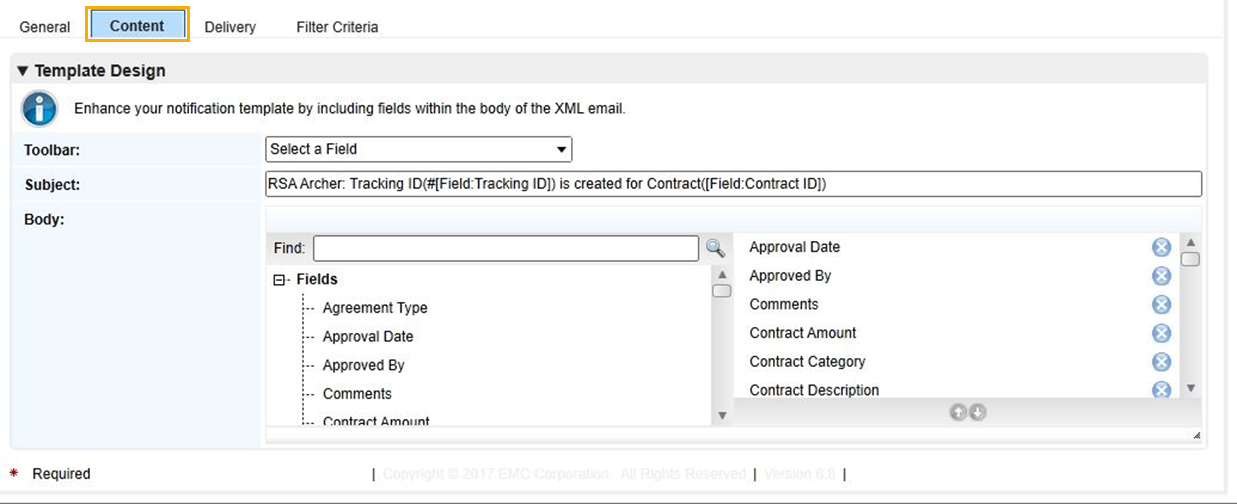
-
In the Delivery tab, enter the From Address. The mail will be sent from this mentioned address to the recipient via SMTP server.
-
Configure the From Address in the Archer Control Panel.
-
In the subsequent section (Task 3), a detailed description is available on how to setup the Archer with a Mail server.
-
Ignore, if it is already setup.
-
-
For the recipient’s mail address:
-
Contact your SirionLabs CLM representative for the integration configuration. A recipient email address will be assigned.
-
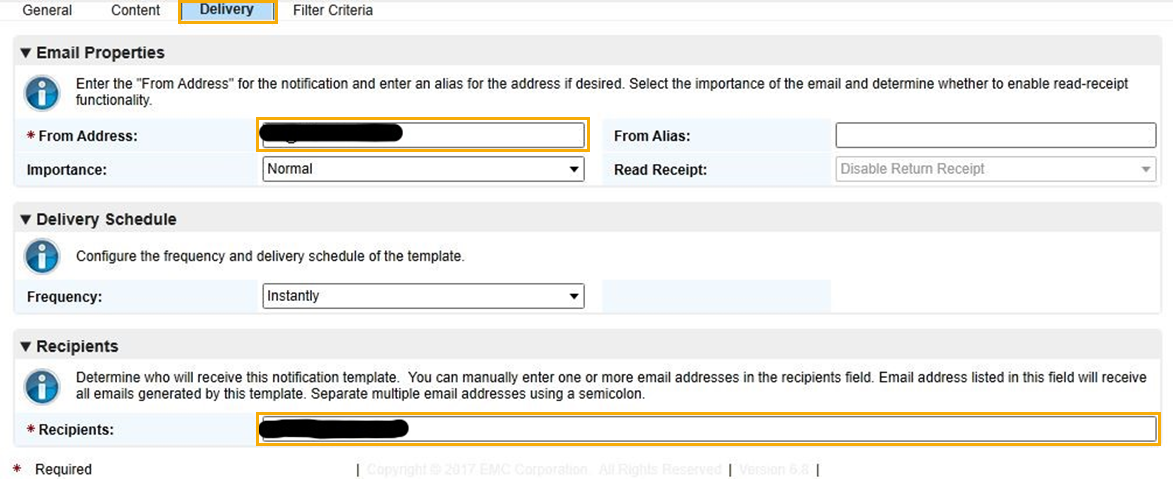
-
The current integration is configured for the creation of a Contract Draft Request within SirionLabs CLM, so the Filter Criteria is applied here to notify SirionLabs CLM when an RSA Archer Contract is created.
-
Click Apply/Save once the filter criteria tab is set up as below:
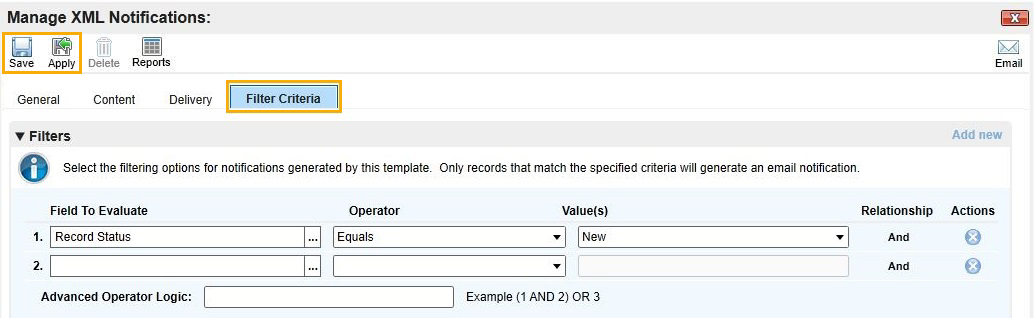
Task 3: Email Server Configuration in Archer Control Panel (Optional)
If the Archer instance is not configured with a mail server, follow the below steps to setup Notifications in the Archer Control Panel:
-
Open Archer Control Panel and find the Notification section under Instance Management.
-
Enter the mail server address in Server Address along with Port and Authentication information.
-
Click the Test Connection to verify the connectivity.
-
After successful connectivity, ensure the Archer Job Engine is running in the background.
-
In Windows, you can verify that by opening Services
-
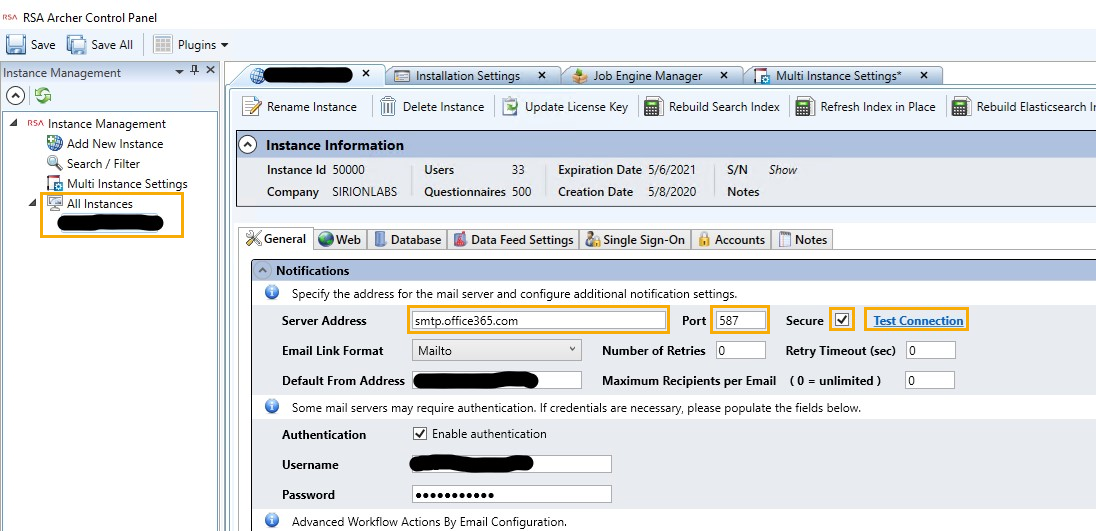
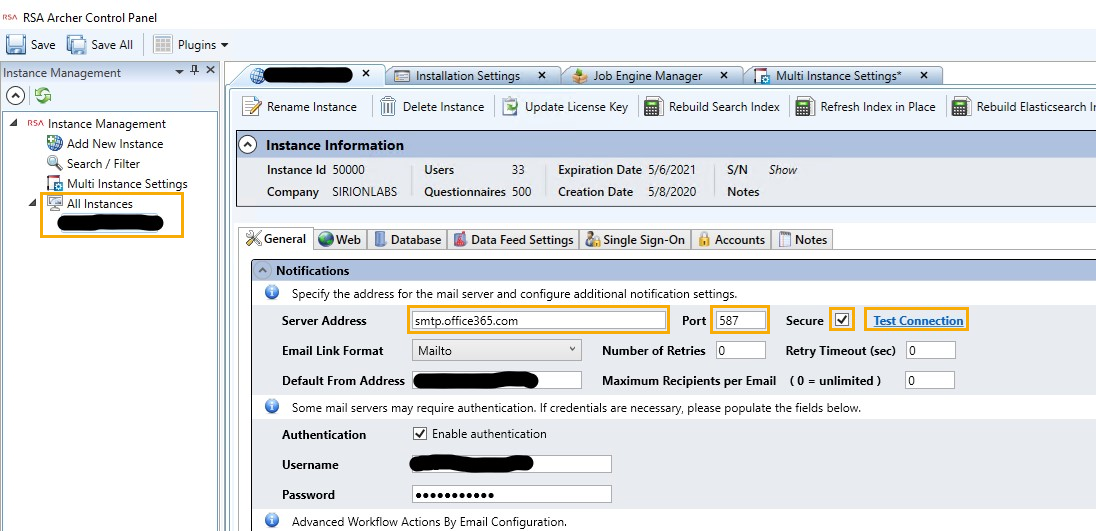
Using the Integration
Swimlane diagram
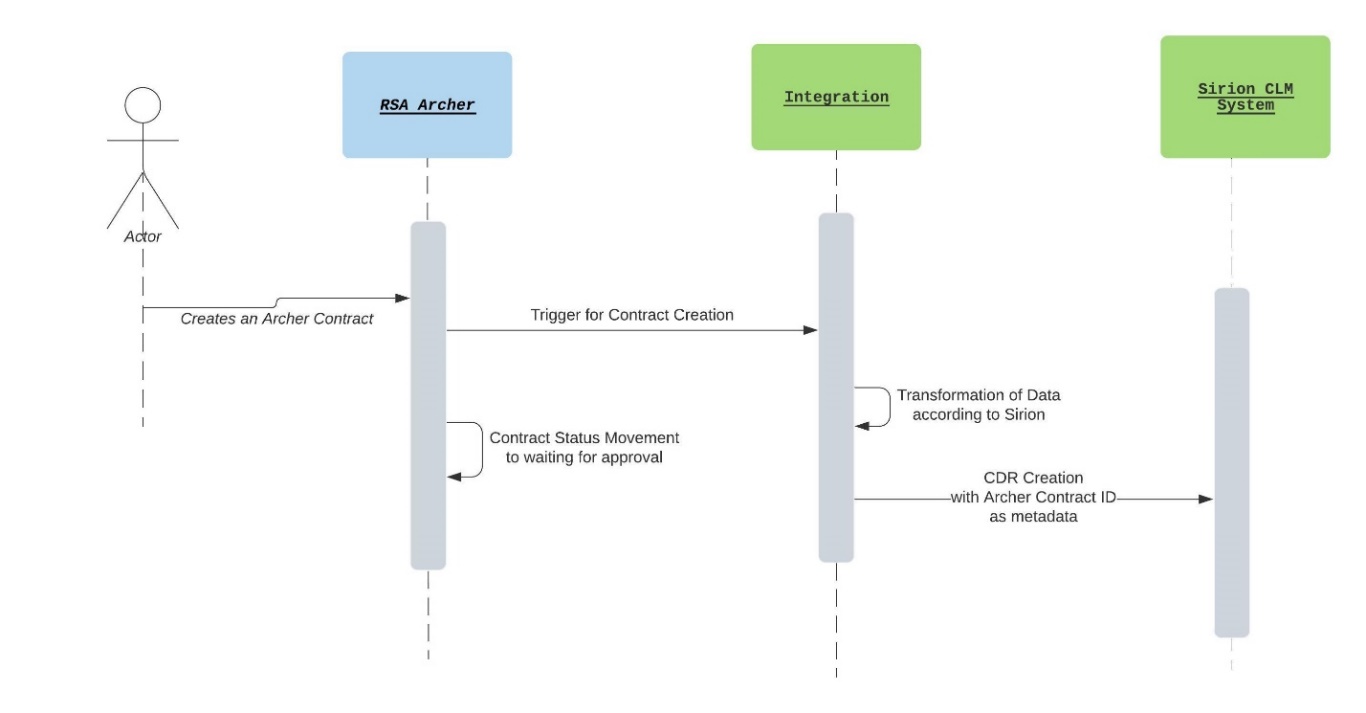
Task 1: SirionLabs CLM instance setup
User:
-
Integration configuration requires a SirionLabs CLM instance, the integration will be pushing newly created Archer contracts into the SirionLabs CLM environment.
-
Contact your SirionLabs CLM representative for the application setup.
-
After step 2, the integration will configure the required changes to add this integration into the SirionLabs CLM ecosystem.
Task 2: Archer Contract creation
After the SirionLabs CLM Instance is setup, verify the integration by performing below steps:
User:
-
Navigate to the Contracts application in Archer:
-
Click the horizontal ellipsis, then click New Record to create a contract.
-
Populate the mandatory fields and click Save and Close to create the Archer contract (other fields are optional).
-
-
Once the Archer contract is created, the integration will pull the Contract information and create a Contract Draft Request in SirionLabs CLM.
-
Once the integration is successful, the Archer contracts will be updated in the Contract Requests (CDR) module of SirionLabs CLM as per client defined configurations. User can view Archer specific metadata fields, such as, Contract Name, Contract Amount, and Contract Id in SirionLabs CLM Contract Requests module.
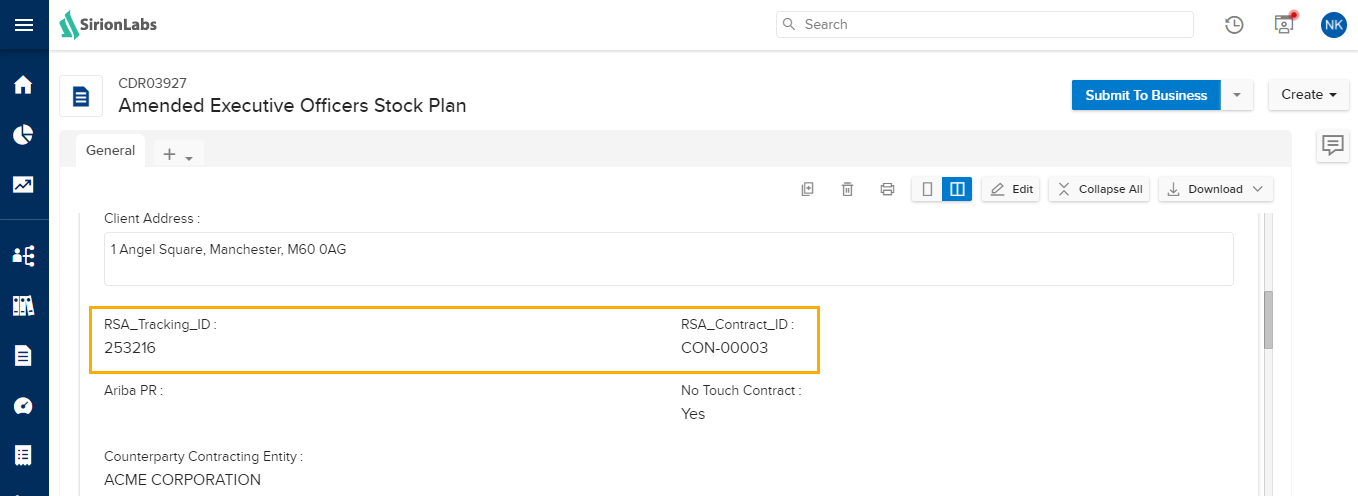
Certification environment
Date tested: September 2020
|
Product Name |
Version Information |
Operating System |
|---|---|---|
|
Archer |
6.8 |
Windows |
|
SirionLabs CLM |
2.x |
Cloud (AWS) using Linux (Ubuntu) WMs |