Whatfix Digital Adoption Platform (DAP)
Infrequent users of Archer might find the complex risk business processes and everyday tasks challenging, leading to frustration that decreases their efficiency. This often results in support requests to Archer Admins, who then spend considerable time addressing repetitive end-user questions and issues.
Whatfix, a data-driven Digital Adoption Platform (DAP), analyzes and automates processes, providing step-by-step guidance within each application. The interactive guides and personalized training helps organizations accelerate user onboarding, increase software adoption, and reduce support tickets.
WhatFix enables clients to create customized guides that help end users through configured business processes in Archer. Admins can provide customized in-app task lists, smart tips, and pop ups to help their end users understand the business flow of the processes and records within Archer.
This integration is an offering provided through the Archer Exchange to enhance your existing Archer implementation. The Archer Exchange provides offerings to expand the use of Archer solutions into new business processes and address specific industry, geographic, regulatory, or technical requirements.
On this page
Release notes
| Release Date | Archer Platform Release | Notes |
|---|---|---|
|
August 2024 |
2024.03 |
Initial Release |
Overview
Key features and benefits
The Whatfix DAP Integration enables organizations to do the following.
-
Guide users through your configured applications and business processes in Archer with organization specific in-app Flows, Task Lists, Smart Tips, and Pop-Ups
-
No-code content editor allows the creation of tailor in-app assistance and support experiences
-
Export Whatfix content as videos, slide decks, how-to articles, and PDFs for training
-
Localize Whatfix content across 80+ languages to provide contextual assistance to your global user base without third-party tools or manual translation efforts
Prerequisites (ODA and system requirements)
The following table lists the components and prerequisites for the Whatfix DAP Integration.
|
Components |
Prerequisites |
|---|---|
|
Archer Solution Area(s) |
Any |
|
Archer Use Case(s) |
Any |
|
Archer Applications |
Any |
|
Uses Custom Application |
No |
|
Requires On-Demand License |
This offering does NOT require any Archer On-Demand Application (ODA) licenses. |
|
Archer Requirements |
Archer Platform Release 2024.03 and later |
|
Supported Archer Environments |
Note: Archer SaaS clients can leverage this offering but cannot install the offering in the Archer SaaS environment. The offering must be installed on a client owned and managed server that can communicate with the Archer instance. |
|
Partner/Vendor Requirements |
Valid Whatfix license is required. Additional fees may apply. Whatfix is a platform independent cloud-based solution. It can run on any system with a stable internet connection. Whatfix content can only be created using the Whatfix Studio extension. The extension can only be installed on the following browsers,
|
Components
Architecture diagram
The following diagram shows the relationships between the applications that make up the Whatfix DAP Integration.
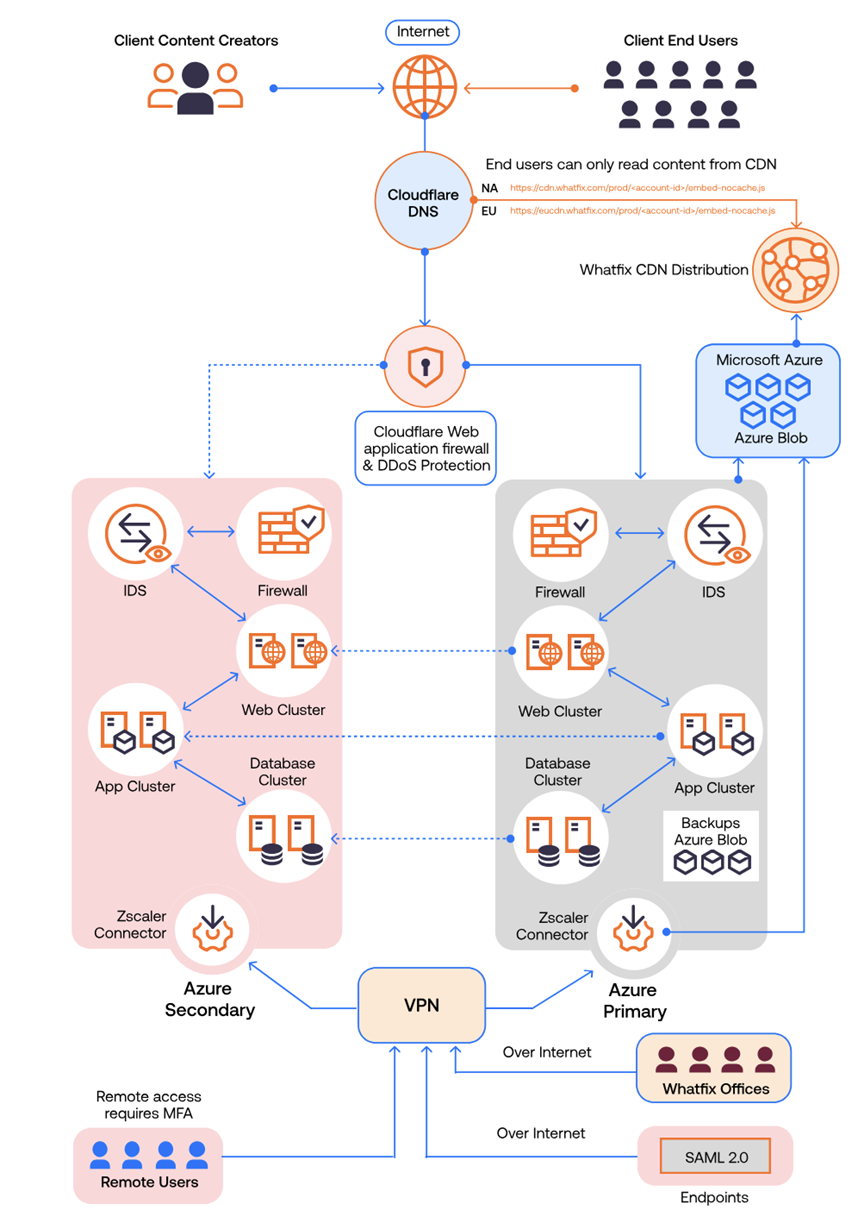
End-user content is served from the nearest Cloudflare Content Delivery Network.
-
Once an Account Manager creates/Modifies a flow using the Whatfix platform, the contents of the account have to be explicitly pushed for deployment by the Account Manager.
-
Once pushed, the Core Application Infrastructure makes an SSH connection to the predefined folder in the Azure blob where the Content needs to be deployed and pushes the content.
-
The Clients can choose to first push the content to their UAT environment of the application for testing before pushing them to the Production Instance of the application.
-
Production Infrastructure in Azure ( Key Based access) for pushing the Content from the application.
-
All other access requires Multi-Factor authentication (Key and OTP)
-
Process diagram
The following diagram shows the general workflow of the application:
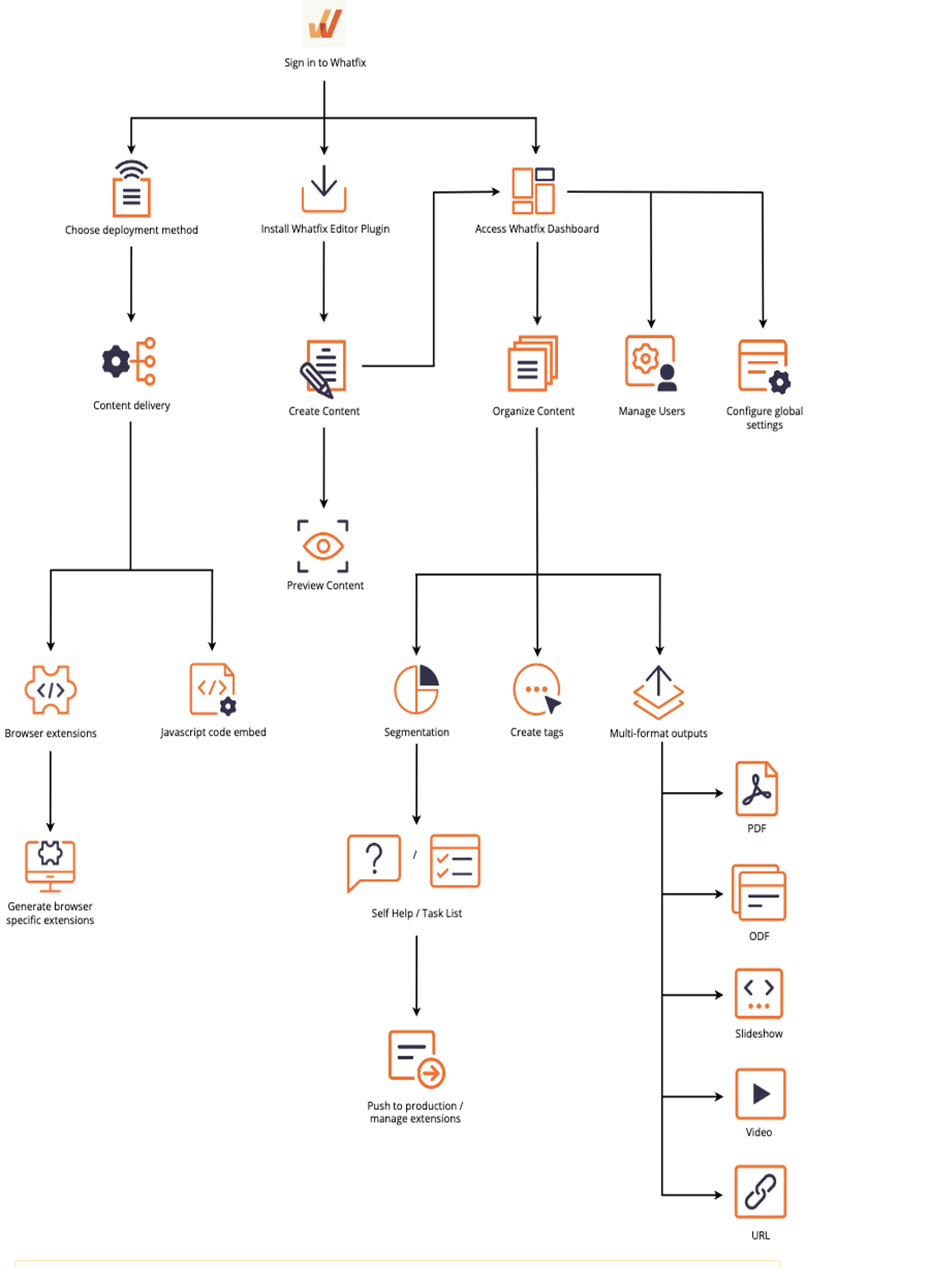
Personas and Access Roles
The following table describes the functions that make up the application’s organization roles. Depending on the organization of your company, these functions and responsibilities may vary.
| Function | Description |
|---|---|
|
Content Creators or Editors |
They have access to create new flows or other guided features to enable higher adoption of Client applications. Their access has to be configured in the Whatfix application console by Whatfix Account Management Team. |
|
End-users |
The consumers of the flows and the users created using Whatfix DAP. End users are not required to authenticate to the Whatfix Application. The content is served from Cloudflare CDN, based on the predefined actions or events on the Client’s app. |
Installing Whatfix DAP Integration
Security considerations
The information in this publication is provided "as is". Archer makes no representations or warranties of any kind with respect to the information in this publication, and specifically disclaims implied warranties of merchantability or fitness for a particular purpose. Client is solely responsible for ensuring that the installation of the application is performed in a secure manner. Archer recommends clients perform a full security evaluation prior to implementation.
The Whatfix solution is developed using globally accepted security measures. Whatfix follows industry best practices to ensure content security.
Please refer to Security Considerations on the Whatfix Authoring Platform and Deployment - Data Security, Performance and Vulnerabilities for more details.
Installation overview
Install Whatfix using Browser Extension
When using the Browser Extension method, each browser requires an independent extension. Since this is typically a use case that is internal to an organization, the extensions are deployed en masse to all users as part of an IT policy.
Once the initial deployment is done, the content updates can be easily pushed out using a one-click process.
Manage Extensions on the Whatfix Dashboard
Use Whatfix extensions to display content to your end users when you don't have access to the application source code. Extensions enable the display of Whatfix content as an overlay on your application.
The Whatfix Dashboard enables you to generate extensions across different browsers. Using Manage Extensions in your Whatfix Dashboard, you can configure, generate, and view extensions.
Configuring Whatfix Extension
Setup the Manage Extension Page
-
On the Whatfix Guidance dashboard, click Settings.
-
Click Content deployment.
-
Select the Configurations tab.
-
Complete these field to generate an extension:
-
Extension Name - Click the Edit icon and enter a name for your extension. A best practice is to use Whatfix for Enterprise/Application name. For example: Whatfix For Salesforce Lightning.
-
Extension Description - Click the Edit icon and enter a short description of the extension. For example: Whatfix provides in-app interactive guides and Flows to Ease User Onboarding, Reduce Training, and Improve Support.
-
Extension Icon - Click the Choose button to customize the extension with a logo of your choice. The icon you upload is what your users see on their extension once they download the extension on their browsers.
-
Other Browsers - Choose all the browsers you want to build the extension for.
The system sends an email that includes a link to download the respective extension file to the registered email associated with the account. The information on the last generated version of the extension is also displayed (only for all extensions that were updated).
-
Download Whatfix Extension for various browsers
For the Chrome and Edge browsers, Whatfix enables you to select the extension you want to download - the Whatfix Store extension, the Chrome Store extension, the Edge Store extension, and the ZIP File and shows only the extension you select on the browser card.
The ZIP file, the Chrome Store extension, the Edge Store extension, and the Whatfix Store extension, are separated, which means that you receive email notifications only for the extension you select.
For the Chrome and Edge (Chromium) browsers, you can configure and download the PowerShell Script for the Whatfix Store extension directly from the Whatfix Dashboard.
You can see the Extension ID, the VERSION number of the extension, and the date the extension is Updated On only for the extension you select.
Set up the Whatfix Store Extension
The Whatfix Store is a Chrome Store-like repository for Chrome and Edge (Chromium) extensions that reduces the time taken to update Whatfix content to a few minutes instead of a few days when using the Chrome Store extension.
Extensions are hosted and served from Whatfix servers and not from the Chrome Store, making publishing content significantly faster.
Deploy extension to individual user
Whatfix enables you to create a landing page for your Extension deployment to individuals for Chrome and Firefox extensions. This can be used when you cannot mass deploy extensions to your users.
Share the landing page URL with your users and they can install the extension by visiting the page and following the instructions.
You can edit the banner image, title, description, button name, and the URL to which your users have to be redirected after installing the extension.
Mass deployment of the browser extension
Whatfix content can be mass deployed on popular browsers like Google Chrome, Internet Explorer, Edge, and Safari. This can be done both on Windows and Mac (for most browsers). Rolling out the extension as part of an IT policy ensures that Whatfix content is available for all users of an organization.
Before proceeding with the mass deployment, ensure that you have the following, based on installation method:
-
Intune Subscription: Obtain an active Microsoft Intune subscription and administrative access to the Intune portal.
-
You need either one of the following:
-
MSI Package: You must have the MSI file of the Whatfix extension. To get the MSI installer file, see Single Installer for Whatfix Extensions.
-
PowerShell: Ensure that PowerShell is installed on the devices where the deployment will take place. The minimum required version is PowerShell 3.0 or higher.
-
Whatfix extension can be mass deployed using the following ways:
-
Using Powershell
-
Using MSI
-
Using Intune
Install Whatfix Chrome extension from a ZIP file
A ZIP file with all the updated content is one of the formats generated when updating or generating an extension in Manage Extensions. A ZIP file can be used to extract and upload content when the regular extension deployment methods are not possible. The content of the ZIP file can only be installed on an individual user's browser, typically for testing.
-
Download the Chrome extension ZIP file from the dashboard
-
On the Whatfix Guidance dasboard, click Settings.
-
Click Content Deployment.
-
To download the ZIP file, go to the Chromium browser card, and then click Zip File.
-
-
Install the Chrome extension manually
-
Open your Chrome browser and go to the Extensions page.
-
Ensure that the Developer mode is enabled.
-
Click Load unpacked.
-
Select an upload the extracted folder.
-
Using Whatfix DAP integration
Whatfix runs as an overlay on top of the web application and does not store, process, or record any sensitive data from the application or personal information from the end-users. For Whatfix to function it only requires element level information which enables Whatfix to identify the element on the page and position the balloon tip on top of the element and a snapshot of the screen for multi-format (slideshow, pdf, video) content.
Whatfix can be integrated into your application using a small plugin that is pushed automatically through IT policy and functions in the same way to call your Whatfix content after your application has loaded for end users.
Whatfix supports the following mechanisms for enabling editors to access their Whatfix account.
-
Via Client’s SSO, Whatfix DAP. Supports SAML 2.0
-
In case SSO is not opted for, Password policies can be configured as per the Client’s policies.
The Whatfix content creation can be divided into the following different widgets.
-
Smart Tips - https://support.whatfix.com/docs/smart-tips
-
Beacons - https://support.whatfix.com/docs/beacons
-
Pop Ups - https://support.whatfix.com/docs/pop-ups
-
Surveys - https://support.whatfix.com/docs/survey
-
Static Content - https://support.whatfix.com/docs/static-content
Once the content is created, this can be pushed to end user screens who can see the content as intended by the admin/content creator.
Certification environment
Date Tested: August 2024
|
Product Name |
Release Information |
Operating System |
|
Archer Suite |
2024.03 |
Virtual Appliance |