Archer Web.config Editor
Archer administrators managing Archer on-premises environments may need to edit or create a new Web.config file for various reasons. Some of these causes may include:
-
SSL or SSO requirements for the Archer website
-
A corrupted Web.config file resulting from upgrade problems or manually altering the file
-
The need to generate a new Web.config file
-
Troubleshooting or investigating an issue within Archer
The Web.config Editor was designed to offer Archer Administrators a tool to quickly generate a config file with default settings, enabling easy review of relevant SSL and SSO settings within the file, and seamlessly update to meet SSL or SSO requirements.
This tool is a .NET desktop application which requires no installation. It is a standalone .exe application which can be used to generate or edit the config file as needed.
With the Archer Exchange, the Archer team and our trusted partners have created a broad selection of supplemental, value-added offerings to help you get your unique risk management program on the right path, right from the start. You can leverage the Archer Exchange offerings to expand the use of Archer solutions into new business processes and address specific industry, geographic, regulatory, or technical requirements. The Archer Exchange features a fast and agile development cycle, enabling quick delivery of new and updated offerings for trending issues and connections to innovative technologies.
To learn more about this offering see the Archer Web.config Editor Tool & Utility on the Archer Exchange.
On this page
Release notes
| Release Date | Release Version | Notes |
| May 2024 | 2024.03 | Initial Release |
| July 2025 | 2024.11 | Recertified and added new web and Api config file for Archer Platform Release 2024.11 |
Overview of Web.config Editor
Key features and benefits
The Archer Web.config Editor tool & utility enables Archer Administrators to:
-
Quickly create a new Website or API Web.config file from scratch
-
Load an existing Web.config file and apply modifications
-
Toggle options for SSL, Windows SSO, and HSTS
-
Maintain existing custom configurations
-
Inserts a comment at the top of the file with information about the changes
-
Executes from any Windows machine (server or workstation)
-
Backup Web.config file prior to making changes
Considerations
This document is not intended to advise users on the consequences of modifying the config file. It is assumed that the User has adequate knowledge on the use of config files and consequences of having a misconfigured config file. In addition, Users should have the ability to perform the steps mentioned in the document.
Prerequisites (ODA and system requirements)
The following table lists the components and prerequisites for the Archer Web.config Editor.
|
Components |
Prerequisites |
|---|---|
|
Archer Solution Area(s) |
All |
|
Archer Use Case(s) |
This offering does not require any prerequisite use cases. |
|
Archer Applications |
This offering does not require any prerequisite applications. |
|
Uses Custom Application |
No |
|
Requires On-Demand License |
This offering does NOT require any Archer On-Demand Application (ODA) licenses. |
|
Archer Requirements |
Archer Platform Release 2024.11 and later |
|
Supported Archer Environments |
On-Premises |
|
Operating System |
Windows |
Running Archer Web.config Editor Tool & Utility
Generate Config File
-
Perform a back-up of the current configuration file.
-
Unzip the Archer Web.config_Editor.zip file.
-
Double click the Web.configEditor.exe file.
-
Click the Create New radio button and specify a filename and path in the file browser control. File path should not be directly in the installation directory.
-
Select a version of Archer as per need from Select Version user control under the Application Options Section.
-
Select the type of web config from Web.config Type Section.
-
Manipulate the SSL Options, HSTS Options, Windows SSO Options as per the target platform need.
-
Click Create to generate the file.
-
Move the newly generated file into the proper location.
Edit Config File
-
Unzip the Archer Web.config_Editor.zip file.
-
Double click the Web.configEditor.exe file.
-
Select a version of Archer as per need from Select Version user control under the Application Options Section.
-
Click on the Edit Existing radio button and specify a filename and path in the file browser control.
-
In the Diagnostic Detail section the current settings is loaded.
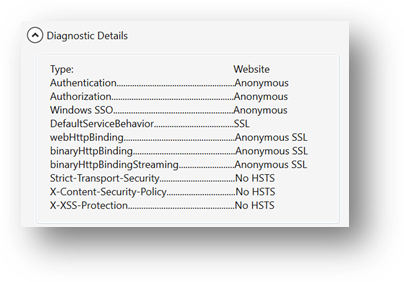
-
Check the IIS Reset and Backup Existing check box as per need. It is recommended that to keep a back up of the current config file.
-
Select the type of web config from Web.config Type Section.
-
Manipulate the SSL Options, HSTS Options, Windows SSO Options as per the target platform need.
-
Click on Update button to generate the file.
-
Move the newly generated file into the proper location.
Troubleshooting tips
Edit existing file vs. replacing with new file
There can be a need for new Web.config files for a variety of reasons such as:
-
Enabling or disabling SSL or Windows SSO
-
Corrupted Web.config file
-
Errors while attempting manual file modifications
-
Preparing for an upcoming change or upgrade
-
Conflicting documentation
-
Avoiding manually modifying the file
It is recommended to modify the existing Web.config file instead of directly replacing it with a new file generated by the tool to avoid situations such as:
-
IIS settings (like Machine Keys, httpRuntime, executionTimeout, maxRequestLength) may have been customized and could be lost
-
Some IIS settings are read-only due to inherited settings
-
X.509 certificate name may be different than the default Archer Configuration
-
SSL certificate name
-
Documentation
-
Server Hardening
-
Various customizations per company policies could be lost
-
Settings may be missed
Certification environment
Date tested: July 2025
|
Product Name |
Version Information |
Operating System |
|---|---|---|
|
Archer |
2024.11 |
Windows |