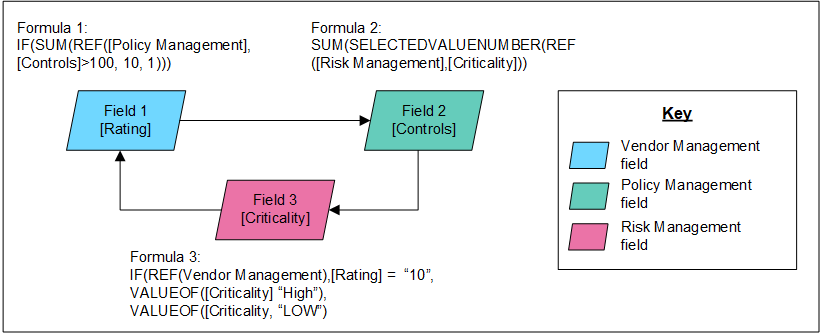When working with formulas, you may encounter error messages.
On this page
Common mistakes
Syntax errors cause many of the common mistakes.
|
Function |
Description |
|---|---|
|
DATE |
Dates and times are converted to Coordinated Universal Time (UTC) in the Archer database. As a result, dates and times in calculations are returned in UTC. Dates and times are converted to the locale of the user when the date or time is displayed in a field. For example, the locale is Central Time and the date entered in a Date field called Due Date is 8/3/2012 9:00 PM. The date and time stored in the database is 8/4/2012 2:00 ARE. Any user viewing this record with this field sees the user’s time zone. For example, the user's time zone is EST 8/3/2012 10:00 PM. When manipulating date and time and displaying them in a field type other than a Date field, dates and times are displayed in UTC. For example, a calculated text field with the formula DATEFORMAT([Due Date], “YYYY-MM-DD HH-MM AM”) referencing the Due Date from the formula above returns 08-04-2012 2:00 AM. A numeric calculated field with the formula DAY([Due Date]) returns 4. |
|
ROUND |
Rounds a number to a specified number of digits. When the number to the right of the decimal point is 5 or greater, the number is rounded up to the nearest integer. If the num_digits parameter is greater than 0 (zero), the number is rounded to the specified number of decimal places. If the num_digits parameter is equal to 0, the number is rounded to the nearest integer. If the num_digits parameter is less than 0, the number is rounded to the left of the decimal point to the specified number of decimal places. For example, if the num_digits parameter is -1 and the number is 101.5, the number is rounded to 100. |
|
STRING |
When using string manipulations, consider the data that is stored in the field. For example, a Text Area field named Description contains <strong>Hello</strong>, and the formula is LEN([Description]). Although the user only sees Hello, the calculation results are 22, which is the total number of characters in the string. |
|
VALUEOF |
A common misconception of the VALUEOF is that it returns true or false if the referenced value is selected in the referenced field. Often a formula is written as IF(VALUEOF[Color], “Blue”, 1,0) and should be written as IF([Color] = VALUEOF[Color], “Blue”, 1,0). The only purpose of the VALUEOF function is to make a formula resilient to value changes in a Values List. If the text of a value is changed in a custom or global values list by an administrator, this function automatically updates the formula to use the new text for the value. For example, if the value "Blue" is referenced in a formula with the VALUEOF function, and that value is subsequently changed to "Red" in the values list, the value reference of "Blue" is automatically changed to "Red" in the formula. |
Common error messages
The following are common scenarios that may cause formula calculations to fail:
Invalid value
|
Formula |
DATEDIF([Open Date],[Due Date],HOUR) |
|---|---|
|
Error |
Value is not a valid number: B2 Parameter name: serialDate |
|
Cause |
1 of the date fields does not have data. |
|
Resolution |
Use the ISEMPTY function to check for empty dates and to avoid .calculating against an empty date. |
Multiple values
|
Formula |
DATEDIF([First Published],REF([Incidents],[Open Date]),HOUR) |
|---|---|
|
Error |
A parameter "!2!A1:A2" expected to be a single value was multiple values. Parameter name: !2!A1:A2 |
|
Cause |
DATEDIF expects only 1 value, and this record relates to multiple incidents. |
|
Resolution |
Use an interim function to generate 1 value for the second parameter. For example, use the MAX function. |
Divide by zero
|
Formula |
1 + 10/[Value] |
|---|---|
|
Error |
A calculation within the formula returned the non-numeric value infinity. |
|
Cause |
The value is 0. |
|
Resolution |
Use zero checks to avoid dividing by zero. |
Reference outside logical expression
|
Formula |
IF(VALUEOF([Risk],”Medium”), “true”, “false”) |
|---|---|
|
Error |
_invalid expression |
|
Cause |
Using the VALUEOF function without an equality operation. |
|
Resolution |
Write the formula as follows: IF([Risk]=VALUEOF([Risk],”Medium”),”true”,”false”) |
Reference to more characters than exist
|
Formula |
SUBSTRING([Description],1,10) |
|---|---|
|
Error |
Index and length must refer to a location within the string. Parameter name: length |
|
Cause |
Description field contains less than specified number of characters. In this case, the Description field has less than 10 characters. |
|
Resolution |
Use LEFT or RIGHT function instead or use these functions in combination with LEN to avoid reading passed the end of a string. |
Deciphering error messages
The calculation engine stores data in cells or ranges much like an Excel spreadsheet. These references are not visible to a user, making it more difficult to decipher error messages. The calculation engine stores dates as numbers in cells.
For example, a formula that compares 2 dates might look like:

Using the formula as an example, the Open Date might be stored in B2 and the Due Date stored in B3.
An error message for this formula might look like the following, where B3 is the parameter cell for Due Date and DATEDIF expects a valid serial date:
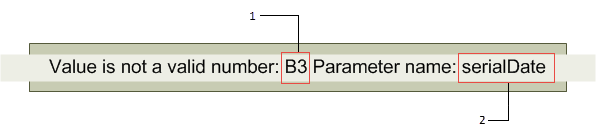
Dependencies resolution
1 of the most powerful facets of working with calculations is the ability to reference 1 or more calculated fields in another calculated field formula.
For example, a final score value might be computed by summing the values of several calculated section score fields.
In this example, there are inherent calculation dependencies. Each of the section score values must be computed before the final score can be computed. You can specify the order in which calculations are performing. After the field calculation order is established for an application, field dependencies simply manage themselves.
Circular references
Circular references are sometimes difficult to detect. Circular references are caused by formulas that form either a direct or indirect loop.
- A direct loop is formed when a series of field references form a closed circuit.
- An indirect loop can sometimes result when a series of field references includes a reference to a field that is set to Always recalculate.
Archer does not allow formulas that might result in circular references. Whenever a possible circular reference condition exists, a validation message is displayed.
Validation messages help reconcile circular references. The validation message includes the field name and module name of both the field and the field to which it references.
|
Field |
Module |
Level |
Calc |
Depend |
|---|---|---|---|---|
|
{fieldref01} |
{modulename01} |
{levelname01} |
No |
No |
|
{fieldref02} |
{modulename02} |
{levelname02} |
No |
No |
|
{fieldref01} |
{modulename01} |
{levelname01} |
No |
No |
The Calc Always column contains the value of the Always Recalculate flag set at the calculated field. The Depend All column contains the value set by Archer for a questionnaire that has questions dependent on any calculated field.
To see the circular reference details, validate the calculation in the formula builder.
|
Field |
Module |
Level |
Calc |
Depend |
|---|---|---|---|---|
|
{Rating} |
{Risk Management} |
{levelname01} |
No |
No |
|
{Controls} |
{Policy Management} |
{levelname02} |
No |
No |
|
{Rating} |
{Risk Management} |
{levelname01} |
No |
No |
Example: Always recalculate
When the Always flag is set on a calculated field, the field recalculates every time a record is saved. The formula indirectly results in a circular calculation that cannot be resolved. A validation error is reported when this condition exists.
Note: Clicking Apply will not cause contents to recalculate.
For example, the following figure shows an indirect loop caused by a circular reference. This condition results in a circular reference because Rating is indirectly dependent on Criticality. Because Rating is set to Recalculate Always, it calculates every time that Criticality calculates.
Download the source file of the diagram here: Platform - Always Recalculate Diagram
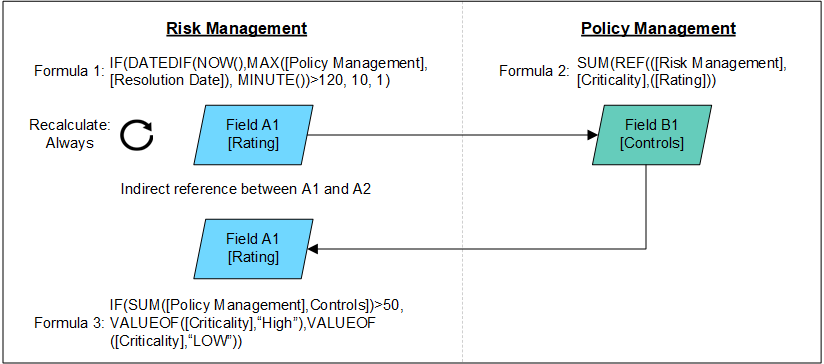
Attempt to save Formula 3. A circular reference is detected, and a validation message is displayed that may read like the following:
"Circular Calculation Detected: The following displays the path of the circle:"
|
Field |
Module |
Level |
Calc |
Depend |
|---|---|---|---|---|
|
{Criticality} |
{Risk Management} |
{levelname01} |
Yes |
No |
|
{Controls} |
{Policy Management} |
{levelname02} |
No |
No |
|
{Rating} |
{Risk Management} |
{levelname01} |
Yes |
No |
|
{Criticality} |
{Risk Management} |
{levelname01} |
Yes |
No |
Example: Circular reference with multiple formulas
A circular reference containing 3 formulas in 3 different applications where each formula references a field in a cross-referenced application.
|
Formula 1: |
(Field 1 in Application A references Field 2 in Application B) Field 1 recalculates on every save |
|---|---|
|
Formula 2: |
(Field 2 in Application B references Field 3 in Application C) |
|
Formula 3: |
(Field 3 in Application C references Field 1 in Application A) |
For example, the circular reference is created by Field 3 referencing Field 1.
Attempt to save Formula 1. A circular reference is detected, and a validation message is displayed that may read like the following:
"Circular Calculation Detected: The following displays the path of the circle:"
|
Field |
Module |
Level |
Calc |
Depend |
|---|---|---|---|---|
|
{Rating} |
{Vendor Management} |
{levelname01} |
No |
No |
|
{Controls} |
{Policy Management} |
{levelname02} |
No |
No |
|
{Criticality} |
{Risk Management} |
{levelname01} |
No |
No |
|
{Rating} |
{Vendor Management} |
{levelname01} |
No |
No |
Example: Direct-Loop circular reference
Download the source file of the diagram here: Platform - Direct-Loop Circular Reference Diagram