Calculated fields can be applied in any application, questionnaire, or sub-form. Design the formula of the field to reference fields that reside within the application, a sub-form embedded in the application, or a related application. If creating a calculated field for a sub-form, design the formula of the field to reference fields that reside in the sub-form or in a related application.
Use the REF function to reference fields in an application, fields in related applications or questionnaires, fields in a parent or child level, and specific values from values list fields.
On this page
Field references in formulas
By referencing fields and field values in a calculated field formula, you can produce calculated values that are based on other conditions within the application, questionnaire, or sub-form.
Example: Formula containing field references
IF(CONTAINS(ANY, [Location], VALUEOF([Location], "New York")),"Yes","No")
In individual records, this formula produces the value "Yes" or "No" in the calculated field depending on whether the value "New York" is selected in the "Location" field. If the value "New York" is selected, the calculated field returns the value "Yes." If the value "New York" is not selected, the calculated field returns the value "No."
The following table provides a list of field types that can be referenced in an application or questionnaire.
- Cross-Reference
- Date (with or without time information)
- First Published Date (with or without time information)
- Last Updated Date (with or without time information)
- Multiple Reference Display Control
- Numeric
- Record Permissions
- Record Status
- Related Records
- Scheduler
- Sub-Form
- Text
- Tracking ID
- User/Groups List
- Values List
The following table provides a list of Field types that can be referenced in a sub-form.
- Cross-Reference
- Date (with or without time information)
- First Published Date (with or without time information)
- Last Updated Date (with or without time information)
- Multiple Reference Display Control
- Numeric
- Record Status
- Related Records
- Text
- Tracking ID
- Values List
Example: Calculations with dependent fields in the same level
|
Scenario |
Application has 2 fields Risk and Criticality. [Total Risk] is a calculated field dependent on the value of [Criticality] SUM([Risk], [Criticality]) |
|---|---|
|
Action 1 |
User changes the value of Criticality and clicks Save. Where [Risk] = 12 and [Criticality] = 7 |
|
Results |
[Risk] is calculated immediately, and the updated value is displayed. [Risk]=19 |
Cross-Application references in formulas
When you create a calculated field in an application, questionnaire, or sub-form, you can reference fields residing in related applications or questionnaires, enabling you to perform cross-application calculations. The Available Fields list in the formula builder displays all fields that are available for reference in your formula, including cross-reference and related records fields. By expanding a cross-reference or related records field in the formula builder, as shown in the following figure, you can select fields from the related component for reference in your formula.
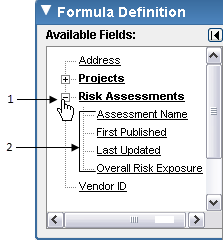
- 1 - Cross-Reference field to the Risk Assessments application
- 2 - Fields available for reference from the related application
When you reference a field from a related application or questionnaire in a formula, the field reference displays as follows: REF([Cross-Reference Field Name], [Field Name]).
Example: Formula that references a field from a related application
IF(CONTAINS(REF([Risk Assessments], [Overall Risk Exposure]),VALUEOF("High")),"No","Yes")
This formula examines the Overall Risk Exposure field in the Risk Assessments cross-reference field for the value "High." If the value is found, the calculated field is populated with the value "No." Otherwise, the field is populated with the value "Yes."
Referencing leveled applications
The calculation engine also allows you to reference fields from leveled applications. When you reference a field from a related leveled application in a formula, the field reference displays as follows: REF([Cross-Reference Field Name], [Field Name], [Data Level Name]).
Example: Formula that references a field from a related leveled application
AVERAGE(REF([Response Measures], [Severity Rating], [Responses]))
This formula averages the values of the Severity Rating field for related records within the Responses data level of the related application. If there are 3 records related to the parent record, with values of "2", "9" and "4" in the Severity Rating field within the Responses data level, this calculation returns a value of "5".
Referencing sets of values
Reference fields are particularly handy for calculations that require a set of values, rather than a single value, as input. In this case, reference a cross-reference field that points to a field that contains several values as input. For example, the LARGE function returns the k-th largest value in a data set. The syntax, LARGE(values,k), requires a set of values as input.
Example: Formula using a REF statement that points to a cross reference field
LARGE(REF([Data Set],[Values]),3)
In this example, Data Set is a cross-reference field and the records in the Values field are 3, 5, 3, 5, 4, 4, 2, 4, 6 and 7. This calculation returns the third largest value in the data set provided, which is 5.
Example: Cross-Referenced field updated by user
|
Scenario |
Calculated field is [Total Risk] in Application A. [Risk] is a cross-referenced field. [Controls] is a level in the cross-reference multi-level application and [Severity Rating] is a field in the Controls data level. SUM(REF([Risk], [Severity Rating], [Controls])) |
|---|---|
|
Action 1 |
User drills into [Severity Rating] in Application B. [Severity] = 12. User changes value of [Risk] to 11 and clicks Save. Content of [Total Risk] is ‘marked’ for recalculation. |
|
Action 2 |
User with Read and Update permissions returns to Application A in Edit mode and clicks Save. |
|
Action 3 |
User saves record in Application B. |
|
Results |
[Total Risk] is recalculated immediately, and the updated value is displayed. [Total Risk]=23 |
Cross-Level references in formulas
When you create a calculated field in a leveled application, reference fields in a parent or child level using the REF function.
AVERAGE(REF([Vendors], [Assessments], [Risk Rating])
This formula, created for a calculated field in the parent Vendors level of a 2-level application, references the Risk Rating field in the child Assessments level. The formula produces a numeric value showing the average Risk Rating in all Assessment records associated with a parent-level Vendors record.
Values list value references in formulas
When creating a calculated field in an application or sub-form, reference specific values from values list fields within your formula. Archer dynamically maintains these field-value references, meaning that if you modify a value within a values list and that value has been referenced in a formula. Archer automatically updates the value within the formula so it remains a valid field-value reference. For example, if you change the value "Important" to "Urgent" within your global or field-specific values list, any formula that references the value "Important" updates to reference the value "Urgent" instead.
Formula using the VALUEOF function
To reference a values list value in a formula, use the VALUEOF function and surround the value name in quotes.
IF(CONTAINS(EXACT, VALUEOF([Risk Rating], "High")),"Yes","No")
This formula examines the Risk Rating field, which is a values list field, for the presence of the value "High." If the formula finds this value, it populates the calculated field with "Yes." If not, it populates with "No."
In addition to monitoring a values list field for the presence of a specific value, the VALUEOF function enables you to set a values list field selection dynamically based on other conditions within the record.
Example: Dependent on value in a values list
|
Formula |
IF(CONTAINS(ANY, [Location], VALUEOF([Location], "New York")), (VALUEOF[Area],"Local", (VALUEOF[Area],"Global")) |
|---|---|
|
Results |
This formula evaluates the Location field for the presence of the value New York. If the value is present and selected, the value Local is selected in the calculated Values List field. If the value New York is not found, the calculated field is populated with the value Global. |
Formula for a calculated values list field
IF(CONTAINS(ANY, [Location], VALUEOF([Location], "New York")), "Local", "Global")
This formula examines the Location field for the presence of the value "New York." If the value is present and selected, the value "Local" is selected in the calculated Values List field. If the value "New York" is not found, the calculated field is populated with the value "Global."
If the values list values that you want to reference in a calculated field formula have associated numeric values, you can reference those numeric values using the SELECTEDVALUENUMBER function. For example, you have an Affected Departments field with the values "Accounting," "IT" and "Sales," and those text values have been assigned the numeric values 10, 8 and 6, respectively.
Formula using the SELECTEDVALUENUMBER function
AVERAGE(SELECTEDVALUENUMBER([Affected Departments]))
If the values "Accounting" AND "IT" have been selected in the Affected Departments field, this formula would populate the calculated field with the value "9."
Example: Average of numeric values in selected field
|
Scenario |
The Affected Departments field has the values Accounting, IT, and Sales and those text values are assigned the numeric values 10, 8, and 6, respectively. |
|---|---|
|
Formula |
AVERAGE(SELECTEDVALUENUMBER([Affected Departments])) |
|
Results |
If the values Accounting and IT are selected in the Affected Departments field, this formula populates the calculated field with the value 9. |


