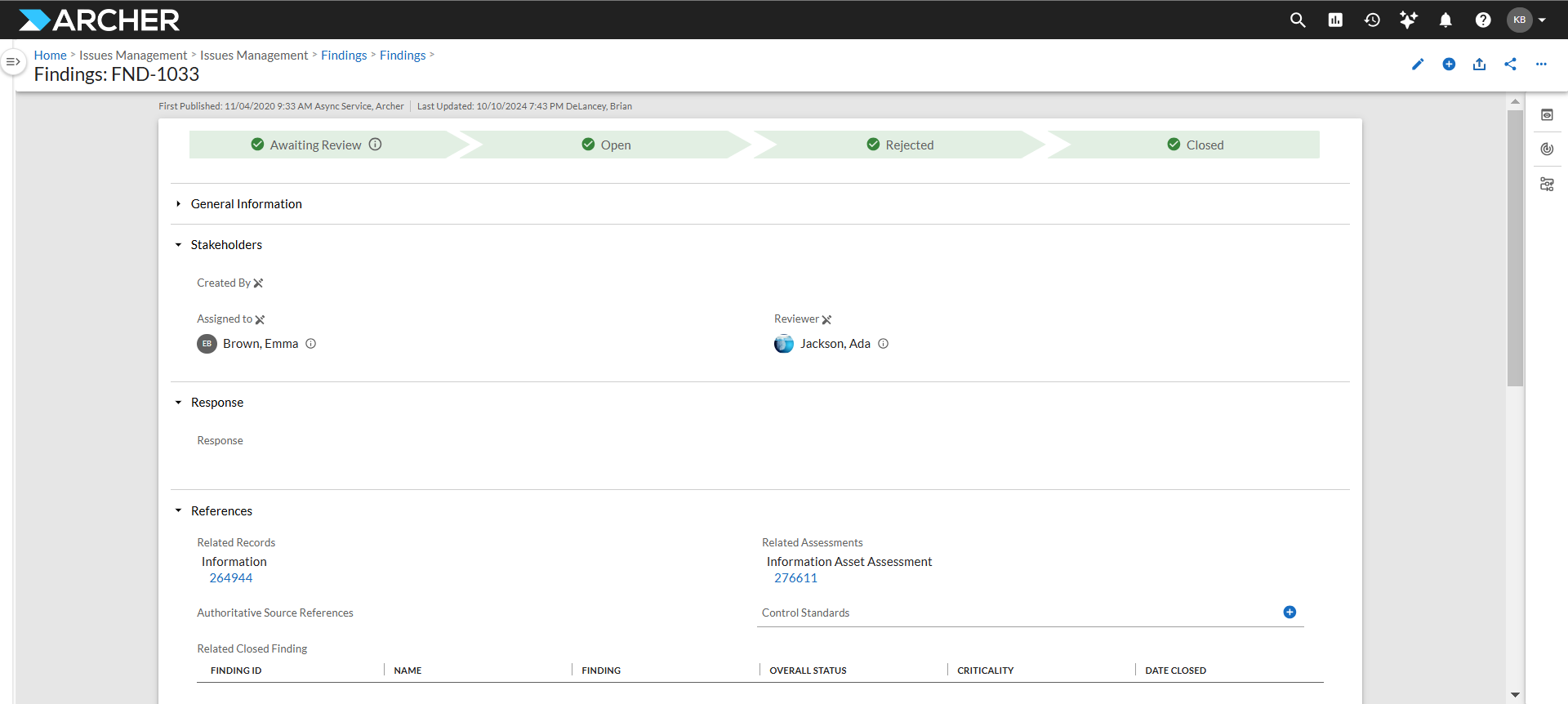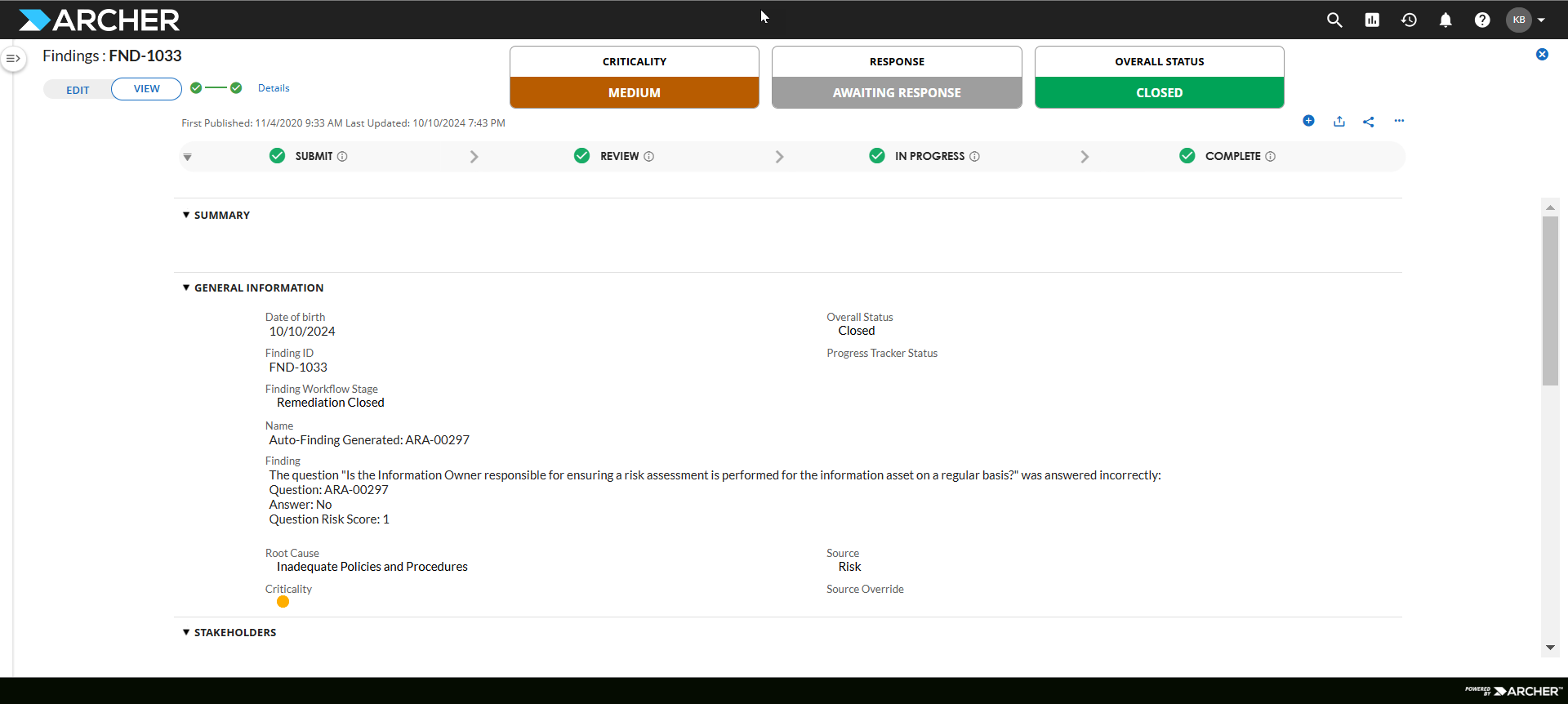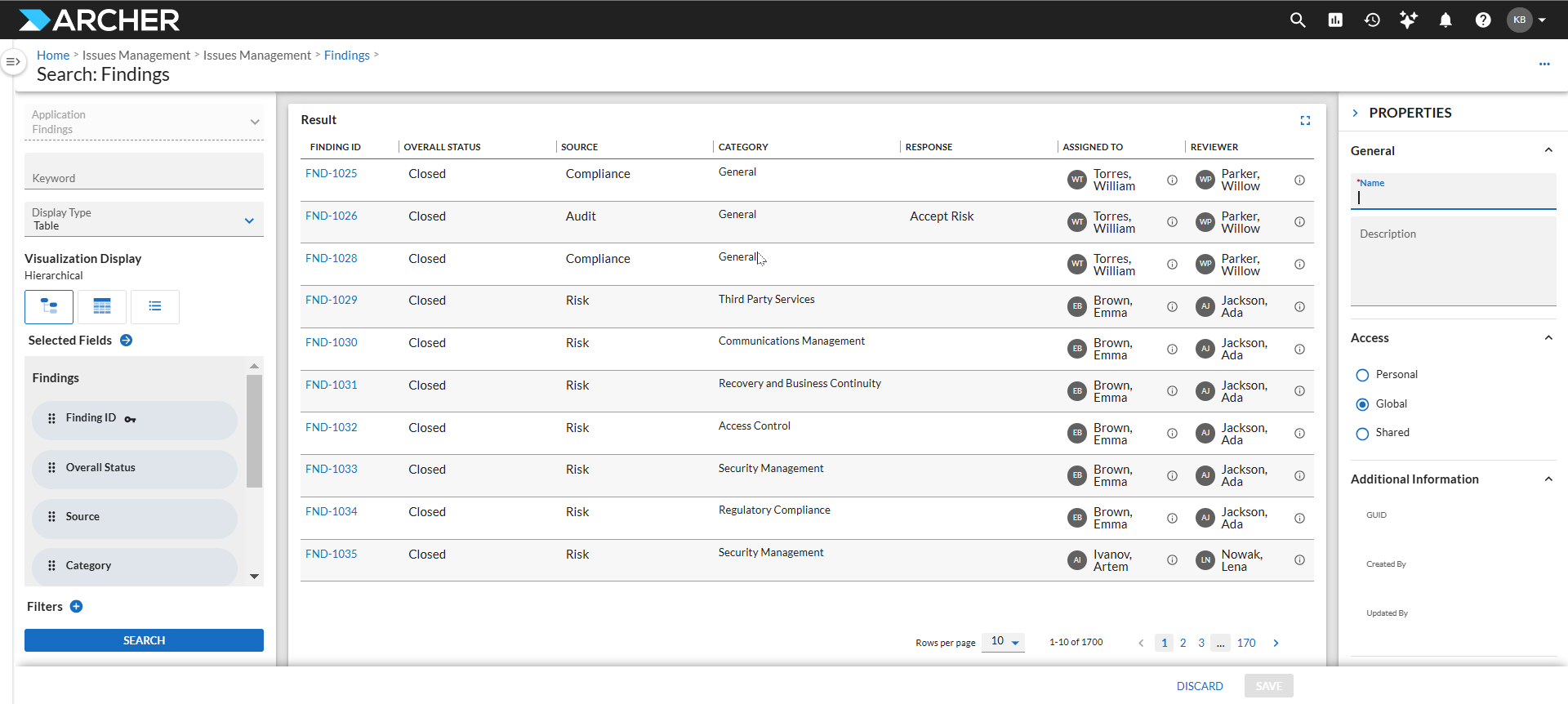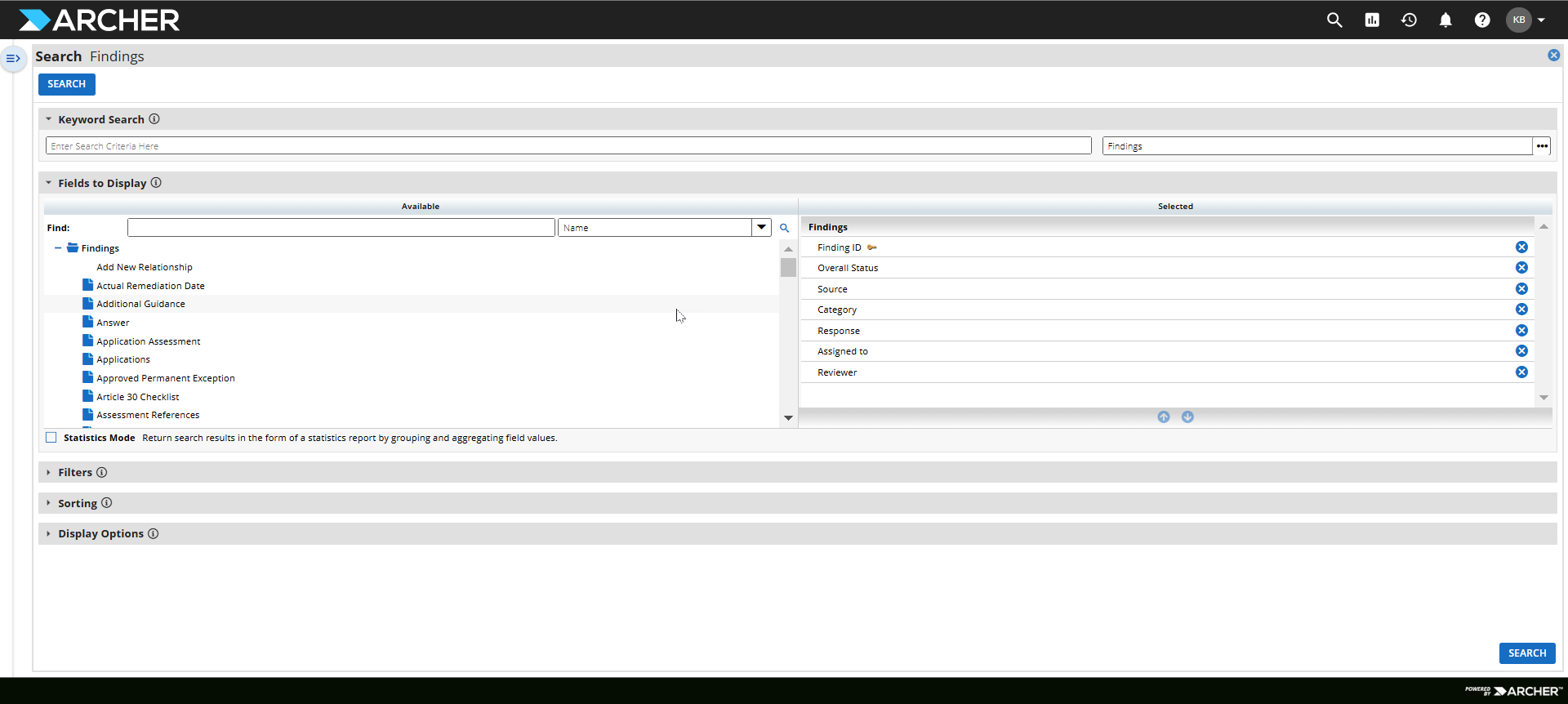Archer 2024.09 Next Generation Risk Upgrade (SaaS Client Only) Release Notes
Important: This upgrade is only available to Archer SaaS clients. On-premise clients will continue to use the original 2024.09 release.
Archer announces the upgrade of the SaaS Archer 2024.09 release. This release includes new features, in addition to the changes released with 2024.09, 2024.09.01, and 2024.09.02.
Release Notes are available in English only.
On this page
Release date
This upgrade is available to Archer SaaS clients on November 18, 2024.
This release is available to SaaS clients in the Archer SaaS Non-Production area on November 11, 2024 and the Archer SaaS Production area on December 16, 2024.
What's new
The Next Generation Risk Experiences are available in this upgrade.
Turn on the next generation experience by toggling it on in your user preferences menu.
Note: As Archer continues on our mission to improve the user experience, we recognize that some companies need a little time to adjust. To accommodate this adjustment we leave the classic experience available in the Archer User Interface for a period of time.
Archer Next Generation Risk Record Page
Archer has released the Next Generation of the Archer Record page.
What is different from the classic Record experience?
| Next Generation Risk Experience | Classic Experience |
|
|
|
Record Page
-
No close button

-
Web Page experience
-
Can use back and forward buttons on a browser.
-
Can Click to open a link in the same tab, Ctrl + Click to open a link in another tab, or Shift + Click to open a link in another window.
-
-
Inline edit is available (Single field edit).
-
A component needing multiple lines to render automatically adjusts the height based on the content size to be displayed.
-
Field labels and values are stacked vertically (label in one row with the value in the following rows).
-
Read-only field display a “broken pencil” icon indicator.
-
Help information for the field is displays as a tooltip when present.
-
Advanced Text display stacks the field information in three lines (Support only Vertical orientation):
-
Label (if displayed)
-
Advanced Text
-
Value
-
-
Mobile experience of recording page – headers and layout are all adapted to fit into the small screen. There is a change in how the user interacts with the record on mobile devices, but all features should be available on mobile screens.
-
The following will always be shown in the record page header. They both will display the date, time, and user.
-
First Published
-
Last Updated
-
Text Field
-
Dynamic height adjustment (based on content)
-
Rich-text controls on top of the field content
-
Single-line text file will wrap to show the full content
-
Stricter enforcement of mask format
-
“Default text” always behaves as if the configuration has “Remove the default text on mouse click” selected.
-
IP Address v6 Mask convert alpha characters to lower case
-
Horizontal Advanced Formatting options will automatically change to related Vertical formats.
Values List Field
-
System logic to dynamically change the display format
-
Radio buttons/ Checkboxes display maximum 8 active values
-
More than 8 active values or hierarchical values will always be presented in dropdown
-
-
Checkboxes set to single select will be displayed as radio buttons
-
-
List box and values popup will be displayed as dropdown (Type-ahead selector)
-
Display format will follow system logic when there are a maximum of 8 active values.
-
-
Only images will be displayed in Edit and View mode (When images are present)
-
Values will be displayed as a tooltip for the image
-
-
Values description will be displayed as popup in View mode and Edit mode for radio buttons and checkboxes. The type-ahead selector will show description in-line.
-
Users will no longer be able to set the custom label on “Other text” box.
-
Location of values list value edit control varies based on View or Edit mode and type of values list component displayed.
-
Checkboxes and radio buttons can be edited in-line. Type-ahead selector edit will be via popup.
-
In View mode only the selected values will be displayed.
-
UI does not show radio buttons or checkboxes in View mode.
-
-
Display of radio button options in multiple columns is no longer supported
-
Dynamic field height adjustments based on selected content in View mode
-
Horizontal Advanced Formatting options will automatically change to related Vertical formats
-
Values descriptions support only plain text
-
Incremental loading of available values
Numeric Field
-
Horizontal Advanced Formatting options will automatically change to related Vertical formats.
-
Sum/Total displays at the bottom of the search results page in the new experience.
Images Field
-
Dynamic field height adjustments based on uploaded content.
-
Horizontal Advanced Formatting options will automatically change to related Vertical formats.
-
Display image file name.
-
Display alternative text for each image.
-
Bulk Download:
-
Selected file download
-
Download all files as a zip file
-
Dynamic Forms
-
No differences.
Cross-Reference and Related Record Fields
-
Automatically adjusts height based on field content.
-
Horizontal advanced formatting automatically changes to vertical formatting option.
-
Add New opens in new tab.
-
Pagination for View and Edit.
-
Ability to customize the number of displayed records from record page.
-
-
Reference fields that point to an archived application no longer support lookup of existing records.
Attachments Field
-
Dynamic field height adjustments based on uploaded content.
-
Horizontal Advanced Formatting options will automatically change to related Vertical formats.
-
Display icon for file type (PNG, JPG, JPEG, BMP, TIFF, CSV, ZIP, Other).
-
Bulk Download options:
-
Selected file download
-
Download all files as a zip file
-
Progress Tracker
-
This is a new feature that is not supported in the Classic Experience.
Sub-Form Fields
-
The “View” link has been replaced by a “View” column and icon in the new experience
-
An “Actions” column with a trash icon exists in the grid in the new experience
-
User can delete the record in edit mode without having to enter the sub-form record
Section Layout
-
Configuration to hide section header
-
Responsive display options
-
Static
- Maintains the classic 2-column layout as set up in the Application Builder
- Prioritize Row
- Scans the fields in the section from left to right in the first row, then repeats the action for all other rows
- Prioritize Column
- Scans the fields in the section starting in the first column from the first row to the last row, then repeats the action for the second column
-
User Groups & Record Permissions Field
-
Horizontal Advanced Formatting options will automatically change to related Vertical formats
-
System logic to dynamically change the display format
-
Radio buttons/ Checkboxes display maximum 8 active values. More than 8 active values or hierarchical values will always be presented in dropdown
-
Checkboxes set to single select will be displayed as radio buttons
-
-
List box and values popup will be displayed as dropdown (Type-ahead selector)
-
Display format will follow system logic when there are a maximum of 8 active values.
-
-
Radio buttons will only support a single column.
-
Supports incremental loading of values
Questionnaire
-
Horizontal Advanced Formatting options will automatically change to related Vertical formats.
-
New NGRX experience interacting with comments:
-
One clickable action to expand the and collapse comment.
-
No more than 5 comments display at a time.
-
Show more comments message to display more comments.
-
-
A comments badge exists when the comment section is closed.
-
Show more comments message.
-
NGR avatar displays next to creator username.
-
How do I use the Next Generation Risk Record experience?
Note: Use  to change the language of the captions.
to change the language of the captions.
Where can I find out more about the Next Generation Risk Record experience?
Archer Next Generation Risk Advanced Search
What is different from the classic Advanced Search experience?
| Next Generation Risk Experience | Classic Experience |
|
|
|
Search Results
-
No close button

-
Web Page experience
-
Can use back and forward buttons on a browser
-
Can use Mouse Click to open a link in the same tab, Ctrl + Click to open a link in another tab, or Shift + Click to open a link in another window.
-
-
Upfront Floater and Save Buttons.
Creating a Search
-
No close button

-
User can relate the results upfront on left and right panels
-
Can use back and forward button on a browser
How do I use the Next Generation Risk Advanced Search experience?
Watch this video for a demonstration of using the new experience.
Note: Use  to change the language of the captions.
to change the language of the captions.
Where can I find out more about the Next Generation Risk Advanced Search experience?
See "Search: What do you need help with?" in the Platform Help in the Archer Help Center for more information on Search.
Fixed issues
The attached document contains a list of issues that are fixed in this release: Not Currently Available
Release summary
Release: 2024.09 Next Generation Risk Experiences Upgrade (SaaS Client Only)
Availability - SaaS Clients Only: November 18, 2024
Languages: Available in these supported languages: English, French, Spanish, German, Italian, Brazilian Portuguese, Japanese, and simplified Chinese
Archer SaaS Upgrade Schedule: Archer SaaS Upgrade Schedule