Archer Dashboard Conversion
The Archer Dashboard Conversion Tool & Utility is an offering provided through the Archer Exchange to enhance your existing Archer implementation. The Archer Exchange provides offerings to expand the use of Archer solutions into new business processes and address specific industry, geographic, regulatory, or technical requirements. To learn more about the Archer Exchange, please visit the Archer Exchange.
On this page
Release notes
|
Release Date |
Archer Platform Release |
Notes |
|---|---|---|
| November 2024 | 2024.09 |
Bug fix: Log in failure in 2024.09 Saas environments. Fix is applied for string comparison to fetch the Csrf-Token from response header fails. |
|
September 2024 |
2024.06 |
Bug fix: duplicate widgets were created by the tool if the tool encounters iViews common to multiple dashboards. iViews are renamed as only <<original iView name>>+"_converted" without date stamp and already created widgets for a common iView is reused. |
|
August 2024 |
2024.03 |
Initial Release on Archer Platform 2024.03 |
Overview
The Archer Next Generation Dashboard, introduced in Archer Platform Release 6.13, aims to further modernize and enhance the Archer user experience. These new dashboards offer a modern, responsive user interface while maintaining the same options for navigation and drill-down capabilities for detailed information. Dashboard administrators can quickly build dashboards by dragging and dropping reports and widgets onto the dashboard. However, existing dashboards cannot be automatically converted to the new dashboard, requiring users to recreate the dashboard.
The Archer Dashboard Conversion Tool & Utility provides an automated and consistent process for transforming Classic Dashboards into Next Generation Dashboards, reducing manual effort and ensuring a quick and uniform transition. The offering is a Windows application that ensures a smooth transition from existing dashboards to the new dashboards for the following iViews:
-
Landing Page
-
Links List
-
Reports
The offering creates a new Next Generation Dashboard in the same Workspace as the existing Classic Dashboard. The iViews from the existing Classic dashboard is copied to the new dashboard. Unsupported iViews will be skipped. A log will display which reports were created successfully or skipped.
Limitations
Unsupported iViews
The offering will skip iViews that are not supported in the Next Generation Dashboard. The following iViews will not be copied as they are not supported in the new Dashboard:
-
Canvas
-
RSS Feed
-
Video
-
Embedded URL
-
Custom
-
Global Search
-
Reports: Summary, Row, Calendar, and Card
Limitations on Report iView to Widget Conversion
There is a limit on the number of Reports a widget can hold. That same limitation is applicable in this tool. A Multi-chart widget cannot have more than 6 reports. If any iView has reports more than the aforementioned limits then the tool will simply skip it from changing and move onto the next iView under the targeted Dashboard.
Key features and benefits
The Archer Next Generation Dashboard Conversion Tool & Utility enables organizations to:
-
Convert Classic Dashboards to Next Generation Dashboards individually or in bulk.
-
Copy Reports, Landing Pages and Link Lists from existing dashboards to new dashboards.
-
Deactivate Classic Dashboards or retain active status upon conversion.
-
Ensure unique dashboard names by appending custom or default suffixes.
-
Replicate the access control details during conversion.
-
Generate activity log.
Prerequisites
The following table lists the components and prerequisites for the Archer Dashboard Conversion Tool & Utility.
|
Components |
Prerequisites |
|---|---|
|
Archer Solution Area(s) |
All |
|
Archer Use Case(s) |
All |
|
Archer Applications |
N/A |
|
Uses Custom Objects |
No |
|
Requires Archer On-Demand License |
This offering requires Zero (0) Archer On-Demand Licenses. |
|
Archer Platform Requirements |
Archer Platform Release 2024.09 and later |
|
Supported Archer Environments |
Note: Archer SaaS clients can leverage this offering but cannot install the offering in the Archer SaaS environment. The offering must be installed on a client owned and managed server that can communicate with the Archer instance. |
|
Partner/Vendor Requirements |
N/A |
|
Operating System |
Windows |
Architecture diagram
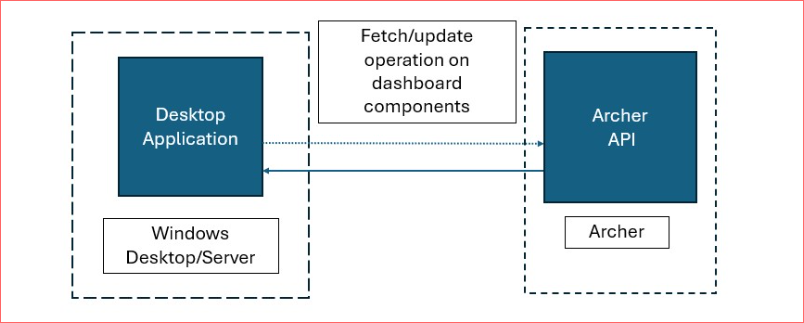
Installing Archer Dashboard Conversion Tool & Utility
Security considerations
The information in this publication is provided "as is". Archer makes no representations or warranties of any kind with respect to the information in this publication, and specifically disclaims implied warranties of merchantability or fitness for a particular purpose. Client is solely responsible for ensuring that the installation of the application is performed in a secure manner. Archer recommends clients perform a full security evaluation prior to implementation.
Installation overview
For on-premise instances the following virtual directories in the IIS should have anonymous authentication enabled before installation:
-
api
-
contentapi
-
coreapi
-
platformapi
-
ws
Note: .NET Core Hosting Bundle should be installed so that Next Generation Dashboards can be used. coreapi is dependent on .NET Core Hosting bundle.
Step 1: Run the Installation Wizard
-
Double click on ArcherDashboardConversionToolSetUp.msi file.
-
Click on Next to walk through the wizard.
-
Click on I Agree and then click on Next.
-
Select the installation directory and choose the installation for as per the need and click Next.
-
Click Next on the Confirmation window.
-
Once the installation is complete Close the wizard.
Step 2: Test the installation
Once the installation is successful, a desktop and program menu Icon should appear.
Using Archer Dashboard Conversion Tool & Utility
Note: It is highly recommended to keep a back-up of your current Archer instance database before running the conversion process as the process is irreversible.
-
Open the application using the desktop short cut or the program menu icon.
-
The application will ask for target instance Base URL, User name, Instance name and Password. It is recommended to use a user with System administrator access to run through the application.
-
The application lists out all the Classic Dashboards, user can either select all the dashboards by clicking on select all checkbox or choose dashboards one by one.
-
There is an option for the user to supply the suffix to added at the end of the dashboard name or system will use the default string "CopiedOn<<current date with yyyyMMdd format>>".
-
User also has the option to keep the classic dashboard active after conversion by clicking the Keep Classic Dashboards Active.
-
Once the selection is done user can click on Next to start the conversion process. A dialog box will appear to take the user confirmation, if yes is selected the conversion will start. It is recommended to take Archer instance database back-up before starting the conversion process as the changes done by the application is not reversible.
-
The application will run through the selected dashboards and gather information then it will start converting, all the information of each step will be reflected on the application status window.
-
Once the process is completed application will give the pop-up with the last run result. The same can be found on the ..\%user%\Documents\NGDConversionResult folder.
Migrating Next Generation Dashboards from Testing to Production
Clients planning to migrate their Next Generation Dashboards should first convert the dashboards within their testing environment. Once the conversion is complete, repackage the dashboards in the same environment and install them in the production environment.
This process ensures that the GUIDs are preserved, avoiding potential issues with future updates and migrations between environments.
Certification environment
Date Tested: November 2024
|
Product Name |
Release Information |
Operating System |
|---|---|---|
|
Archer |
2024.09 |
Windows |