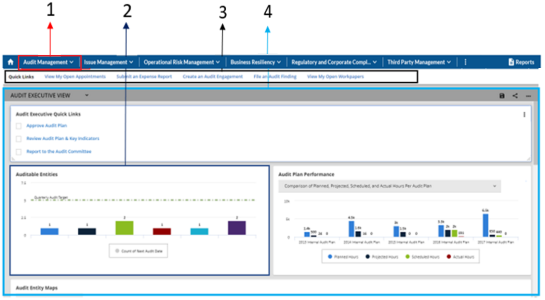Workspaces, Dashboards, and iViews
Note: This topic is intended for administrators. For an overview for users,
Workspaces, dashboards, and iViews allow you to provide users with quick access to information and tools related to their job functions. You can create custom views for specific user audiences.
iViews are containers for information that you want to present to your users in a dashboard. iViews most commonly display reports, but they can also display links, videos, embedded web pages, and more. iViews are grouped into dashboards, which are grouped into workspaces.
For example, in the following image, the Audit Executive View dashboard (4) contains iViews (2) with information that audit executives might need to access frequently. The Quick Links (3) allow fast access to frequently used features. The dashboard and quick links belong to the Audit Management workspace (1), which contains additional dashboards for other audit users.
Workspaces, dashboards, and iViews are available for on-prem, hosted, and SaaS deployments.
On this page
Workspaces
Workspaces are groupings of dashboards with related content. Often workspaces address a single business area, with dashboards for different users within that area.
Users access a workspace by clicking the workspace tab at the top of the page. As an administrator, you can customize each workspace and the Navigation Menu to display only solutions with related content, allowing users to access the information and tools they need without having to sort through a lengthy menu of solutions and applications.
Dashboards
Dashboards are groupings of iViews with related content. Dashboards can be reused in multiple workspaces. Dashboards contain six columns to support more iView displays and a larger area for expanding and moving iViews. You can build global dashboards and enable users to build personal dashboards.
Dashboards are usually configured to meet a specific user group's needs. For example, you might create an executive-level report dashboard or a basic end-user functions dashboard.
Global vs. personal dashboards
Global dashboards can be viewed by all users that you assign access. Only administrators can edit global dashboards. Users can rearrange global dashboards, but any modifications to the layout or size of the iViews are saved only to the user's current session.
If you have enabled a workspace for personal dashboards, users can create their own dashboards. Personal dashboards are specific to the user and are not confined to the user's current session only. Users can modify the layout and size of the iViews, and the changes are saved in real time.
Admin dashboard
The Admin Dashboard displays information about the health of the system, which enables system administrators to easily identify areas that need to be addressed. The Admin Dashboard is installed with the main platform installation and is only available to the System Administrator and users in the System: Admin Dashboard group.
For updates about the health of your system when you are not logged in, consider admin notifications.
The Admin Dashboard provides detailed dashboards for the following areas:
- Advanced Workflow
- Content
- Data Feeds
- Job Engine
- LDAP Sync
- Licensable Objects
- Notifications
- Search Index
- User Activity
When first added, the Admin Dashboard automatically loads data from the previous day at an hourly interval. System administrators can customize the metrics reported by adding and editing which fields are included in the Admin Dashboard.
Note: To enable all features and iViews of the Admin Dashboard, you must import and install the Admin Dashboard package.
iViews
iViews are containers for information that you want to present to your users in a dashboard. iViews most commonly display reports, but they can also display links, videos, embedded web pages, and more.
iViews allow you to provide users with the information they need to make decisions, complete tasks, and stay up to date. For example, you can display all of the following and more in iViews: content review queues, links to security policies, links to industry or regulatory sites, embedded web pages, recent vulnerability alerts, company financial information, technology-related links and news, logon information, and security questions and answers.
If you want to provide users access to report data without having to log into Archer, consider a notification.
iView types
|
iView Type |
Description |
|---|---|
|
Canvas |
Displays predefined templates with various presentations for content and graphics. |
|
Custom |
Displays custom text, HTML, or Flash presentations or run custom scripts, such as JavaScript. It is recommended that only trusted Administrators have permission to create and edit custom iViews. |
|
Embedded URL |
Embeds entire web pages directly in an iView. Note: Embedded URL iViews do not support scroll bars. |
|
Global Search |
Allows the user to search records in one or more applications. |
|
Landing Page |
Displays the Task-Driven Landing Screen. You can use the Landing Page iView as a home page to easily access your selected links. |
|
Links List |
Displays links to websites, intranet sites, and frequently used internal application pages in a single iView. |
|
Report |
Displays one or more global reports in a single iView. Also, you can display charts that are generated through a statistics search. |
|
RSS Feed |
Displays data from an RSS feed. RSS feeds contain headlines and summary information from articles on websites supporting RSS. |
|
Video |
Embeds video directly in an iView using HTML. |
Out-of-the-box workspaces, dashboards, and iViews
By default, each solution area has a corresponding workspace. Each use case within a solution area provides one or more pre-built dashboards within that workspace. Those dashboards contain iViews, which commonly display out-of-the-box reports. For more information, see the "Use Case Design" topic for each use case.
Who can create workspaces, dashboards, and iViews?
Though an access role, you must have Create, Read, and Update rights to the following pages:
- Workspaces and Dashboards: Manage Workspaces
- Workspaces and Dashboards: Manage Dashboards
- Workspaces and Dashboards: Manage Global iViews
End users can only create Report iViews. In order to edit the properties of a global iView, users must have Create, Read, and Update rights to Workspaces and Dashboards: Manage iView Properties page.